Remove Nspchlpr and its associated files from Mac computers
Mac VirusAlso Known As: Nspchlpr unwanted application
Get free scan and check if your device is infected.
Remove it nowTo use full-featured product, you have to purchase a license for Combo Cleaner. Seven days free trial available. Combo Cleaner is owned and operated by RCS LT, the parent company of PCRisk.com.
What is "Nspchlpr"?
The pop-up message "nspchlpr will damage your computer. You should move it to the Bin." is associated with the Similar Photo Cleaner application. Nspchlpr files originate during the installation process of this rogue app. This is a more likely occurrence on devices with the Catalina version of the MacOS (Mac Operating System).
Immediate removal of all Nspchlpr-related files is strongly recommended. Helpermcp, Smbstrhlpr, and Helperamc are examples of other applications identical to Nspchlpr.
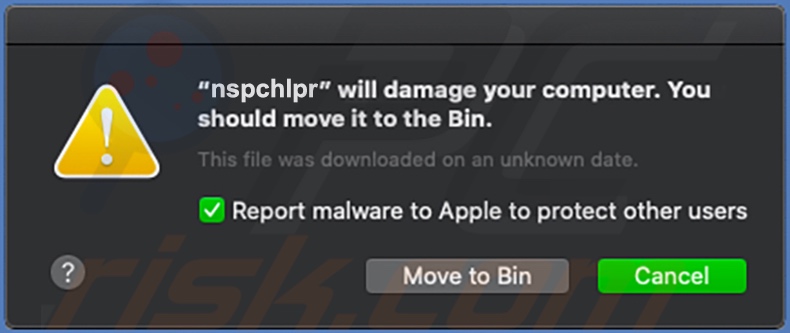
Nspchlpr files originate from the installation setup of the Similar Photo Cleaner app. This application is classified as a Potentially Unwanted Application (PUA) and it is likely that Nspchlpr is also one of these unwanted apps.
Furthermore, download/installation set-ups used to proliferate this software often contain more than one PUA (e.g. adware or browser hijackers). PUAs have various harmful capabilities.
They can cause redirects to sale-oriented, untrustworthy, compromised and malicious websites, deliver advertisement campaigns (pop-ups, banners, surveys, coupons, etc.), and some can track private data. Associated risks include browser and system infiltration/infections, severe privacy issues, financial loss, and even identity theft.
Due to these threats, Nspchlpr and Similar Photo Cleaner must be removed without delay. All suspicious applications and browser extensions/plug-ins must be removed immediately to ensure device and user safety. The steps required to remove Nspchlpr and its associated files are listed below. Prior to removal, Nspchlpr should be terminated using Activity Monitor.
| Name | Nspchlpr unwanted application |
| Threat Type | Mac malware, Mac virus. |
| Detection Names | Endgame (Malicious (high Confidence)), ESET-NOD32 (A Variant Of OSX/GT32SupportGeeks.CK Potentially Unwanted), Ikarus (PUA.MAC.AMCleaner), Full List (VirusTotal) |
| Symptoms | Your Mac becomes slower than normal, you see unwanted pop-up ads, you are redirected to dubious websites. |
| Distribution methods | Setup of Similar Photo Cleaner unwanted application, Deceptive pop-up ads, free software installers (bundling), fake flash player installers, torrent file downloads. |
| Damage | Internet browser tracking (potential privacy issues), display of unwanted ads, redirects to dubious websites, loss of private information. |
| Malware Removal (Windows) |
To eliminate possible malware infections, scan your computer with legitimate antivirus software. Our security researchers recommend using Combo Cleaner. Download Combo CleanerTo use full-featured product, you have to purchase a license for Combo Cleaner. 7 days free trial available. Combo Cleaner is owned and operated by RCS LT, the parent company of PCRisk.com. |
PUAs proliferate in dubious ways and/or trick users into installation. They often seem legitimate and offer "useful" and "beneficial" features, however, these features rarely operate as advertised and, in most cases, are nonoperational. The only purpose of unwanted software/content is to generate revenue for the developers, whilst regular users receive no value.
Advanced Mac Cleaner, Mac Cleanup Pro, and Smart Mac Booster are just some examples of PUAs similar to Similar Photo Cleaner.
How did potentially unwanted applications install on my computer?
PUAs can be installed by users without their consent. Some unwanted applications have "official" download websites on which they are endorsed as "free" and "useful" software. They also proliferate via the download/installation set-ups of other programs. The deceptive method of pre-packing regular software with unwanted or malicious content is called "bundling".
This technique is widely used by PUA developers and is often successful in proliferating their products. Rushing download/installation processes (e.g. ignoring terms, skipping steps, using pre-set options, etc.) increases the risk of potential system infiltration and infections.
Intrusive advertisements are also known to proliferate PUAs. Once clicked, they execute scripts to download/install unwanted applications without users' permission.
How to avoid installation of potentially unwanted applications
You are strongly advised to research content (files, apps, tools, features, etc.) to verify its legitimacy before downloading/installing. Only official and verified download sources should be used.
Peer-to-Peer sharing networks (BitTorrent, eMule, Gnutella, etc.), free file-hosting and unofficial websites, third party downloaders and similar channels are classed as dubious and untrustworthy and, therefore, should not be used. These sources are more likely to offer unwanted/malicious software or bundled content.
Download and installation processed should be treated with caution. Read the terms, explore all possible options, use the "Custom/Advanced" settings, and opt-out of downloading/installing additional content.
Intrusive ads are commonly hosted by compromised sites and often seem legitimate and harmless, however, when clicked, they can redirect to rogue web pages (e.g. gambling, pornography, adult-dating, etc.).
If you experience ads/redirects of this type, inspect the system for suspicious applications and/or browser extensions/plug-ins and remove them immediately to ensure device integrity and user safety. If your computer is already infected with PUAs, we recommend running a scan with Combo Cleaner Antivirus for Windows to automatically eliminate them.
Text presented in the pop-up window:
"nspchlpr" will damage your computer.
You should move it to the Bin.
This file was downloaded on an unknown date.
Report malware to Apple to protect other users
Screenshot of Nspchlpr files in the "~/Library/Application Support/spc" folder:
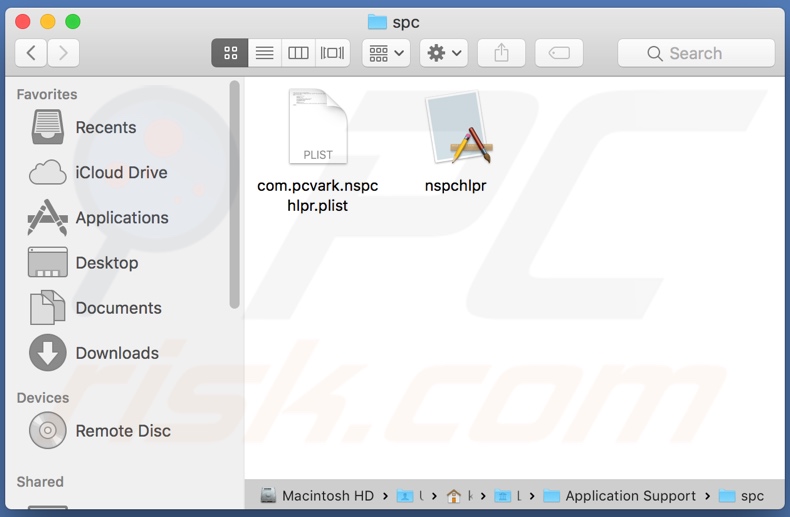
List of files that are associated with Nspchlpr and should be removed from the operating system:
- ~/Library/Application Support/spc/nspchlpr
- ~/Library/Application Support/spc/com.pcvark.nspchlpr.plist
- ~/Library/LaunchAgents/com.pcvark.nspchlpr.plist
IMPORTANT NOTE! Removing the Nspchlpr application is a rather complicated process, since deleting this application without firstly terminating its associated process is impossible - the process is automatically re-started immediately. Therefore, to remove this application, you must perform the following steps:
1) Navigate to the "~/Library/Application Support/spc/" directory, right-click on the "nspchlpr " application, and select "Show Package Contents":
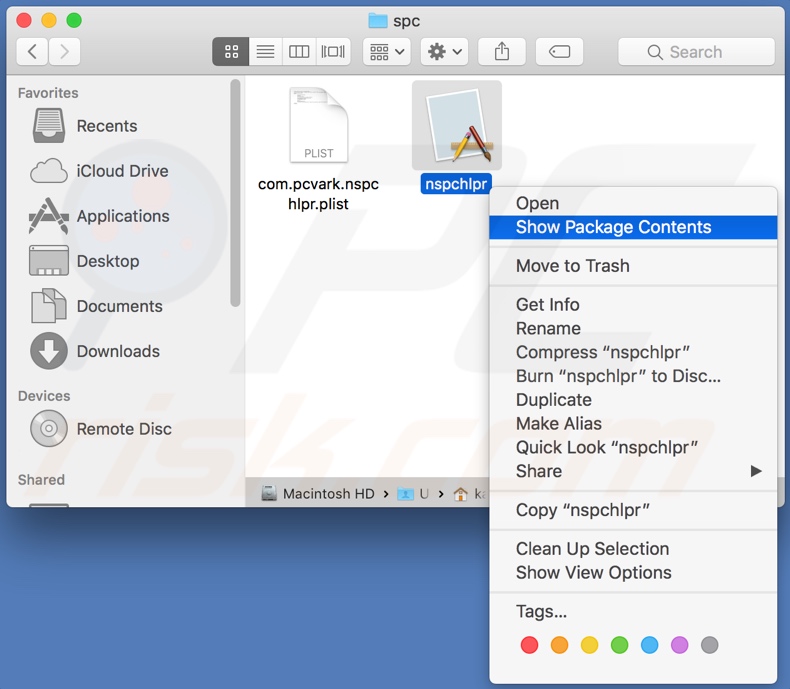
2) Navigate to the "Contents/MacOS" directory and delete the "nspchlpr" application:
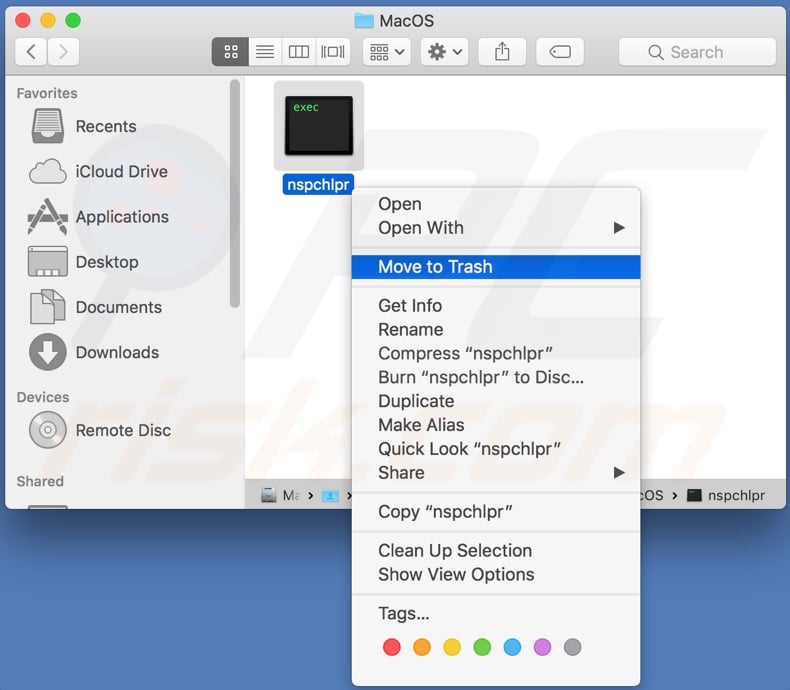
3) Once the previous steps are performed, the process associated with the Nspchlpr application will no longer be automatically re-started and you will be able to easily terminate it and remove the remaining application files:
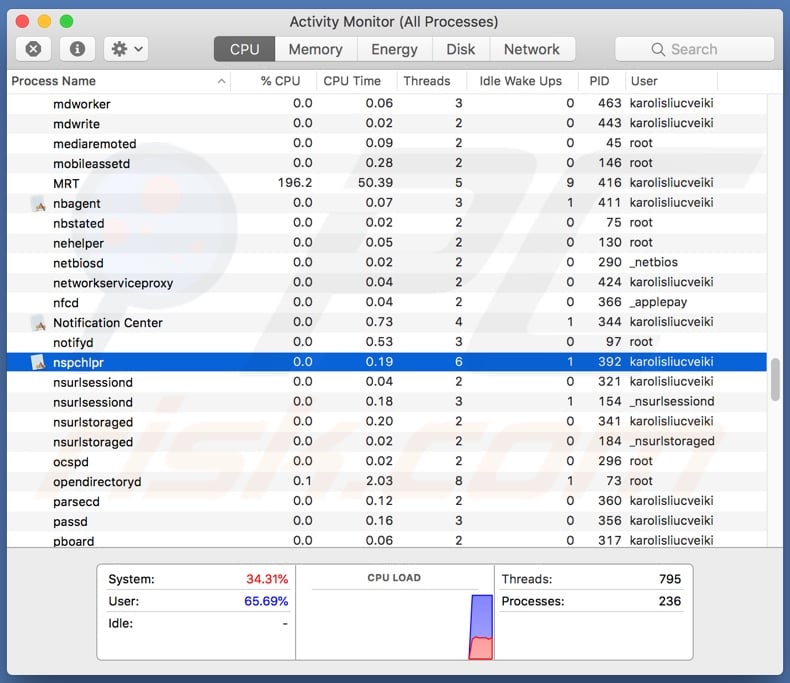
Instant automatic malware removal:
Manual threat removal might be a lengthy and complicated process that requires advanced IT skills. Combo Cleaner is a professional automatic malware removal tool that is recommended to get rid of malware. Download it by clicking the button below:
DOWNLOAD Combo CleanerBy downloading any software listed on this website you agree to our Privacy Policy and Terms of Use. To use full-featured product, you have to purchase a license for Combo Cleaner. 7 days free trial available. Combo Cleaner is owned and operated by RCS LT, the parent company of PCRisk.com.
Quick menu:
- What is "Nspchlpr"?
- STEP 1. Remove PUA related files and folders from OSX.
- STEP 2. Remove rogue extensions from Safari.
- STEP 3. Remove rogue add-ons from Google Chrome.
- STEP 4. Remove potentially unwanted plug-ins from Mozilla Firefox.
Video showing how to remove Nspchlpr unwanted application using Combo Cleaner:
Potentially unwanted applications removal:
Remove potentially unwanted applications from your "Applications" folder:

Click the Finder icon. In the Finder window, select "Applications". In the applications folder, look for "MPlayerX","NicePlayer", or other suspicious applications and drag them to the Trash. After removing the potentially unwanted application(s) that cause online ads, scan your Mac for any remaining unwanted components.
DOWNLOAD remover for malware infections
Combo Cleaner checks if your computer is infected with malware. To use full-featured product, you have to purchase a license for Combo Cleaner. 7 days free trial available. Combo Cleaner is owned and operated by RCS LT, the parent company of PCRisk.com.
Remove adware-related files and folders

Click the Finder icon, from the menu bar. Choose Go, and click Go to Folder...
 Check for adware generated files in the /Library/LaunchAgents/ folder:
Check for adware generated files in the /Library/LaunchAgents/ folder:

In the Go to Folder... bar, type: /Library/LaunchAgents/

In the "LaunchAgents" folder, look for any recently-added suspicious files and move them to the Trash. Examples of files generated by adware - "installmac.AppRemoval.plist", "myppes.download.plist", "mykotlerino.ltvbit.plist", "kuklorest.update.plist", etc. Adware commonly installs several files with the exact same string.
 Check for adware generated files in the ~/Library/Application Support/ folder:
Check for adware generated files in the ~/Library/Application Support/ folder:

In the Go to Folder... bar, type: ~/Library/Application Support/

In the "Application Support" folder, look for any recently-added suspicious folders. For example, "MplayerX" or "NicePlayer", and move these folders to the Trash.
 Check for adware generated files in the ~/Library/LaunchAgents/ folder:
Check for adware generated files in the ~/Library/LaunchAgents/ folder:

In the Go to Folder... bar, type: ~/Library/LaunchAgents/

In the "LaunchAgents" folder, look for any recently-added suspicious files and move them to the Trash. Examples of files generated by adware - "installmac.AppRemoval.plist", "myppes.download.plist", "mykotlerino.ltvbit.plist", "kuklorest.update.plist", etc. Adware commonly installs several files with the exact same string.
 Check for adware generated files in the /Library/LaunchDaemons/ folder:
Check for adware generated files in the /Library/LaunchDaemons/ folder:

In the "Go to Folder..." bar, type: /Library/LaunchDaemons/

In the "LaunchDaemons" folder, look for recently-added suspicious files. For example "com.aoudad.net-preferences.plist", "com.myppes.net-preferences.plist", "com.kuklorest.net-preferences.plist", "com.avickUpd.plist", etc., and move them to the Trash.
 Scan your Mac with Combo Cleaner:
Scan your Mac with Combo Cleaner:
If you have followed all the steps correctly, your Mac should be clean of infections. To ensure your system is not infected, run a scan with Combo Cleaner Antivirus. Download it HERE. After downloading the file, double click combocleaner.dmg installer. In the opened window, drag and drop the Combo Cleaner icon on top of the Applications icon. Now open your launchpad and click on the Combo Cleaner icon. Wait until Combo Cleaner updates its virus definition database and click the "Start Combo Scan" button.

Combo Cleaner will scan your Mac for malware infections. If the antivirus scan displays "no threats found" - this means that you can continue with the removal guide; otherwise, it's recommended to remove any found infections before continuing.

After removing files and folders generated by the adware, continue to remove rogue extensions from your Internet browsers.
Remove malicious extensions from Internet browsers
 Remove malicious Safari extensions:
Remove malicious Safari extensions:

Open the Safari browser, from the menu bar, select "Safari" and click "Preferences...".

In the preferences window, select "Extensions" and look for any recently-installed suspicious extensions. When located, click the "Uninstall" button next to it/them. Note that you can safely uninstall all extensions from your Safari browser - none are crucial for regular browser operation.
- If you continue to have problems with browser redirects and unwanted advertisements - Reset Safari.
 Remove malicious extensions from Google Chrome:
Remove malicious extensions from Google Chrome:

Click the Chrome menu icon ![]() (at the top right corner of Google Chrome), select "More Tools" and click "Extensions". Locate all recently-installed suspicious extensions, select these entries and click "Remove".
(at the top right corner of Google Chrome), select "More Tools" and click "Extensions". Locate all recently-installed suspicious extensions, select these entries and click "Remove".

- If you continue to have problems with browser redirects and unwanted advertisements - Reset Google Chrome.
 Remove malicious extensions from Mozilla Firefox:
Remove malicious extensions from Mozilla Firefox:

Click the Firefox menu ![]() (at the top right corner of the main window) and select "Add-ons and themes". Click "Extensions", in the opened window locate all recently-installed suspicious extensions, click on the three dots and then click "Remove".
(at the top right corner of the main window) and select "Add-ons and themes". Click "Extensions", in the opened window locate all recently-installed suspicious extensions, click on the three dots and then click "Remove".

- If you continue to have problems with browser redirects and unwanted advertisements - Reset Mozilla Firefox.
Share:

Tomas Meskauskas
Expert security researcher, professional malware analyst
I am passionate about computer security and technology. I have an experience of over 10 years working in various companies related to computer technical issue solving and Internet security. I have been working as an author and editor for pcrisk.com since 2010. Follow me on Twitter and LinkedIn to stay informed about the latest online security threats.
PCrisk security portal is brought by a company RCS LT.
Joined forces of security researchers help educate computer users about the latest online security threats. More information about the company RCS LT.
Our malware removal guides are free. However, if you want to support us you can send us a donation.
DonatePCrisk security portal is brought by a company RCS LT.
Joined forces of security researchers help educate computer users about the latest online security threats. More information about the company RCS LT.
Our malware removal guides are free. However, if you want to support us you can send us a donation.
Donate
▼ Show Discussion