Get free scan and check if your device is infected.
Remove it nowTo use full-featured product, you have to purchase a license for Combo Cleaner. Seven days free trial available. Combo Cleaner is owned and operated by RCS LT, the parent company of PCRisk.com.
What is "Firdayfun"?
Firdayfun is a family of scam websites designed to promote untrustworthy software. This variation promotes Smart Mac Booster, a dubious application categorized as a Potentially Unwanted Application (PUA). Deceptive/Scam sites typically use scare tactics to encourage visitors into downloading/installing the products they endorse.
Firdayfun displays virus detection alarms and urges people to install Smart Mac Booster. No website is capable of detecting threats/issues on devices.
Therefore, all viruses/malware they claim to find are fake. Additionally, the software promoted on these web pages is usually bogus and nonfunctional. In most cases, Firdayfun is opened by PUAs already present on the system.
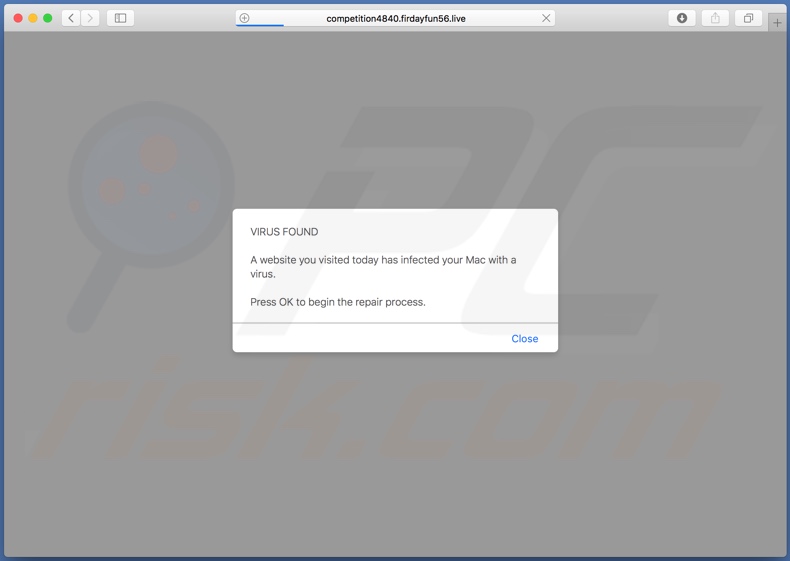
Once accessed, Firdayfun shows a pop-up window alerting users that a website they have visited today has infected their Mac Operating Systems with a virus. To begin the repair process, they are urged to press "OK". After this window is closed, Firdayfun displays a different web page.
It repeats the alert and recommends a full system scan to detect and eliminate hazardous files/applications from the MacOS. To make these claims appear more legitimate, Firdayfun lists device details such as brand, OS version, browser, IP address, internet provider, and location.
Pressing the "Scan Now" button initiates a fake system scan. The scan results in "detection" of a virus named "Bankworm". Additional information includes location of the allegedly infected file. Firdayfun offers Advanced Mac Cleaner for the removal of this threat. The "REMOVE VIRUS NOW" button redirects users to the download web page of Smart Mac Booster.
During download of this application, the maccleaner.pkg file is also downloaded and known to proliferate PUAs. Fake Mac cleaners and optimizers are common forms of unwanted apps, which include, for example, K9-MacOptimizer, Qbit Mac Optimizer, and Mac Magician.
These applications require activation to become operational (i.e., they must be purchased to perform their functions). Despite being activated, however, they frequently remain nonoperational.
In general, PUAs share several commonalities. They often seem legitimate and lure users to install by offering "useful" features. These rarely operate as advertised, if indeed they are operational at all. The sole purpose of these applications is to generate revenue for the developers - to regular users, they are essentially useless.
PUAs cause redirects to sale-based, untrustworthy, compromised, deceptive/scam, and malicious websites. Others run intrusive advertisement campaigns (pop-ups, banners, surveys, coupons, etc.). Many have data tracking capabilities, which they employ to monitor users' browsing activity.
They record browsing habits (URLs visited, pages viewed, search engine history, etc.) and collect personal information (IP addresses, geolocations, and personal details).
Therefore, PUAs can cause browser and system infiltration/infections, and lead to serious privacy issues, financial loss, and even identity theft. To protect device integrity and user safety, remove all dubious apps and browser extensions/plug-ins without delay.
| Name | Firdayfun pop-up |
| Threat Type | Scam, Phishing, Mac malware, Mac virus. |
| Fake Claim | The error message alerts that system is infected/damaged and encourages users to download a system cleaning tool. |
| Detection Names (competition4840.firdayfun56[.]live) | G-Data (Phishing), Fortinet (Spam), Sophos AV (Malicious), Spamhaus (Spam), Full List (VirusTotal) |
| Serving IP Address (competition4840.firdayfun56[.]live) | 176.119.1.201 |
| Related Domains | Full list below. |
| Promoted Unwanted Application | Smart Mac Booster |
| Symptoms | Your Mac becomes slower than normal, you see unwanted pop-up ads, you are redirected to dubious websites. |
| Distribution methods | Deceptive pop-up ads, free software installers (bundling), fake Flash Player installers, torrent file downloads. |
| Damage | Internet browser tracking (potential privacy issues), display of unwanted ads, redirects to dubious websites, loss of private information. |
| Malware Removal (Windows) |
To eliminate possible malware infections, scan your computer with legitimate antivirus software. Our security researchers recommend using Combo Cleaner. Download Combo CleanerTo use full-featured product, you have to purchase a license for Combo Cleaner. 7 days free trial available. Combo Cleaner is owned and operated by RCS LT, the parent company of PCRisk.com. |
Wenfuntoday, Funnytues, and Funnymonday are just some examples of scam web page families that are virtually identical to Firdayfun.
These deceptive sites use scare tactics to trick people into downloading/installing and/or purchasing the software they advertise. The promoted applications are often bogus and nonoperational. Most visitors to these websites enter them unintentionally - they are redirected by intrusive advertisements or PUAs.
How did potentially unwanted applications install on my computer?
Some PUAs (e.g. Smart Mac Booster) have "official" download web pages, however, they also proliferate through the download/installation set-ups of other software. The deceptive marketing tactic of pre-packing regular products with unwanted or malicious content is called "bundling".
Rushing download/installation processes (e.g. ignoring terms, skipping steps and sections, etc.) increase the risk of potential system infiltration and infections. Intrusive advertisements are also known to proliferate rogue software. When clicked, they can execute scripts to download/install PUAs without users' permission.
How to avoid installation of potentially unwanted applications
Research content carefully before downloading/installing. Use only official and verified download channels. P2P sharing networks, free file-hosting sites, third party downloaders and similar sources are untrustworthy and should not be used. Download and installation processes should be treated with caution.
Read the terms, explore all possible options, use the "Custom/Advanced" settings, and decline offers to download/install supplementary apps, tools, functions, etc. Intrusive ads often seem legitimate and harmless, however, once clicked they redirect to dubious web pages (e.g. pornography, gambling, adult-dating and others).
If you experience these ads/redirects, check the system and immediately remove all suspicious applications and/or browser extensions/plug-ins. If your computer is already infected with PUAs, we recommend running a scan with Combo Cleaner Antivirus for Windows to automatically eliminate them.
Text presented in the pop-up window:
VIRUS FOUND
A website you visited today has infected your Mac with a virus.
Press OK to begin the repair process.
Screenshot of the second web page displayed by Firdayfun:
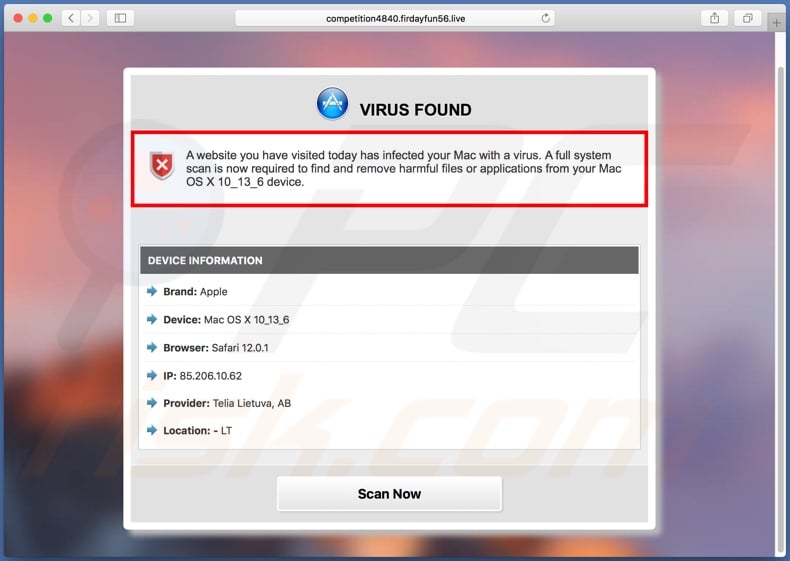
Text presented in this page:
VIRUS FOUND
A website you have visited today has infected your Mac with a virus. A full system scan is now required to find and remove harmful files or applications from your Mac OS X 10_13_6 device.
DEVICE INFORMATION
Brand: Apple
Device: Mac OS X 10_13_6
Browser: Safari 12.0.1
IP: 85.206.10.62
Provider: Telia Lietuva, AB
Location: - LT
Scan Now
Screenshot of fake scan performed by Firdayfun:
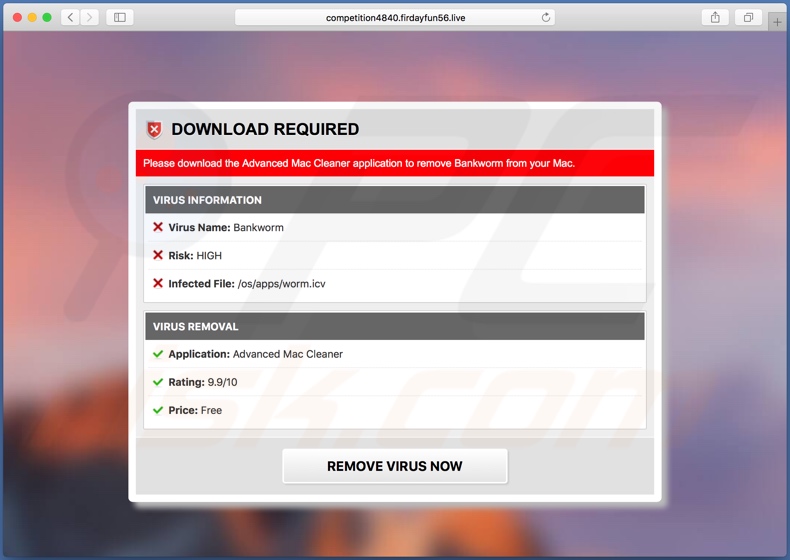
Text presented in this page:
DOWNLOAD REQUIRED
Please download the Advanced Mac Cleaner application to remove Bankworm from your Mac.
VIRUS INFORMATION
Virus Name: Bankworm
Risk: HIGH
Infected File: /os/apps/worm.icv
VIRUS REMOVAL
Application: Advanced Mac Cleaner
Rating: 9.9/10
Price: Free
REMOVE VIRUS NOW
Appearance of "Firdayfun" scam (GIF):
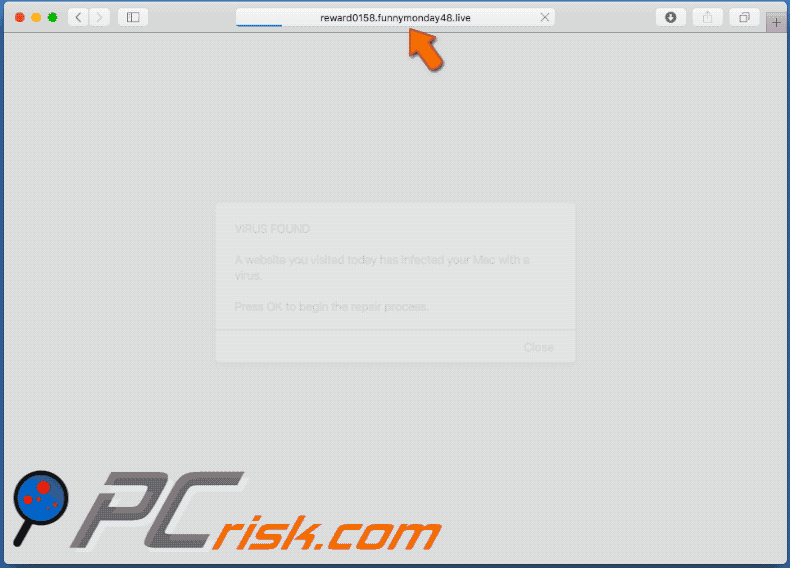
List of domains related to the Firdayfun family:
| firdayfun107[.]live | firdayfun56[.]live |
| firdayfun120[.]live | firdayfun57[.]live |
| firdayfun13[.]live | firdayfun62[.]live |
| firdayfun14[.]live | firdayfun68[.]live |
| firdayfun16[.]live | firdayfun75[.]live |
| firdayfun38[.]live | firdayfun81[.]live |
| firdayfun50[.]live | firdayfun88[.]live |
| firdayfun52[.]live | firdayfun8[.]live |
Installation setup of Smart Mac Booster:
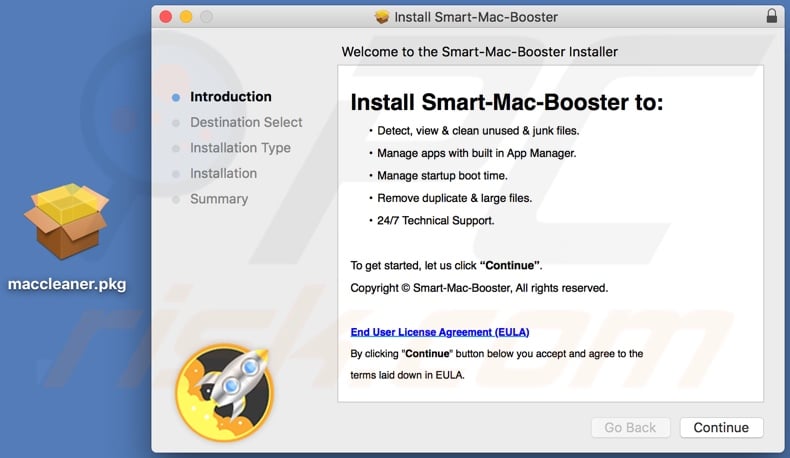
Screenshot of Smart Mac Booster application:

Instant automatic malware removal:
Manual threat removal might be a lengthy and complicated process that requires advanced IT skills. Combo Cleaner is a professional automatic malware removal tool that is recommended to get rid of malware. Download it by clicking the button below:
DOWNLOAD Combo CleanerBy downloading any software listed on this website you agree to our Privacy Policy and Terms of Use. To use full-featured product, you have to purchase a license for Combo Cleaner. 7 days free trial available. Combo Cleaner is owned and operated by RCS LT, the parent company of PCRisk.com.
Quick menu:
- What is Firdayfun pop-up?
- How to identify a pop-up scam?
- How do pop-up scams work?
- How to remove fake pop-ups?
- How to prevent fake pop-ups?
- What to do if you fell for a pop-up scam?
How to identify a pop-up scam?
Pop-up windows with various fake messages are a common type of lures cybercriminals use. They collect sensitive personal data, trick Internet users into calling fake tech support numbers, subscribe to useless online services, invest in shady cryptocurrency schemes, etc.
While in the majority of cases these pop-ups don't infect users' devices with malware, they can cause direct monetary loss or could result in identity theft.
Cybercriminals strive to create their rogue pop-up windows to look trustworthy, however, scams typically have the following characteristics:
- Spelling mistakes and non-professional images - Closely inspect the information displayed in a pop-up. Spelling mistakes and unprofessional images could be a sign of a scam.
- Sense of urgency - Countdown timer with a couple of minutes on it, asking you to enter your personal information or subscribe to some online service.
- Statements that you won something - If you haven't participated in a lottery, online competition, etc., and you see a pop-up window stating that you won.
- Computer or mobile device scan - A pop-up window that scans your device and informs of detected issues - is undoubtedly a scam; webpages cannot perform such actions.
- Exclusivity - Pop-up windows stating that only you are given secret access to a financial scheme that can quickly make you rich.
Example of a pop-up scam:

How do pop-up scams work?
Cybercriminals and deceptive marketers usually use various advertising networks, search engine poisoning techniques, and shady websites to generate traffic to their pop-ups. Users land on their online lures after clicking on fake download buttons, using a torrent website, or simply clicking on an Internet search engine result.
Based on users' location and device information, they are presented with a scam pop-up. Lures presented in such pop-ups range from get-rich-quick schemes to fake virus scans.
How to remove fake pop-ups?
In most cases, pop-up scams do not infect users' devices with malware. If you encountered a scam pop-up, simply closing it should be enough. In some cases scam, pop-ups may be hard to close; in such cases - close your Internet browser and restart it.
In extremely rare cases, you might need to reset your Internet browser. For this, use our instructions explaining how to reset Internet browser settings.
How to prevent fake pop-ups?
To prevent seeing pop-up scams, you should visit only reputable websites. Torrent, Crack, free online movie streaming, YouTube video download, and other websites of similar reputation commonly redirect Internet users to pop-up scams.
To minimize the risk of encountering pop-up scams, you should keep your Internet browsers up-to-date and use reputable anti-malware application. For this purpose, we recommend Combo Cleaner Antivirus for Windows.
What to do if you fell for a pop-up scam?
This depends on the type of scam that you fell for. Most commonly, pop-up scams try to trick users into sending money, giving away personal information, or giving access to one's device.
- If you sent money to scammers: You should contact your financial institution and explain that you were scammed. If informed promptly, there's a chance to get your money back.
- If you gave away your personal information: You should change your passwords and enable two-factor authentication in all online services that you use. Visit Federal Trade Commission to report identity theft and get personalized recovery steps.
- If you let scammers connect to your device: You should scan your computer with reputable anti-malware (we recommend Combo Cleaner Antivirus for Windows) - cyber criminals could have planted trojans, keyloggers, and other malware, don't use your computer until removing possible threats.
- Help other Internet users: report Internet scams to Federal Trade Commission.
Share:

Tomas Meskauskas
Expert security researcher, professional malware analyst
I am passionate about computer security and technology. I have an experience of over 10 years working in various companies related to computer technical issue solving and Internet security. I have been working as an author and editor for pcrisk.com since 2010. Follow me on Twitter and LinkedIn to stay informed about the latest online security threats.
PCrisk security portal is brought by a company RCS LT.
Joined forces of security researchers help educate computer users about the latest online security threats. More information about the company RCS LT.
Our malware removal guides are free. However, if you want to support us you can send us a donation.
DonatePCrisk security portal is brought by a company RCS LT.
Joined forces of security researchers help educate computer users about the latest online security threats. More information about the company RCS LT.
Our malware removal guides are free. However, if you want to support us you can send us a donation.
Donate
▼ Show Discussion