Get free scan and check if your device is infected.
Remove it nowTo use full-featured product, you have to purchase a license for Combo Cleaner. Seven days free trial available. Combo Cleaner is owned and operated by RCS LT, the parent company of PCRisk.com.
What is Vnbue?
Vnbue is a family of deceptive (scam) web pages used to trick people into downloading and installing a dubious application that supposedly removes 'detected' viruses. In this example, visitors are encouraged to remove them with the Smart Mac Booster app.
We advise against downloading or installing apps advertised on any scam pages. Apps of this type are categorized as potentially unwanted applications (PUAs). Browsers commonly open untrustworthy websites due to PUAs already installed on them (or operating systems). Typically, people download and install PUAs unintentionally.
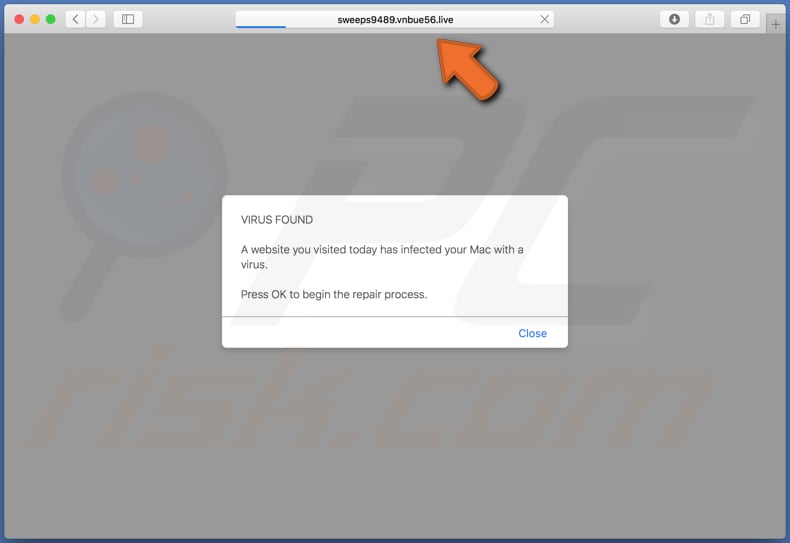
Websites that belong to the Vnbue family first display a pop-up window stating that another website visited earlier that day has infected the Mac with a virus. To remove it, visitors are encouraged to close the window and follow further instructions. These websites encourage people to run a full system scan, which supposedly finds and removes harmful files and applications.
When the "Scan Now" button is clicked, the deceptive web page launches a fake scanner, which finds a virus called "Bankworm". To remove it, visitors are encouraged to click the "REMOVE VIRUS NOW" button. This leads to download of the "maccleaner.pkg" file, which is an installation file of a rogue application (in this case, Smart Mac Booster).
Note that "maccleaner.pkg" is used to proliferate other unwanted apps including, for example, Advanced Mac Booster, MacCleansePro, and K9-MacOptimizer. None of these apps should be trusted, and the same applies to deceptive web pages that are used to advertise them.
Apps that force users to visit deceptive websites usually gather information and display ads. In most cases, they record users' IP addresses, geolocations, addresses of visited websites, entered search queries, and other browsing-related data. Some PUAs record sensitive details.
In any case, developers share the data with third parties (potentially cyber criminals) who misuse it to generate revenue. Therefore, users might start experiencing problems relating to browsing safety, privacy, or even become victims of identity theft. Furthermore, many PUAs feed users with intrusive advertisements.
Typically, these conceal underlying content of visited websites. When clicked, they open dubious websites (some might be malicious) or execute scripts designed to download and install unwanted, potentially malicious apps. These apps display coupons, banners, surveys, pop-ups, and so on.
| Name | vnbue pop-up |
| Threat Type | Phishing, Scam, Mac malware, Mac virus. |
| Fake Claim | Vnbue websites claim that the computer is infected with a virus and encourage the visitor to download cleaning software. |
| Detection Names (sweeps9489.vnbue56[.]live) | Fortinet (Spam), Kaspersky (Malware), Spamhaus (Spam), Full List (VirusTotal). |
| Serving IP Address (sweeps9489.vnbue56[.]live) | 176.119.1.201 |
| Related Domains | Full list below. |
| Promoted Unwanted Application | Smart Mac Booster (these web pages might also be designed to advertise other unwanted apps). |
| Symptoms | Your Mac becomes slower than normal, you see unwanted pop-up ads, you are redirected to dubious websites. |
| Distribution methods | Deceptive pop-up ads, free software installers (bundling), fake Flash Player installers, torrent file downloads. |
| Damage | Internet browser tracking (potential privacy issues), display of unwanted ads, redirects to dubious websites, loss of private information. |
| Malware Removal (Windows) |
To eliminate possible malware infections, scan your computer with legitimate antivirus software. Our security researchers recommend using Combo Cleaner. Download Combo CleanerTo use full-featured product, you have to purchase a license for Combo Cleaner. 7 days free trial available. Combo Cleaner is owned and operated by RCS LT, the parent company of PCRisk.com. |
Vnbue is virtually identical to other families of scam websites including, for example, Stydbui, Badmonday, and Sundayfunny. All of these sites are used to trick people into believing that their computers are infected and encourage them to install dubious software.
If your browser opens these websites often, it is likely that a PUA is installed on it. Apps of this type should be removed immediately. The same applies to programs that were downloaded from rogue web pages.
How did potentially unwanted applications install on my computer?
Typically, people download and install unwanted apps through clicked intrusive (deceptive) ads, or when software developers distribute them using "bundling", a method employed to trick people into downloading and installing PUAs with other software by including them into the set-ups. To achieve this, developers hide information about the inclusion of additionally-included apps in settings such as "Custom", "Advanced", and so on. When people leave these unchanged, they accept offers to download or install other, unwanted apps by default.
How to avoid installation of potentially unwanted applications
Download software from official websites. Do not use other sources or tools such as third party downloaders/installers, Peer-to-Peer networks (torrent clients, eMule), unofficial websites, etc. If a setup of a program includes offers to download/install unwanted applications, dismiss them before completing the download/installation process.
Do not click intrusive ads that are displayed on dubious web pages (for example, relating to gambling, adult dating, pornography, etc.). Typically, these open potentially malicious websites or run scripts that download or install unwanted software. In most cases, browsers open dubious web pages or display ads when PUAs are installed.
Therefore, uninstall all unwanted apps (extensions, plug-ins, add-ons) installed on the browser and programs of this kind installed on the computer. If your computer is already infected with PUAs, we recommend running a scan with Combo Cleaner Antivirus for Windows to automatically eliminate them.
Text in a pop-up:
VIRUS FOUND
A website you visited today has infected your Mac with a virus.
Press OK to begin the repair process.
Screenshot of a web page that is opened after closing the pop-up window:
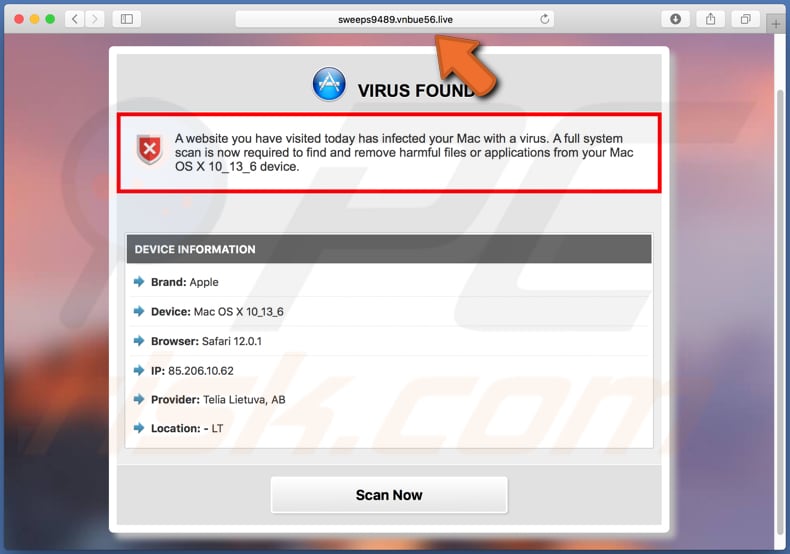
Text in this page:
VIRUS FOUND
A website you have visited today has infected your Mac with a virus. A full system scan is now required to find and remove harmful files or applications from your Mac OS X 10_13_6 device.
DEVICE INFORMATION
Brand: Apple
Device: Mac OS X 10_13_6
Browser: Safari 12.0.1
IP: 85.206.10.62
Provider: Telia Lietuva, AB
Location: - LT
Scan Now
Screenshot of a page that encourages visitors to download dubious software:
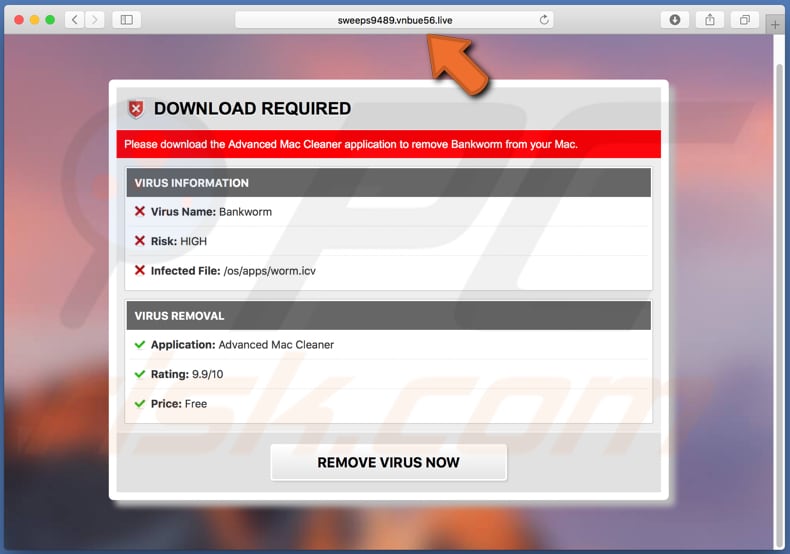
Text in this page:
DOWNLOAD REQUIRED
Please download the Advanced Mac Cleaner application to remove Bankworm from your Mac.
VIRUS INFORMATION
Virus Name: Bankworm
Risk: HIGH
Infected File: /os/apps/worm.icv
VIRUS REMOVAL
Application: Advanced Mac Cleaner
Rating: 9.9/10
Price: Free
REMOVE VIRUS NOW
Appearance of Vnbue scam website (GIF):
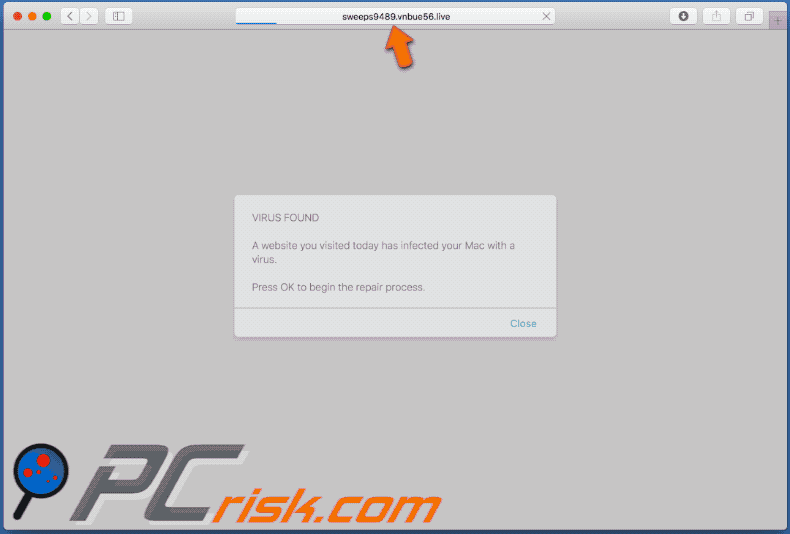
Domains related to the Vnbue pop-up scam family:
| vnbue108.live | vnbue39.live | vnbue78.live |
| vnbue11.live | vnbue45.live | vnbue79.live |
| vnbue112.live | vnbue5.live | vnbue82.live |
| vnbue113.live | vnbue52.live | vnbue84.live |
| vnbue114.live | vnbue54.live | vnbue89.live |
| vnbue116.live | vnbue55.live | vnbue90.live |
| vnbue13.live | vnbue56.live | vnbue94.live |
| vnbue17.live | vnbue58.live | vnbue95.live |
| vnbue18.live | vnbue6.live | vnbue96.live |
| vnbue20.live | vnbue68.live | vnbue97.live |
| vnbue30.live | vnbue74.live | vnbue98.live |
Screenshot of the Smart Mac Booster application installer:
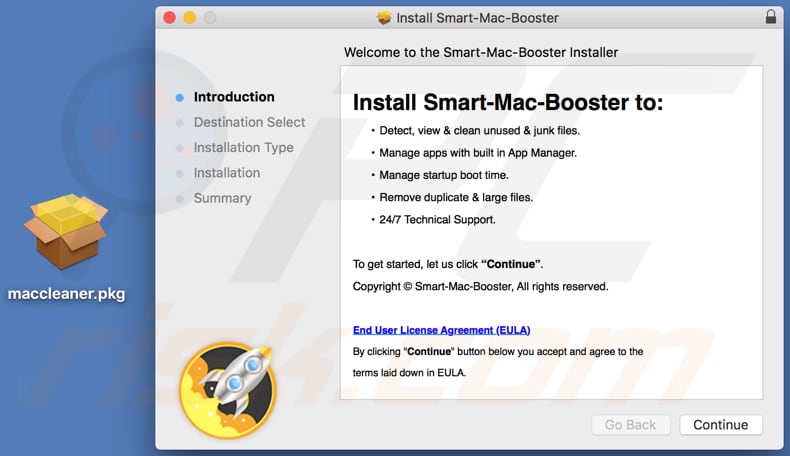
Screenshot of Smart Mac Booster app:
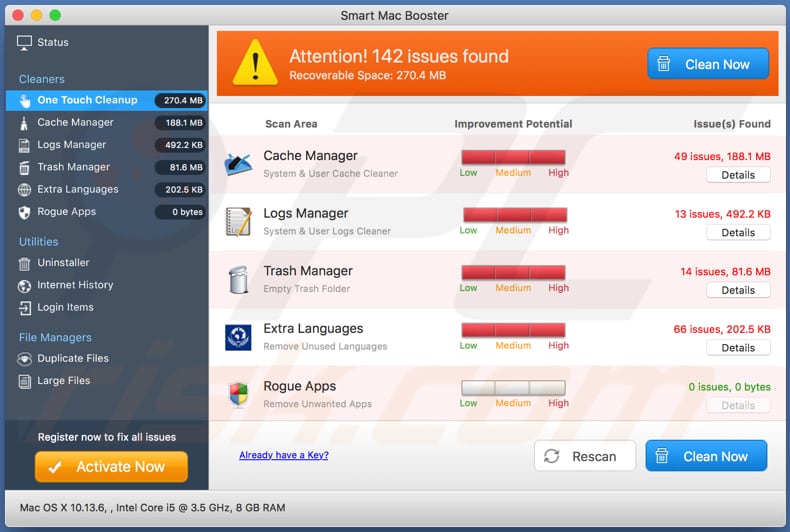
Instant automatic malware removal:
Manual threat removal might be a lengthy and complicated process that requires advanced IT skills. Combo Cleaner is a professional automatic malware removal tool that is recommended to get rid of malware. Download it by clicking the button below:
DOWNLOAD Combo CleanerBy downloading any software listed on this website you agree to our Privacy Policy and Terms of Use. To use full-featured product, you have to purchase a license for Combo Cleaner. 7 days free trial available. Combo Cleaner is owned and operated by RCS LT, the parent company of PCRisk.com.
Quick menu:
- What is vnbue pop-up?
- How to identify a pop-up scam?
- How do pop-up scams work?
- How to remove fake pop-ups?
- How to prevent fake pop-ups?
- What to do if you fell for a pop-up scam?
How to identify a pop-up scam?
Pop-up windows with various fake messages are a common type of lures cybercriminals use. They collect sensitive personal data, trick Internet users into calling fake tech support numbers, subscribe to useless online services, invest in shady cryptocurrency schemes, etc.
While in the majority of cases these pop-ups don't infect users' devices with malware, they can cause direct monetary loss or could result in identity theft.
Cybercriminals strive to create their rogue pop-up windows to look trustworthy, however, scams typically have the following characteristics:
- Spelling mistakes and non-professional images - Closely inspect the information displayed in a pop-up. Spelling mistakes and unprofessional images could be a sign of a scam.
- Sense of urgency - Countdown timer with a couple of minutes on it, asking you to enter your personal information or subscribe to some online service.
- Statements that you won something - If you haven't participated in a lottery, online competition, etc., and you see a pop-up window stating that you won.
- Computer or mobile device scan - A pop-up window that scans your device and informs of detected issues - is undoubtedly a scam; webpages cannot perform such actions.
- Exclusivity - Pop-up windows stating that only you are given secret access to a financial scheme that can quickly make you rich.
Example of a pop-up scam:

How do pop-up scams work?
Cybercriminals and deceptive marketers usually use various advertising networks, search engine poisoning techniques, and shady websites to generate traffic to their pop-ups. Users land on their online lures after clicking on fake download buttons, using a torrent website, or simply clicking on an Internet search engine result.
Based on users' location and device information, they are presented with a scam pop-up. Lures presented in such pop-ups range from get-rich-quick schemes to fake virus scans.
How to remove fake pop-ups?
In most cases, pop-up scams do not infect users' devices with malware. If you encountered a scam pop-up, simply closing it should be enough. In some cases scam, pop-ups may be hard to close; in such cases - close your Internet browser and restart it.
In extremely rare cases, you might need to reset your Internet browser. For this, use our instructions explaining how to reset Internet browser settings.
How to prevent fake pop-ups?
To prevent seeing pop-up scams, you should visit only reputable websites. Torrent, Crack, free online movie streaming, YouTube video download, and other websites of similar reputation commonly redirect Internet users to pop-up scams.
To minimize the risk of encountering pop-up scams, you should keep your Internet browsers up-to-date and use reputable anti-malware application. For this purpose, we recommend Combo Cleaner Antivirus for Windows.
What to do if you fell for a pop-up scam?
This depends on the type of scam that you fell for. Most commonly, pop-up scams try to trick users into sending money, giving away personal information, or giving access to one's device.
- If you sent money to scammers: You should contact your financial institution and explain that you were scammed. If informed promptly, there's a chance to get your money back.
- If you gave away your personal information: You should change your passwords and enable two-factor authentication in all online services that you use. Visit Federal Trade Commission to report identity theft and get personalized recovery steps.
- If you let scammers connect to your device: You should scan your computer with reputable anti-malware (we recommend Combo Cleaner Antivirus for Windows) - cyber criminals could have planted trojans, keyloggers, and other malware, don't use your computer until removing possible threats.
- Help other Internet users: report Internet scams to Federal Trade Commission.
Share:

Tomas Meskauskas
Expert security researcher, professional malware analyst
I am passionate about computer security and technology. I have an experience of over 10 years working in various companies related to computer technical issue solving and Internet security. I have been working as an author and editor for pcrisk.com since 2010. Follow me on Twitter and LinkedIn to stay informed about the latest online security threats.
PCrisk security portal is brought by a company RCS LT.
Joined forces of security researchers help educate computer users about the latest online security threats. More information about the company RCS LT.
Our malware removal guides are free. However, if you want to support us you can send us a donation.
DonatePCrisk security portal is brought by a company RCS LT.
Joined forces of security researchers help educate computer users about the latest online security threats. More information about the company RCS LT.
Our malware removal guides are free. However, if you want to support us you can send us a donation.
Donate
▼ Show Discussion