How to remove ExpertModuleSearch and other adware
Mac VirusAlso Known As: Ads by ExpertModuleSearch
Get free scan and check if your device is infected.
Remove it nowTo use full-featured product, you have to purchase a license for Combo Cleaner. Seven days free trial available. Combo Cleaner is owned and operated by RCS LT, the parent company of PCRisk.com.
What is ExpertModuleSearch?
The ExpertModuleSearch application is part of the AdLoad adware family. Research shows that it is distributed and installed through a fake Adobe Flash Player installer. ExpertModuleSearch is not the only unwanted app that is installed through this installer - another app named Safe Finder is also installed.
ExpertModuleSearch operates as a browser hijacker and promotes fake search engines by changing browser settings. Furthermore, apps of this type often record browsing data.
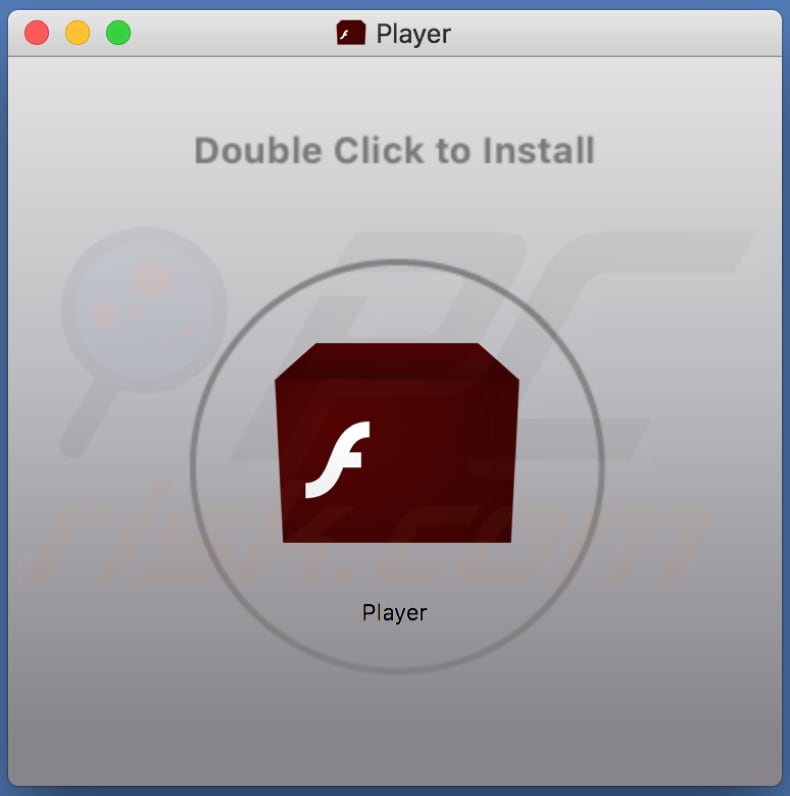
ExpertModuleSearch overview
ExpertModuleSearch is adware that feeds users with advertisements. Typically, these apps serve ads in the form of banners, coupons, pop-ups, surveys, and so on. The ads lead people who click them to various untrusted, potentially malicious web pages. In some cases, they execute certain scripts that download and/or install unwanted software.
Furthermore, apps such as ExpertModuleSearch often gather browsing-related details. For example, entered search queries, addresses of visited pages, geolocations, IP addresses, and other browsing data, however, they might also record private, sensitive details. Developers misuse the data to generate revenue and/or sell it to third parties (potentially, cyber criminals).
Safe Finder also changes browser settings such as the address of the default search engine, homepage, and new tab. It might change them to search.safefinderformac.com, search.macsafefinder.com, search.safefinder.com, or the address of other fake search engines.
Users of hijacked browsers are thus forced to visit/use a specific fake search engine as long as the hijacker is installed on the browser and/or operating system.
The only way to prevent this is to uninstall the browser hijacker. Having ExpertModuleSearch and Safe Finder installed can lead to installation of additional rogue apps, problems with browsing safety, privacy, and users may also become victims of identity theft. For these reasons, we recommend against using any fake Adobe Flash installers.
If rogue apps are already installed on the browser and/or operating system, they should be removed immediately.
| Name | Ads by ExpertModuleSearch |
| Threat Type | Adware, Mac malware, Mac virus. |
| Detection Names | Avast (MacOS:Adload-M [Trj]), BitDefender (Adware.MAC.Generic.14616), ESET-NOD32 (A Variant Of OSX/TrojanDownloader.Adload.AE), Kaspersky (Not-a-virus:HEUR:AdWare.OSX.Cimpli.k), Full List (VirusTotal) |
| Promoted Unwanted Apps | Safe Finder |
| Symptoms | Your Mac becomes slower than normal, you see unwanted pop-up ads, you are redirected to dubious websites. |
| Distribution methods | Deceptive pop-up ads, free software installers (bundling), torrent file downloads, P2P networks, unofficial websites. |
| Damage | Internet browser tracking (potential privacy issues), display of unwanted ads, redirects to dubious websites, loss of private information. |
| Malware Removal (Windows) |
To eliminate possible malware infections, scan your computer with legitimate antivirus software. Our security researchers recommend using Combo Cleaner. Download Combo CleanerTo use full-featured product, you have to purchase a license for Combo Cleaner. 7 days free trial available. Combo Cleaner is owned and operated by RCS LT, the parent company of PCRisk.com. |
Examples of other adware
ExpertModuleSearch is similar to ExploreSearchResults, GlobalAdviseSearch and other adware-type software. Typically, these apps are useless and simply cause problems: they serve unwanted, often deceptive advertisements and gather information relating to users. Many people download and install adware or other unwanted programs unintentionally.
How did ExpertModuleSearch install on my computer?
ExpertModuleSearch is distributed through a fake Adobe Flash Player installer. These installers are used to trick people into installing potentially unwanted or even malicious software. This distribution method of rogue software is known as "bundling".
Generally, information about additional downloads and installations is hidden in "Custom", "Advanced" and other settings of the download/installation set-ups. When people download or install software without checking and changing the settings, they often allow rogue apps or even malware to also be downloaded and installed.
Fake Adobe Flash Players are used to proliferate malicious program such as Trojans, ransomware, and other malware. Additionally, unwanted downloads/installations can be caused through deceptive ads that run certain scripts, however, this cannot happen unless the ads are first clicked.
How to avoid installation of unwanted applications
You are advised to download all software from trustworthy and official websites and via direct links. Third party downloaders and installers, Peer-to-Peer networks such as torrent clients, eMule, unofficial websites and other similar sources, tools should not be used, since they are used to distribute unwanted or even malicious programs.
Check "Advanced", "Custom" and other settings of the download/installation setup. Completing downloads and installations without checking and changing these settings often leads to download and installation of additional, potentially unwanted programs.
It is not safe to click advertisements that appear on web pages relating to gambling, adult dating, pornography, and other dubious sites. The ads usually open untrusted web pages or cause download/installation of unwanted apps.
If you believe that an unwanted app is already installed, we recommend that you check the list of extensions, plug-ins and add-ons that are installed on the browser, and remove all unwanted, unknown or suspicious apps. The same should be applied to programs of this kind that are installed on the operating system.
If your computer is already infected with ExpertModuleSearch, we recommend running a scan with Combo Cleaner Antivirus for Windows to automatically eliminate this adware.
Deceptive application installer promoting ExpertModuleSearch adware:
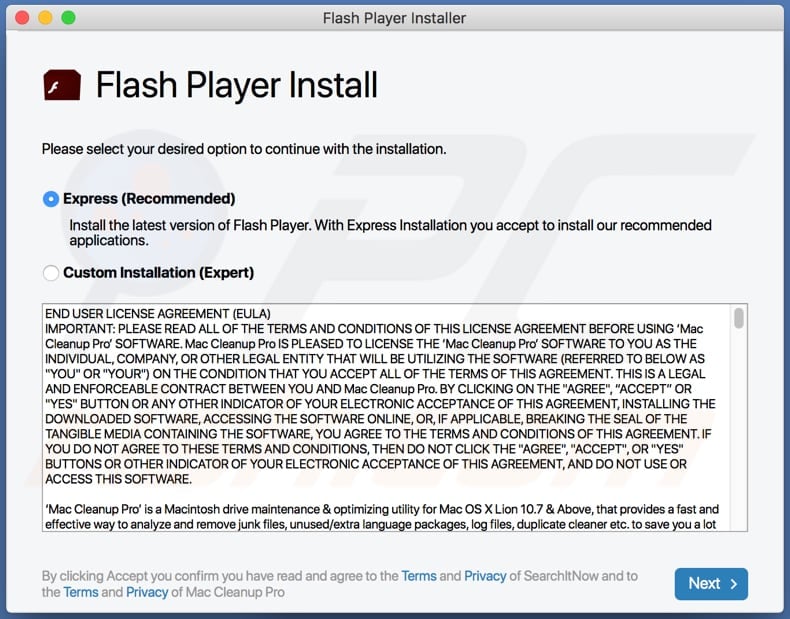
Files related to the ExpertModuleSearch adware that need to be removed:
- ~/Library/Application Support/com.ExpertModuleSearch/ExpertModuleSearch
- ~/Library/Application Support/com.ExpertModuleSearchDaemon/ExpertModuleSearch
- ~/Library/LaunchAgents/com.ExpertModuleSearch.plist
- ~/Library/LaunchDaemons/com.ExpertModuleSearchDaemon.plist
IMPORTANT NOTE! Rogue setups/apps that promote the ExpertModuleSearch website are designed to create a new device profile ("ExpertModuleSearch"). Therefore, before taking any further removal steps, perform these actions:
1) Click the "Preferences" icon in the menu bar and select "Profiles".

2) Select the "AdminPrefs" profile and delete it.

3) Perform a full system scan with Combo Cleaner anti-virus suite.
After performing these actions, you can proceed with further removal steps for this adware.
Instant automatic malware removal:
Manual threat removal might be a lengthy and complicated process that requires advanced IT skills. Combo Cleaner is a professional automatic malware removal tool that is recommended to get rid of malware. Download it by clicking the button below:
DOWNLOAD Combo CleanerBy downloading any software listed on this website you agree to our Privacy Policy and Terms of Use. To use full-featured product, you have to purchase a license for Combo Cleaner. 7 days free trial available. Combo Cleaner is owned and operated by RCS LT, the parent company of PCRisk.com.
Quick menu:
- What is ExpertModuleSearch?
- STEP 1. Remove ExpertModuleSearch related files and folders from OSX.
- STEP 2. Remove ExpertModuleSearch ads from Safari.
- STEP 3. Remove ExpertModuleSearch adware from Google Chrome.
- STEP 4. Remove ExpertModuleSearch ads from Mozilla Firefox.
Video showing how to remove ExpertModuleSearch adware using Combo Cleaner:
ExpertModuleSearch adware removal:
Remove ExpertModuleSearch-related potentially unwanted applications from your "Applications" folder:

Click the Finder icon. In the Finder window, select "Applications". In the applications folder, look for "MPlayerX", "NicePlayer", or other suspicious applications and drag them to the Trash. After removing the potentially unwanted application(s) that cause online ads, scan your Mac for any remaining unwanted components.
DOWNLOAD remover for malware infections
Combo Cleaner checks if your computer is infected with malware. To use full-featured product, you have to purchase a license for Combo Cleaner. 7 days free trial available. Combo Cleaner is owned and operated by RCS LT, the parent company of PCRisk.com.
Remove adware-related files and folders

Click the Finder icon, from the menu bar. Choose Go, and click Go to Folder...
 Check for adware generated files in the /Library/LaunchAgents/ folder:
Check for adware generated files in the /Library/LaunchAgents/ folder:

In the Go to Folder... bar, type: /Library/LaunchAgents/

In the "LaunchAgents" folder, look for any recently-added suspicious files and move them to the Trash. Examples of files generated by adware - "installmac.AppRemoval.plist", "myppes.download.plist", "mykotlerino.ltvbit.plist", "kuklorest.update.plist", etc. Adware commonly installs several files with the exact same string.
 Check for adware generated files in the ~/Library/Application Support/ folder:
Check for adware generated files in the ~/Library/Application Support/ folder:

In the Go to Folder... bar, type: ~/Library/Application Support/

In the "Application Support" folder, look for any recently-added suspicious folders. For example, "MplayerX" or "NicePlayer", and move these folders to the Trash.
 Check for adware generated files in the ~/Library/LaunchAgents/ folder:
Check for adware generated files in the ~/Library/LaunchAgents/ folder:

In the Go to Folder... bar, type: ~/Library/LaunchAgents/

In the "LaunchAgents" folder, look for any recently-added suspicious files and move them to the Trash. Examples of files generated by adware - "installmac.AppRemoval.plist", "myppes.download.plist", "mykotlerino.ltvbit.plist", "kuklorest.update.plist", etc. Adware commonly installs several files with the exact same string.
 Check for adware generated files in the /Library/LaunchDaemons/ folder:
Check for adware generated files in the /Library/LaunchDaemons/ folder:

In the "Go to Folder..." bar, type: /Library/LaunchDaemons/

In the "LaunchDaemons" folder, look for recently-added suspicious files. For example "com.aoudad.net-preferences.plist", "com.myppes.net-preferences.plist", "com.kuklorest.net-preferences.plist", "com.avickUpd.plist", etc., and move them to the Trash.
 Scan your Mac with Combo Cleaner:
Scan your Mac with Combo Cleaner:
If you have followed all the steps correctly, your Mac should be clean of infections. To ensure your system is not infected, run a scan with Combo Cleaner Antivirus. Download it HERE. After downloading the file, double click combocleaner.dmg installer. In the opened window, drag and drop the Combo Cleaner icon on top of the Applications icon. Now open your launchpad and click on the Combo Cleaner icon. Wait until Combo Cleaner updates its virus definition database and click the "Start Combo Scan" button.

Combo Cleaner will scan your Mac for malware infections. If the antivirus scan displays "no threats found" - this means that you can continue with the removal guide; otherwise, it's recommended to remove any found infections before continuing.

After removing files and folders generated by the adware, continue to remove rogue extensions from your Internet browsers.
Remove malicious extensions from Internet browsers
 Remove malicious Safari extensions:
Remove malicious Safari extensions:

Open the Safari browser, from the menu bar, select "Safari" and click "Preferences...".

In the preferences window, select "Extensions" and look for any recently-installed suspicious extensions. When located, click the "Uninstall" button next to it/them. Note that you can safely uninstall all extensions from your Safari browser - none are crucial for regular browser operation.
- If you continue to have problems with browser redirects and unwanted advertisements - Reset Safari.
 Remove malicious extensions from Google Chrome:
Remove malicious extensions from Google Chrome:

Click the Chrome menu icon ![]() (at the top right corner of Google Chrome), select "More Tools" and click "Extensions". Locate all recently-installed suspicious extensions, select these entries and click "Remove".
(at the top right corner of Google Chrome), select "More Tools" and click "Extensions". Locate all recently-installed suspicious extensions, select these entries and click "Remove".

- If you continue to have problems with browser redirects and unwanted advertisements - Reset Google Chrome.
 Remove malicious extensions from Mozilla Firefox:
Remove malicious extensions from Mozilla Firefox:

Click the Firefox menu ![]() (at the top right corner of the main window) and select "Add-ons and themes". Click "Extensions", in the opened window locate all recently-installed suspicious extensions, click on the three dots and then click "Remove".
(at the top right corner of the main window) and select "Add-ons and themes". Click "Extensions", in the opened window locate all recently-installed suspicious extensions, click on the three dots and then click "Remove".

- If you continue to have problems with browser redirects and unwanted advertisements - Reset Mozilla Firefox.
Frequently Asked Questions (FAQ)
What harm can adware cause?
Adware can negatively impact the user experience, compromise privacy, and increase the risk of security threats.
What does adware do?
Adware can bombard users with annoying ads while gathering personal data. Additionally, it may be engineered to take control of web browsers.
How do adware developers generate revenue?
Adware developers typically generate income by promoting products, websites, or services. A significant portion of their earnings comes from affiliate programs, where they earn commissions for successfully directing users to make purchases or sign up for the advertised services.
Will Combo Cleaner remove ExpertModuleSearch adware?
Combo Cleaner will effectively scan your computer and uninstall all adware applications. Manual removal might not completely eliminate the software, as traces can remain hidden in the system. Therefore, using tools like Combo Cleaner for adware removal is highly recommended to ensure a thorough elimination.
Share:

Tomas Meskauskas
Expert security researcher, professional malware analyst
I am passionate about computer security and technology. I have an experience of over 10 years working in various companies related to computer technical issue solving and Internet security. I have been working as an author and editor for pcrisk.com since 2010. Follow me on Twitter and LinkedIn to stay informed about the latest online security threats.
PCrisk security portal is brought by a company RCS LT.
Joined forces of security researchers help educate computer users about the latest online security threats. More information about the company RCS LT.
Our malware removal guides are free. However, if you want to support us you can send us a donation.
DonatePCrisk security portal is brought by a company RCS LT.
Joined forces of security researchers help educate computer users about the latest online security threats. More information about the company RCS LT.
Our malware removal guides are free. However, if you want to support us you can send us a donation.
Donate
▼ Show Discussion