How to remove the MacClean application from the Mac operating system
Mac VirusAlso Known As: MacClean potentially unwanted application
Get free scan and check if your device is infected.
Remove it nowTo use full-featured product, you have to purchase a license for Combo Cleaner. Seven days free trial available. Combo Cleaner is owned and operated by RCS LT, the parent company of PCRisk.com.
What is MacClean?
MacClean software is promoted as a system cleaning and protection tool. In fact, it is classed as a Potentially Unwanted Application.
Most apps within this classification have nonoperational features or dangerous capabilities, which threaten devices and users' safety. PUAs are usually proliferated through dubious methods. For example, they can be packed into the download/installation set-ups of other products ("bundling") or stealthily downloaded/installed by intrusive advertisements.
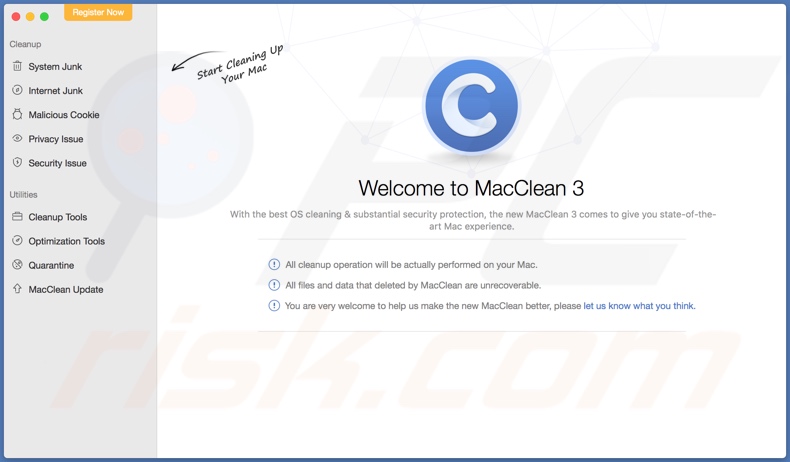
Potentially Unwanted Applications are untrustworthy and can be harmful. MacCleansePro, Qbit Mac Optimizer, and Mac Fixer Pro are some examples of other PUAs, which are fake MacOS (Mac Operational System) cleaners/optimizers. Software in this category typically requires activation to become operational (i.e., requires purchase to perform the functions promised).
Despite any purchase made, however, this bogus software remains nonoperational. Furthermore, the download/install setups used to proliferate these apps frequently contain more than one PUA (e.g. adware or browser hijackers). Unwanted applications can have many unwanted capabilities.
They can generate redirects to sale-oriented, untrustworthy, compromised, deceptive/scam and even malicious websites. Some can run intrusive advertisement campaigns, by implementing various tools and enabling third party graphical content to be displayed on any site.
These apps deliver pop-ups, banners, surveys, coupons and other ads, which significantly diminish the browsing experience and carry certain risks. Other unwanted applications make unauthorized changes to browsers and limit/deny access to their settings.
PUAs commonly have data tracking capabilities, which are used to monitor users' browsing activity (URLs visited, pages viewed, search queries typed, etc.) and gather personal information (IP addresses, geolocations and other details). This private data can then be shared with third parties and end up being misused for profit.
Therefore, the presence of data-tracking content on systems can lead to serious privacy issues and even identity theft. To ensure device and user safety, remove all suspicious applications and browser extensions/plug-ins without delay.
| Name | MacClean potentially unwanted application |
| Threat Type | PUP (potentially unwanted program), PUA (potentially unwanted application), Mac malware, Mac virus. |
| Supposed Functionality | This application supposedly cleans and protects Mac operating systems. |
| Detection Names | Avast (MacOS:IMobie-A [PUP]), GData (OSX.Application.Agent.E57NG5), ESET-NOD32 (A Variant Of OSX/iMobie.B Potentially Unw), F-Secure (PotentialRisk.PUA/OSX.iMobie), Full List (VirusTotal) |
| Symptoms | An application that you do not recall installing suddenly appeared on your computer. A new app is performing computer scans and displays warning messages about 'found issues'. Asks for payment to eliminate the supposedly found errors, unwanted items, and so on. |
| Distribution methods | Deceptive pop-up ads, free software installers (bundling), fake Flash Player installers, torrent file downloads. |
| Damage | Monetary loss (unnecessary purchase of fake software), unwanted warning pop-ups, slow computer performance. |
| Malware Removal (Windows) |
To eliminate possible malware infections, scan your computer with legitimate antivirus software. Our security researchers recommend using Combo Cleaner. Download Combo CleanerTo use full-featured product, you have to purchase a license for Combo Cleaner. 7 days free trial available. Combo Cleaner is owned and operated by RCS LT, the parent company of PCRisk.com. |
In general, PUAs share certain common traits. They often seem legitimate and offer a wide variety of "useful" features, however, these rarely operate as advertised, if indeed they are operational at all.
The only purpose of unwanted apps is to generate revenue for the developers, whilst regular users receive no genuine value. PUAs cause redirects to untrustworthy/malicious web pages, deliver intrusive advertisements, hijack browsers, and track sensitive data.
How did potentially unwanted applications install on my computer?
PUAs proliferate through the download/install set-ups of other software. This deceptive marketing method of pre-packing regular products with unwanted or malicious content is called "bundling".
By rushing through download and installation processes (e.g. skimming or ignoring terms, using pre-set options, skipping steps and sections, etc.), users endanger their devices with potential system infiltration and infections. Intrusive advertisements are also known to proliferate such applications.
When clicked, they can execute scripts designed to download/install PUAs, without users' consent.
How to avoid installation of potentially unwanted applications
You are strongly advised to research all content to verify its legitimacy, before downloading/installing. Use official and verified download sources. P2P sharing networks (BitTorrent, eMule, Gnutella, etc.), unofficial and free file-hosting sites, third party downloaders and similar sources are classed as untrustworthy and should be avoided.
Untrusted download sources are more likely to offer deceptive and/or bundled content. Treat download and installation processes with caution. Read the terms, study all available options, use the "Custom/Advanced" settings, and opt-out of downloading/installing additional apps, tools, features, and so on.
While typically hosted by compromised pages, intrusive ads often do not seem suspicious, however, when clicked, they redirect to dubious websites (e.g. gambling, pornography, adult-dating and others).
If you encounter advertisements/redirects of this kind, inspect the system and immediately remove all suspect applications and/or browser extensions/plug-ins. If your computer is already infected with PUAs, we recommend running a scan with Combo Cleaner Antivirus for Windows to automatically eliminate them.
Appearance of MacClean unwanted application (GIF):
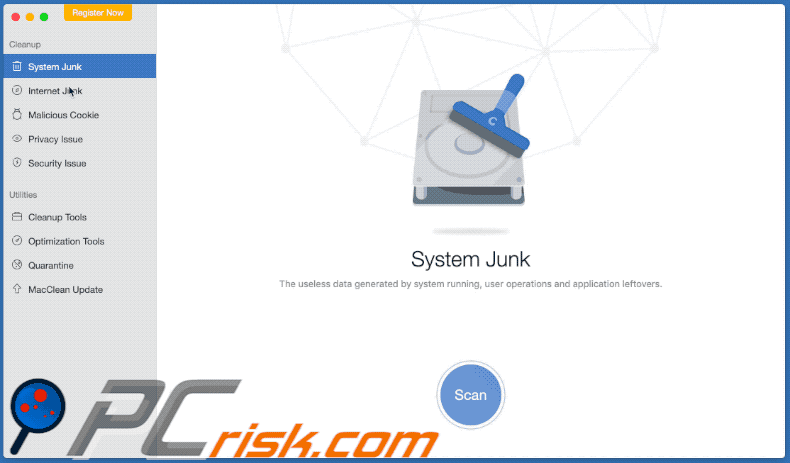
Installation setup of MacClean application:
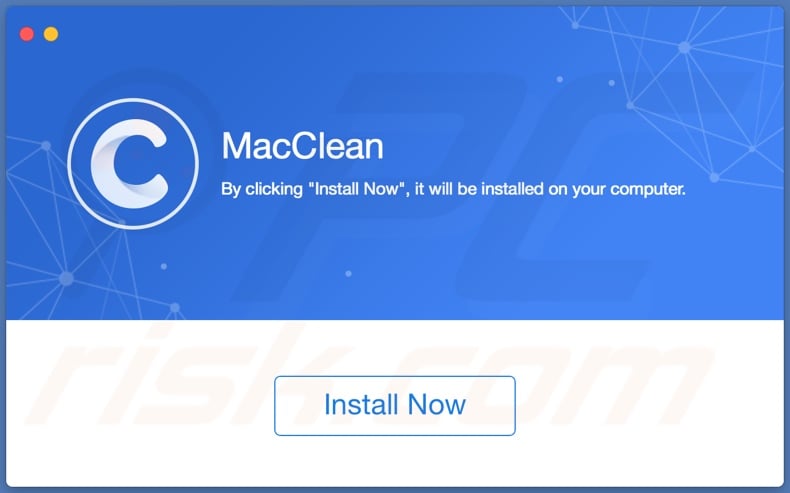
Website promoting the MacClean application:
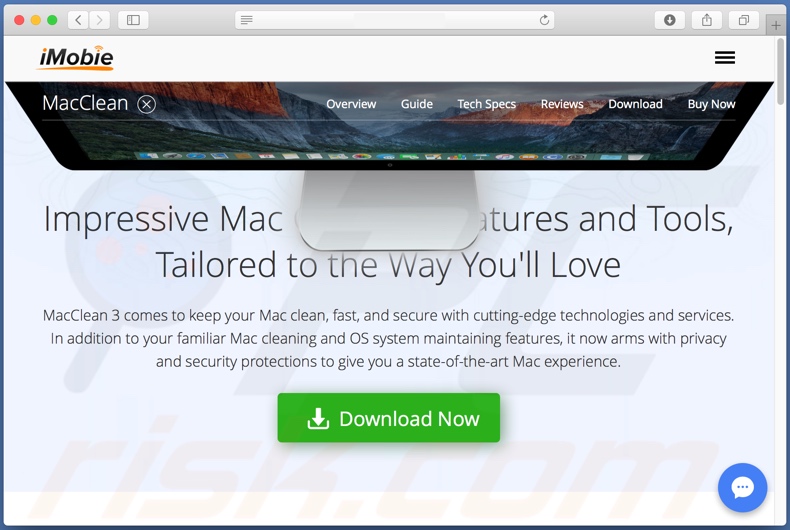
Instant automatic malware removal:
Manual threat removal might be a lengthy and complicated process that requires advanced IT skills. Combo Cleaner is a professional automatic malware removal tool that is recommended to get rid of malware. Download it by clicking the button below:
DOWNLOAD Combo CleanerBy downloading any software listed on this website you agree to our Privacy Policy and Terms of Use. To use full-featured product, you have to purchase a license for Combo Cleaner. 7 days free trial available. Combo Cleaner is owned and operated by RCS LT, the parent company of PCRisk.com.
Quick menu:
- What is "MacClean"?
- STEP 1. Remove PUA related files and folders from OSX.
- STEP 2. Remove rogue extensions from Safari.
- STEP 3. Remove rogue add-ons from Google Chrome.
- STEP 4. Remove potentially unwanted plug-ins from Mozilla Firefox.
Video showing how to remove MacClean unwanted application using Combo Cleaner:
Potentially unwanted applications removal:
Remove potentially unwanted applications from your "Applications" folder:

Click the Finder icon. In the Finder window, select "Applications". In the applications folder, look for "MPlayerX","NicePlayer", or other suspicious applications and drag them to the Trash. After removing the potentially unwanted application(s) that cause online ads, scan your Mac for any remaining unwanted components.
DOWNLOAD remover for malware infections
Combo Cleaner checks if your computer is infected with malware. To use full-featured product, you have to purchase a license for Combo Cleaner. 7 days free trial available. Combo Cleaner is owned and operated by RCS LT, the parent company of PCRisk.com.
Remove adware-related files and folders

Click the Finder icon, from the menu bar. Choose Go, and click Go to Folder...
 Check for adware generated files in the /Library/LaunchAgents/ folder:
Check for adware generated files in the /Library/LaunchAgents/ folder:

In the Go to Folder... bar, type: /Library/LaunchAgents/

In the "LaunchAgents" folder, look for any recently-added suspicious files and move them to the Trash. Examples of files generated by adware - "installmac.AppRemoval.plist", "myppes.download.plist", "mykotlerino.ltvbit.plist", "kuklorest.update.plist", etc. Adware commonly installs several files with the exact same string.
 Check for adware generated files in the ~/Library/Application Support/ folder:
Check for adware generated files in the ~/Library/Application Support/ folder:

In the Go to Folder... bar, type: ~/Library/Application Support/

In the "Application Support" folder, look for any recently-added suspicious folders. For example, "MplayerX" or "NicePlayer", and move these folders to the Trash.
 Check for adware generated files in the ~/Library/LaunchAgents/ folder:
Check for adware generated files in the ~/Library/LaunchAgents/ folder:

In the Go to Folder... bar, type: ~/Library/LaunchAgents/

In the "LaunchAgents" folder, look for any recently-added suspicious files and move them to the Trash. Examples of files generated by adware - "installmac.AppRemoval.plist", "myppes.download.plist", "mykotlerino.ltvbit.plist", "kuklorest.update.plist", etc. Adware commonly installs several files with the exact same string.
 Check for adware generated files in the /Library/LaunchDaemons/ folder:
Check for adware generated files in the /Library/LaunchDaemons/ folder:

In the "Go to Folder..." bar, type: /Library/LaunchDaemons/

In the "LaunchDaemons" folder, look for recently-added suspicious files. For example "com.aoudad.net-preferences.plist", "com.myppes.net-preferences.plist", "com.kuklorest.net-preferences.plist", "com.avickUpd.plist", etc., and move them to the Trash.
 Scan your Mac with Combo Cleaner:
Scan your Mac with Combo Cleaner:
If you have followed all the steps correctly, your Mac should be clean of infections. To ensure your system is not infected, run a scan with Combo Cleaner Antivirus. Download it HERE. After downloading the file, double click combocleaner.dmg installer. In the opened window, drag and drop the Combo Cleaner icon on top of the Applications icon. Now open your launchpad and click on the Combo Cleaner icon. Wait until Combo Cleaner updates its virus definition database and click the "Start Combo Scan" button.

Combo Cleaner will scan your Mac for malware infections. If the antivirus scan displays "no threats found" - this means that you can continue with the removal guide; otherwise, it's recommended to remove any found infections before continuing.

After removing files and folders generated by the adware, continue to remove rogue extensions from your Internet browsers.
Remove malicious extensions from Internet browsers
 Remove malicious Safari extensions:
Remove malicious Safari extensions:

Open the Safari browser, from the menu bar, select "Safari" and click "Preferences...".

In the preferences window, select "Extensions" and look for any recently-installed suspicious extensions. When located, click the "Uninstall" button next to it/them. Note that you can safely uninstall all extensions from your Safari browser - none are crucial for regular browser operation.
- If you continue to have problems with browser redirects and unwanted advertisements - Reset Safari.
 Remove malicious extensions from Google Chrome:
Remove malicious extensions from Google Chrome:

Click the Chrome menu icon ![]() (at the top right corner of Google Chrome), select "More Tools" and click "Extensions". Locate all recently-installed suspicious extensions, select these entries and click "Remove".
(at the top right corner of Google Chrome), select "More Tools" and click "Extensions". Locate all recently-installed suspicious extensions, select these entries and click "Remove".

- If you continue to have problems with browser redirects and unwanted advertisements - Reset Google Chrome.
 Remove malicious extensions from Mozilla Firefox:
Remove malicious extensions from Mozilla Firefox:

Click the Firefox menu ![]() (at the top right corner of the main window) and select "Add-ons and themes". Click "Extensions", in the opened window locate all recently-installed suspicious extensions, click on the three dots and then click "Remove".
(at the top right corner of the main window) and select "Add-ons and themes". Click "Extensions", in the opened window locate all recently-installed suspicious extensions, click on the three dots and then click "Remove".

- If you continue to have problems with browser redirects and unwanted advertisements - Reset Mozilla Firefox.
Share:

Tomas Meskauskas
Expert security researcher, professional malware analyst
I am passionate about computer security and technology. I have an experience of over 10 years working in various companies related to computer technical issue solving and Internet security. I have been working as an author and editor for pcrisk.com since 2010. Follow me on Twitter and LinkedIn to stay informed about the latest online security threats.
PCrisk security portal is brought by a company RCS LT.
Joined forces of security researchers help educate computer users about the latest online security threats. More information about the company RCS LT.
Our malware removal guides are free. However, if you want to support us you can send us a donation.
DonatePCrisk security portal is brought by a company RCS LT.
Joined forces of security researchers help educate computer users about the latest online security threats. More information about the company RCS LT.
Our malware removal guides are free. However, if you want to support us you can send us a donation.
Donate
▼ Show Discussion