Get free scan and check if your device is infected.
Remove it nowTo use full-featured product, you have to purchase a license for Combo Cleaner. Seven days free trial available. Combo Cleaner is owned and operated by RCS LT, the parent company of PCRisk.com.
What is Deniz_Kızı?
Discovered by Raby, Deniz_Kızı ransomware is named (in Turkish) after a mythical creature, a mermaid. Like most programs of this type, Deniz_Kızı is designed to encrypt data so that victims cannot access it unless they pay a ransom. Instructions about how to pay are provided in the "Please Read Me!!!.hta" file.
Furthermore, Deniz_Kızı changes the extension of every encrypted file to ".Deniz_Kizi". For example, "1.jpg" becomes "1.jpg.Deniz_Kizi", and so on. Other variants of this ransomware use the ".Deniz_Kızı" extension for encrypted files.
The "Please Read Me!!!.hta" ransom message states that, in order to decrypt their data, victims must buy decryption software for $400. They are urged to contact cyber criminals via the yardimail1@aol.com or yardimail2@aol.com email address and wait for further instructions.
It is also stated that Deniz_Kızı encrypts files with the AES-256 encryption algorithm, and the only way to decrypt them is to use a tool held only by the developers of this ransomware. Victims are warned that any attempts to decrypt files with third party software will corrupt data irreversibly.
They can send up to two encrypted files to one of the email addresses. Deniz_Kızı's developers offer to decrypt these free of charge. Cyber criminals behind ransomware commonly offer free decryption of files to 'prove' that they have tools that are capable of restoring data.
Unfortunately, even if they do have these tools, they tend not to send them. Therefore, people who trust cyber criminals (ransomware developers) and pay the ransoms are often scammed. Typically, the only way to recover files free of charge and avoid being scammed is to restore them from a backup.
Uninstalling ransomware does not regain access to encrypted files (the files remain encoded), it simply stops ransomware from causing further encryption.
Screenshot of a message encouraging users to pay a ransom to decrypt their compromised data:
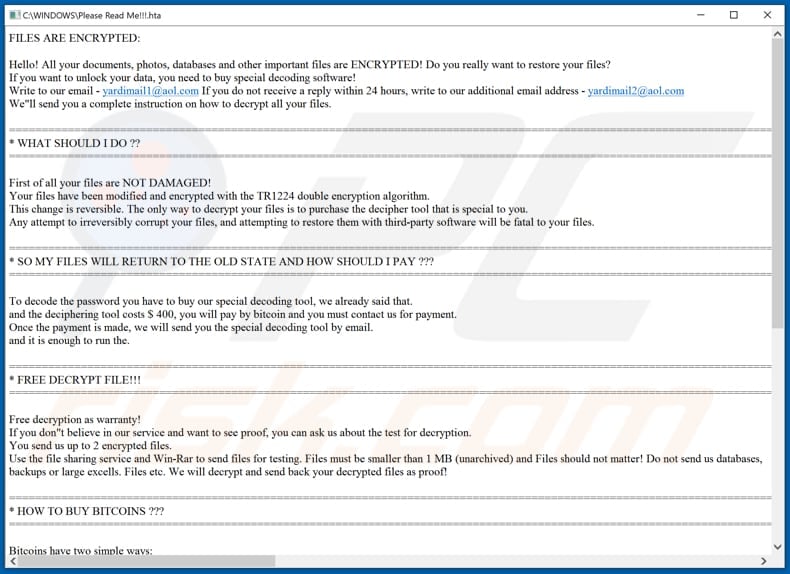
There are many examples of other ransomware, including Rapid (.cryptolocker), NEMTY 2.3 REVENGE and Pysa. Most are designed to encrypt data so that developers are able to extort money from victims by forcing them to pay ransoms.
Common differences are usually cryptographic algorithm (symmetric or asymmetric) used to encrypt data and cost of decryption tools/keys. In most cases, only the ransomware developers can provide decryption tools - it is impossible to decrypt files without them, unless the ransomware is not finished (has bugs, flaws, etc).
To avoid data (and monetary) loss caused by ransomware, have data backed up and keep it on an unplugged storage device and/or remote server.
How did ransomware infect my computer?
It is unknown exactly how cyber criminals proliferate Deniz_Kızı, however, most use spam campaigns, Trojans, untrustworthy software download sources, fake (unofficial) updaters and third party software activation tools. When using spam campaigns, they send emails that contain malicious attachments.
Their main goal is to trick recipients into opening the attached files. If opened, these install ransomware or other malicious software. Examples of files that cyber criminals usually attach are executables (.exe), PDF documents, archive files (RAR, ZIP), Microsoft Office documents and JavaScript files.
They might not attach any file, but include website links in their emails. The links often download malicious files that infect systems in the same way as the attachments. Trojans are programs that often cause chain infections: once installed, they download and install additional malware.
Peer-to-Peer networks (torrent clients, eMule), free file hosting websites, freeware download websites, third party downloaders and other untrustworthy download sources are used to proliferate malware. Cyber criminals upload malicious files disguised as normal and harmless.
They hope that someone will download and open them. Once opened, the files install malicious software. Fake software updaters infect systems by installing malware rather than updates or by exploiting bugs/flaws of outdated software installed on the computer.
Unofficial activation tools infect systems in a similar way: rather than activating paid (licensed) software free of charge, they install high-risk malware.
| Name | Deniz_Kizi virus |
| Threat Type | Ransomware, Crypto Virus, Files locker. |
| Encrypted Files Extension | .Deniz_Kizi |
| Ransom Demanding Message | Please Read Me!!!.hta |
| Ransom Amount | $400 (in Bitcoin) |
| Cyber Criminal Contact | yardimail1@aol.com, yardimail2@aol.com |
| Detection Names | Avast (Win32:DropperX-gen [Drp]), BitDefenderTheta (Gen:NN.ZemsilF.33550.am0@aCVN5sm), ESET-NOD32 (A Variant Of MSIL/TrojanDownloader.Agent.FWJ), Kaspersky (HEUR:Trojan-Ransom.MSIL.Encoder.gen), Full List Of Detections (VirusTotal) |
| Symptoms | Cannot open files stored on your computer, previously functional files now have a different extension (for example, my.docx.locked). A ransom demand message is displayed on your desktop. Cyber criminals demand payment of a ransom (usually in bitcoins) to unlock your files. |
| Distribution methods | Infected email attachments (macros), torrent websites, malicious ads. |
| Damage | All files are encrypted and cannot be opened without paying a ransom. Additional password-stealing trojans and malware infections can be installed together with a ransomware infection. |
| Malware Removal (Windows) |
To eliminate possible malware infections, scan your computer with legitimate antivirus software. Our security researchers recommend using Combo Cleaner. Download Combo CleanerTo use full-featured product, you have to purchase a license for Combo Cleaner. 7 days free trial available. Combo Cleaner is owned and operated by RCS LT, the parent company of PCRisk.com. |
How to protect yourself from ransomware infections
We advise against opening attachments or website links that are presented in irrelevant emails, especially if they are received from suspicious, unknown addresses. No software or files should be downloaded/installed through third party downloaders, installers, unofficial pages or the other sources mentioned above.
All software should be downloaded from official websites and via direct download links. Installed software should be updated only through implemented functions or tools designed by the official developers. The same applies to software activation. Furthermore, third party activation tools are illegal and often install malware.
Operating systems should be regularly scanned with reputable antivirus or anti-spyware software. If it detects any threats, remove them immediately. If your computer is already infected with Deniz_Kızı, we recommend running a scan with Combo Cleaner Antivirus for Windows to automatically eliminate this ransomware.
Text presented in Deniz_Kızı ransomware .hta file ("Please Read Me!!!.hta"):
FILES ARE ENCRYPTED:
Hello! All your documents, photos, databases and other important files are ENCRYPTED! Do you really want to restore your files?
If you want to unlock your data, you need to buy special decoding software!
Write to our email - yardimail1@aol.com If you do not receive a reply within 24 hours, write to our additional email address - yardimail2@aol.com
We"ll send you a complete instruction on how to decrypt all your files.=========================================================
* WHAT SHOULD I DO ??
=========================================================First of all your files are NOT DAMAGED!
Your files have been modified and encrypted with the TR1224 double encryption algorithm.
This change is reversible. The only way to decrypt your files is to purchase the decipher tool that is special to you.
Any attempt to irreversibly corrupt your files, and attempting to restore them with third-party software will be fatal to your files.=========================================================
* SO MY FILES WILL RETURN TO THE OLD STATE AND HOW SHOULD I PAY ???
=========================================================To decode the password you have to buy our special decoding tool, we already said that.
and the deciphering tool costs $ 400, you will pay by bitcoin and you must contact us for payment.
Once the payment is made, we will send you the special decoding tool by email.
and it is enough to run the.=========================================================
* FREE DECRYPT FILE!!!
=========================================================Free decryption as warranty!
If you don"t believe in our service and want to see proof, you can ask us about the test for decryption.
You send us up to 2 encrypted files.
Use the file sharing service and Win-Rar to send files for testing. Files must be smaller than 1 MB (unarchived) and Files should not matter! Do not send us databases, backups or large excells. Files etc. We will decrypt and send back your decrypted files as proof!=========================================================
* HOW TO BUY BITCOINS ???
=========================================================Bitcoins have two simple ways:
Link1: hxxps://exmo.me/en/support#/1_3
Link2: hxxps://localbitcoins.net/guides/how-to-buy-bitcoins
Read the information in these links carefully, because you may need to buy even large quantities.Note: Use translation for Turkish source.
=========================================================
!!! ATTENTION !!!!!! If you do not pay within 2 days, you will not be able to recover your files forever.
!!! Do not rename encrypted files.
!!! Do not attempt to decrypt your data using third-party software, as this may cause permanent data loss.
!!! Unraveling your files with the help of third parties can lead to increased prices and don"t trust anyone even your dog.=========================================================
* THE KEY REQUIRED FOR THE DECRYPT TOOLDon"t change these 2 key decryption tool for this 2 key required !!!
and please note that these 2 keys are encrypted with the AES-256 encryption system.Key1:
-
Screenshot of files encrypted by Deniz_Kızı (".Deniz_Kizi" extension):
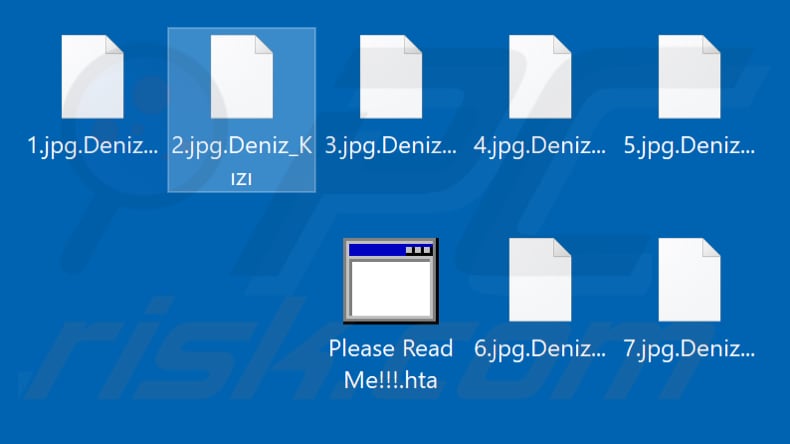
Update 8 January 2020 - Criminals have recently released an updated variant of Deniz_Kizi ransomware, which now changes the desktop wallpaper, appends an identical extension (".Deniz_Kizi"), and creates the "L¸tfen Beni Oku!!!.log" ransom message.
Note that the entire ransom message is in Turkish, and thus it is safe to assume that these criminals are targeting users from Turkey.
Screenshot of updated Deniz_Kizi ransom message ("L¸tfen Beni Oku!!!.log"):
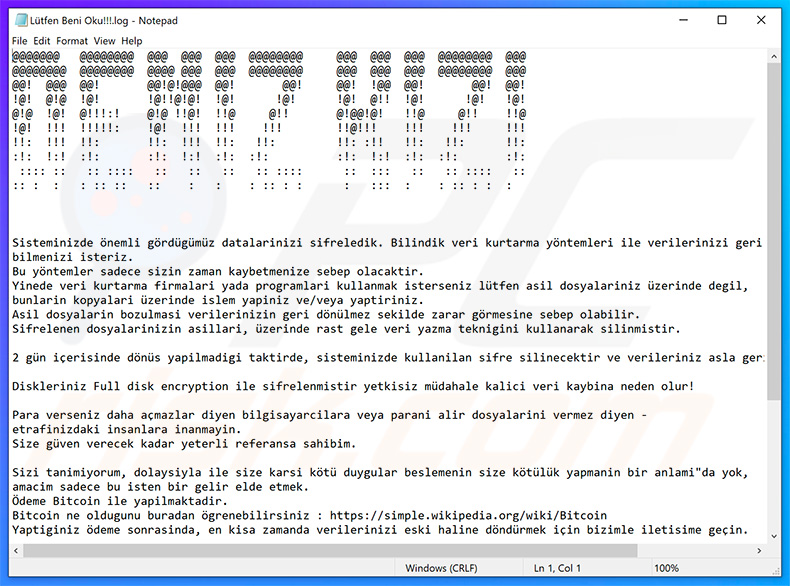
Text presented within this file:
Sisteminizde ˆnemli gˆrd¸g¸m¸z datalarinizi sifreledik. Bilindik veri kurtarma yˆntemleri ile verilerinizi geri getiremeyeceginizi -
bilmenizi isteriz.
Bu yˆntemler sadece sizin zaman kaybetmenize sebep olacaktir.
Yinede veri kurtarma firmalari yada programlari kullanmak isterseniz l¸tfen asil dosyalariniz ¸zerinde degil,
bunlarin kopyalari ¸zerinde islem yapiniz ve/veya yaptiriniz.
Asil dosyalarin bozulmasi verilerinizin geri dˆn¸lmez sekilde zarar gˆrmesine sebep olabilir.
Sifrelenen dosyalarinizin asillari, ¸zerinde rast gele veri yazma teknigini kullanarak silinmistir.2 g¸n iÁerisinde dˆn¸s yapilmadigi taktirde, sisteminizde kullanilan sifre silinecektir ve verileriniz asla geri dˆnd¸r¸lmiyecektir.
Diskleriniz Full disk encryption ile sifrelenmistir yetkisiz m¸dahale kalici veri kaybina neden olur!
Para verseniz daha aÁmazlar diyen bilgisayarcilara veya parani alir dosyalarini vermez diyen -
etrafinizdaki insanlara inanmayin.
Size g¸ven verecek kadar yeterli referansa sahibim.Sizi tanimiyorum, dolaysiyla ile size karsi kˆt¸ duygular beslemenin size kˆt¸l¸k yapmanin bir anlami"da yok,
amacim sadece bu isten bir gelir elde etmek.
÷deme Bitcoin ile yapilmaktadir.
Bitcoin ne oldugunu buradan ˆgrenebilirsiniz : hxxps://simple.wikipedia.org/wiki/Bitcoin
Yaptiginiz ˆdeme sonrasinda, en kisa zamanda verilerinizi eski haline dˆnd¸rmek iÁin bizimle iletisime geÁin.Sifre Áˆzme aracinin fiyati 300 dolar.
24 saat iÁerisinde dˆn¸s yaparsaniz size %50 indirim yapacagim.÷demeyi yapmak ve verilerinizin sifresini Áˆzd¸rmek iÁin asagidaki iletisim kanalindan bizimle iletisime geÁebilirsiniz.
Ulasmak istediginizde mutlaka asagida size ˆzel ¸retilen ID"yi eklemeyi unutmayiniz.
SITE_CODE:
ID: GVGJxEKxOv
E-Mail: yardimail1@aol.com
Screenshot of the desktop wallpaper:

Screenshot of files encrypted by the updated Deniz_Kizi ransomware (".Deniz_Kizi" extension):
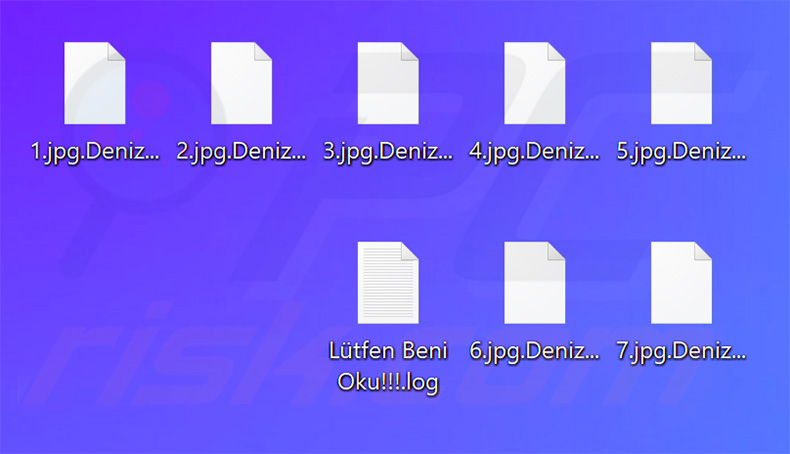
Deniz_Kızı ransomware removal:
Instant automatic malware removal:
Manual threat removal might be a lengthy and complicated process that requires advanced IT skills. Combo Cleaner is a professional automatic malware removal tool that is recommended to get rid of malware. Download it by clicking the button below:
DOWNLOAD Combo CleanerBy downloading any software listed on this website you agree to our Privacy Policy and Terms of Use. To use full-featured product, you have to purchase a license for Combo Cleaner. 7 days free trial available. Combo Cleaner is owned and operated by RCS LT, the parent company of PCRisk.com.
Video suggesting what steps should be taken in case of a ransomware infection:
Quick menu:
- What is Deniz_Kizi virus?
- STEP 1. Reporting ransomware to authorities.
- STEP 2. Isolating the infected device.
- STEP 3. Identifying the ransomware infection.
- STEP 4. Searching for ransomware decryption tools.
- STEP 5. Restoring files with data recovery tools.
- STEP 6. Creating data backups.
If you are a victim of a ransomware attack we recommend reporting this incident to authorities. By providing information to law enforcement agencies you will help track cybercrime and potentially assist in the prosecution of the attackers. Here's a list of authorities where you should report a ransomware attack. For the complete list of local cybersecurity centers and information on why you should report ransomware attacks, read this article.
List of local authorities where ransomware attacks should be reported (choose one depending on your residence address):
USA - Internet Crime Complaint Centre IC3
United Kingdom - Action Fraud
Spain - Policía Nacional
France - Ministère de l'Intérieur
Germany - Polizei
Italy - Polizia di Stato
The Netherlands - Politie
Poland - Policja
Portugal - Polícia Judiciária
Isolating the infected device:
Some ransomware-type infections are designed to encrypt files within external storage devices, infect them, and even spread throughout the entire local network. For this reason, it is very important to isolate the infected device (computer) as soon as possible.
Step 1: Disconnect from the internet.
The easiest way to disconnect a computer from the internet is to unplug the Ethernet cable from the motherboard, however, some devices are connected via a wireless network and for some users (especially those who are not particularly tech-savvy), disconnecting cables may seem troublesome. Therefore, you can also disconnect the system manually via Control Panel:
Navigate to the "Control Panel", click the search bar in the upper-right corner of the screen, enter "Network and Sharing Center" and select search result: 
Click the "Change adapter settings" option in the upper-left corner of the window: 
Right-click on each connection point and select "Disable". Once disabled, the system will no longer be connected to the internet. To re-enable the connection points, simply right-click again and select "Enable". 
Step 2: Unplug all storage devices.
As mentioned above, ransomware might encrypt data and infiltrate all storage devices that are connected to the computer. For this reason, all external storage devices (flash drives, portable hard drives, etc.) should be disconnected immediately, however, we strongly advise you to eject each device before disconnecting to prevent data corruption:
Navigate to "My Computer", right-click on each connected device, and select "Eject": 
Step 3: Log-out of cloud storage accounts.
Some ransomware-type might be able to hijack software that handles data stored within "the Cloud". Therefore, the data could be corrupted/encrypted. For this reason, you should log-out of all cloud storage accounts within browsers and other related software. You should also consider temporarily uninstalling the cloud-management software until the infection is completely removed.
Identify the ransomware infection:
To properly handle an infection, one must first identify it. Some ransomware infections use ransom-demand messages as an introduction (see the WALDO ransomware text file below).

This, however, is rare. In most cases, ransomware infections deliver more direct messages simply stating that data is encrypted and that victims must pay some sort of ransom. Note that ransomware-type infections typically generate messages with different file names (for example, "_readme.txt", "READ-ME.txt", "DECRYPTION_INSTRUCTIONS.txt", "DECRYPT_FILES.html", etc.). Therefore, using the name of a ransom message may seem like a good way to identify the infection. The problem is that most of these names are generic and some infections use the same names, even though the delivered messages are different and the infections themselves are unrelated. Therefore, using the message filename alone can be ineffective and even lead to permanent data loss (for example, by attempting to decrypt data using tools designed for different ransomware infections, users are likely to end up permanently damaging files and decryption will no longer be possible even with the correct tool).
Another way to identify a ransomware infection is to check the file extension, which is appended to each encrypted file. Ransomware infections are often named by the extensions they append (see files encrypted by Qewe ransomware below).

This method is only effective, however, when the appended extension is unique - many ransomware infections append a generic extension (for example, ".encrypted", ".enc", ".crypted", ".locked", etc.). In these cases, identifying ransomware by its appended extension becomes impossible.
One of the easiest and quickest ways to identify a ransomware infection is to use the ID Ransomware website. This service supports most existing ransomware infections. Victims simply upload a ransom message and/or one encrypted file (we advise you to upload both if possible).

The ransomware will be identified within seconds and you will be provided with various details, such as the name of the malware family to which the infection belongs, whether it is decryptable, and so on.
Example 1 (Qewe [Stop/Djvu] ransomware):

Example 2 (.iso [Phobos] ransomware):

If your data happens to be encrypted by ransomware that is not supported by ID Ransomware, you can always try searching the internet by using certain keywords (for example, a ransom message title, file extension, provided contact emails, crypto wallet addresses, etc.).
Search for ransomware decryption tools:
Encryption algorithms used by most ransomware-type infections are extremely sophisticated and, if the encryption is performed properly, only the developer is capable of restoring data. This is because decryption requires a specific key, which is generated during the encryption. Restoring data without the key is impossible. In most cases, cybercriminals store keys on a remote server, rather than using the infected machine as a host. Dharma (CrySis), Phobos, and other families of high-end ransomware infections are virtually flawless, and thus restoring data encrypted without the developers' involvement is simply impossible. Despite this, there are dozens of ransomware-type infections that are poorly developed and contain a number of flaws (for example, the use of identical encryption/decryption keys for each victim, keys stored locally, etc.). Therefore, always check for available decryption tools for any ransomware that infiltrates your computer.
Finding the correct decryption tool on the internet can be very frustrating. For this reason, we recommend that you use the No More Ransom Project and this is where identifying the ransomware infection is useful. The No More Ransom Project website contains a "Decryption Tools" section with a search bar. Enter the name of the identified ransomware, and all available decryptors (if there are any) will be listed.

Restore files with data recovery tools:
Depending on the situation (quality of ransomware infection, type of encryption algorithm used, etc.), restoring data with certain third-party tools might be possible. Therefore, we advise you to use the Recuva tool developed by CCleaner. This tool supports over a thousand data types (graphics, video, audio, documents, etc.) and it is very intuitive (little knowledge is necessary to recover data). In addition, the recovery feature is completely free.
Step 1: Perform a scan.
Run the Recuva application and follow the wizard. You will be prompted with several windows allowing you to choose what file types to look for, which locations should be scanned, etc. All you need to do is select the options you're looking for and start the scan. We advise you to enable the "Deep Scan" before starting, otherwise, the application's scanning capabilities will be restricted.

Wait for Recuva to complete the scan. The scanning duration depends on the volume of files (both in quantity and size) that you are scanning (for example, several hundred gigabytes could take over an hour to scan). Therefore, be patient during the scanning process. We also advise against modifying or deleting existing files, since this might interfere with the scan. If you add additional data (for example, downloading files/content) while scanning, this will prolong the process:

Step 2: Recover data.
Once the process is complete, select the folders/files you wish to restore and simply click "Recover". Note that some free space on your storage drive is necessary to restore data:

Create data backups:
Proper file management and creating backups is essential for data security. Therefore, always be very careful and think ahead.
Partition management: We recommend that you store your data in multiple partitions and avoid storing important files within the partition that contains the entire operating system. If you fall into a situation whereby you cannot boot the system and are forced to format the disk on which the operating system is installed (in most cases, this is where malware infections hide), you will lose all data stored within that drive. This is the advantage of having multiple partitions: if you have the entire storage device assigned to a single partition, you will be forced to delete everything, however, creating multiple partitions and allocating the data properly allows you to prevent such problems. You can easily format a single partition without affecting the others - therefore, one will be cleaned and the others will remain untouched, and your data will be saved. Managing partitions is quite simple and you can find all the necessary information on Microsoft's documentation web page.
Data backups: One of the most reliable backup methods is to use an external storage device and keep it unplugged. Copy your data to an external hard drive, flash (thumb) drive, SSD, HDD, or any other storage device, unplug it and store it in a dry place away from the sun and extreme temperatures. This method is, however, quite inefficient, since data backups and updates need to be made regularly. You can also use a cloud service or remote server. Here, an internet connection is required and there is always the chance of a security breach, although it's a really rare occasion.
We recommend using Microsoft OneDrive for backing up your files. OneDrive lets you store your personal files and data in the cloud, sync files across computers and mobile devices, allowing you to access and edit your files from all of your Windows devices. OneDrive lets you save, share and preview files, access download history, move, delete, and rename files, as well as create new folders, and much more.
You can back up your most important folders and files on your PC (your Desktop, Documents, and Pictures folders). Some of OneDrive’s more notable features include file versioning, which keeps older versions of files for up to 30 days. OneDrive features a recycling bin in which all of your deleted files are stored for a limited time. Deleted files are not counted as part of the user’s allocation.
The service is built using HTML5 technologies and allows you to upload files up to 300 MB via drag and drop into the web browser or up to 10 GB via the OneDrive desktop application. With OneDrive, you can download entire folders as a single ZIP file with up to 10,000 files, although it can’t exceed 15 GB per single download.
OneDrive comes with 5 GB of free storage out of the box, with an additional 100 GB, 1 TB, and 6 TB storage options available for a subscription-based fee. You can get one of these storage plans by either purchasing additional storage separately or with Office 365 subscription.
Creating a data backup:
The backup process is the same for all file types and folders. Here’s how you can back up your files using Microsoft OneDrive
Step 1: Choose the files/folders you want to backup.

Click the OneDrive cloud icon to open the OneDrive menu. While in this menu, you can customize your file backup settings.

Click Help & Settings and then select Settings from the drop-down menu.

Go to the Backup tab and click Manage backup.

In this menu, you can choose to backup the Desktop and all of the files on it, and Documents and Pictures folders, again, with all of the files in them. Click Start backup.
Now, when you add a file or folder in the Desktop and Documents and Pictures folders, they will be automatically backed up on OneDrive.
To add folders and files, not in the locations shown above, you have to add them manually.

Open File Explorer and navigate to the location of the folder/file you want to backup. Select the item, right-click it, and click Copy.

Then, navigate to OneDrive, right-click anywhere in the window and click Paste. Alternatively, you can just drag and drop a file into OneDrive. OneDrive will automatically create a backup of the folder/file.

All of the files added to the OneDrive folder are backed up in the cloud automatically. The green circle with the checkmark in it indicates that the file is available both locally and on OneDrive and that the file version is the same on both. The blue cloud icon indicates that the file has not been synced and is available only on OneDrive. The sync icon indicates that the file is currently syncing.

To access files only located on OneDrive online, go to the Help & Settings drop-down menu and select View online.

Step 2: Restore corrupted files.
OneDrive makes sure that the files stay in sync, so the version of the file on the computer is the same version on the cloud. However, if ransomware has encrypted your files, you can take advantage of OneDrive’s Version history feature that will allow you to restore the file versions prior to encryption.
Microsoft 365 has a ransomware detection feature that notifies you when your OneDrive files have been attacked and guide you through the process of restoring your files. It must be noted, however, that if you don’t have a paid Microsoft 365 subscription, you only get one detection and file recovery for free.
If your OneDrive files get deleted, corrupted, or infected by malware, you can restore your entire OneDrive to a previous state. Here’s how you can restore your entire OneDrive:

1. If you're signed in with a personal account, click the Settings cog at the top of the page. Then, click Options and select Restore your OneDrive.
If you're signed in with a work or school account, click the Settings cog at the top of the page. Then, click Restore your OneDrive.
2. On the Restore your OneDrive page, select a date from the drop-down list. Note that if you're restoring your files after automatic ransomware detection, a restore date will be selected for you.
3. After configuring all of the file restoration options, click Restore to undo all the activities you selected.
The best way to avoid damage from ransomware infections is to maintain regular up-to-date backups.
Share:

Tomas Meskauskas
Expert security researcher, professional malware analyst
I am passionate about computer security and technology. I have an experience of over 10 years working in various companies related to computer technical issue solving and Internet security. I have been working as an author and editor for pcrisk.com since 2010. Follow me on Twitter and LinkedIn to stay informed about the latest online security threats.
PCrisk security portal is brought by a company RCS LT.
Joined forces of security researchers help educate computer users about the latest online security threats. More information about the company RCS LT.
Our malware removal guides are free. However, if you want to support us you can send us a donation.
DonatePCrisk security portal is brought by a company RCS LT.
Joined forces of security researchers help educate computer users about the latest online security threats. More information about the company RCS LT.
Our malware removal guides are free. However, if you want to support us you can send us a donation.
Donate
▼ Show Discussion