Get free scan and check if your device is infected.
Remove it nowTo use full-featured product, you have to purchase a license for Combo Cleaner. Seven days free trial available. Combo Cleaner is owned and operated by RCS LT, the parent company of PCRisk.com.
What is search.becovi.com?
Search.becovi.com is the URL (address) of a search engine. Typically, when users experience redirects to various search engines - it is due to installed browser hijackers. This software does not require explicit user permission to infiltrate systems; therefore, users may be unaware of its presence.
Browser hijackers promote web searchers by making modifications to browser settings. The search engines can be promoted without the involvement and/or consent from their developers. Additionally, browser-modifying software can inject the search results provided by legitimate web searchers - with misleading/malicious ads and endorse untrustworthy/dangerous websites.
Furthermore, browser hijackers usually have data tracking capabilities, which are employed to monitor users' browsing activity. Since most users download/install hijackers inadvertently, they are also classified as PUAs (Potentially Unwanted Applications).
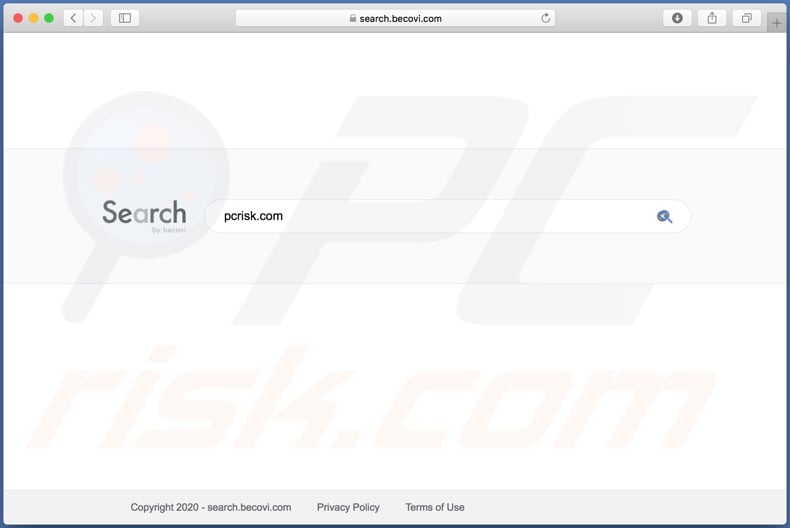
The most common targets of browser hijackers include Google Chrome, Safari, Mozilla Firefox, and other popular browsers with large user bases. After successful infiltration, the hijackers assign their web searcher addresses as the browser homepage, default search engine, and new tab/window URLs.
While these alterations may seem minor, they significantly affect the browsing experience. For example, with a browser hijacker promoting search.becovi.com installed: every new tab/window opened and search query typed into the URL bar - redirect to search.becovi.com. Software of this type can alter the results generated by the promoted web searchers.
In other words, unreliable and even malicious content/websites can be injected into the search results.
It is noteworthy that browser hijackers often promote fake search engines (e.g., searchmy.co, searcher4u.com, searchfox.me, etc.), which seldom can provide search results. Hence, the web searchers tend to redirect (or cause redirection chains ending with) Google, Yahoo, Bing, and other legitimate search engines.
Furthermore, without removing the browser hijacker, recovering the affected browser is impossible. With the hijacker still present, any changes users make to their browsers are automatically reset. Browser hijackers in general tend to restrict access to certain browsers' settings in order to prevent users from reverting changes.
Some browser-hijacking applications are also designed to gather a variety of information, although it is not always the case. For instance, these deceptive apps may record browsing habits (URLs visited, pages viewed, search queries, etc.) and collect users' personal information (IP addresses, geolocations, and other details).
It is highly likely that this gathered data will then be shared with third-parties seeking to misuse it for profit. In summary, the presence of data-tracking content on devices can lead to serious privacy issues, financial loss, and even identity theft. To sum up, search.becovi.com itself does not pose any treat.
However, crooks exploit search.becovi.com to monetize their browser hijackers which, in fact, can be harmful. Hence, if your browsers' settings have been modified without your consent, you should terminate the browser-hijacking apps immediately.
| Name | search.becovi.com redirect |
| Threat Type | Browser hijacker |
| Serving IP Address | 147.135.253.55 |
| Symptoms | Your Mac becomes slower than normal, you see unwanted pop-up ads, you are redirected to dubious websites. |
| Distribution methods | Deceptive pop-up ads, free software installers (bundling), torrent file downloads. |
| Damage | Internet browsing tracking (potential privacy issues), display of unwanted ads, redirects to dubious websites, loss of private information. |
| Malware Removal (Windows) |
To eliminate possible malware infections, scan your computer with legitimate antivirus software. Our security researchers recommend using Combo Cleaner. Download Combo CleanerTo use full-featured product, you have to purchase a license for Combo Cleaner. 7 days free trial available. Combo Cleaner is owned and operated by RCS LT, the parent company of PCRisk.com. |
Fire Search, Brilliant Check, Search Lime, and OriginalSearchManager are some examples of browser hijackers. They appear legitimate and offer "useful" features, which typically do not work. This applies to practically all PUAs. The only purpose of unwanted apps is to generate revenue for the developers.
Therefore, instead of delivering on any promises, PUAs can hijack browsers, cause redirects, run intrusive advertisement campaigns (adware), and collect private data.
How did search.becovi.com install on my computer?
Redirects to various search engines are caused by browser hijackers. Due to the dubious proliferation methods of these apps, they are classified as PUAs (Potentially Unwanted Applications).
They are often spread via download/installation set-ups of other software. This deceptive marketing technique of pre-packing regular products with unwanted or malicious additions - is called "bundling".
By rushing through download/installation processes (e.g., skipping steps and sections, using pre-set options, etc.) - users risk inadvertently allowing bundled content onto their systems, thereby endangering them with potential infections. Some PUAs have "official" download sites.
When clicked, intrusive advertisements can execute scripts to download/install PUAs without user permission.
How to avoid installation of potentially unwanted applications
It is recommended to research products before download/installation and/or purchase. Additionally, all downloads should be performed from official and verified sources. Untrustworthy download channels, such as: free file-hosting websites, P2P sharing networks (BitTorrent, eMule, Gnutella, etc.), and other third-party downloaders - can offer deceptive and bundled software.
When downloading/installing, it is important to read terms, study possible options, use the "Custom/Advanced" settings and opt-out of supplementary apps, tools, features, etc. Intrusive ads usually appear ordinary and innocuous; however, they can redirect to dubious web pages (e.g., pornography, adult-dating, gambling, and so on).
In case of encounters with advertisements and/or redirects of this kind, the system must be inspected and all suspect applications and browser extensions/plug-ins detected - removed without delay. If your computer is already infected with browser hijackers, we recommend running a scan with Combo Cleaner Antivirus for Windows to automatically eliminate them.
Example of a rogue Safari browser extension ("QSearch") which causes redirects to search.becovi.com:
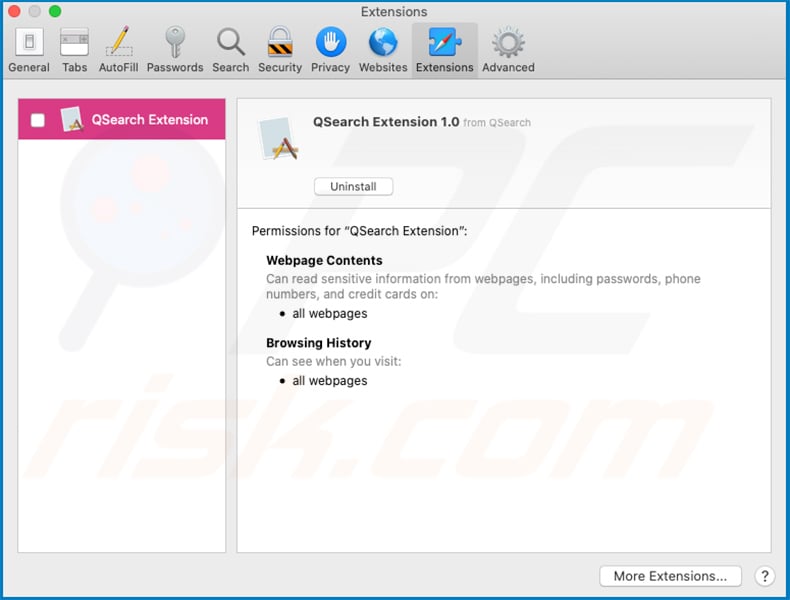
Instant automatic malware removal:
Manual threat removal might be a lengthy and complicated process that requires advanced IT skills. Combo Cleaner is a professional automatic malware removal tool that is recommended to get rid of malware. Download it by clicking the button below:
DOWNLOAD Combo CleanerBy downloading any software listed on this website you agree to our Privacy Policy and Terms of Use. To use full-featured product, you have to purchase a license for Combo Cleaner. 7 days free trial available. Combo Cleaner is owned and operated by RCS LT, the parent company of PCRisk.com.
Quick menu:
- What is search.becovi.com?
- STEP 1. Remove search.becovi.com related files and folders from OSX.
- STEP 2. Remove search.becovi.com from Safari.
- STEP 3. Remove search.becovi.com from Google Chrome.
- STEP 4. Remove search.becovi.com from Mozilla Firefox.
Video showing how to remove adware and browser hijackers from a Mac computer:
search.becovi.com redirect removal:
Remove search.becovi.com-related potentially unwanted applications from your "Applications" folder:

Click the Finder icon. In the Finder window, select "Applications". In the applications folder, look for "MPlayerX","NicePlayer", or other suspicious applications and drag them to the Trash. After removing the potentially unwanted application(s) that cause online ads, scan your Mac for any remaining unwanted components.
DOWNLOAD remover for malware infections
Combo Cleaner checks if your computer is infected with malware. To use full-featured product, you have to purchase a license for Combo Cleaner. 7 days free trial available. Combo Cleaner is owned and operated by RCS LT, the parent company of PCRisk.com.
Remove browser hijacker-related files and folders

Click the Finder icon from the menu bar. Choose Go, and click Go to Folder...
 Check for browser hijacker generated files in the /Library/LaunchAgents/ folder:
Check for browser hijacker generated files in the /Library/LaunchAgents/ folder:

In the Go to Folder... bar, type: /Library/LaunchAgents/

In the "LaunchAgents" folder, look for any recently-added suspicious files and move them to the Trash. Examples of files generated by browser hijackers - "installmac.AppRemoval.plist", "myppes.download.plist", "mykotlerino.ltvbit.plist", "kuklorest.update.plist", etc. Browser hijacker commonly installs several files with the exact same string.
 Check for browser hijacker generated files in the ~/Library/Application Support/ folder:
Check for browser hijacker generated files in the ~/Library/Application Support/ folder:

In the Go to Folder... bar, type: ~/Library/Application Support/

In the "Application Support" folder, look for any recently-added suspicious folders. For example, "MplayerX" or "NicePlayer", and move these folders to the Trash.
 Check for browser hijacker generated files in the ~/Library/LaunchAgents/ folder:
Check for browser hijacker generated files in the ~/Library/LaunchAgents/ folder:

In the Go to Folder... bar, type: ~/Library/LaunchAgents/

In the "LaunchAgents" folder, look for any recently-added suspicious files and move them to the Trash. Examples of files generated by browser hijackers - "installmac.AppRemoval.plist", "myppes.download.plist", "mykotlerino.ltvbit.plist", "kuklorest.update.plist", etc. Browser hijacker commonly installs several files with the exact same string.
 Check for browser hijacker generated files in the /Library/LaunchDaemons/ folder:
Check for browser hijacker generated files in the /Library/LaunchDaemons/ folder:

In the "Go to Folder..." bar, type: /Library/LaunchDaemons/

In the "LaunchDaemons" folder, look for recently-added suspicious files. For example "com.aoudad.net-preferences.plist", "com.myppes.net-preferences.plist", "com.kuklorest.net-preferences.plist", "com.avickUpd.plist", etc., and move them to the Trash.
 Scan your Mac with Combo Cleaner:
Scan your Mac with Combo Cleaner:
If you have followed all the steps correctly, your Mac should be clean of infections. To ensure your system is not infected, run a scan with Combo Cleaner Antivirus. Download it HERE. After downloading the file, double click combocleaner.dmg installer. In the opened window, drag and drop the Combo Cleaner icon on top of the Applications icon. Now open your launchpad and click on the Combo Cleaner icon. Wait until Combo Cleaner updates its virus definition database and click the "Start Combo Scan" button.

Combo Cleaner will scan your Mac for malware infections. If the antivirus scan displays "no threats found" - this means that you can continue with the removal guide; otherwise, it's recommended to remove any found infections before continuing.

After removing files and folders generated by the browser hijackers, continue to remove rogue extensions from your Internet browsers.
Remove browser hijackers from Internet browsers
 Remove Safari browser hijackers:
Remove Safari browser hijackers:

Open the Safari browser, from the menu bar, select "Safari" and click "Preferences...".

In the preferences window, select "Extensions" and look for any recently-installed suspicious extensions. When located, click the "Uninstall" button next to it/them. Note that you can safely uninstall all extensions from your Safari browser - none are crucial for regular browser operation.
Change your homepage:

In the "Preferences" window, select the "General" tab. To set your homepage, type the preferred website URL (for example: www.google.com) in the Homepage field. You can also click the "Set to Current Page" button if you wish to set your homepage to the website you are currently visiting.
Change your default search engine:

In the "Preferences" window, select the "Search" tab. Here you will find a drop-down menu labeled "Search engine:" Simply select your preferred search engine from the drop-down list.
- If you continue to have problems with browser redirects and unwanted advertisements - Reset Safari.
 Remove Google Chrome browser hijackers:
Remove Google Chrome browser hijackers:

Click the Chrome menu icon ![]() (at the top right corner of Google Chrome), select "More Tools" and click "Extensions". Locate all recently-installed suspicious extensions, select these entries and click "Remove".
(at the top right corner of Google Chrome), select "More Tools" and click "Extensions". Locate all recently-installed suspicious extensions, select these entries and click "Remove".

Change your homepage

Click the Chrome menu icon ![]() (at the top right corner of Google Chrome) and select "Settings". In the "On startup" section, disable the malicious extension (if present), look for a browser hijacker URL below the "Open a specific or set of pages" option. If present, click on the three vertical dots icon and select "Remove".
(at the top right corner of Google Chrome) and select "Settings". In the "On startup" section, disable the malicious extension (if present), look for a browser hijacker URL below the "Open a specific or set of pages" option. If present, click on the three vertical dots icon and select "Remove".
Change your default search engine:

To change your default search engine in Google Chrome: Click the Chrome menu icon ![]() (at the top right corner of Google Chrome), select "Settings", in the "Search engine" section, click "Manage search engines...", in the opened list look for a browser hijacker URL, when located click the three vertical dots near this URL and select "Delete".
(at the top right corner of Google Chrome), select "Settings", in the "Search engine" section, click "Manage search engines...", in the opened list look for a browser hijacker URL, when located click the three vertical dots near this URL and select "Delete".
- If you continue to have problems with browser redirects and unwanted advertisements - Reset Google Chrome.
 Remove malicious extensions from Mozilla Firefox:
Remove malicious extensions from Mozilla Firefox:

Click the Firefox menu ![]() (at the top right corner of the main window) and select "Add-ons and themes". Click "Extensions", in the opened window locate all recently-installed suspicious extensions, click on the three dots and then click "Remove".
(at the top right corner of the main window) and select "Add-ons and themes". Click "Extensions", in the opened window locate all recently-installed suspicious extensions, click on the three dots and then click "Remove".

Change your homepage

To reset your homepage, click the Firefox menu ![]() (at the top right corner of the main window), then select "Settings", in the opened window disable malicious extension (if present), remove the browser hijacker URL and enter your preferred domain, which will open each time you start Mozilla Firefox.
(at the top right corner of the main window), then select "Settings", in the opened window disable malicious extension (if present), remove the browser hijacker URL and enter your preferred domain, which will open each time you start Mozilla Firefox.
Change your default search engine:

In the URL address bar, type "about:config" and press Enter. Click "Accept the Risk and Continue".

In the search filter at the top, type: "extensionControlled". Set both results to "false" by either double-clicking each entry or clicking the ![]() button.
button.
- If you continue to have problems with browser redirects and unwanted advertisements - Reset Mozilla Firefox.
Share:

Tomas Meskauskas
Expert security researcher, professional malware analyst
I am passionate about computer security and technology. I have an experience of over 10 years working in various companies related to computer technical issue solving and Internet security. I have been working as an author and editor for pcrisk.com since 2010. Follow me on Twitter and LinkedIn to stay informed about the latest online security threats.
PCrisk security portal is brought by a company RCS LT.
Joined forces of security researchers help educate computer users about the latest online security threats. More information about the company RCS LT.
Our malware removal guides are free. However, if you want to support us you can send us a donation.
DonatePCrisk security portal is brought by a company RCS LT.
Joined forces of security researchers help educate computer users about the latest online security threats. More information about the company RCS LT.
Our malware removal guides are free. However, if you want to support us you can send us a donation.
Donate
▼ Show Discussion