Get free scan and check if your device is infected.
Remove it nowTo use full-featured product, you have to purchase a license for Combo Cleaner. Seven days free trial available. Combo Cleaner is owned and operated by RCS LT, the parent company of PCRisk.com.
What is iWebPlayer?
iWebPlayer software is supposedly capable of playing various video files. It is mainly promoted via deceptive scam/deceptive websites (e.g. bundled into fake Flash Player updaters). Due to these dubious proliferation methods, iWebPlayer is classed as a Potentially Unwanted Application (PUA).
Note that PUAs can force-open scam web pages. Alternatively, these redirects can occur through clicked intrusive advertisements.
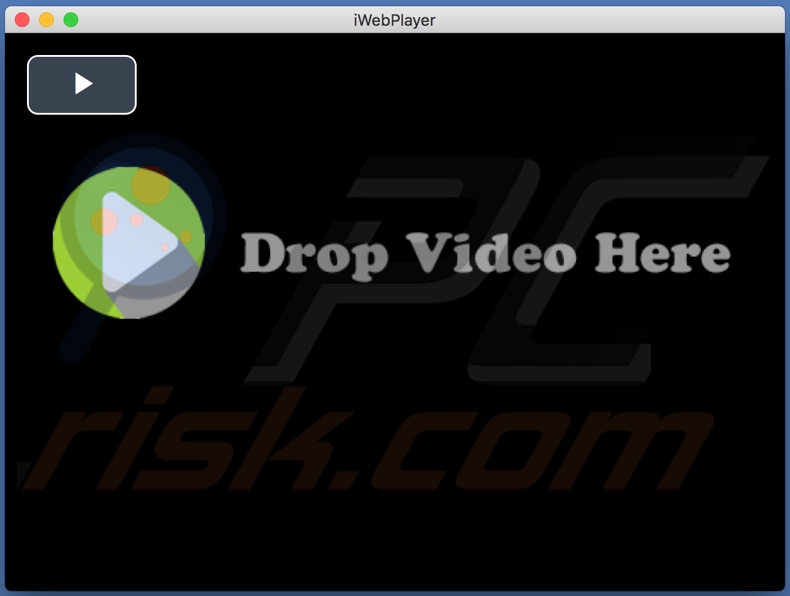
All applications classified as PUAs are untrustworthy. They typically have capabilities that compromise device integrity and can even endanger user safety. Whilst they often seem legitimate and offer "useful" functions (e.g. iWebPlayer allegedly plays video media), the features promised are usually nonfunctional.
Rather than delivering any real value, PUAs have various dangerous capabilities. Adware-type apps deploy intrusive advertisements including pop-ups, coupons, banners, surveys and others that diminish the browsing experience. These ads limit browsing speed and web site visibility (by overlaying web page content).
Additionally, when clicked, they generate redirects to sale-oriented, rogue, compromised, deceptive/scam and malicious web pages. Some intrusive advertisements execute scripts designed to stealthily download/install software (e.g. PUAs). Other unwanted applications redirect to similarly dubious and harmful pages.
PUAs categorized as browser hijackers can modify browsers, and restrict or deny access to their settings to promote fake search engines. Fake system cleaners/optimizers are also PUAs. These require activation to perform the advertised functions (i.e., they must be purchased).
Yet following activation, they remain nonoperational. PUAs commonly track data. They can record browsing activity (browsing and search engine histories) and collect users' personal information (IP addresses, geolocations and other details). This sensitive data is then shared with third parties (potentially, cyber criminals) seeking to misuse it for profit.
To summarize, PUAs can cause browser and system infiltration/infections, lead to serious privacy issues, financial loss and even identity theft. Therefore, you are strongly advised against downloading/installing or purchasing content promoted through these dubious methods.
Furthermore, all suspect applications and browser extensions/plug-ins should be removed immediately upon detection.
| Name | iWebPlayer potentially unwanted application |
| Threat Type | PUP (potentially unwanted program), PUA (potentially unwanted application), Mac malware, Mac virus. |
| Supposed Functionality | Supposedly plays various video files. |
| Detection Names | Full List Of Detections (VirusTotal) |
| Symptoms | A program that you do not recall installing suddenly appeared on your computer. A new application is performing computer scans and displays warning messages about 'found issues'. Asks for payment to eliminate the supposedly found errors. |
| Distribution Methods | Deceptive pop-up ads, free software installers (bundling), fake Flash Player installers. |
| Damage | Monetary loss (unnecessary purchase of fake software), unwanted warning pop-ups, slow computer performance. |
| Malware Removal (Windows) |
To eliminate possible malware infections, scan your computer with legitimate antivirus software. Our security researchers recommend using Combo Cleaner. Download Combo CleanerTo use full-featured product, you have to purchase a license for Combo Cleaner. 7 days free trial available. Combo Cleaner is owned and operated by RCS LT, the parent company of PCRisk.com. |
PUAs often do not seem suspicious and are advertised as providing a broad range of functions. In fact, they are generally nonoperational and their only purpose is to generate revenue at the expense of users.
Examples of PUA types include adware such GlobalAdviseSearch, EngineFiles, AreaProduct; browser hijackers including Search Plus, Online TV Streamer, Directions And Maps Now; fake anti-virus tools such as MacCleansePro, Qbit Mac Optimizer, Mac Fixer Pro; and so on.
How did potentially unwanted applications install on my computer?
Fake updaters are just one way that PUAs proliferate. They can also be packed with other products. This deceptive marketing method of pre-packing regular software with unwanted or malicious content is called "bundling".
Rushing download/installation processes (e.g. ignoring terms, using pre-set options, skipping steps and sections, etc.) increase the risk of unintentionally allowing bundled applications onto devices, thereby endangering them with potential infiltration and infections. Some PUAs have "official" download web pages, which in turn are commonly promoted by deceptive/scam sites.
Intrusive ads also proliferate these apps. Once clicked, they can execute scripts to download/install PUAs without users' permission.
How to avoid installation of potentially unwanted applications
You are advised to research all products to verify legitimacy, before downloading, installing or purchasing them. All downloads should be performed from official and trustworthy sources.
Untrustworthy download channels such as free file-hosting websites, P2P sharing networks (BitTorrent, eMule, Gnutella, etc.) and other third party downloaders can offer deceptive and/or bundled content for download. Software must be activated and updated with tools/functions provided by genuine developers.
Illegal activation ("cracking") tools and third party updaters are high-risk. Treat download and installation processes with caution. Read the terms, explore all available options, use the "Custom/Advanced" settings and opt-out of downloading/installing additional apps, tools, features, etc.
Intrusive ads often seem normal and harmless, however, they can redirect to dubious pages (e.g. pornography, adult-dating, gambling and others).
If you encounter these advertisements/redirects, inspect the system and remove all dubious applications and/or browser extensions/plug-ins without delay. If your computer is already infected with PUAs, we recommend running a scan with Combo Cleaner Antivirus for Windows to automatically eliminate them.
iWebPlayer unwanted application promoted via fineplaceupgradefree[.]info scam website (GIF):
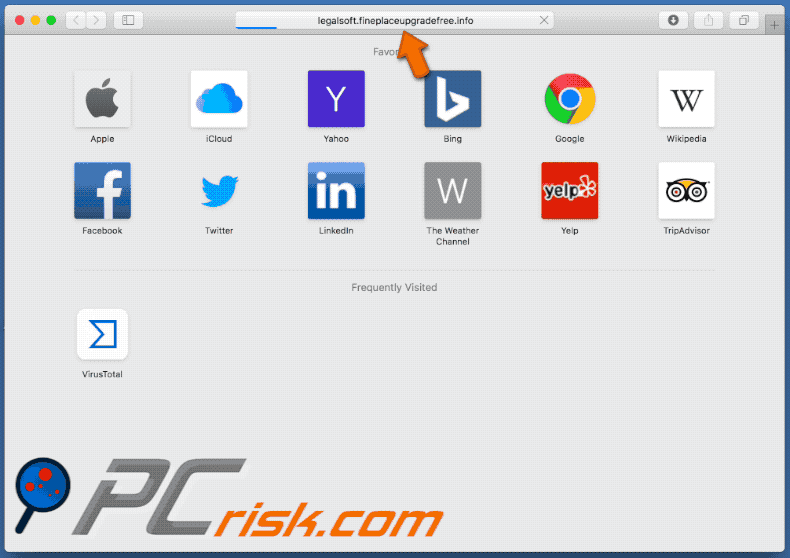
iWebPlayer installation setup:
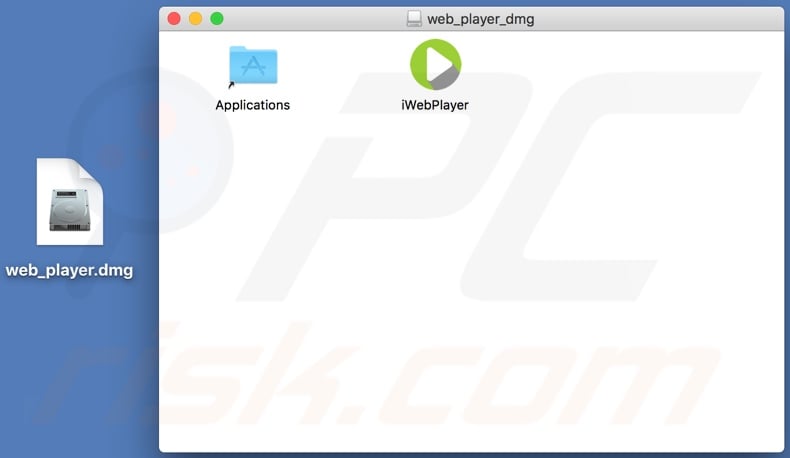
Instant automatic malware removal:
Manual threat removal might be a lengthy and complicated process that requires advanced IT skills. Combo Cleaner is a professional automatic malware removal tool that is recommended to get rid of malware. Download it by clicking the button below:
DOWNLOAD Combo CleanerBy downloading any software listed on this website you agree to our Privacy Policy and Terms of Use. To use full-featured product, you have to purchase a license for Combo Cleaner. 7 days free trial available. Combo Cleaner is owned and operated by RCS LT, the parent company of PCRisk.com.
Quick menu:
- What is "iWebPlayer"?
- STEP 1. Remove PUA related files and folders from OSX.
- STEP 2. Remove rogue extensions from Safari.
- STEP 3. Remove rogue add-ons from Google Chrome.
- STEP 4. Remove potentially unwanted plug-ins from Mozilla Firefox.
Video showing how to remove adware and browser hijackers from a Mac computer:
Potentially unwanted applications removal:
Remove potentially unwanted applications from your "Applications" folder:

Click the Finder icon. In the Finder window, select "Applications". In the applications folder, look for "MPlayerX","NicePlayer", or other suspicious applications and drag them to the Trash. After removing the potentially unwanted application(s) that cause online ads, scan your Mac for any remaining unwanted components.
DOWNLOAD remover for malware infections
Combo Cleaner checks if your computer is infected with malware. To use full-featured product, you have to purchase a license for Combo Cleaner. 7 days free trial available. Combo Cleaner is owned and operated by RCS LT, the parent company of PCRisk.com.
Remove adware-related files and folders

Click the Finder icon, from the menu bar. Choose Go, and click Go to Folder...
 Check for adware generated files in the /Library/LaunchAgents/ folder:
Check for adware generated files in the /Library/LaunchAgents/ folder:

In the Go to Folder... bar, type: /Library/LaunchAgents/

In the "LaunchAgents" folder, look for any recently-added suspicious files and move them to the Trash. Examples of files generated by adware - "installmac.AppRemoval.plist", "myppes.download.plist", "mykotlerino.ltvbit.plist", "kuklorest.update.plist", etc. Adware commonly installs several files with the exact same string.
 Check for adware generated files in the ~/Library/Application Support/ folder:
Check for adware generated files in the ~/Library/Application Support/ folder:

In the Go to Folder... bar, type: ~/Library/Application Support/

In the "Application Support" folder, look for any recently-added suspicious folders. For example, "MplayerX" or "NicePlayer", and move these folders to the Trash.
 Check for adware generated files in the ~/Library/LaunchAgents/ folder:
Check for adware generated files in the ~/Library/LaunchAgents/ folder:

In the Go to Folder... bar, type: ~/Library/LaunchAgents/

In the "LaunchAgents" folder, look for any recently-added suspicious files and move them to the Trash. Examples of files generated by adware - "installmac.AppRemoval.plist", "myppes.download.plist", "mykotlerino.ltvbit.plist", "kuklorest.update.plist", etc. Adware commonly installs several files with the exact same string.
 Check for adware generated files in the /Library/LaunchDaemons/ folder:
Check for adware generated files in the /Library/LaunchDaemons/ folder:

In the "Go to Folder..." bar, type: /Library/LaunchDaemons/

In the "LaunchDaemons" folder, look for recently-added suspicious files. For example "com.aoudad.net-preferences.plist", "com.myppes.net-preferences.plist", "com.kuklorest.net-preferences.plist", "com.avickUpd.plist", etc., and move them to the Trash.
 Scan your Mac with Combo Cleaner:
Scan your Mac with Combo Cleaner:
If you have followed all the steps correctly, your Mac should be clean of infections. To ensure your system is not infected, run a scan with Combo Cleaner Antivirus. Download it HERE. After downloading the file, double click combocleaner.dmg installer. In the opened window, drag and drop the Combo Cleaner icon on top of the Applications icon. Now open your launchpad and click on the Combo Cleaner icon. Wait until Combo Cleaner updates its virus definition database and click the "Start Combo Scan" button.

Combo Cleaner will scan your Mac for malware infections. If the antivirus scan displays "no threats found" - this means that you can continue with the removal guide; otherwise, it's recommended to remove any found infections before continuing.

After removing files and folders generated by the adware, continue to remove rogue extensions from your Internet browsers.
Remove malicious extensions from Internet browsers
 Remove malicious Safari extensions:
Remove malicious Safari extensions:

Open the Safari browser, from the menu bar, select "Safari" and click "Preferences...".

In the preferences window, select "Extensions" and look for any recently-installed suspicious extensions. When located, click the "Uninstall" button next to it/them. Note that you can safely uninstall all extensions from your Safari browser - none are crucial for regular browser operation.
- If you continue to have problems with browser redirects and unwanted advertisements - Reset Safari.
 Remove malicious extensions from Google Chrome:
Remove malicious extensions from Google Chrome:

Click the Chrome menu icon ![]() (at the top right corner of Google Chrome), select "More Tools" and click "Extensions". Locate all recently-installed suspicious extensions, select these entries and click "Remove".
(at the top right corner of Google Chrome), select "More Tools" and click "Extensions". Locate all recently-installed suspicious extensions, select these entries and click "Remove".

- If you continue to have problems with browser redirects and unwanted advertisements - Reset Google Chrome.
 Remove malicious extensions from Mozilla Firefox:
Remove malicious extensions from Mozilla Firefox:

Click the Firefox menu ![]() (at the top right corner of the main window) and select "Add-ons and themes". Click "Extensions", in the opened window locate all recently-installed suspicious extensions, click on the three dots and then click "Remove".
(at the top right corner of the main window) and select "Add-ons and themes". Click "Extensions", in the opened window locate all recently-installed suspicious extensions, click on the three dots and then click "Remove".

- If you continue to have problems with browser redirects and unwanted advertisements - Reset Mozilla Firefox.
Share:

Tomas Meskauskas
Expert security researcher, professional malware analyst
I am passionate about computer security and technology. I have an experience of over 10 years working in various companies related to computer technical issue solving and Internet security. I have been working as an author and editor for pcrisk.com since 2010. Follow me on Twitter and LinkedIn to stay informed about the latest online security threats.
PCrisk security portal is brought by a company RCS LT.
Joined forces of security researchers help educate computer users about the latest online security threats. More information about the company RCS LT.
Our malware removal guides are free. However, if you want to support us you can send us a donation.
DonatePCrisk security portal is brought by a company RCS LT.
Joined forces of security researchers help educate computer users about the latest online security threats. More information about the company RCS LT.
Our malware removal guides are free. However, if you want to support us you can send us a donation.
Donate
▼ Show Discussion