Get free scan and check if your device is infected.
Remove it nowTo use full-featured product, you have to purchase a license for Combo Cleaner. Seven days free trial available. Combo Cleaner is owned and operated by RCS LT, the parent company of PCRisk.com.
What is DisplayAdvice?
DisplayAdvice serves advertisements, collects sensitive information and promotes Safe Finder by opening it via akamaihd.net. Therefore, this application functions as adware and an information tracking tool. Apps of this type are categorized as potentially unwanted applications (PUAs), since people often download and install them accidentally.
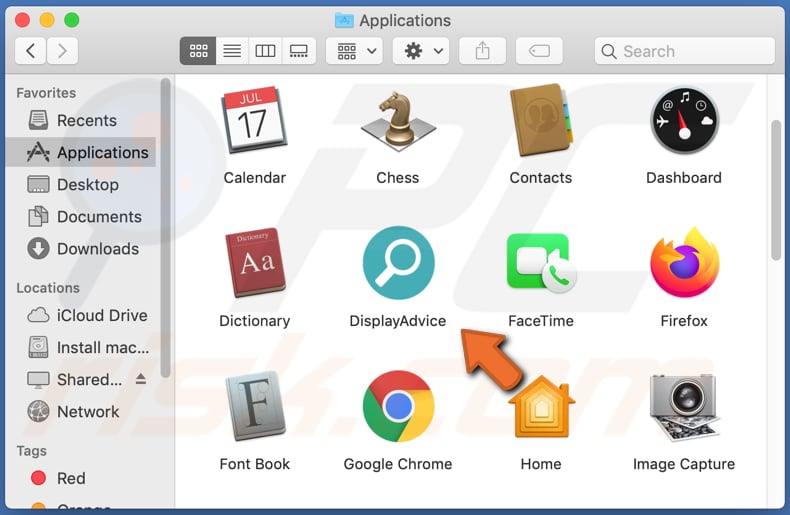
Usually adware displays coupons, banners, surveys, pop-ups and other advertisements. When clicked, these can open untrusted web pages and, in some cases, execute scripts designed to download or install unwanted applications. In any case, ads that appear due to DisplayAdvice (or other adware) should never be clicked.
Furthermore, DisplayAdvice can read sensitive information such as credit card details, passwords, telephone numbers and other personal details. DisplayAdvice's developers might sell the data to third parties (potentially, cyber criminals) or misuse it in other ways such as stealing identities and various accounts, making fraudulent purchases and transactions, etc.
Therefore, DisplayAdvice's users might become victims of identity theft, suffer monetary loss, lose access to personal accounts, experience problems relate to online privacy, and other serious issues. Note that DisplayAdvice and other such apps often target browsing data (IP addresses, geolocations, entered search queries, addresses of visited pages).
Research shows that DisplayAdvice is distributed through a fake Adobe Flash Player installer. In some cases, these installers are used to distribute malicious software such as ransomware, Trojans or other malware. Therefore, third party, fake installers should never be used.
| Name | Ads by DisplayAdvice |
| Threat Type | Adware, Mac malware, Mac virus. |
| Detection Names | Avast (MacOS:Adload-AB [Trj]), AVG (MacOS:Adload-AB [Trj]), ESET-NOD32 (A Variant Of OSX/Adware.Synataeb.C), Kaspersky (Not-a-virus:HEUR:AdWare.OSX.Adload.g), Full List (VirusTotal). |
| Additional Information | This application belongs to the Adload malware family. |
| Symptoms | Your Mac becomes slower than normal, you see unwanted pop-up ads, you are redirected to dubious websites. |
| Distribution methods | Deceptive pop-up ads, free software installers (bundling), fake Flash Player installers, torrent file downloads. |
| Damage | Internet browser tracking (potential privacy issues), display of unwanted ads, redirects to dubious websites, loss of private information. |
| Malware Removal (Windows) |
To eliminate possible malware infections, scan your computer with legitimate antivirus software. Our security researchers recommend using Combo Cleaner. Download Combo CleanerTo use full-featured product, you have to purchase a license for Combo Cleaner. 7 days free trial available. Combo Cleaner is owned and operated by RCS LT, the parent company of PCRisk.com. |
ProcessFresh is similar to a number of other apps of this type including, for example, LookupTrack, SelectionDaily and UltraLocator. These apps deliver no real value and are designed only to generate revenue for the developers by serving advertisements and collecting information.
Furthermore, adware can be the reason behind serious issues. Therefore, remove all adware from browsers and operating systems immediately.
How did DisplayAdvice install on my computer?
Frequently, users download and install potentially unwanted apps unintentionally by clicking deceptive advertisements or when developers distribute them using a marketing method called "bundling". They use this to trick people into downloading and installing PUAs with other regular software.
Generally, apps of this type are included in software set-ups as 'additional offers', which can be found in settings such as "Custom" or "Advanced".
Many users allow potentially unwanted apps to be downloaded and installed by leaving these settings unchecked and unchanged. Unwanted downloads and installations also occur through deceptive ads - when people click them, they execute certain scripts.
How to avoid installation of potentially unwanted applications
Software should not be downloaded from unofficial, dubious websites, through torrent clients, eMule (or other Peer-to-Peer networks), third party downloaders and so on. Third party installers should also be avoided.
The safest way download files and programs is using direct links and official web pages. Check all "Custom" and "Advanced" settings and decline offers to download or install unwanted apps. Furthermore, intrusive ads that appear on dubious web pages can lead to other websites of this kind or cause unwanted downloads/installations.
Therefore, never click these ads. Finally, you are advised to regularly check browsers for unwanted, suspicious apps (extensions, add-ons, plug-ins) and remove such entries. The same should be applied to software of this kind installed on the operating system.
If your computer is already infected with DisplayAdvice, we recommend running a scan with Combo Cleaner Antivirus for Windows to automatically eliminate this adware.
Fake Adobe Flash Player installer used to distribute DisplayAdvice:
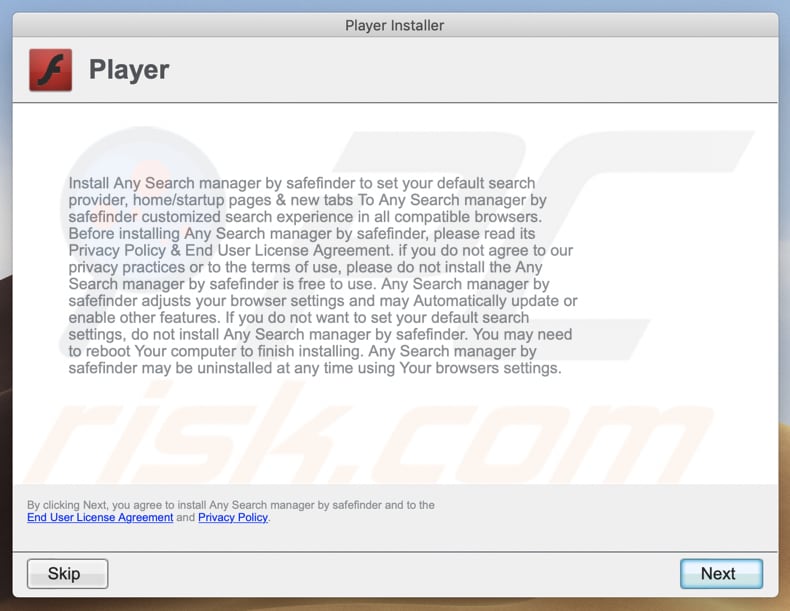
Pop-up window displayed once DisplayAdvice installation is complete:
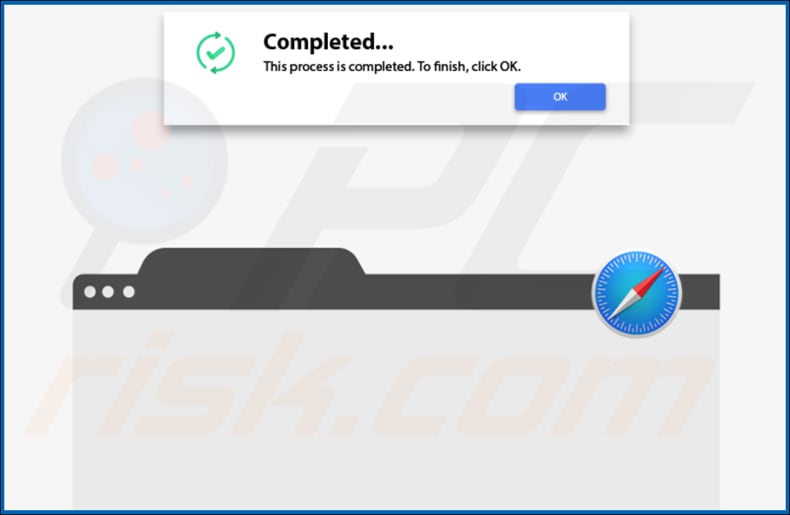
DisplayAdvice redirecting users to Safe Finder website via akamaihd.net:

DisplayAdvice installed on Safari:

DisplayAdvice Contents folder:
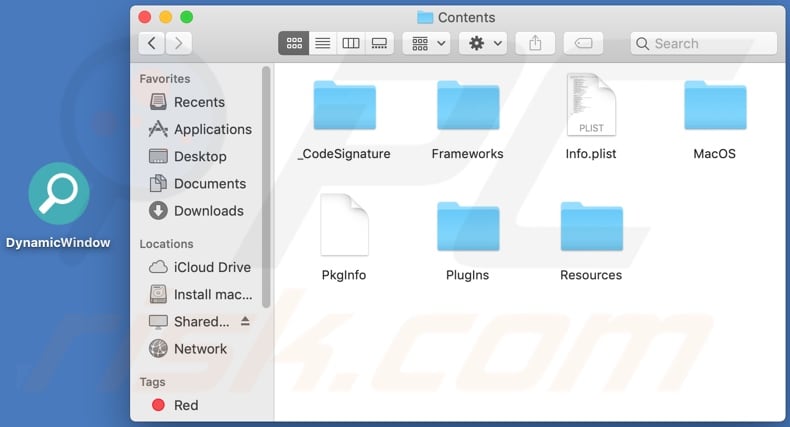
Instant automatic malware removal:
Manual threat removal might be a lengthy and complicated process that requires advanced IT skills. Combo Cleaner is a professional automatic malware removal tool that is recommended to get rid of malware. Download it by clicking the button below:
DOWNLOAD Combo CleanerBy downloading any software listed on this website you agree to our Privacy Policy and Terms of Use. To use full-featured product, you have to purchase a license for Combo Cleaner. 7 days free trial available. Combo Cleaner is owned and operated by RCS LT, the parent company of PCRisk.com.
Quick menu:
- What is DisplayAdvice?
- STEP 1. Remove DisplayAdvice related files and folders from OSX.
- STEP 2. Remove DisplayAdvice ads from Safari.
- STEP 3. Remove DisplayAdvice adware from Google Chrome.
- STEP 4. Remove DisplayAdvice ads from Mozilla Firefox.
Video showing how to remove adware and browser hijackers from a Mac computer:
DisplayAdvice adware removal:
Remove DisplayAdvice-related potentially unwanted applications from your "Applications" folder:

Click the Finder icon. In the Finder window, select "Applications". In the applications folder, look for "MPlayerX", "NicePlayer", or other suspicious applications and drag them to the Trash. After removing the potentially unwanted application(s) that cause online ads, scan your Mac for any remaining unwanted components.
DOWNLOAD remover for malware infections
Combo Cleaner checks if your computer is infected with malware. To use full-featured product, you have to purchase a license for Combo Cleaner. 7 days free trial available. Combo Cleaner is owned and operated by RCS LT, the parent company of PCRisk.com.
Remove adware-related files and folders

Click the Finder icon, from the menu bar. Choose Go, and click Go to Folder...
 Check for adware generated files in the /Library/LaunchAgents/ folder:
Check for adware generated files in the /Library/LaunchAgents/ folder:

In the Go to Folder... bar, type: /Library/LaunchAgents/

In the "LaunchAgents" folder, look for any recently-added suspicious files and move them to the Trash. Examples of files generated by adware - "installmac.AppRemoval.plist", "myppes.download.plist", "mykotlerino.ltvbit.plist", "kuklorest.update.plist", etc. Adware commonly installs several files with the exact same string.
 Check for adware generated files in the ~/Library/Application Support/ folder:
Check for adware generated files in the ~/Library/Application Support/ folder:

In the Go to Folder... bar, type: ~/Library/Application Support/

In the "Application Support" folder, look for any recently-added suspicious folders. For example, "MplayerX" or "NicePlayer", and move these folders to the Trash.
 Check for adware generated files in the ~/Library/LaunchAgents/ folder:
Check for adware generated files in the ~/Library/LaunchAgents/ folder:

In the Go to Folder... bar, type: ~/Library/LaunchAgents/

In the "LaunchAgents" folder, look for any recently-added suspicious files and move them to the Trash. Examples of files generated by adware - "installmac.AppRemoval.plist", "myppes.download.plist", "mykotlerino.ltvbit.plist", "kuklorest.update.plist", etc. Adware commonly installs several files with the exact same string.
 Check for adware generated files in the /Library/LaunchDaemons/ folder:
Check for adware generated files in the /Library/LaunchDaemons/ folder:

In the "Go to Folder..." bar, type: /Library/LaunchDaemons/

In the "LaunchDaemons" folder, look for recently-added suspicious files. For example "com.aoudad.net-preferences.plist", "com.myppes.net-preferences.plist", "com.kuklorest.net-preferences.plist", "com.avickUpd.plist", etc., and move them to the Trash.
 Scan your Mac with Combo Cleaner:
Scan your Mac with Combo Cleaner:
If you have followed all the steps correctly, your Mac should be clean of infections. To ensure your system is not infected, run a scan with Combo Cleaner Antivirus. Download it HERE. After downloading the file, double click combocleaner.dmg installer. In the opened window, drag and drop the Combo Cleaner icon on top of the Applications icon. Now open your launchpad and click on the Combo Cleaner icon. Wait until Combo Cleaner updates its virus definition database and click the "Start Combo Scan" button.

Combo Cleaner will scan your Mac for malware infections. If the antivirus scan displays "no threats found" - this means that you can continue with the removal guide; otherwise, it's recommended to remove any found infections before continuing.

After removing files and folders generated by the adware, continue to remove rogue extensions from your Internet browsers.
Remove malicious extensions from Internet browsers
 Remove malicious Safari extensions:
Remove malicious Safari extensions:

Open the Safari browser, from the menu bar, select "Safari" and click "Preferences...".

In the preferences window, select "Extensions" and look for any recently-installed suspicious extensions. When located, click the "Uninstall" button next to it/them. Note that you can safely uninstall all extensions from your Safari browser - none are crucial for regular browser operation.
- If you continue to have problems with browser redirects and unwanted advertisements - Reset Safari.
 Remove malicious extensions from Google Chrome:
Remove malicious extensions from Google Chrome:

Click the Chrome menu icon ![]() (at the top right corner of Google Chrome), select "More Tools" and click "Extensions". Locate all recently-installed suspicious extensions, select these entries and click "Remove".
(at the top right corner of Google Chrome), select "More Tools" and click "Extensions". Locate all recently-installed suspicious extensions, select these entries and click "Remove".

- If you continue to have problems with browser redirects and unwanted advertisements - Reset Google Chrome.
 Remove malicious extensions from Mozilla Firefox:
Remove malicious extensions from Mozilla Firefox:

Click the Firefox menu ![]() (at the top right corner of the main window) and select "Add-ons and themes". Click "Extensions", in the opened window locate all recently-installed suspicious extensions, click on the three dots and then click "Remove".
(at the top right corner of the main window) and select "Add-ons and themes". Click "Extensions", in the opened window locate all recently-installed suspicious extensions, click on the three dots and then click "Remove".

- If you continue to have problems with browser redirects and unwanted advertisements - Reset Mozilla Firefox.
Share:

Tomas Meskauskas
Expert security researcher, professional malware analyst
I am passionate about computer security and technology. I have an experience of over 10 years working in various companies related to computer technical issue solving and Internet security. I have been working as an author and editor for pcrisk.com since 2010. Follow me on Twitter and LinkedIn to stay informed about the latest online security threats.
PCrisk security portal is brought by a company RCS LT.
Joined forces of security researchers help educate computer users about the latest online security threats. More information about the company RCS LT.
Our malware removal guides are free. However, if you want to support us you can send us a donation.
DonatePCrisk security portal is brought by a company RCS LT.
Joined forces of security researchers help educate computer users about the latest online security threats. More information about the company RCS LT.
Our malware removal guides are free. However, if you want to support us you can send us a donation.
Donate
▼ Show Discussion