How to uninstall HelpFeature adware from the operating system
Mac VirusAlso Known As: Ads by HelpFeature
Get free scan and check if your device is infected.
Remove it nowTo use full-featured product, you have to purchase a license for Combo Cleaner. Seven days free trial available. Combo Cleaner is owned and operated by RCS LT, the parent company of PCRisk.com.
What is HelpFeature?
HelpFeature is an adware-type application that runs intrusive advertisement campaigns (i.e., it delivers various unwanted and harmful ads). This app also shares characteristics with browser hijackers such as browser modification and bogus search engine promotion.
HelpFeature specifically promotes Safe Finder through akamaihd.net. Additionally, since most users download/install this app unintentionally, HelpFeature is classified as a Potentially Unwanted Application (PUA). Most PUAs, regardless of type and capabilities, can monitor and gather browsing-related information.
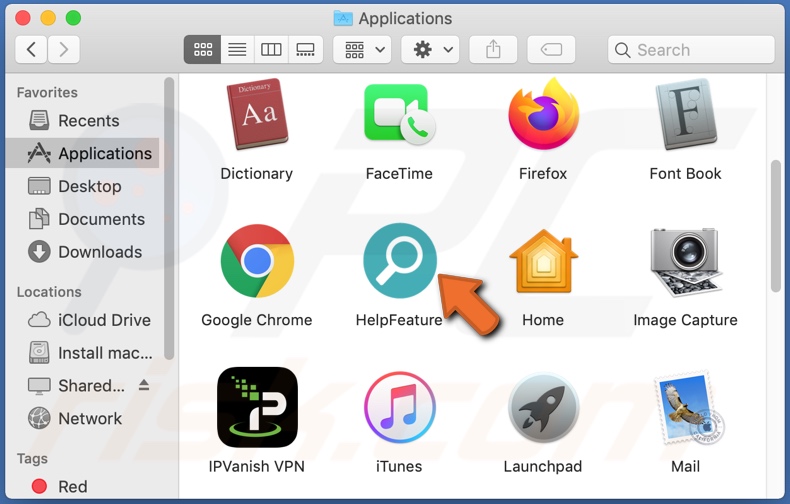
Software within the adware category enables the placement of pop-ups, banners, coupons, surveys and other advertisements on any visited web page. These intrusive ads can reduce browsing speed and limit web page visibility. When clicked, they redirect to untrusted/malicious websites and can execute scripts designed to stealthily download/install PUAs.
Browser hijackers reassign the default search engine, homepage, and new tab/window URLs to the addresses of fake search engines. The promoted search engines are rarely able to provide unique results, and so they redirect to (or cause redirection chains ending with) Yahoo, Google, Bing and other genuine sites.
With HelpFeature infiltrated into a device, each new browser tab/window opened and each search query typed into the URL bar initiates a redirection chain. Firstly, users are redirected to akamaihd.net, which redirects to Safe Finder, and finally to Yahoo (search.yahoo.com), a legitimate search engine.
Furthermore, access to the browser settings are restricted or denied, and any permitted changes made, automatically reset. Therefore, it is necessary to remove the software responsible for the hijacking to recover the affected browser. Most adware and browser hijackers have data tracking capabilities, and this is likely to include HelpFeature.
These unwanted apps can record users' browsing habits (browsing and search engine histories) and collect personal information (IP addresses, geolocations and other details). This vulnerable data is typically shared with third parties intent on misusing it for financial gain.
To summarize, PUAs can cause various system infiltration and infections, financial loss, serious issues and identity theft. To protect device integrity and user safety, remove all suspicious applications and browser extensions/plug-ins without delay.
| Name | Ads by HelpFeature |
| Threat Type | Adware, Mac malware, Mac virus. |
| Additional Information | This application belongs to Adload malware family. |
| Symptoms | Your Mac becomes slower than normal, you see unwanted pop-up ads, you are redirected to dubious websites. |
| Distribution methods | Deceptive pop-up ads, free software installers (bundling), fake Flash Player installers, torrent file downloads. |
| Damage | Internet browser tracking (potential privacy issues), display of unwanted ads, redirects to dubious websites, loss of private information. |
| Malware Removal (Windows) |
To eliminate possible malware infections, scan your computer with legitimate antivirus software. Our security researchers recommend using Combo Cleaner. Download Combo CleanerTo use full-featured product, you have to purchase a license for Combo Cleaner. 7 days free trial available. Combo Cleaner is owned and operated by RCS LT, the parent company of PCRisk.com. |
Adware-types often seem legitimate and harmless. InfoSearch, ExperienceLine, AppliedReview and ProgressSite are some examples of other adware apps. People are tempted into download/installation with offers of "useful" functions, however, these features are usually nonoperational and this extends to all PUAs.
The only purpose of PUAs is to generate profit at users' expense. Rather than delivering any real value, they run intrusive ad campaigns, cause redirects, modify browsers and track sensitive data.
How did HelpFeature install on my computer?
PUAs are commonly downloaded/installed inadvertently with other software. This deceptive marketing technique of packing regular products with unwanted or malicious additions is called "bundling".
When downloading/installing, ignoring terms, using presets, and skipping steps and sections increases the risk of unintentionally allowing bundled content onto devices, even if it is possible to opt-out of them. Some PUAs have "official" download web pages. Intrusive ads proliferate these applications as well.
Once clicked, they can execute scripts to download/install PUAs without users' consent.
How to avoid installation of potentially unwanted applications
All products should be researched and downloaded only from official and verified sources. Using untrusted download channels such as unofficial and free file-hosting sites, P2P sharing networks (BitTorrent, eMule, Gnutella, etc.) and other third party downloaders should be avoided, as they can offer deceptive or bundled content.
Treat download/Installation processes with caution. Read the terms, explore all available options, use the "Custom/Advanced" settings and opt-out of additional apps, tools, features, etc. Intrusive ads often seem legitimate and harmless, however, they can redirect to gambling, pornography, adult-dating and other dubious websites.
If you encounter these advertisements/redirects, check the system and immediately eliminate all dubious applications and browser extensions/plug-ins. If your computer is already infected with HelpFeature, we recommend running a scan with Combo Cleaner Antivirus for Windows to automatically eliminate this adware.
Pop-up window displayed once HelpFeature installation is complete:
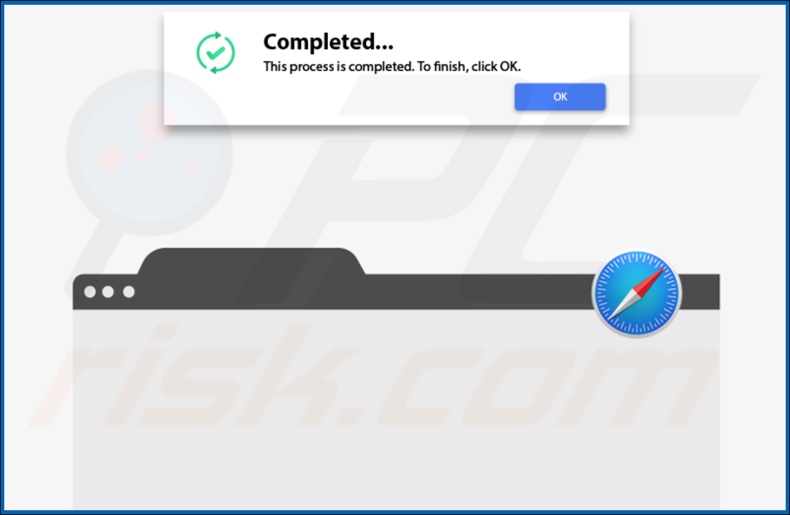
HelpFeature redirecting users to the Safe Finder website via akamaihd.net:

HelpFeature adware installation folder:
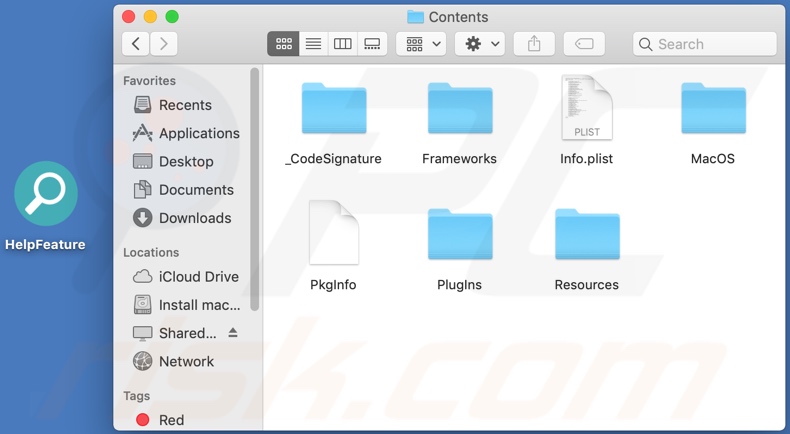
Instant automatic malware removal:
Manual threat removal might be a lengthy and complicated process that requires advanced IT skills. Combo Cleaner is a professional automatic malware removal tool that is recommended to get rid of malware. Download it by clicking the button below:
DOWNLOAD Combo CleanerBy downloading any software listed on this website you agree to our Privacy Policy and Terms of Use. To use full-featured product, you have to purchase a license for Combo Cleaner. 7 days free trial available. Combo Cleaner is owned and operated by RCS LT, the parent company of PCRisk.com.
Quick menu:
- What is HelpFeature?
- STEP 1. Remove HelpFeature related files and folders from OSX.
- STEP 2. Remove HelpFeature ads from Safari.
- STEP 3. Remove HelpFeature adware from Google Chrome.
- STEP 4. Remove HelpFeature ads from Mozilla Firefox.
Video showing how to remove HelpFeature adware using Combo Cleaner:
HelpFeature adware removal:
Remove HelpFeature-related potentially unwanted applications from your "Applications" folder:

Click the Finder icon. In the Finder window, select "Applications". In the applications folder, look for "MPlayerX","NicePlayer", or other suspicious applications and drag them to the Trash. After removing the potentially unwanted application(s) that cause online ads, scan your Mac for any remaining unwanted components.
DOWNLOAD remover for malware infections
Combo Cleaner checks if your computer is infected with malware. To use full-featured product, you have to purchase a license for Combo Cleaner. 7 days free trial available. Combo Cleaner is owned and operated by RCS LT, the parent company of PCRisk.com.
Remove adware-related files and folders

Click the Finder icon, from the menu bar. Choose Go, and click Go to Folder...
 Check for adware generated files in the /Library/LaunchAgents/ folder:
Check for adware generated files in the /Library/LaunchAgents/ folder:

In the Go to Folder... bar, type: /Library/LaunchAgents/

In the "LaunchAgents" folder, look for any recently-added suspicious files and move them to the Trash. Examples of files generated by adware - "installmac.AppRemoval.plist", "myppes.download.plist", "mykotlerino.ltvbit.plist", "kuklorest.update.plist", etc. Adware commonly installs several files with the exact same string.
 Check for adware generated files in the ~/Library/Application Support/ folder:
Check for adware generated files in the ~/Library/Application Support/ folder:

In the Go to Folder... bar, type: ~/Library/Application Support/

In the "Application Support" folder, look for any recently-added suspicious folders. For example, "MplayerX" or "NicePlayer", and move these folders to the Trash.
 Check for adware generated files in the ~/Library/LaunchAgents/ folder:
Check for adware generated files in the ~/Library/LaunchAgents/ folder:

In the Go to Folder... bar, type: ~/Library/LaunchAgents/

In the "LaunchAgents" folder, look for any recently-added suspicious files and move them to the Trash. Examples of files generated by adware - "installmac.AppRemoval.plist", "myppes.download.plist", "mykotlerino.ltvbit.plist", "kuklorest.update.plist", etc. Adware commonly installs several files with the exact same string.
 Check for adware generated files in the /Library/LaunchDaemons/ folder:
Check for adware generated files in the /Library/LaunchDaemons/ folder:

In the "Go to Folder..." bar, type: /Library/LaunchDaemons/

In the "LaunchDaemons" folder, look for recently-added suspicious files. For example "com.aoudad.net-preferences.plist", "com.myppes.net-preferences.plist", "com.kuklorest.net-preferences.plist", "com.avickUpd.plist", etc., and move them to the Trash.
 Scan your Mac with Combo Cleaner:
Scan your Mac with Combo Cleaner:
If you have followed all the steps correctly, your Mac should be clean of infections. To ensure your system is not infected, run a scan with Combo Cleaner Antivirus. Download it HERE. After downloading the file, double click combocleaner.dmg installer. In the opened window, drag and drop the Combo Cleaner icon on top of the Applications icon. Now open your launchpad and click on the Combo Cleaner icon. Wait until Combo Cleaner updates its virus definition database and click the "Start Combo Scan" button.

Combo Cleaner will scan your Mac for malware infections. If the antivirus scan displays "no threats found" - this means that you can continue with the removal guide; otherwise, it's recommended to remove any found infections before continuing.

After removing files and folders generated by the adware, continue to remove rogue extensions from your Internet browsers.
Remove malicious extensions from Internet browsers
 Remove malicious Safari extensions:
Remove malicious Safari extensions:

Open the Safari browser, from the menu bar, select "Safari" and click "Preferences...".

In the preferences window, select "Extensions" and look for any recently-installed suspicious extensions. When located, click the "Uninstall" button next to it/them. Note that you can safely uninstall all extensions from your Safari browser - none are crucial for regular browser operation.
- If you continue to have problems with browser redirects and unwanted advertisements - Reset Safari.
 Remove malicious extensions from Google Chrome:
Remove malicious extensions from Google Chrome:

Click the Chrome menu icon ![]() (at the top right corner of Google Chrome), select "More Tools" and click "Extensions". Locate all recently-installed suspicious extensions, select these entries and click "Remove".
(at the top right corner of Google Chrome), select "More Tools" and click "Extensions". Locate all recently-installed suspicious extensions, select these entries and click "Remove".

- If you continue to have problems with browser redirects and unwanted advertisements - Reset Google Chrome.
 Remove malicious extensions from Mozilla Firefox:
Remove malicious extensions from Mozilla Firefox:

Click the Firefox menu ![]() (at the top right corner of the main window) and select "Add-ons and themes". Click "Extensions", in the opened window locate all recently-installed suspicious extensions, click on the three dots and then click "Remove".
(at the top right corner of the main window) and select "Add-ons and themes". Click "Extensions", in the opened window locate all recently-installed suspicious extensions, click on the three dots and then click "Remove".

- If you continue to have problems with browser redirects and unwanted advertisements - Reset Mozilla Firefox.
Share:

Tomas Meskauskas
Expert security researcher, professional malware analyst
I am passionate about computer security and technology. I have an experience of over 10 years working in various companies related to computer technical issue solving and Internet security. I have been working as an author and editor for pcrisk.com since 2010. Follow me on Twitter and LinkedIn to stay informed about the latest online security threats.
PCrisk security portal is brought by a company RCS LT.
Joined forces of security researchers help educate computer users about the latest online security threats. More information about the company RCS LT.
Our malware removal guides are free. However, if you want to support us you can send us a donation.
DonatePCrisk security portal is brought by a company RCS LT.
Joined forces of security researchers help educate computer users about the latest online security threats. More information about the company RCS LT.
Our malware removal guides are free. However, if you want to support us you can send us a donation.
Donate
▼ Show Discussion