Get free scan and check if your device is infected.
Remove it nowTo use full-featured product, you have to purchase a license for Combo Cleaner. Seven days free trial available. Combo Cleaner is owned and operated by RCS LT, the parent company of PCRisk.com.
What is TopicFirst?
TopicFirst is a potentially unwanted application (PUA), an adware-type app supposedly designed to improve the browsing experience. In fact, it feeds users with advertisements, promotes Safe Finder (by opening it via akamaihd.net) and might also gather information. Users often download and install adware unintentionally and, therefore, TopicFirst is categorized as a PUA.
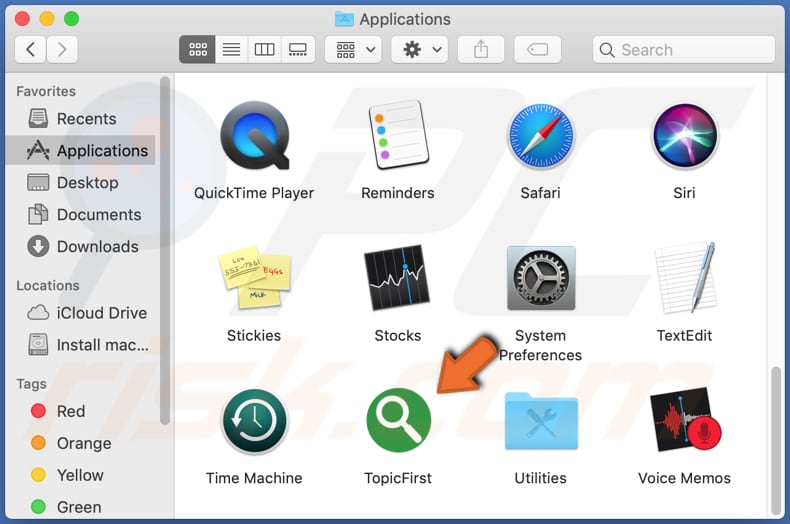
When installed, adware-type applications such as TopicFirst continually display coupons, banners, pop-ups, surveys, and other intrusive advertisements. These lead to untrusted, potentially malicious websites. In some cases, they execute certain scripts that cause download/installation of potentially unwanted programs.
Furthermore, software such as TopicFirst can collect browsing-related, and other, data. Commonly, these apps target IP addresses, addresses of visited web pages, entered search queries, geolocations, and other information of this kind. Adware might also record private, sensitive details.
The people responsible for advertising-supportive software might sell the data to third parties who misuse it to generate revenue in other ways.
Note that users' data could also be shared with third parties, including cyber criminals. Adware can be the reason behind problems relating to browsing safety and online privacy. Personal data might also be misused to steal identities. Therefore, TopicFirst and other installed adware should be uninstalled from browsers and operating systems immediately.
| Name | Ads by TopicFirst |
| Threat Type | Adware, Mac malware, Mac virus. |
| Detection Names | Avast (MacOS:PuAgent-H [PUP]), BitDefender (Adware.MAC.Generic.15731), ESET-NOD32 (A Variant Of OSX/Adware.Synataeb.A), Fortinet (Adware/Synataeb!OSX), Full List (VirusTotal). |
| Additional Information | This application belongs to the Adload malware family. |
| Symptoms | Your Mac becomes slower than normal, you see unwanted pop-up ads, you are redirected to dubious websites. |
| Distribution methods | Deceptive pop-up ads, free software installers (bundling), fake Flash Player installers, torrent file downloads. |
| Damage | Internet browser tracking (potential privacy issues), display of unwanted ads, redirects to dubious websites, loss of private information. |
| Malware Removal (Windows) |
To eliminate possible malware infections, scan your computer with legitimate antivirus software. Our security researchers recommend using Combo Cleaner. Download Combo CleanerTo use full-featured product, you have to purchase a license for Combo Cleaner. 7 days free trial available. Combo Cleaner is owned and operated by RCS LT, the parent company of PCRisk.com. |
Many applications are designed to generate revenue for developers by feeding people with advertisements. Some examples are InteractivePremium, ServiceBuilder and CompleteReady. Most are useless and cause various problem, including unwanted downloads and installations.
Developers advertise these apps as useful and legitimate, however, adware should never be downloaded or installed.
How did TopicFirst install on my computer?
In most cases, adware and other PUAs are distributed by including them into the download and installation set-ups of other software. This distribution/marketing method is known as "bundling". Details regarding these additional downloads/installations are commonly found in "Custom", "Advanced" and other similar settings of the software set-ups.
Many users fail to check and change these settings when they download and install their software. By leaving the settings unchanged, they agree by default with offers to download and install apps that are included in the set-ups. PUAs are also downloaded and installed unintentionally when people click deceptive ads that execute certain scripts.
How to avoid installation of potentially unwanted applications
You are strongly advised to download programs and files from official websites and via direct links. It is not safe to use third party downloaders, Peer-to-Peer networks (torrent clients, eMule), unofficial pages, or other similar channels. The same applies to third party installers, since they are often used to distribute PUAs or even malicious apps.
Check download and installation settings such as "Custom" and "Advanced' and decline offers to download or install additional (unwanted) software. Do not click intrusive advertisements appearing on pages relating to gambling, pornography, adult dating, or others - they can open potentially malicious pages or cause download/installation of unwanted software.
Remove any unwanted, unknown/suspicious add-ons, plug-ins and extensions installed on the browser, and programs of this kind installed on the operating system. If your computer is already infected with TopicFirst, we recommend running a scan with Combo Cleaner Antivirus for Windows to automatically eliminate this adware.
Pop-up window displayed once TopicFirst installation is complete:
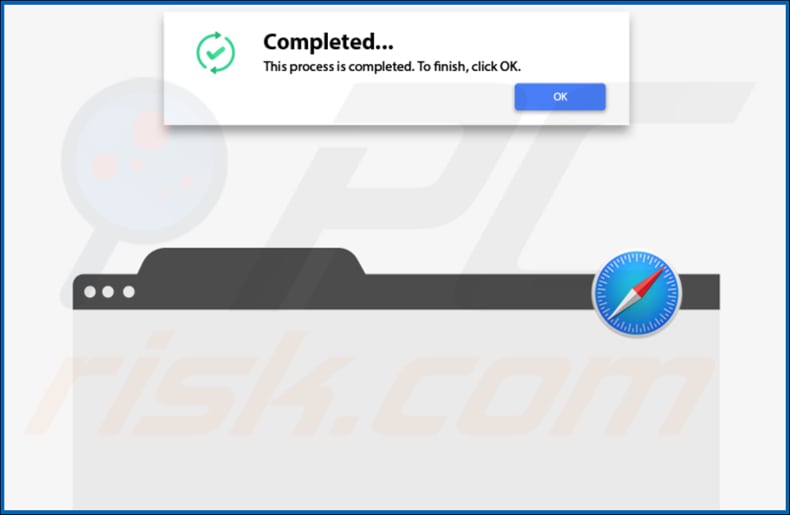
TopicFirst redirecting users to Safe Finder website via akamaihd.net:

TopicFirst installation folder:
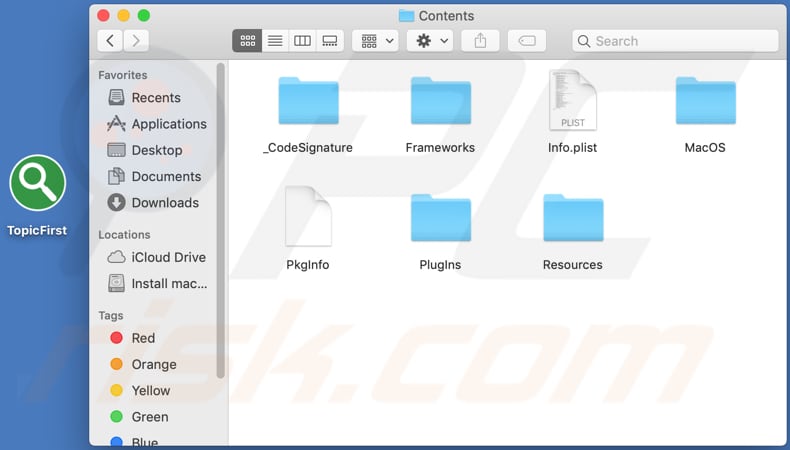
Instant automatic malware removal:
Manual threat removal might be a lengthy and complicated process that requires advanced IT skills. Combo Cleaner is a professional automatic malware removal tool that is recommended to get rid of malware. Download it by clicking the button below:
DOWNLOAD Combo CleanerBy downloading any software listed on this website you agree to our Privacy Policy and Terms of Use. To use full-featured product, you have to purchase a license for Combo Cleaner. 7 days free trial available. Combo Cleaner is owned and operated by RCS LT, the parent company of PCRisk.com.
Quick menu:
- What is TopicFirst?
- STEP 1. Remove TopicFirst related files and folders from OSX.
- STEP 2. Remove TopicFirst ads from Safari.
- STEP 3. Remove TopicFirst adware from Google Chrome.
- STEP 4. Remove TopicFirst ads from Mozilla Firefox.
Video showing how to remove TopicFirst adware using Combo Cleaner:
TopicFirst adware removal:
Remove TopicFirst-related potentially unwanted applications from your "Applications" folder:

Click the Finder icon. In the Finder window, select "Applications". In the applications folder, look for "MPlayerX", "NicePlayer", or other suspicious applications and drag them to the Trash. After removing the potentially unwanted application(s) that cause online ads, scan your Mac for any remaining unwanted components.
DOWNLOAD remover for malware infections
Combo Cleaner checks if your computer is infected with malware. To use full-featured product, you have to purchase a license for Combo Cleaner. 7 days free trial available. Combo Cleaner is owned and operated by RCS LT, the parent company of PCRisk.com.
Remove adware-related files and folders

Click the Finder icon, from the menu bar. Choose Go, and click Go to Folder...
 Check for adware generated files in the /Library/LaunchAgents/ folder:
Check for adware generated files in the /Library/LaunchAgents/ folder:

In the Go to Folder... bar, type: /Library/LaunchAgents/

In the "LaunchAgents" folder, look for any recently-added suspicious files and move them to the Trash. Examples of files generated by adware - "installmac.AppRemoval.plist", "myppes.download.plist", "mykotlerino.ltvbit.plist", "kuklorest.update.plist", etc. Adware commonly installs several files with the exact same string.
 Check for adware generated files in the ~/Library/Application Support/ folder:
Check for adware generated files in the ~/Library/Application Support/ folder:

In the Go to Folder... bar, type: ~/Library/Application Support/

In the "Application Support" folder, look for any recently-added suspicious folders. For example, "MplayerX" or "NicePlayer", and move these folders to the Trash.
 Check for adware generated files in the ~/Library/LaunchAgents/ folder:
Check for adware generated files in the ~/Library/LaunchAgents/ folder:

In the Go to Folder... bar, type: ~/Library/LaunchAgents/

In the "LaunchAgents" folder, look for any recently-added suspicious files and move them to the Trash. Examples of files generated by adware - "installmac.AppRemoval.plist", "myppes.download.plist", "mykotlerino.ltvbit.plist", "kuklorest.update.plist", etc. Adware commonly installs several files with the exact same string.
 Check for adware generated files in the /Library/LaunchDaemons/ folder:
Check for adware generated files in the /Library/LaunchDaemons/ folder:

In the "Go to Folder..." bar, type: /Library/LaunchDaemons/

In the "LaunchDaemons" folder, look for recently-added suspicious files. For example "com.aoudad.net-preferences.plist", "com.myppes.net-preferences.plist", "com.kuklorest.net-preferences.plist", "com.avickUpd.plist", etc., and move them to the Trash.
 Scan your Mac with Combo Cleaner:
Scan your Mac with Combo Cleaner:
If you have followed all the steps correctly, your Mac should be clean of infections. To ensure your system is not infected, run a scan with Combo Cleaner Antivirus. Download it HERE. After downloading the file, double click combocleaner.dmg installer. In the opened window, drag and drop the Combo Cleaner icon on top of the Applications icon. Now open your launchpad and click on the Combo Cleaner icon. Wait until Combo Cleaner updates its virus definition database and click the "Start Combo Scan" button.

Combo Cleaner will scan your Mac for malware infections. If the antivirus scan displays "no threats found" - this means that you can continue with the removal guide; otherwise, it's recommended to remove any found infections before continuing.

After removing files and folders generated by the adware, continue to remove rogue extensions from your Internet browsers.
Remove malicious extensions from Internet browsers
 Remove malicious Safari extensions:
Remove malicious Safari extensions:

Open the Safari browser, from the menu bar, select "Safari" and click "Preferences...".

In the preferences window, select "Extensions" and look for any recently-installed suspicious extensions. When located, click the "Uninstall" button next to it/them. Note that you can safely uninstall all extensions from your Safari browser - none are crucial for regular browser operation.
- If you continue to have problems with browser redirects and unwanted advertisements - Reset Safari.
 Remove malicious extensions from Google Chrome:
Remove malicious extensions from Google Chrome:

Click the Chrome menu icon ![]() (at the top right corner of Google Chrome), select "More Tools" and click "Extensions". Locate all recently-installed suspicious extensions, select these entries and click "Remove".
(at the top right corner of Google Chrome), select "More Tools" and click "Extensions". Locate all recently-installed suspicious extensions, select these entries and click "Remove".

- If you continue to have problems with browser redirects and unwanted advertisements - Reset Google Chrome.
 Remove malicious extensions from Mozilla Firefox:
Remove malicious extensions from Mozilla Firefox:

Click the Firefox menu ![]() (at the top right corner of the main window) and select "Add-ons and themes". Click "Extensions", in the opened window locate all recently-installed suspicious extensions, click on the three dots and then click "Remove".
(at the top right corner of the main window) and select "Add-ons and themes". Click "Extensions", in the opened window locate all recently-installed suspicious extensions, click on the three dots and then click "Remove".

- If you continue to have problems with browser redirects and unwanted advertisements - Reset Mozilla Firefox.
Share:

Tomas Meskauskas
Expert security researcher, professional malware analyst
I am passionate about computer security and technology. I have an experience of over 10 years working in various companies related to computer technical issue solving and Internet security. I have been working as an author and editor for pcrisk.com since 2010. Follow me on Twitter and LinkedIn to stay informed about the latest online security threats.
PCrisk security portal is brought by a company RCS LT.
Joined forces of security researchers help educate computer users about the latest online security threats. More information about the company RCS LT.
Our malware removal guides are free. However, if you want to support us you can send us a donation.
DonatePCrisk security portal is brought by a company RCS LT.
Joined forces of security researchers help educate computer users about the latest online security threats. More information about the company RCS LT.
Our malware removal guides are free. However, if you want to support us you can send us a donation.
Donate
▼ Show Discussion