Get free scan and check if your device is infected.
Remove it nowTo use full-featured product, you have to purchase a license for Combo Cleaner. Seven days free trial available. Combo Cleaner is owned and operated by RCS LT, the parent company of PCRisk.com.
What is XINOF ransomware?
Discovered by dnwls0719, XINOF is a new variant of Fonix ransomware. Systems infected with this malware experience data encryption and users receive ransom demands for decryption. When this ransomware encrypts, all affected files are renamed according to this pattern: original filename, cyber criminals' email address, unique ID and the ".XINOF" extension.
For example, a file like "1.jpg" would appear as something similar to "1.jpg.Email=[Thunder@fonix.email]ID=[7F73A645].XINOF" following encryption. After this process is complete, ransom messages are created in a pop-up window ("How To Decrypt Files.hta") and text files ("Help.txt"), which are dropped into compromised folders.
The message in the text file ("Help.txt") asks victims if they are searching for their important data and instructs them to establish contact with the cyber criminals behind the attack. The ransom message in the pop-up ("How To Decrypt Files.hta") provides more information concerning the ransomware infection.
It states that all of the files have been encrypted. To recover them, users are informed that they must pay an unspecified ransom. This unspecified sum will apparently double, should victims fail to initiate communication within 48 hours. While the size of the demanded payment is not specified, it must be paid in the Bitcoin cryptocurrency.
Before paying, users are urged to test decryption by emailing the criminals up to three encrypted files. The total size of the test files must be less than 2 MB (non-archived) and they cannot contain valuable information (e.g. databases, backups, large Excel sheets, or similar).
The message is concluded with warnings that victims must not rename the encrypted files and/or attempt to decrypt them with third party tools, as this can result in permanent data loss.
In most cases of ransomware attacks, decryption is impossible without involving the cyber criminals responsible, unless the malicious program is still in development and/or has significant flaws. Regardless of the circumstances, you are strongly advised against meeting the ransom demands.
Despite paying, victims do not receive the necessary tools/software to decrypt their data. Therefore, they experience financial loss and their files remain useless. Removing XINOF ransomware will prevent it from further encryption, however, this will not restore already affected data.
The only solution is to recover it from a backup, if one was created prior to the infection and was stored in a separate location (so as not to have been compromised by XINOF).
Screenshot of a message encouraging users to pay a ransom to decrypt their compromised data:
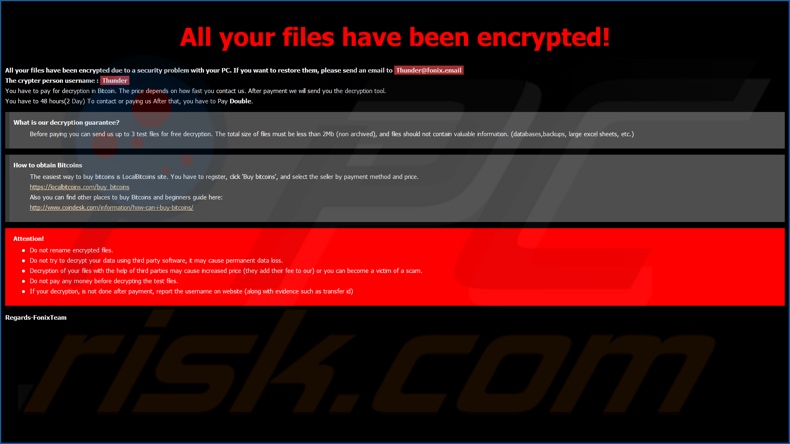
Repl, Felix and Pojie are some examples of other malicious programs within the ransomware classification. They operate by encrypting files and demanding ransoms for decryption. There are two key differences between these programs/infections: the cryptographic algorithms they use (symmetric or asymmetric) and size of the demanded payment.
The latter tends to range from three to four digit sums (when leveraged against normal users). Digital currencies (primarily, cryptocurrencies) are used for the ransoms, since these transactions are difficult/impossible to trace. To protect data, keep backups on unplugged storage devices and/or remote servers (ideally, in multiple different locations).
How did ransomware infect my computer?
The most common distribution methods for ransomware and other malware are via Trojans, spam campaigns, illegal activation tools ("cracks"), bogus updaters and untrusted download channels. Trojans are malicious programs, some of which are capable of causing chain infections (i.e. downloading/installing additional malware).
Deceptive/Scam emails are sent by the thousand, during large-scale operations termed "spam campaigns". This mail has infectious files attached to and/or linked inside. The files can be in various formats (e.g. PDF and Microsoft Office documents, archive and executable files, JavaScript, etc.).
When they are opened, the infection chain is initiated. Rather than activating licensed productss, "cracking" tools can download/install malware. Fake updaters cause infections by abusing weaknesses of outdated products and/or simply installing malicious software rather than the promised updates.
Malware is often downloaded unintentionally from dubious download sources such as unofficial and free file-hosting sites, Peer-to-Peer sharing networks and other third party downloaders.
| Name | XINOF virus |
| Threat Type | Ransomware, Crypto Virus, Files locker. |
| Encrypted Files Extension | .XINOF (files are also appended with the cyber criminals' email address and a unique ID). |
| Ransom Demand Message | How To Decrypt Files.hta and Help.txt |
| Cyber Criminal Contact | Thunder@fonix.email, fastgabril@protonmail.com, hertzgabril@aol.com, maschinengewehr@fonix.email, satanishere@tutanota.com, satanishere@cock.li, satanwashere@cock.li, crxl@hackorans.com, crxl@cock.li, supportfonix@criptext.com, suportfonix@tutanota.com, supportfonix@cock.li, theblackarrow@tuta.io, theblackarrow@firemail.cc, encgod@secmail.pro, encgod2@secmail.pro |
| Detection Names | Avast (Win64:Trojan-gen), BitDefender (Gen:Variant.Razy.603845), ESET-NOD32 (A Variant Of Win64/Filecoder.BY), Kaspersky (Trojan.Win32.Diss.suvdl), Full List Of Detections (VirusTotal). |
| Symptoms | Cannot open files stored on your computer, previously functional files now have a different extension (for example, my.docx.locked). A ransom demand message is displayed on your desktop. Cyber criminals demand payment of a ransom (usually in bitcoins) to unlock your files. |
| Distribution methods | Infected email attachments (macros), torrent websites, malicious ads. |
| Damage | All files are encrypted and cannot be opened without paying a ransom. Additional password-stealing Trojans and malware infections can be installed together with a ransomware infection. |
| Malware Removal (Windows) |
To eliminate possible malware infections, scan your computer with legitimate antivirus software. Our security researchers recommend using Combo Cleaner. Download Combo CleanerTo use full-featured product, you have to purchase a license for Combo Cleaner. 7 days free trial available. Combo Cleaner is owned and operated by RCS LT, the parent company of PCRisk.com. |
How to protect yourself from ransomware infections
Do not open suspicious or irrelevant emails, especially those with any attachments or links present in them, as this can trigger download/installation of malicious programs. You are strongly advised to use only official and trustworthy download channels.
It is also important to activate/update products with tools or functions provided by legitimate developers, as opposed to malware-spreading illegal activation ("cracking") tools and third party updaters. To ensure device integrity and user safety, it is crucial to have a reputable anti-virus suite installed.
This software must be kept updated, used to run regular system scans and to remove detected/potential threats. If your computer is already infected with XINOF, we recommend running a scan with Combo Cleaner Antivirus for Windows to automatically eliminate this ransomware.
Text presented in XINOF ransomware pop-up window ("How To Decrypt Files.hta"):
All your files have been encrypted!
All your files have been encrypted due to a security problem with your PC. If you want to restore them, please send an email to Thunder@fonix.email
The crypter person username : Thunder
You have to pay for decryption in Bitcoin. The price depends on how fast you contact us. After payment we will send you the decryption tool.
You have to 48 hours(2 Day) To contact or paying us After that, you have to Pay Double.
What is our decryption guarantee?
Before paying you can send us up to 3 test files for free decryption. The total size of files must be less than 2Mb (non archived), and files should not contain valuable information. (databases,backups, large excel sheets, etc.)
How to obtain Bitcoins
The easiest way to buy bitcoins is LocalBitcoins site. You have to register, click 'Buy bitcoins', and select the seller by payment method and price.
hxxps://localbitcoins.com/buy_bitcoins
Also you can find other places to buy Bitcoins and beginners guide here:
hxxp://www.coindesk.com/information/how-can-i-buy-bitcoins/
Attention!
Do not rename encrypted files.
Do not try to decrypt your data using third party software, it may cause permanent data loss.
Decryption of your files with the help of third parties may cause increased price (they add their fee to our) or you can become a victim of a scam.
Do not pay any money before decrypting the test files.
If your decryption, is not done after payment, report the username on website (along with evidence such as transfer id)
Regards-FonixTeam
Screenshot of XINOF text file ("Help.txt"):
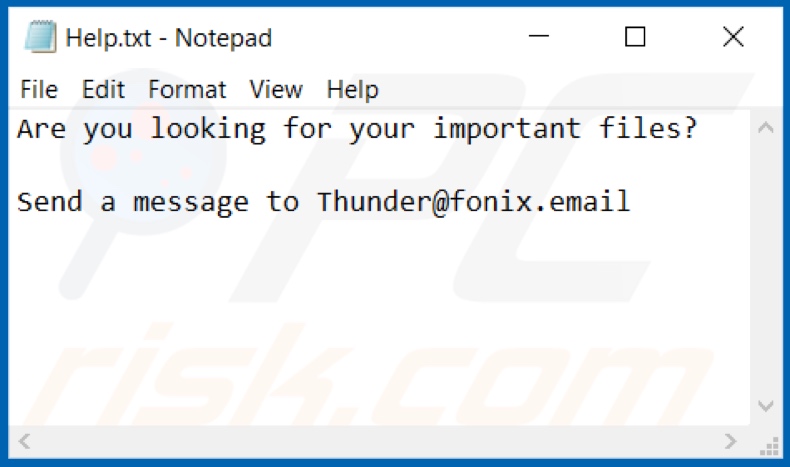
Text presented in this file:
Are you looking for your important files?
Send a message to Thunder@fonix.email
Screenshot of files encrypted by XINOF (".XINOF" extension):
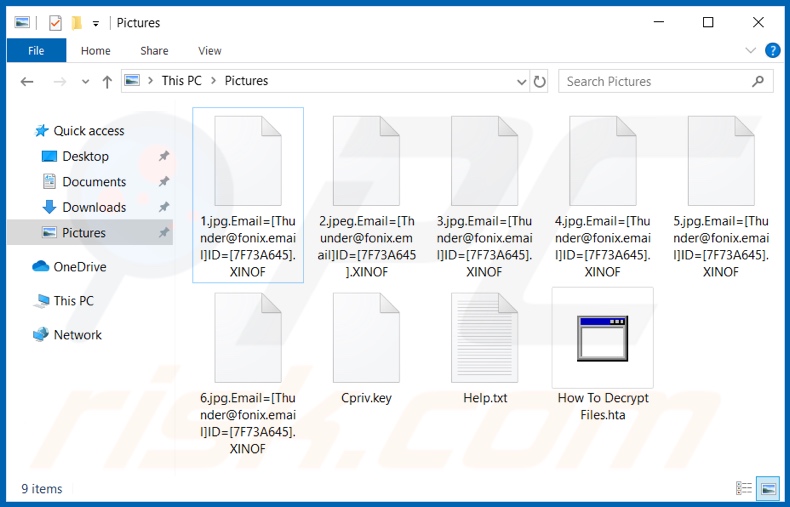
Update 30 November 2020 - We've recently discovered an updated version of XINOF ransomware, which delivers different ransom messages. In addition, the ransomware changes desktop wallpaper and displays a fake Windows update screen during the encryption. The extension for encrypted files remains the same.
Screenshot of the pop-up window ("How To Decrypt Files.hta") displayed by this XINOF ransomware variant:
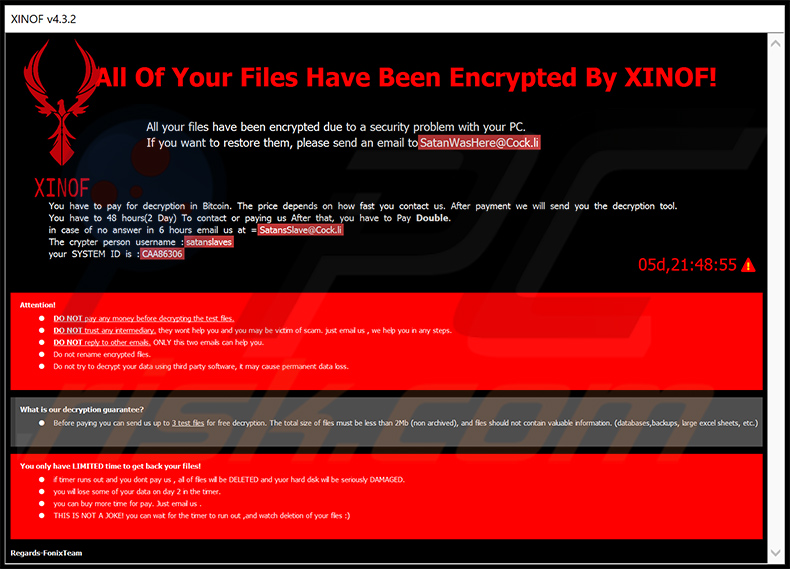
Text presented within:
All Of Your Files Have Been Encrypted By XINOF!
All your files have been encrypted due to a security problem with your PC.
If you want to restore them, please send an email to SatanWasHere@Cock.li
You have to pay for decryption in Bitcoin. The price depends on how fast you contact us. After payment we will send you the decryption tool.
You have to 48 hours(2 Day) To contact or paying us After that, you have to Pay Double.
in case of no answer in 6 hours email us at = SatansSlave@Cock.li
The crypter person username :satanslaves
your SYSTEM ID is :-
Attention!
DO NOT pay any money before decrypting the test files.
DO NOT trust any intermediary. they wont help you and you may be victim of scam. just email us , we help you in any steps.
DO NOT reply to other emails. ONLY this two emails can help you.
Do not rename encrypted files.
Do not try to decrypt your data using third party software, it may cause permanent data loss.
What is our decryption guarantee?
Before paying you can send us up to 3 test files for free decryption. The total size of files must be less than 2Mb (non archived), and files should not contain valuable information. (databases,backups, large excel sheets, etc.)
You only have LIMITED time to get back your files!
if timer runs out and you dont pay us , all of files will be DELETED and yuor hard disk will be seriously DAMAGED.
you will lose some of your data on day 2 in the timer.
you can buy more time for pay. Just email us .
THIS IS NOT A JOKE! you can wait for the timer to run out ,and watch deletion of your files :)
Regards-FonixTeam
Screenshot of the text file ("Help.txt") dropped by this XINOF ransomware variant:
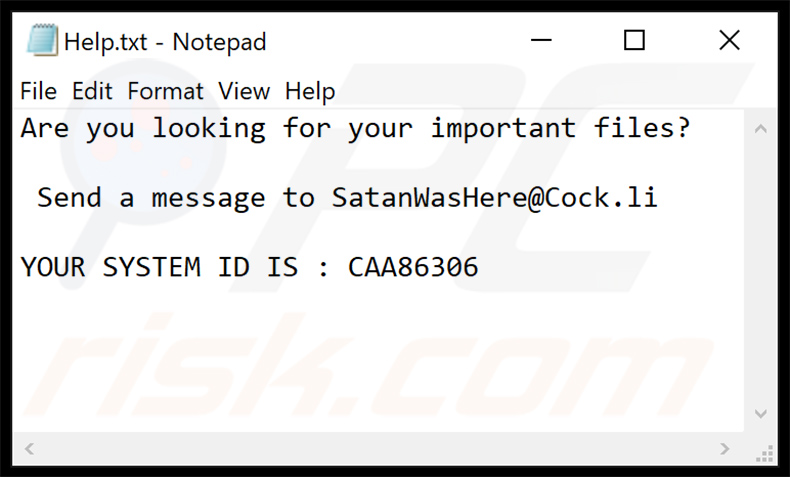
Text presented within:
Are you looking for your important files?
Send a message to SatanWasHere@Cock.li
YOUR SYSTEM ID IS : -
Screenshot of the desktop wallpaper set by this XINOF ransomware variant:

Screenshot of a fake Windows update screen displayed during the encryption:
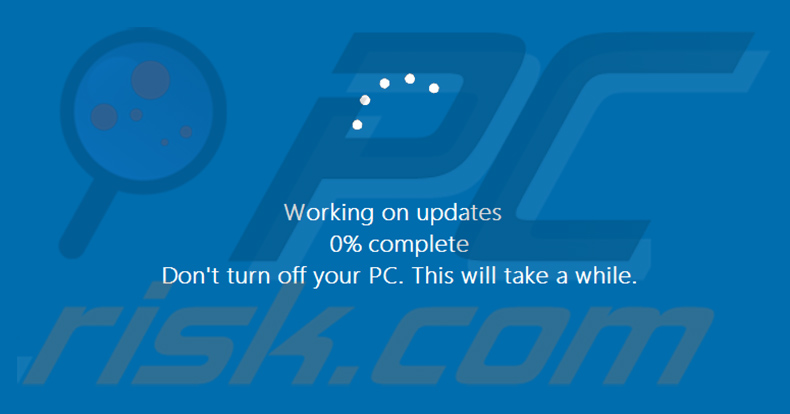
Update February 3, 2021 - One of the developers of Fonix ransomware has recently made a public announcement that the entire operation is being shut down. The developer has also released a public decryption key which can be used to restore data for any victim.
Although the decryption key was provided alongside with a decryption tool, it is rather complicated and not user-friendly. In other words, it is not designed to simply decrypt the entire data.
Luckily, the Kaspersky team has updated their RakhniDecryptor and victims can easily restore their data using this tool (you can download the tool and find the entire user manual in Kaspersky's website).
Screenshot of the announcement made by the Fonix developer:
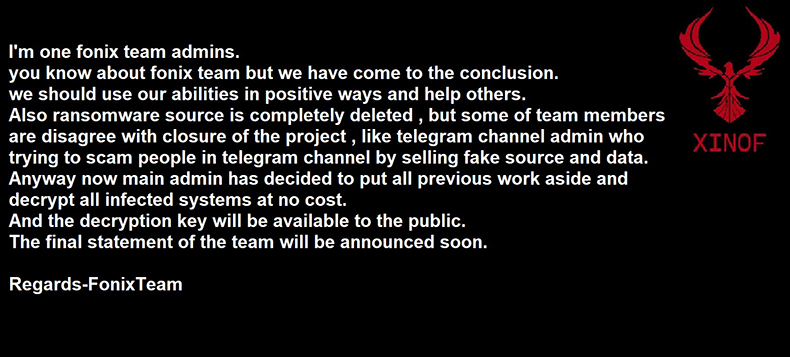
Text presented within:
I'm one fonix team admins.
you know about fonix team but we have come to the conclusion.
we should use our abilities in positive ways and help others.
Also ransomware source is completely deleted , but some of team members are disagree with closure of the project , like telegram channel admin who trying to scam people in telegram channel by selling fake source and data.
Anyway now main admin has decided to put all previous work aside and decrypt all infected systems at no cost.
And the decryption key will be available to the public.
The final statement of the team will be announced soon.Regards-FonixTeam
Screenshot of the Kaspersky's RakhniDecryptor (download link):
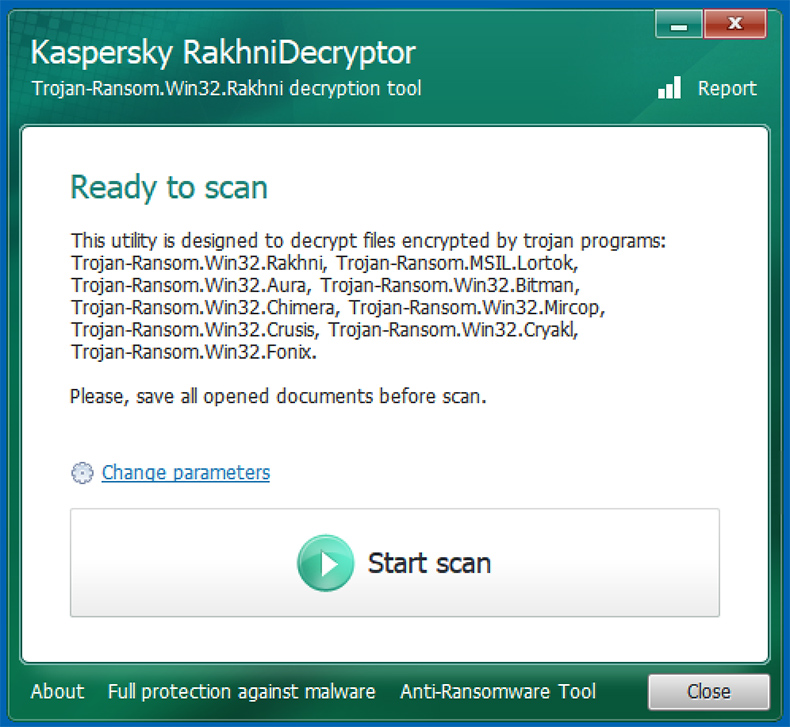
XINOF ransomware removal:
Instant automatic malware removal:
Manual threat removal might be a lengthy and complicated process that requires advanced IT skills. Combo Cleaner is a professional automatic malware removal tool that is recommended to get rid of malware. Download it by clicking the button below:
DOWNLOAD Combo CleanerBy downloading any software listed on this website you agree to our Privacy Policy and Terms of Use. To use full-featured product, you have to purchase a license for Combo Cleaner. 7 days free trial available. Combo Cleaner is owned and operated by RCS LT, the parent company of PCRisk.com.
Video suggesting what steps should be taken in case of a ransomware infection:
Quick menu:
- What is XINOF virus?
- STEP 1. Reporting ransomware to authorities.
- STEP 2. Isolating the infected device.
- STEP 3. Identifying the ransomware infection.
- STEP 4. Searching for ransomware decryption tools.
- STEP 5. Restoring files with data recovery tools.
- STEP 6. Creating data backups.
If you are a victim of a ransomware attack we recommend reporting this incident to authorities. By providing information to law enforcement agencies you will help track cybercrime and potentially assist in the prosecution of the attackers. Here's a list of authorities where you should report a ransomware attack. For the complete list of local cybersecurity centers and information on why you should report ransomware attacks, read this article.
List of local authorities where ransomware attacks should be reported (choose one depending on your residence address):
USA - Internet Crime Complaint Centre IC3
United Kingdom - Action Fraud
Spain - Policía Nacional
France - Ministère de l'Intérieur
Germany - Polizei
Italy - Polizia di Stato
The Netherlands - Politie
Poland - Policja
Portugal - Polícia Judiciária
Isolating the infected device:
Some ransomware-type infections are designed to encrypt files within external storage devices, infect them, and even spread throughout the entire local network. For this reason, it is very important to isolate the infected device (computer) as soon as possible.
Step 1: Disconnect from the internet.
The easiest way to disconnect a computer from the internet is to unplug the Ethernet cable from the motherboard, however, some devices are connected via a wireless network and for some users (especially those who are not particularly tech-savvy), disconnecting cables may seem troublesome. Therefore, you can also disconnect the system manually via Control Panel:
Navigate to the "Control Panel", click the search bar in the upper-right corner of the screen, enter "Network and Sharing Center" and select search result: 
Click the "Change adapter settings" option in the upper-left corner of the window: 
Right-click on each connection point and select "Disable". Once disabled, the system will no longer be connected to the internet. To re-enable the connection points, simply right-click again and select "Enable". 
Step 2: Unplug all storage devices.
As mentioned above, ransomware might encrypt data and infiltrate all storage devices that are connected to the computer. For this reason, all external storage devices (flash drives, portable hard drives, etc.) should be disconnected immediately, however, we strongly advise you to eject each device before disconnecting to prevent data corruption:
Navigate to "My Computer", right-click on each connected device, and select "Eject": 
Step 3: Log-out of cloud storage accounts.
Some ransomware-type might be able to hijack software that handles data stored within "the Cloud". Therefore, the data could be corrupted/encrypted. For this reason, you should log-out of all cloud storage accounts within browsers and other related software. You should also consider temporarily uninstalling the cloud-management software until the infection is completely removed.
Identify the ransomware infection:
To properly handle an infection, one must first identify it. Some ransomware infections use ransom-demand messages as an introduction (see the WALDO ransomware text file below).

This, however, is rare. In most cases, ransomware infections deliver more direct messages simply stating that data is encrypted and that victims must pay some sort of ransom. Note that ransomware-type infections typically generate messages with different file names (for example, "_readme.txt", "READ-ME.txt", "DECRYPTION_INSTRUCTIONS.txt", "DECRYPT_FILES.html", etc.). Therefore, using the name of a ransom message may seem like a good way to identify the infection. The problem is that most of these names are generic and some infections use the same names, even though the delivered messages are different and the infections themselves are unrelated. Therefore, using the message filename alone can be ineffective and even lead to permanent data loss (for example, by attempting to decrypt data using tools designed for different ransomware infections, users are likely to end up permanently damaging files and decryption will no longer be possible even with the correct tool).
Another way to identify a ransomware infection is to check the file extension, which is appended to each encrypted file. Ransomware infections are often named by the extensions they append (see files encrypted by Qewe ransomware below).

This method is only effective, however, when the appended extension is unique - many ransomware infections append a generic extension (for example, ".encrypted", ".enc", ".crypted", ".locked", etc.). In these cases, identifying ransomware by its appended extension becomes impossible.
One of the easiest and quickest ways to identify a ransomware infection is to use the ID Ransomware website. This service supports most existing ransomware infections. Victims simply upload a ransom message and/or one encrypted file (we advise you to upload both if possible).

The ransomware will be identified within seconds and you will be provided with various details, such as the name of the malware family to which the infection belongs, whether it is decryptable, and so on.
Example 1 (Qewe [Stop/Djvu] ransomware):

Example 2 (.iso [Phobos] ransomware):

If your data happens to be encrypted by ransomware that is not supported by ID Ransomware, you can always try searching the internet by using certain keywords (for example, a ransom message title, file extension, provided contact emails, crypto wallet addresses, etc.).
Search for ransomware decryption tools:
Encryption algorithms used by most ransomware-type infections are extremely sophisticated and, if the encryption is performed properly, only the developer is capable of restoring data. This is because decryption requires a specific key, which is generated during the encryption. Restoring data without the key is impossible. In most cases, cybercriminals store keys on a remote server, rather than using the infected machine as a host. Dharma (CrySis), Phobos, and other families of high-end ransomware infections are virtually flawless, and thus restoring data encrypted without the developers' involvement is simply impossible. Despite this, there are dozens of ransomware-type infections that are poorly developed and contain a number of flaws (for example, the use of identical encryption/decryption keys for each victim, keys stored locally, etc.). Therefore, always check for available decryption tools for any ransomware that infiltrates your computer.
Finding the correct decryption tool on the internet can be very frustrating. For this reason, we recommend that you use the No More Ransom Project and this is where identifying the ransomware infection is useful. The No More Ransom Project website contains a "Decryption Tools" section with a search bar. Enter the name of the identified ransomware, and all available decryptors (if there are any) will be listed.

Restore files with data recovery tools:
Depending on the situation (quality of ransomware infection, type of encryption algorithm used, etc.), restoring data with certain third-party tools might be possible. Therefore, we advise you to use the Recuva tool developed by CCleaner. This tool supports over a thousand data types (graphics, video, audio, documents, etc.) and it is very intuitive (little knowledge is necessary to recover data). In addition, the recovery feature is completely free.
Step 1: Perform a scan.
Run the Recuva application and follow the wizard. You will be prompted with several windows allowing you to choose what file types to look for, which locations should be scanned, etc. All you need to do is select the options you're looking for and start the scan. We advise you to enable the "Deep Scan" before starting, otherwise, the application's scanning capabilities will be restricted.

Wait for Recuva to complete the scan. The scanning duration depends on the volume of files (both in quantity and size) that you are scanning (for example, several hundred gigabytes could take over an hour to scan). Therefore, be patient during the scanning process. We also advise against modifying or deleting existing files, since this might interfere with the scan. If you add additional data (for example, downloading files/content) while scanning, this will prolong the process:

Step 2: Recover data.
Once the process is complete, select the folders/files you wish to restore and simply click "Recover". Note that some free space on your storage drive is necessary to restore data:

Create data backups:
Proper file management and creating backups is essential for data security. Therefore, always be very careful and think ahead.
Partition management: We recommend that you store your data in multiple partitions and avoid storing important files within the partition that contains the entire operating system. If you fall into a situation whereby you cannot boot the system and are forced to format the disk on which the operating system is installed (in most cases, this is where malware infections hide), you will lose all data stored within that drive. This is the advantage of having multiple partitions: if you have the entire storage device assigned to a single partition, you will be forced to delete everything, however, creating multiple partitions and allocating the data properly allows you to prevent such problems. You can easily format a single partition without affecting the others - therefore, one will be cleaned and the others will remain untouched, and your data will be saved. Managing partitions is quite simple and you can find all the necessary information on Microsoft's documentation web page.
Data backups: One of the most reliable backup methods is to use an external storage device and keep it unplugged. Copy your data to an external hard drive, flash (thumb) drive, SSD, HDD, or any other storage device, unplug it and store it in a dry place away from the sun and extreme temperatures. This method is, however, quite inefficient, since data backups and updates need to be made regularly. You can also use a cloud service or remote server. Here, an internet connection is required and there is always the chance of a security breach, although it's a really rare occasion.
We recommend using Microsoft OneDrive for backing up your files. OneDrive lets you store your personal files and data in the cloud, sync files across computers and mobile devices, allowing you to access and edit your files from all of your Windows devices. OneDrive lets you save, share and preview files, access download history, move, delete, and rename files, as well as create new folders, and much more.
You can back up your most important folders and files on your PC (your Desktop, Documents, and Pictures folders). Some of OneDrive’s more notable features include file versioning, which keeps older versions of files for up to 30 days. OneDrive features a recycling bin in which all of your deleted files are stored for a limited time. Deleted files are not counted as part of the user’s allocation.
The service is built using HTML5 technologies and allows you to upload files up to 300 MB via drag and drop into the web browser or up to 10 GB via the OneDrive desktop application. With OneDrive, you can download entire folders as a single ZIP file with up to 10,000 files, although it can’t exceed 15 GB per single download.
OneDrive comes with 5 GB of free storage out of the box, with an additional 100 GB, 1 TB, and 6 TB storage options available for a subscription-based fee. You can get one of these storage plans by either purchasing additional storage separately or with Office 365 subscription.
Creating a data backup:
The backup process is the same for all file types and folders. Here’s how you can back up your files using Microsoft OneDrive
Step 1: Choose the files/folders you want to backup.

Click the OneDrive cloud icon to open the OneDrive menu. While in this menu, you can customize your file backup settings.

Click Help & Settings and then select Settings from the drop-down menu.

Go to the Backup tab and click Manage backup.

In this menu, you can choose to backup the Desktop and all of the files on it, and Documents and Pictures folders, again, with all of the files in them. Click Start backup.
Now, when you add a file or folder in the Desktop and Documents and Pictures folders, they will be automatically backed up on OneDrive.
To add folders and files, not in the locations shown above, you have to add them manually.

Open File Explorer and navigate to the location of the folder/file you want to backup. Select the item, right-click it, and click Copy.

Then, navigate to OneDrive, right-click anywhere in the window and click Paste. Alternatively, you can just drag and drop a file into OneDrive. OneDrive will automatically create a backup of the folder/file.

All of the files added to the OneDrive folder are backed up in the cloud automatically. The green circle with the checkmark in it indicates that the file is available both locally and on OneDrive and that the file version is the same on both. The blue cloud icon indicates that the file has not been synced and is available only on OneDrive. The sync icon indicates that the file is currently syncing.

To access files only located on OneDrive online, go to the Help & Settings drop-down menu and select View online.

Step 2: Restore corrupted files.
OneDrive makes sure that the files stay in sync, so the version of the file on the computer is the same version on the cloud. However, if ransomware has encrypted your files, you can take advantage of OneDrive’s Version history feature that will allow you to restore the file versions prior to encryption.
Microsoft 365 has a ransomware detection feature that notifies you when your OneDrive files have been attacked and guide you through the process of restoring your files. It must be noted, however, that if you don’t have a paid Microsoft 365 subscription, you only get one detection and file recovery for free.
If your OneDrive files get deleted, corrupted, or infected by malware, you can restore your entire OneDrive to a previous state. Here’s how you can restore your entire OneDrive:

1. If you're signed in with a personal account, click the Settings cog at the top of the page. Then, click Options and select Restore your OneDrive.
If you're signed in with a work or school account, click the Settings cog at the top of the page. Then, click Restore your OneDrive.
2. On the Restore your OneDrive page, select a date from the drop-down list. Note that if you're restoring your files after automatic ransomware detection, a restore date will be selected for you.
3. After configuring all of the file restoration options, click Restore to undo all the activities you selected.
The best way to avoid damage from ransomware infections is to maintain regular up-to-date backups.
Share:

Tomas Meskauskas
Expert security researcher, professional malware analyst
I am passionate about computer security and technology. I have an experience of over 10 years working in various companies related to computer technical issue solving and Internet security. I have been working as an author and editor for pcrisk.com since 2010. Follow me on Twitter and LinkedIn to stay informed about the latest online security threats.
PCrisk security portal is brought by a company RCS LT.
Joined forces of security researchers help educate computer users about the latest online security threats. More information about the company RCS LT.
Our malware removal guides are free. However, if you want to support us you can send us a donation.
DonatePCrisk security portal is brought by a company RCS LT.
Joined forces of security researchers help educate computer users about the latest online security threats. More information about the company RCS LT.
Our malware removal guides are free. However, if you want to support us you can send us a donation.
Donate
▼ Show Discussion