Get free scan and check if your device is infected.
Remove it nowTo use full-featured product, you have to purchase a license for Combo Cleaner. Seven days free trial available. Combo Cleaner is owned and operated by RCS LT, the parent company of PCRisk.com.
What kind of malware is Suncrypt?
Discovered by GrujaRS, Suncrypt ransomware prevents victims from accessing files by encryption. It also renames all encrypted files and creates a ransom message. It renames encrypted files by appending a string of random characters as the new extension.
For example, Suncrypt would rename a file called "1.jpg" to "1.jpg.F3F2420C68439B451670486B17EF6D1B0188A7982E7A9DBD9327E7F967C15767", a file named "2.jpg" to "2.jpg.G4D3519X58293C283957013M35DC8A2V0748D9845E7A5DBD6590E3F834C4638", and so on.
It also creates the "YOUR_FILES_ARE_ENCRYPTED.HTML" file (ransom message) in all folders that contain encrypted files.
Screenshot of files encrypted by Suncrypt (with a string or random characters as file extension):
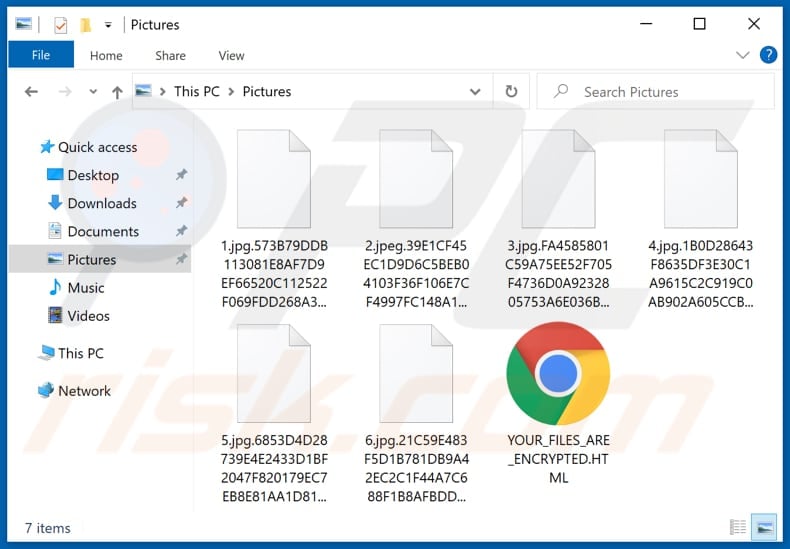
Ransom note overview
The "YOUR_FILES_ARE_ENCRYPTED.HTML" ransom message (available in English, German, French, Spanish and Japanese) states that victims can restore access to their files by following instructions provided by cyber criminals (this is via chat on their Tor website).
The chat can be entered through the Tor website by clicking the "Go to our website" link at the foot of the ransom message. Victims are warned that all of their files will published on a website unless they pay the ransom and cooperate with cyber criminals behind Suncrypt.
Unfortunately, there is no third party software and/or key that can encrypt files that are compromised by Suncrypt (at least not at the moment). I.e., only cyber criminals behind this ransomware have valid tools that can decrypt files. Despite this, victims who pay ransoms to cyber criminals are scammed and do not receive any decryption tools.
Therefore, you are strongly advised not to pay any ransom to Suncrypt's developers. Typically, victims of ransomware attacks can recover files free of charge by restoring them from a backup. Further encryption of any unaffected files can be prevented by uninstalling the ransomware, however, already compromised files remain encrypted even after removal of the rogue software.
Ransomware in general
In summary, most ransomware-type programs encrypt data and provide victims with instructions about how to contact cyber criminals, pay the ransom and various other information. Examples of other ransomware programs are FDFK22, Morseop and Wannacry (Xorist).
Main variables are cost of a decryption tool/key and cryptographic algorithm (symmetric or asymmetric) that ransomware uses for data encryption. Unfortunately, files encrypted by ransomware can only be decrypted with tools held by cyber criminals, unless in rare cases the ransomware contains bugs/flaws, etc.
Therefore, have a backup of data and keep it on a remote server and/or unplugged storage device.
How did ransomware infect my computer?
In most cases, malware is proliferated through Trojans, malspam campaigns (emails), untrusted file and/or software download sources, unofficial activation tools and third party, fake software updating tools. Trojans are malicious programs that can infect operating systems, but only if they are already installed.
Trojans install other programs of this kind (malware), causing chain infections. Cyber criminals often attempt to spread malware by sending emails that contain malicious attachments. For example, malicious Microsoft Office, PDF documents, executable files (.exe), archive files such as RAR, ZIP or JavaScript files.
If recpients open the files, they infect systems with malicious software. Note that cyber criminals often send emails with malicious links. Malware is also spread through Peer-to-Peer networks such as torrent clients, eMule, free file hosting websites, third party downloaders, freeware download pages, unofficial websites, and so on.
Users cause installation of malware when they open a malicious file (disguised as harmless, legitimate) that was downloaded through one of the aforementioned channels. Unofficial activation ('cracking') tools are illegal programs that supposedly activate licensed software free of charge, however, they can infect computers with high-risk malware.
Unofficial software updating tools infect systems by installing malware rather than updates or fixes for installed software, or by exploiting bugs/flaws of installed software that is out of date.
| Name | Suncrypt virus |
| Threat Type | Ransomware, Crypto Virus, Files locker. |
| Encrypted Files Extension | String of random characters. |
| Ransom Demand Message | YOUR_FILES_ARE_ENCRYPTED.HTML |
| Cyber Criminal Contact | Chat on a Tor website created by Suncrypt's developers. |
| Detection Names | DrWeb (Trojan.Encoder.32409), Ikarus (Trojan-Ransom.SunCrypt), Microsoft (Ransom:Win32/Sncupte), Qihoo-360 (Virus.powershell.qexvmc.1), Full List Of Detections (VirusTotal). |
| Symptoms | Cannot open files stored on your computer, previously functional files now have a different extension (for example, my.docx.locked). A ransom demand message is displayed on your desktop. Cyber criminals demand payment of a ransom (usually in bitcoins) to unlock your files. |
| Additional Information | Cyber criminals threaten to publish victims' files unless ransoms are paid. |
| Distribution methods | Infected email attachments (macros), torrent websites, malicious ads. |
| Damage | All files are encrypted and cannot be opened without paying a ransom. Additional password-stealing Trojans and malware infections can be installed together with a ransomware infection. |
| Malware Removal (Windows) |
To eliminate possible malware infections, scan your computer with legitimate antivirus software. Our security researchers recommend using Combo Cleaner. Download Combo CleanerTo use full-featured product, you have to purchase a license for Combo Cleaner. 7 days free trial available. Combo Cleaner is owned and operated by RCS LT, the parent company of PCRisk.com. |
How to protect yourself from ransomware infections
Third party downloaders/installers, Peer-to-Peer networks, unofficial pages and other similar sources, tools should never be used to download or install programs.
The safest way to download files and programs is via official websites and direct download links. Irrelevant emails that are received from unknown, suspicious addresses and contain attached files (and/or website links) should be checked carefully, since they are often sent by cyber criminals who attempt to trick recipients into installing malware onto their computers.
Installed software must be updated and activated with tools or functions that are provided by official developers. Do not use third party tools to activate or update software. Furthermore, it is illegal to use 'cracking'/unofficial activation tools.
Additionally, regularly scan your computer with reputable antivirus or anti-spyware software, and remove any detected threats immediately. If your computer is already infected with Suncrypt, we recommend running a scan with Combo Cleaner Antivirus for Windows to automatically eliminate this ransomware.
Appearance of the "YOUR_FILES_ARE_ENCRYPTED.HTML" file (GIF):
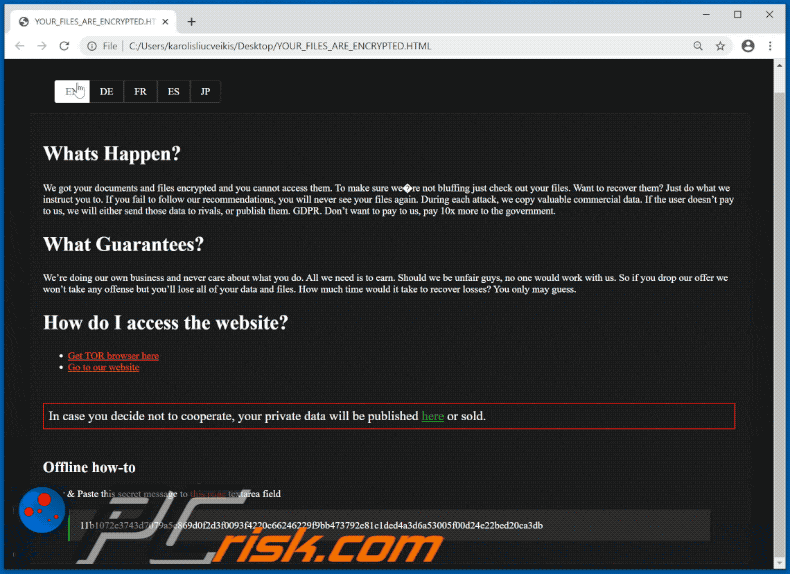
Text in this file:
In English:
Whats Happen?
We got your documents and files encrypted and you cannot access them. To make sure we're not bluffing just check out your files. Want to recover them? Just do what we instruct you to. If you fail to follow our recommendations, you will never see your files again. During each attack, we copy valuable commercial data. If the user doesn’t pay to us, we will either send those data to rivals, or publish them. GDPR. Don’t want to pay to us, pay 10x more to the government.
What Guarantees?
We’re doing our own business and never care about what you do. All we need is to earn. Should we be unfair guys, no one would work with us. So if you drop our offer we won’t take any offense but you’ll lose all of your data and files. How much time would it take to recover losses? You only may guess.
How do I access the website?
Get TOR browser here
Go to our website
In case you decide not to cooperate, your private data will be published here or sold.
Offline how-to
Copy & Paste this secret message to this page textarea field
In German:
Was ist gerade passiert?
Wir haben Ihre Dokumente und Dateien verschlüsselt und Sie können nicht mehr darauf zugreifen. Jeder Angriff wird von einer Kopie der kommerziellen Informationen begleitet. Um sicherzustellen, dass wir es ernst meinen, prüfen Sie einfach Ihre Dateien und Sie werden sehen. Möchten Sie sie wiederherstellen? Halten Sie sich einfach an unsere Anweisungen, um uns zu bezahlen. Tuen Sie dies nicht, werden Sie Ihre Dateien niemals wiedersehen. Im Falle einer Zahlungsverweigerung werden die Daten entweder an Wettbewerber verkauft oder in offenen Quellen bereitgestellt. GDPR. Wenn Sie uns nicht bezahlen möchten, zahlen Sie das Zehnfache an der Regierung.
Wie sollten Sie uns trauen ?
Wir machen unsere eigenen Geschäfte und kümmern uns nicht darum was Sie tunen. Wir müssen nur verdienen. Sollten wir einfach nur bluffen, würde niemand an uns zahlen. Wenn Sie unser Angebot ablehnen, werden Sie alle Ihre Daten für immer verlieren. Wie viel Zeit werden Sie brauchen um ihre Daten selber zu ersetzen ? Sie können es sich schon denken.
Unsere Forderungen
Holen Sie sich den TOR-Browser hier
Gehen Sie auf unsere Website
In French:
Qu'est-ce qui vient de se passer?
Nous avons crypté vos documents et fichiers et vous ne pouvez pas y accéder. Chaque attaque est accompagnée d'une copie des informations commerciales. Pour vous assurer que nous ne bluffons pas. Voulez-vous les restaurer? Faites juste ce que nous vous demandons, pour nous payer. Si vous ne suivez pas nos recommandations, vous ne verrez plus jamais vos fichiers. En cas de refus de paiement - les données seront soit revendues à des concurrents, soit diffusées dans des sources ouvertes. GDPR. Si vous ne voulez pas nous payer, payez x10 fois le gouvernement.
Qu'en est-il des garanties?
Nous faisons nos propres affaires et ne nous soucions jamais de ce que vous faites. Tout ce dont nous avons besoin est de gagner de l'argent. Si nous devions être injustes, personne ne travaillerait avec nous. Donc, si vous abandonnez notre offre, nous ne prendrons aucune infraction, mais vous perdrez toutes vos données et vos fichiers. Combien de temps faudrait-il pour récupérer les pertes? Vous pouvez seulement deviner.
Comment puis-je accéder au site web?
Téléchargez le navigateur TOR ici
Allez sur notre site web
In Spanish:
¿Lo que de pasar?
Ya tenemos sus documentos y archivos encriptados y usted no puede acceder a ellos. Para asegurarse de que no estamos faroleando. ¿Quiere recuperarlos? Sólo haga lo que le indicamos. Si usted no sigue nuestras recomendaciones, usted nunca verá sus archivos. Durante cada ataque, copiamos los datos comerciales valiosos. Si el usuario no nos paga, enviaremos estos datos a sus rivales o los publicaremos. GDPR. No quiere pagarnos, paga 10 veces más al gobierno.
¿Qué pasa con las garantías?
Estamos haciendo nuestro propio negocio y nunca nos importa lo que hace usted. Todo lo que necesitamos es ganar. Hay que ser injustos chicos, nadie trabajaría con nosotros. Entonces, si deja caer nuestras propuestas, no nos ofenderemos pero usted perderá todos sus datos y archivos. ¿Cuánto tiempo se requiere para recuperar las pérdidas? Sólo usted puede adivinar.
¿Cómo acceder al sitio web?
Obtenga el navegador TOR aquí
Vaya a nuestro sitio web
In Japanese:
何があったのですか?
ドキュメントとファイルを暗号化しました。 それらにアクセスすることはできません。 ブラフしないようにするには、 ファイルをチェックアウトして、すべてが。 それらを回復したいですか? ただや る 指示すること。 指示に従わない場合、ファイルは二度と表示されません。 各攻撃中に、貴重な商用データをコピーします。 ユーザーが当社に支払わない場合は、それらのデータをライバルに送信するか、公開します。
何が保証されますか ?
私たちは私たち自身のビジネスを行っており、あなたが何をするかを気にしません。 必要なのは稼ぐことだけです。 私たちが不公平な人である場合、誰も私たちと一緒に働くことはありません。 ですから、あなたが私たちの申し出をやめても、私たちは何の罪も犯しません すべてのデータとファイルが失われます。 損失を回復するのにどれくらい時間がかかりますか? 推測するだけです。
Webサイトにアクセスするにはどうすればよいですか?
ここで TORブラウザを入手
当社のウェブサイトにアクセス
Screenshot of the "YOUR_FILES_ARE_ENCRYPTED.HTML" file.
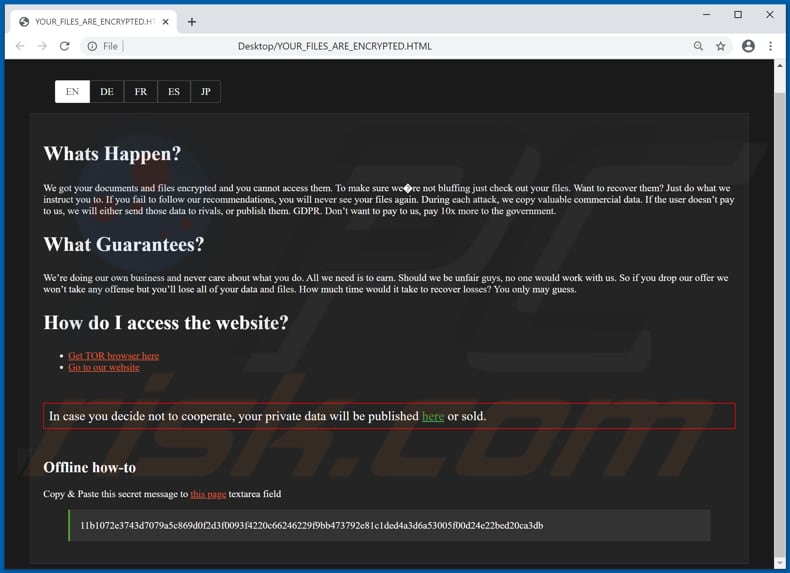
Screenshot of the chat on Tor website:
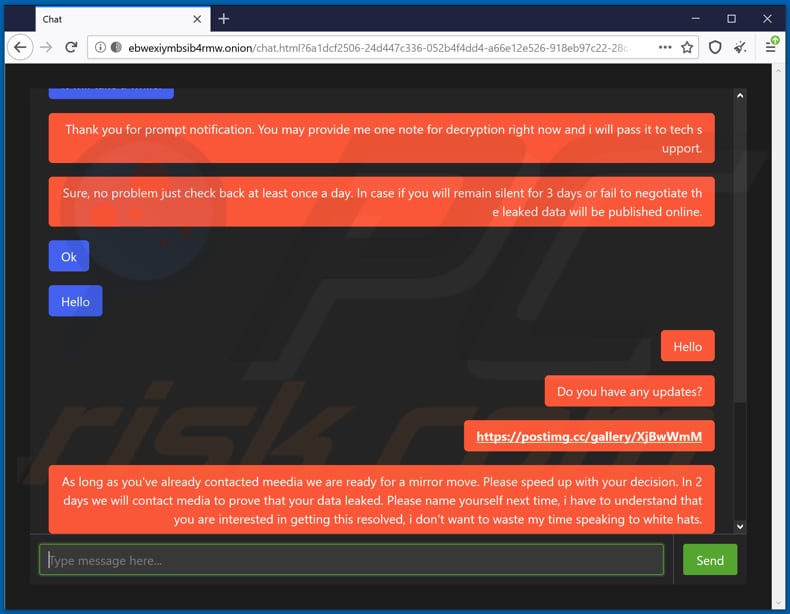
Update 27 August 2020 - Cyber criminals behind Maze ransomware created a cartel, and Suncrypt's developers are now part of that cartel. Other members of this cartel are cyber criminals behind LockBit and Ragnar Locker.
Research shows that Suncrypt's developers have joined the group of Maze's developers because they could not deal with all of the potential attacks. It is very likely that cyber criminals behind Maze provide access to compromised networks in exchange for a certain amount of generated revenue.
Suncrypt ransomware removal:
Instant automatic malware removal:
Manual threat removal might be a lengthy and complicated process that requires advanced IT skills. Combo Cleaner is a professional automatic malware removal tool that is recommended to get rid of malware. Download it by clicking the button below:
DOWNLOAD Combo CleanerBy downloading any software listed on this website you agree to our Privacy Policy and Terms of Use. To use full-featured product, you have to purchase a license for Combo Cleaner. 7 days free trial available. Combo Cleaner is owned and operated by RCS LT, the parent company of PCRisk.com.
Video suggesting what steps should be taken in case of a ransomware infection:
Quick menu:
- What is Suncrypt virus?
- STEP 1. Reporting ransomware to authorities.
- STEP 2. Isolating the infected device.
- STEP 3. Identifying the ransomware infection.
- STEP 4. Searching for ransomware decryption tools.
- STEP 5. Restoring files with data recovery tools.
- STEP 6. Creating data backups.
If you are a victim of a ransomware attack we recommend reporting this incident to authorities. By providing information to law enforcement agencies you will help track cybercrime and potentially assist in the prosecution of the attackers. Here's a list of authorities where you should report a ransomware attack. For the complete list of local cybersecurity centers and information on why you should report ransomware attacks, read this article.
List of local authorities where ransomware attacks should be reported (choose one depending on your residence address):
USA - Internet Crime Complaint Centre IC3
United Kingdom - Action Fraud
Spain - Policía Nacional
France - Ministère de l'Intérieur
Germany - Polizei
Italy - Polizia di Stato
The Netherlands - Politie
Poland - Policja
Portugal - Polícia Judiciária
Isolating the infected device:
Some ransomware-type infections are designed to encrypt files within external storage devices, infect them, and even spread throughout the entire local network. For this reason, it is very important to isolate the infected device (computer) as soon as possible.
Step 1: Disconnect from the internet.
The easiest way to disconnect a computer from the internet is to unplug the Ethernet cable from the motherboard, however, some devices are connected via a wireless network and for some users (especially those who are not particularly tech-savvy), disconnecting cables may seem troublesome. Therefore, you can also disconnect the system manually via Control Panel:
Navigate to the "Control Panel", click the search bar in the upper-right corner of the screen, enter "Network and Sharing Center" and select search result: 
Click the "Change adapter settings" option in the upper-left corner of the window: 
Right-click on each connection point and select "Disable". Once disabled, the system will no longer be connected to the internet. To re-enable the connection points, simply right-click again and select "Enable". 
Step 2: Unplug all storage devices.
As mentioned above, ransomware might encrypt data and infiltrate all storage devices that are connected to the computer. For this reason, all external storage devices (flash drives, portable hard drives, etc.) should be disconnected immediately, however, we strongly advise you to eject each device before disconnecting to prevent data corruption:
Navigate to "My Computer", right-click on each connected device, and select "Eject": 
Step 3: Log-out of cloud storage accounts.
Some ransomware-type might be able to hijack software that handles data stored within "the Cloud". Therefore, the data could be corrupted/encrypted. For this reason, you should log-out of all cloud storage accounts within browsers and other related software. You should also consider temporarily uninstalling the cloud-management software until the infection is completely removed.
Identify the ransomware infection:
To properly handle an infection, one must first identify it. Some ransomware infections use ransom-demand messages as an introduction (see the WALDO ransomware text file below).

This, however, is rare. In most cases, ransomware infections deliver more direct messages simply stating that data is encrypted and that victims must pay some sort of ransom. Note that ransomware-type infections typically generate messages with different file names (for example, "_readme.txt", "READ-ME.txt", "DECRYPTION_INSTRUCTIONS.txt", "DECRYPT_FILES.html", etc.). Therefore, using the name of a ransom message may seem like a good way to identify the infection. The problem is that most of these names are generic and some infections use the same names, even though the delivered messages are different and the infections themselves are unrelated. Therefore, using the message filename alone can be ineffective and even lead to permanent data loss (for example, by attempting to decrypt data using tools designed for different ransomware infections, users are likely to end up permanently damaging files and decryption will no longer be possible even with the correct tool).
Another way to identify a ransomware infection is to check the file extension, which is appended to each encrypted file. Ransomware infections are often named by the extensions they append (see files encrypted by Qewe ransomware below).

This method is only effective, however, when the appended extension is unique - many ransomware infections append a generic extension (for example, ".encrypted", ".enc", ".crypted", ".locked", etc.). In these cases, identifying ransomware by its appended extension becomes impossible.
One of the easiest and quickest ways to identify a ransomware infection is to use the ID Ransomware website. This service supports most existing ransomware infections. Victims simply upload a ransom message and/or one encrypted file (we advise you to upload both if possible).

The ransomware will be identified within seconds and you will be provided with various details, such as the name of the malware family to which the infection belongs, whether it is decryptable, and so on.
Example 1 (Qewe [Stop/Djvu] ransomware):

Example 2 (.iso [Phobos] ransomware):

If your data happens to be encrypted by ransomware that is not supported by ID Ransomware, you can always try searching the internet by using certain keywords (for example, a ransom message title, file extension, provided contact emails, crypto wallet addresses, etc.).
Search for ransomware decryption tools:
Encryption algorithms used by most ransomware-type infections are extremely sophisticated and, if the encryption is performed properly, only the developer is capable of restoring data. This is because decryption requires a specific key, which is generated during the encryption. Restoring data without the key is impossible. In most cases, cybercriminals store keys on a remote server, rather than using the infected machine as a host. Dharma (CrySis), Phobos, and other families of high-end ransomware infections are virtually flawless, and thus restoring data encrypted without the developers' involvement is simply impossible. Despite this, there are dozens of ransomware-type infections that are poorly developed and contain a number of flaws (for example, the use of identical encryption/decryption keys for each victim, keys stored locally, etc.). Therefore, always check for available decryption tools for any ransomware that infiltrates your computer.
Finding the correct decryption tool on the internet can be very frustrating. For this reason, we recommend that you use the No More Ransom Project and this is where identifying the ransomware infection is useful. The No More Ransom Project website contains a "Decryption Tools" section with a search bar. Enter the name of the identified ransomware, and all available decryptors (if there are any) will be listed.

Restore files with data recovery tools:
Depending on the situation (quality of ransomware infection, type of encryption algorithm used, etc.), restoring data with certain third-party tools might be possible. Therefore, we advise you to use the Recuva tool developed by CCleaner. This tool supports over a thousand data types (graphics, video, audio, documents, etc.) and it is very intuitive (little knowledge is necessary to recover data). In addition, the recovery feature is completely free.
Step 1: Perform a scan.
Run the Recuva application and follow the wizard. You will be prompted with several windows allowing you to choose what file types to look for, which locations should be scanned, etc. All you need to do is select the options you're looking for and start the scan. We advise you to enable the "Deep Scan" before starting, otherwise, the application's scanning capabilities will be restricted.

Wait for Recuva to complete the scan. The scanning duration depends on the volume of files (both in quantity and size) that you are scanning (for example, several hundred gigabytes could take over an hour to scan). Therefore, be patient during the scanning process. We also advise against modifying or deleting existing files, since this might interfere with the scan. If you add additional data (for example, downloading files/content) while scanning, this will prolong the process:

Step 2: Recover data.
Once the process is complete, select the folders/files you wish to restore and simply click "Recover". Note that some free space on your storage drive is necessary to restore data:

Create data backups:
Proper file management and creating backups is essential for data security. Therefore, always be very careful and think ahead.
Partition management: We recommend that you store your data in multiple partitions and avoid storing important files within the partition that contains the entire operating system. If you fall into a situation whereby you cannot boot the system and are forced to format the disk on which the operating system is installed (in most cases, this is where malware infections hide), you will lose all data stored within that drive. This is the advantage of having multiple partitions: if you have the entire storage device assigned to a single partition, you will be forced to delete everything, however, creating multiple partitions and allocating the data properly allows you to prevent such problems. You can easily format a single partition without affecting the others - therefore, one will be cleaned and the others will remain untouched, and your data will be saved. Managing partitions is quite simple and you can find all the necessary information on Microsoft's documentation web page.
Data backups: One of the most reliable backup methods is to use an external storage device and keep it unplugged. Copy your data to an external hard drive, flash (thumb) drive, SSD, HDD, or any other storage device, unplug it and store it in a dry place away from the sun and extreme temperatures. This method is, however, quite inefficient, since data backups and updates need to be made regularly. You can also use a cloud service or remote server. Here, an internet connection is required and there is always the chance of a security breach, although it's a really rare occasion.
We recommend using Microsoft OneDrive for backing up your files. OneDrive lets you store your personal files and data in the cloud, sync files across computers and mobile devices, allowing you to access and edit your files from all of your Windows devices. OneDrive lets you save, share and preview files, access download history, move, delete, and rename files, as well as create new folders, and much more.
You can back up your most important folders and files on your PC (your Desktop, Documents, and Pictures folders). Some of OneDrive’s more notable features include file versioning, which keeps older versions of files for up to 30 days. OneDrive features a recycling bin in which all of your deleted files are stored for a limited time. Deleted files are not counted as part of the user’s allocation.
The service is built using HTML5 technologies and allows you to upload files up to 300 MB via drag and drop into the web browser or up to 10 GB via the OneDrive desktop application. With OneDrive, you can download entire folders as a single ZIP file with up to 10,000 files, although it can’t exceed 15 GB per single download.
OneDrive comes with 5 GB of free storage out of the box, with an additional 100 GB, 1 TB, and 6 TB storage options available for a subscription-based fee. You can get one of these storage plans by either purchasing additional storage separately or with Office 365 subscription.
Creating a data backup:
The backup process is the same for all file types and folders. Here’s how you can back up your files using Microsoft OneDrive
Step 1: Choose the files/folders you want to backup.

Click the OneDrive cloud icon to open the OneDrive menu. While in this menu, you can customize your file backup settings.

Click Help & Settings and then select Settings from the drop-down menu.

Go to the Backup tab and click Manage backup.

In this menu, you can choose to backup the Desktop and all of the files on it, and Documents and Pictures folders, again, with all of the files in them. Click Start backup.
Now, when you add a file or folder in the Desktop and Documents and Pictures folders, they will be automatically backed up on OneDrive.
To add folders and files, not in the locations shown above, you have to add them manually.

Open File Explorer and navigate to the location of the folder/file you want to backup. Select the item, right-click it, and click Copy.

Then, navigate to OneDrive, right-click anywhere in the window and click Paste. Alternatively, you can just drag and drop a file into OneDrive. OneDrive will automatically create a backup of the folder/file.

All of the files added to the OneDrive folder are backed up in the cloud automatically. The green circle with the checkmark in it indicates that the file is available both locally and on OneDrive and that the file version is the same on both. The blue cloud icon indicates that the file has not been synced and is available only on OneDrive. The sync icon indicates that the file is currently syncing.

To access files only located on OneDrive online, go to the Help & Settings drop-down menu and select View online.

Step 2: Restore corrupted files.
OneDrive makes sure that the files stay in sync, so the version of the file on the computer is the same version on the cloud. However, if ransomware has encrypted your files, you can take advantage of OneDrive’s Version history feature that will allow you to restore the file versions prior to encryption.
Microsoft 365 has a ransomware detection feature that notifies you when your OneDrive files have been attacked and guide you through the process of restoring your files. It must be noted, however, that if you don’t have a paid Microsoft 365 subscription, you only get one detection and file recovery for free.
If your OneDrive files get deleted, corrupted, or infected by malware, you can restore your entire OneDrive to a previous state. Here’s how you can restore your entire OneDrive:

1. If you're signed in with a personal account, click the Settings cog at the top of the page. Then, click Options and select Restore your OneDrive.
If you're signed in with a work or school account, click the Settings cog at the top of the page. Then, click Restore your OneDrive.
2. On the Restore your OneDrive page, select a date from the drop-down list. Note that if you're restoring your files after automatic ransomware detection, a restore date will be selected for you.
3. After configuring all of the file restoration options, click Restore to undo all the activities you selected.
The best way to avoid damage from ransomware infections is to maintain regular up-to-date backups.
Frequently Asked Questions (FAQ)
How was my computer hacked and how did hackers encrypt my files?
Computers become infected after executing a malicious file designed to inject ransomware/encrypt files. Most cybercriminals use cracked/pirated software distribution sites and other shady pages and emails (with malicious attachments or links in them) to trick users into executing ransomware. In all cases, threat actors aim to trick users into executing ransomware by themselves.
How to open files encrypted by Suncrypt ransomware?
There is no way to open these files while they are encrypted. Ransomware victims must decrypt files before they can use them.
Where should I look for free decryption tools for Suncrypt ransomware?
In case of a ransomware attack you should check the No More Ransom project website (more information above).
I can pay you a lot of money, can you decrypt files for me?
We do not provide a decryption service. Free decryption is not possible unless ransomware is flawed. Third parties offering to decrypt files for money are scammers or act as a man-in-the-middle. Thus, it is highly advisable not to pay them for data decryption.
Will Combo Cleaner help me remove Suncrypt ransomware?
Yes, Combo Cleaner will remove ransomware. However, files will remain encrypted. Antivirus software cannot decrypt the encrypted files. It removes ransomware to prevent more damage (further encryptions).
Share:

Tomas Meskauskas
Expert security researcher, professional malware analyst
I am passionate about computer security and technology. I have an experience of over 10 years working in various companies related to computer technical issue solving and Internet security. I have been working as an author and editor for pcrisk.com since 2010. Follow me on Twitter and LinkedIn to stay informed about the latest online security threats.
PCrisk security portal is brought by a company RCS LT.
Joined forces of security researchers help educate computer users about the latest online security threats. More information about the company RCS LT.
Our malware removal guides are free. However, if you want to support us you can send us a donation.
DonatePCrisk security portal is brought by a company RCS LT.
Joined forces of security researchers help educate computer users about the latest online security threats. More information about the company RCS LT.
Our malware removal guides are free. However, if you want to support us you can send us a donation.
Donate
▼ Show Discussion