Do not trust the "I have to share bad news with you" email scam
Phishing/ScamAlso Known As: I Have To Share Bad News With You spam
Get free scan and check if your device is infected.
Remove it nowTo use full-featured product, you have to purchase a license for Combo Cleaner. Seven days free trial available. Combo Cleaner is owned and operated by RCS LT, the parent company of PCRisk.com.
What is the "I have to share bad news with you email" scam?
Scammers behind 'sextortion' emails threaten recipients that they will send humiliating videos, photos, or other compromising content to friends, coworkers, family, social network contacts, etc., unless a ransom is paid (usually in Bitcoins).
Typically, scammers claim to have infected computers with malware that allowed them to access the webcam and obtain the compromising videos and photos. These emails can never be trusted and, for the most part, should be ignored. Neither images nor videos that scammers claim to have obtained and threaten to release actually exist.
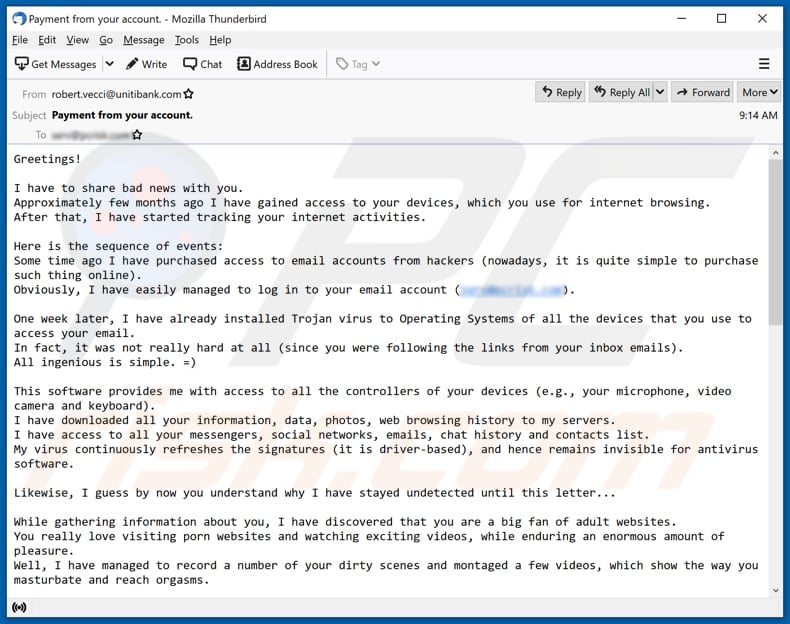
"I have to share bad news with you" email scam overview
The scammers behind this particular sextortion email claim to have access to devices that recipients use to browse the internet and used it to track browsing activities.
They also claim to have installed a Trojan on all the devices that recipients use to log into their email accounts. They apparently used the Trojan to access the microphone, video camera (webcam) and keyboard, and downloaded various information, photos, web browsing history. They also hijacked messengers, social network and email accounts, stole chat histories and contacts list.
Like most sextortion emails, this one is used to trick recipients into believing that malware on their computers has captured embarrassing videos through the webcam, and the videos will be sent to people known to the recipients (e.g., friends, colleagues, relatives) unless they pay a ransom.
Scammers demand that recipients transfer US$950 (USD) equivalent in Bitcoins to the provided wallet address and claim that recipients have 48 hours to pay this ransom. Note that sextortion emails sometimes contain real passwords that recipients have used in the past (or are still using). These genuine passwords are included to make it seem like the rest of the email is also valid. Scammers obtain them from darknet (usually, from data breaches).
In any case, you should ignore these sextortion scams.
| Name | "I have to share bad news with you" email scam |
| Threat Type | Phishing, Scam, Social Engineering, Fraud |
| Fake Claim | Trojan on computers has captured humiliating videos of recipients through their webcams |
| Cyber Criminal Cryptowallet Addresses | 19pGyiFLBtD5s1tMKGE2BhCZn8ju88Ud5u, 1LCvRgYda4NjVwJfhmT3eeeu1a9qWsCHit, 19pGyiFLBtD5s1tMKGE2BhCZn8ju88Ud5u, 1LTzF1FnRkPNXLTBfdBK4Hp9yJV7KvwnR5, 12CXxgEyFnbyqyJCDXpqsa7BnrCrbzYbsf, 1LcMCrefPhfKwgnVhmpLjF2xcEBe2fscUE, bc1q8zyjk0wulz0u7fc5e5gsmhu3navrttgsjh57k0, 16iFUpkdAFCf5vYQtGgsLKbPGdrdYha4Pi, 18Eaynd91y7SBRhyXm4qYbUAJdpTdie2FU, 1L6XxPRuLJdr6JCqw8dwNUm1wFLisrGREL, 1LKWDMofCWVgDSUH3Qoui6LxJ2VSUtsDCE, 1H9neDfDv92GiNfezCqnvzrCqxDg5LaWpx, bc1qm69gyavrva626elgh3e55j0x8hpcnwqjhwupz6, 1xPr18gM8YKsaiUkGz9MgpjtwcBQcME2i, 16aqr3rXxCtxa8AK3ErftnBQLfzyyhjpXJ, bc1qhehrq4m09duau9hkdgluhdtpeu2mqpf9xa856y, 1Hjpu99iHc3oi55ZJKf6RHhKbwit8vEzTS, 1665CsfFELrfiiubFZtLsGHGuqbUz1wXcz, 1LjGz2WcECaNpK1ajWcpsPEQFSxrw5DxMM, 12kieSEdCV4ikxdXXXC23ZsDcNmmKrRmwA, 12djMjPKd6Bv2BaXUNVuAjnuusKA66qCkX, 19AXt8DjBCJEXaoqYf3hF7UieTjKpT5Gkm, 1EGirECU3eoSJvY1JUxoNfLHZkKdvJNRkx, 18wgLNrXoSqtCDSiTuAgQs9gfojHeecSnN, 1ND3JTwUaYWhDjTuaAK8idmpmuRQGqAkB1, 18ktXpP9Ds8wsQfZSWGoJqci47Vns7tfu |
| Ransom Size | US$950 |
| Symptoms | Unauthorized online purchases, changed online account passwords, identity theft, illegal access of the computer. |
| Distribution methods | Deceptive emails, rogue online pop-up ads, search engine poisoning techniques, misspelled domains. |
| Damage | Loss of sensitive private information, monetary loss, identity theft. |
| Malware Removal (Windows) |
To eliminate possible malware infections, scan your computer with legitimate antivirus software. Our security researchers recommend using Combo Cleaner. Download Combo CleanerTo use full-featured product, you have to purchase a license for Combo Cleaner. 7 days free trial available. Combo Cleaner is owned and operated by RCS LT, the parent company of PCRisk.com. |
Spam campaigns in general
Scammers often use email 'spoofing' to make their emails seem more believable. Email spoofing is a technique used to forge the sender's address. Usually, scammers employ this technique to trick recipients into believing that an email came from a legitimate company, a person they know, or from themselves. In the third case, scammers attempt to trick recipients into believing that they have access to their email accounts, when in fact they simply spoofed the email.
More examples of sextortion scams are "Within 96 Hours I'll Ruin Your Prestige Email Scam", "I Monitored Your Device On The Net For A Long Time Email Scam", and "I Know That You Visit 18+ Content Email Scam".
Note that emails can be used not only to trick recipients into making monetary transactions, but also into installing malware onto their computers.
How do spam campaigns infect computers?
Typically, cyber criminals behind malspam campaigns send emails with a file attached to them or a download link to the malicious file. Their main goal is to trick recipients into opening/executing the rogue file, which then installs malicious software.
Some examples of files that cyber criminals send via email are Microsoft Office and PDF documents, executables (.exe), JavaScript, and archives (ZIP, RAR).
Note that malicious documents that are opened with Microsoft Office 2010 or newer versions install malicious software only if users enable macros commands (enable editing/content). These versions include "Protected View" mode, which does not allow opened malicious documents to install malware automatically. Older versions do not include this feature and install malicious software without asking permission.
How to avoid installation of malware
To avoid infecting the system with malware spread through spam mail, you are strongly advised not to open suspicious or irrelevant emails, especially those with any attachments or links present in them. Use official and verified download channels.
Additionally, all programs must be activated and updated with tools/functions provided by legitimate developers, since illegal activation tools ("cracks") and third party updaters commonly proliferate malicious software.
To ensure device integrity and user safety, it is paramount to have reputable anti-virus/anti-spyware software installed and kept updated. Furthermore, use these programs to run regular system scans and to remove detected/potential threats.
Do not trust irrelevant emails that contain attachments or website links, especially if received from unknown, suspicious addresses.
Fake update tools infect systems by installing malicious programs rather than updates/fixes for installed software, or by exploiting bugs/flaws of outdated software that is installed on the computer.
Further encryption of any unaffected files can be prevented by uninstalling the ransomware, however, already compromised files remain encrypted even after removal of the rogue software and can only be recovered from a backup.
If you have already opened malicious attachments, we recommend running a scan with Combo Cleaner Antivirus for Windows to automatically eliminate infiltrated malware.
Appearance of the email (GIF):
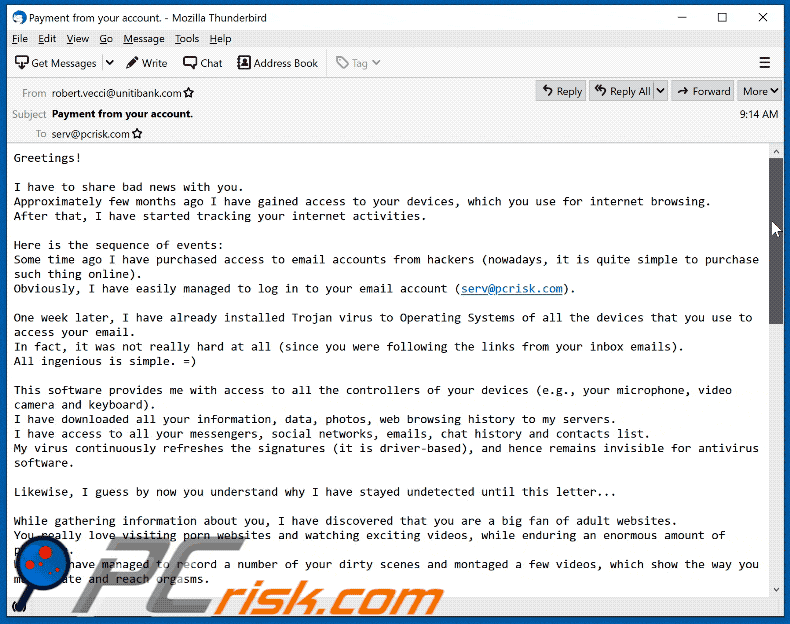
Text in the email:
Subject: Payment from your account.
Greetings!I have to share bad news with you.
Approximately few months ago I have gained access to your devices, which you use for internet browsing.
After that, I have started tracking your internet activities.Here is the sequence of events:
Some time ago I have purchased access to email accounts from hackers (nowadays, it is quite simple to purchase such thing online).
Obviously, I have easily managed to log in to your email account (****@****.com).One week later, I have already installed Trojan virus to Operating Systems of all the devices that you use to access your email.
In fact, it was not really hard at all (since you were following the links from your inbox emails).
All ingenious is simple. =)This software provides me with access to all the controllers of your devices (e.g., your microphone, video camera and keyboard).
I have downloaded all your information, data, photos, web browsing history to my servers.
I have access to all your messengers, social networks, emails, chat history and contacts list.
My virus continuously refreshes the signatures (it is driver-based), and hence remains invisible for antivirus software.Likewise, I guess by now you understand why I have stayed undetected until this letter...
While gathering information about you, I have discovered that you are a big fan of adult websites.
You really love visiting porn websites and watching exciting videos, while enduring an enormous amount of pleasure.
Well, I have managed to record a number of your dirty scenes and montaged a few videos, which show the way you masturbate and reach orgasms.If you have doubts, I can make a few clicks of my mouse and all your videos will be shared to your friends, colleagues and relatives.
I have also no issue at all to make them available for public access.
I guess, you really don't want that to happen, considering the specificity of the videos you like to watch, (you perfectly know what I mean) it will cause a true catastrophe for you.Let's settle it this way:
You transfer $950 USD to me (in bitcoin equivalent according to the exchange rate at the moment of funds transfer), and once the transfer is received, I will delete all this dirty stuff right away.
After that we will forget about each other. I also promise to deactivate and delete all the harmful software from your devices. Trust me, I keep my word.This is a fair deal and the price is quite low, considering that I have been checking out your profile and traffic for some time by now.
In case, if you don't know how to purchase and transfer the bitcoins - you can use any modern search engine.Here is my bitcoin wallet: 1L6XxPRuLJdr6JCqw8dwNUm1wFLisrGREL, 1LKWDMofCWVgDSUH3Qoui6LxJ2VSUtsDCE, 1xPr18gM8YKsaiUkGz9MgpjtwcBQcME2i, 16aqr3rXxCtxa8AK3ErftnBQLfzyyhjpXJ, 1Hjpu99iHc3oi55ZJKf6RHhKbwit8vEzTS
You have less than 48 hours from the moment you opened this email (precisely 2 days).
Things you need to avoid from doing:
*Do not reply me (I have created this email inside your inbox and generated the return address).
*Do not try to contact police and other security services. In addition, forget about telling this to you friends. If I discover that (as you can see, it is really not so hard, considering that I control all your systems) - your video will be shared to public right away.
*Don't try to find me - it is absolutely pointless. All the cryptocurrency transactions are anonymous.
*Don't try to reinstall the OS on your devices or throw them away. It is pointless as well, since all the videos have already been saved at remote servers.Things you don't need to worry about:
*That I won't be able to receive your funds transfer.
- Don't worry, I will see it right away, once you complete the transfer, since I continuously track all your activities (my trojan virus has got a remote-control feature, something like TeamViewer).
*That I will share your videos anyway after you complete the funds transfer.
- Trust me, I have no point to continue creating troubles in your life. If I really wanted that, I would do it long time ago!Everything will be done in a fair manner!
One more thing... Don't get caught in similar kind of situations anymore in future!
My advice - keep changing all your passwords on a frequent basis
Another example of an email from "I Have To Share Bad News With You" spam campaign:
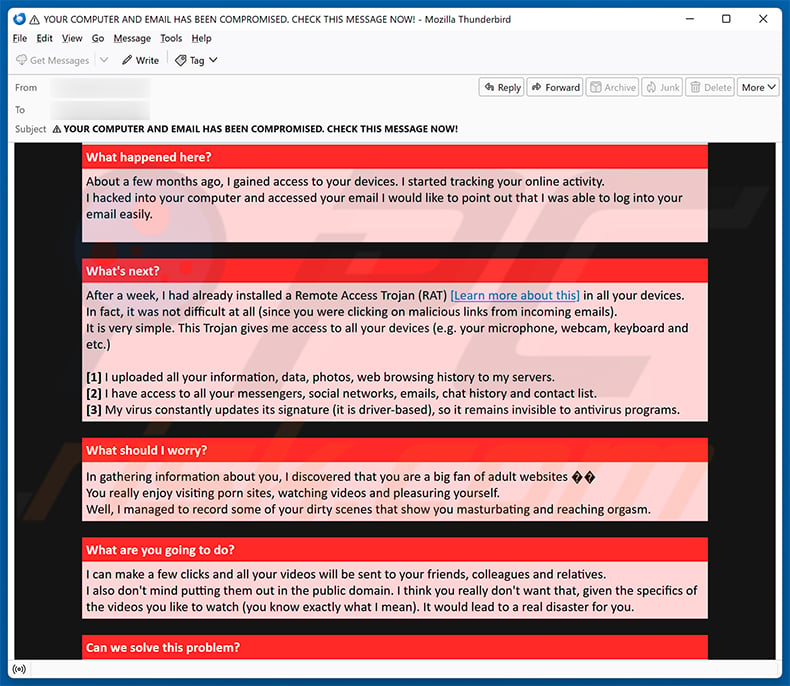
Text presented within:
Subject: YOUR COMPUTER AND EMAIL HAS BEEN COMPROMISED. CHECK THIS MESSAGE NOW!
Hey,
What happened here?
About a few months ago, I gained access to your devices. I started tracking your online activity.
I hacked into your computer and accessed your email I would like to point out that I was able to log into your email easily.What's next?
After a week, I had already installed a Remote Access Trojan (RAT) [Learn more about this] in all your devices.
In fact, it was not difficult at all (since you were clicking on malicious links from incoming emails).
It is very simple. This Trojan gives me access to all your devices (e.g. your microphone, webcam, keyboard and etc.)[1] I uploaded all your information, data, photos, web browsing history to my servers.
[2] I have access to all your messengers, social networks, emails, chat history and contact list.
[3] My virus constantly updates its signature (it is driver-based), so it remains invisible to antivirus programs.What should I worry?
In gathering information about you, I discovered that you are a big fan of adult websites
You really enjoy visiting porn sites, watching videos and pleasuring yourself.
Well, I managed to record some of your dirty scenes that show you masturbating and reaching orgasm.What are you going to do?
I can make a few clicks and all your videos will be sent to your friends, colleagues and relatives.
I also don't mind putting them out in the public domain. I think you really don't want that, given the specifics of the videos you like to watch (you know exactly what I mean). It would lead to a real disaster for you.Can we solve this problem?
Let's solve this problem this way:You transfer me $500 (USD) (In Bitcoin equivalent at the exchange rate at the time of transfer), and as soon as the transfer is received, I will immediately delete all these records, your data from my servers. After that we will forget about each other. I also promise to deactivate and remove all malware from your devices.
It's a fair deal, and the price is pretty low, considering that I've been recording all your actions and monitoring traffic for a long time.
In case you don't know how to buy and transfer Bitcoin, check out the section 'How can I buy Bitcoin? There are some useful links there.Bitcoin Wallet: bc1q8zyjk0wulz0u7fc5e5gsmhu3navrttgsjh57k0
How can I buy Bitcoin?
Check out this sites:[1] www.coinbase.com/how-to-buy/bitcoin
[2] www.binance.com/en-NG/buy-Bitcoin
[3] www.kraken.com/learn/buy-bitcoin-btcWhat you should avoid:
[1] Do not try to email me (I sent this email from your mailbox. By the way, it allows you to make sure that I am really telling the truth).
[2] Do not try to contact the police or other security services. Also, forget about telling your friends about it. If I discover this (as you can see, it's not difficult, because I control all of your systems), your video will be immediately posted to the public.
[3] Do not try to find me - it makes absolutely no sense. All cryptocurrency transactions are anonymous.
[4] Do not try to reinstall the OS on your devices or reset it. It is also pointless because all video, data and contacts are already stored on my remote servers.What you don't have to worry about:
[1] That I will not be able to receive your money transfer.
Don't worry, I will immediately see the transaction as soon as you send it, because I constantly monitor all your actions (my Trojan has a remote control function, something like TeamViewer).[2] That I will share your videos anyway after you send the funds.
Believe me, I don't see the point in making trouble for you. It's just business. If I really wanted to send your videos, I would have done it already.
Instant automatic malware removal:
Manual threat removal might be a lengthy and complicated process that requires advanced IT skills. Combo Cleaner is a professional automatic malware removal tool that is recommended to get rid of malware. Download it by clicking the button below:
DOWNLOAD Combo CleanerBy downloading any software listed on this website you agree to our Privacy Policy and Terms of Use. To use full-featured product, you have to purchase a license for Combo Cleaner. 7 days free trial available. Combo Cleaner is owned and operated by RCS LT, the parent company of PCRisk.com.
Quick menu:
- What is I Have To Share Bad News With You spam?
- Types of malicious emails.
- How to spot a malicious email?
- What to do if you fell for an email scam?
Types of malicious emails:
![]() Phishing Emails
Phishing Emails
Most commonly, cybercriminals use deceptive emails to trick Internet users into giving away their sensitive private information, for example, login information for various online services, email accounts, or online banking information.
Such attacks are called phishing. In a phishing attack, cybercriminals usually send an email message with some popular service logo (for example, Microsoft, DHL, Amazon, Netflix), create urgency (wrong shipping address, expired password, etc.), and place a link which they hope their potential victims will click on.
After clicking the link presented in such email message, victims are redirected to a fake website that looks identical or extremely similar to the original one. Victims are then asked to enter their password, credit card details, or some other information that gets stolen by cybercriminals.
![]() Emails with Malicious Attachments
Emails with Malicious Attachments
Another popular attack vector is email spam with malicious attachments that infect users' computers with malware. Malicious attachments usually carry trojans that are capable of stealing passwords, banking information, and other sensitive information.
In such attacks, cybercriminals' main goal is to trick their potential victims into opening an infected email attachment. To achieve this goal, email messages usually talk about recently received invoices, faxes, or voice messages.
If a potential victim falls for the lure and opens the attachment, their computers get infected, and cybercriminals can collect a lot of sensitive information.
While it's a more complicated method to steal personal information (spam filters and antivirus programs usually detect such attempts), if successful, cybercriminals can get a much wider array of data and can collect information for a long period of time.
![]() Sextortion Emails
Sextortion Emails
This is a type of phishing. In this case, users receive an email claiming that a cybercriminal could access the webcam of the potential victim and has a video recording of one's masturbation.
To get rid of the video, victims are asked to pay a ransom (usually using Bitcoin or another cryptocurrency). Nevertheless, all of these claims are false - users who receive such emails should ignore and delete them.
How to spot a malicious email?
While cyber criminals try to make their lure emails look trustworthy, here are some things that you should look for when trying to spot a phishing email:
- Check the sender's ("from") email address: Hover your mouse over the "from" address and check if it's legitimate. For example, if you received an email from Microsoft, be sure to check if the email address is @microsoft.com and not something suspicious like @m1crosoft.com, @microsfot.com, @account-security-noreply.com, etc.
- Check for generic greetings: If the greeting in the email is "Dear user", "Dear @youremail.com", "Dear valued customer", this should raise suspiciousness. Most commonly, companies call you by your name. Lack of this information could signal a phishing attempt.
- Check the links in the email: Hover your mouse over the link presented in the email, if the link that appears seems suspicious, don't click it. For example, if you received an email from Microsoft and the link in the email shows that it will go to firebasestorage.googleapis.com/v0... you shouldn't trust it. It's best not to click any links in the emails but to visit the company website that sent you the email in the first place.
- Don't blindly trust email attachments: Most commonly, legitimate companies will ask you to log in to their website and to view any documents there; if you received an email with an attachment, it's a good idea to scan it with an antivirus application. Infected email attachments are a common attack vector used by cybercriminals.
To minimise the risk of opening phishing and malicious emails we recommend using Combo Cleaner Antivirus for Windows.
Example of a spam email:

What to do if you fell for an email scam?
- If you clicked on a link in a phishing email and entered your password - be sure to change your password as soon as possible. Usually, cybercriminals collect stolen credentials and then sell them to other groups that use them for malicious purposes. If you change your password in a timely manner, there's a chance that criminals won't have enough time to do any damage.
- If you entered your credit card information - contact your bank as soon as possible and explain the situation. There's a good chance that you will need to cancel your compromised credit card and get a new one.
- If you see any signs of identity theft - you should immediately contact the Federal Trade Commission. This institution will collect information about your situation and create a personal recovery plan.
- If you opened a malicious attachment - your computer is probably infected, you should scan it with a reputable antivirus application. For this purpose, we recommend using Combo Cleaner Antivirus for Windows.
- Help other Internet users - report phishing emails to Anti-Phishing Working Group, FBI’s Internet Crime Complaint Center, National Fraud Information Center and U.S. Department of Justice.
Frequently Asked Questions (FAQ)
Why did I receive this email?
Cyber criminals send out spam emails in massive campaigns. Therefore, thousands of users receive identical letters; they are not personal.
Was my computer actually hacked and does the sender have any information?
No, the "I have to share bad news with you" email is a scam. Hence, neither were your devices infected with malware nor did the scammers make any videos featuring you. This email poses no threat to you.
How did cyber criminals get my email password?
This information was most likely obtained via a phishing scam. Often promoted in the form of links to websites or attached files in spam emails, phishing scams target account log-in credentials (usernames/passwords) and other sensitive information (e.g., ID card details, banking data, etc.). Victims enter the data into phishing sites/files, which are disguised as sign-in pages (e.g., email, social media, online banking, and other accounts) or various registration/subscription forms. It is least likely that this data was obtained due to a data breach on your or a service provider's end.
I have sent cryptocurrency to the address presented in this email, can I get my money back?
Cryptocurrency transactions are virtually untraceable, which makes them irreversible. Hence, you will be unable to retrieve your funds.
I have provided my personal information when tricked by a spam email, what should I do?
If you have provided log-in credentials - immediately change the passwords of all possibly exposed accounts and inform their official support. And if you have disclosed other private data (e.g., ID card details, credit card numbers, etc.) - contact relevant authorities without delay.
I have read a spam email but didn't open the attachment, is my computer infected?
No, merely opening/reading a spam email will not trigger any system infection processes. Malware download/installation is initiated when the attachments or links present in these emails are opened.
I have downloaded and opened a file attached to a spam email, is my computer infected?
If the opened file was an executable (.exe, .run, etc.) - most likely, yes - your system was infected. However, documents (.pdf, .xls, .doc, etc.) may require additional user interaction (e.g., enabling macro commands) to begin downloading/installing malicious software.
Will Combo Cleaner remove malware infections present in email attachments?
Yes, Combo Cleaner is capable of detecting and removing nearly all known malware infections. It must be stressed that running a complete system scan is key - since sophisticated malicious programs usually hide deep within systems.
Share:

Tomas Meskauskas
Expert security researcher, professional malware analyst
I am passionate about computer security and technology. I have an experience of over 10 years working in various companies related to computer technical issue solving and Internet security. I have been working as an author and editor for pcrisk.com since 2010. Follow me on Twitter and LinkedIn to stay informed about the latest online security threats.
PCrisk security portal is brought by a company RCS LT.
Joined forces of security researchers help educate computer users about the latest online security threats. More information about the company RCS LT.
Our malware removal guides are free. However, if you want to support us you can send us a donation.
DonatePCrisk security portal is brought by a company RCS LT.
Joined forces of security researchers help educate computer users about the latest online security threats. More information about the company RCS LT.
Our malware removal guides are free. However, if you want to support us you can send us a donation.
Donate
▼ Show Discussion