Do not trust the "(10) Viruses were detected on your iPhone" scam
Mac VirusAlso Known As: (10) Viruses were detected on your iPhone pop-up
Get free scan and check if your device is infected.
Remove it nowTo use full-featured product, you have to purchase a license for Combo Cleaner. Seven days free trial available. Combo Cleaner is owned and operated by RCS LT, the parent company of PCRisk.com.
What is the "(10) Viruses were detected on your iPhone" fake alert?
"(10) Viruses were detected on your iPhone" is a scam promoted on various deceptive webpages. As evidenced by its name, this scheme primarily targets iPhone users (however, it might be accessed using other Apple devices as well).
The scam claims that threats were found on the users' mobile devices, and the viruses have damaged them. It must be emphasized that no website can detect threats/issues present on the visitors' devices.
The goal of such schemes is to promote untrustworthy software that is supposedly capable of removing the fake malware infections. Typically, the scams endorse fake anti-viruses, adware, browser hijackers, and other shady apps.
These schemes may even proliferate malware (e.g., trojans, ransomware, cryptocurrency miners, etc.). Few users access scam sites intentionally; most enter them via mistyped URLs, redirects caused by intrusive ads, or force-opened by installed unwanted apps.
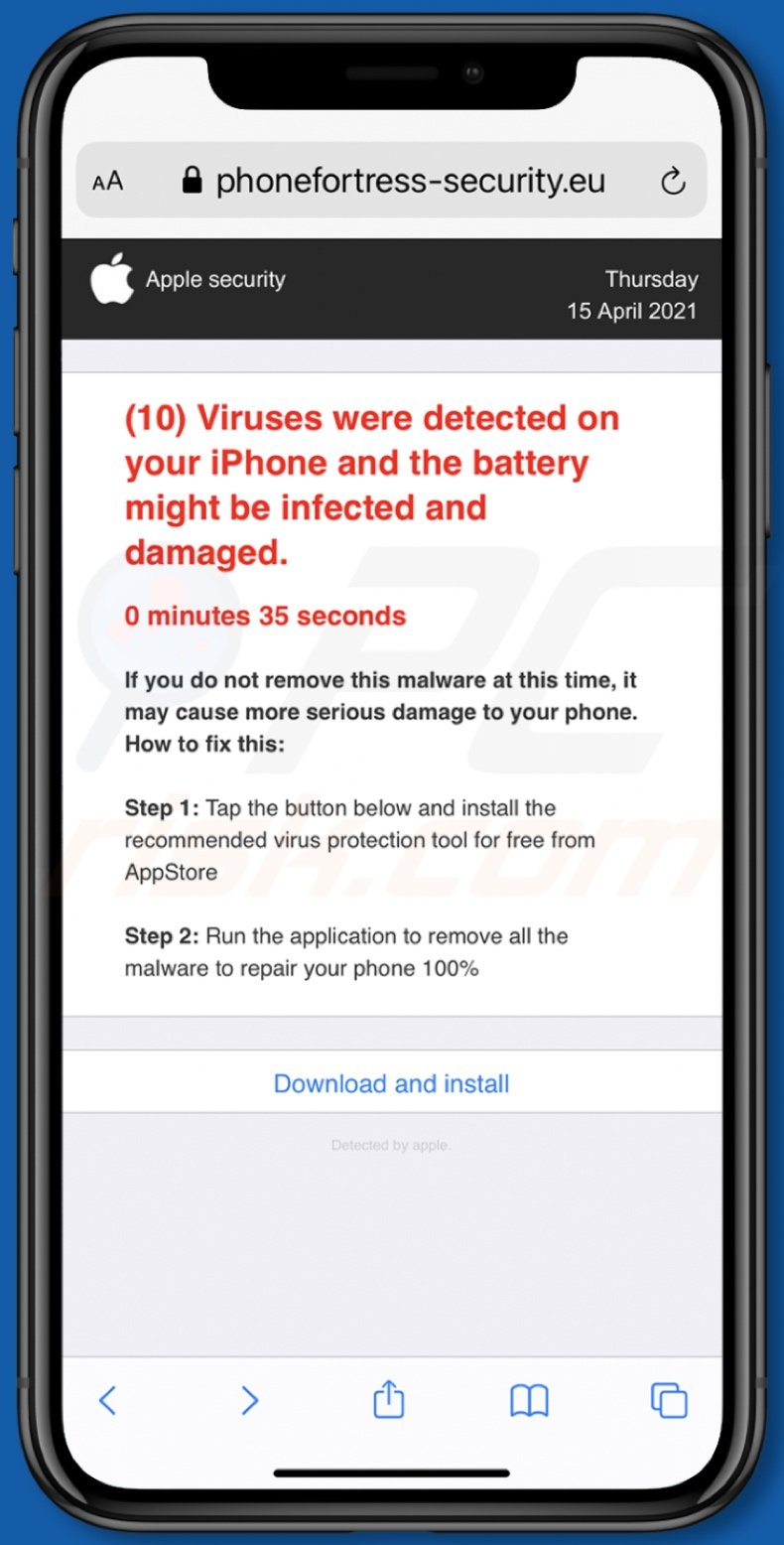
"(10) Viruses were detected on your iPhone" fake alert overview
The scam states that ten viruses have been detected on the user's iPhone. It also claims that the device's battery might be infected and damaged. The scheme urges the user to remove the malware infections, as allegedly, the fake viruses may cause severe damage to the mobile phone.
The scam then lists simple steps instructing how to download/install and run the promoted application. As mentioned in the introduction, all of the information provided by "(10) Viruses were detected on your iPhone" - is false.
Therefore, by trusting this scam, users can inadvertently allow untrustworthy and possibly malicious software into their devices, which can then lead to serious problems. Rogue apps are commonly spread through online scams.
More about unwanted apps
This software appears legitimate and innocuous. Users are lured into download/installation with offers of various "useful" features that seldom work as advertised, and in most cases - they do not work at all.
Fake anti-virus tools are prime examples of such unwanted apps. They require activation (purchase) to operate as promised, yet after activation - the functionalities remain nonoperational.
Furthermore, unwanted apps can have heinous functions. Some can cause redirects to misleading, deceptive, and malicious sites (e.g., ones running "(10) Viruses were detected on your iPhone").
Unwanted apps classified as adware deliver intrusive advertisement campaigns. The delivered ads are more than a minor nuisance, they also endanger device/user safety.
Upon being clicked, intrusive adverts redirect to rogue/malicious webpages, and some can stealthily download/install software. Other dubious apps called browser hijackers modify browser settings and limit/deny access to them - in order to promote fake search engines.
The promoted web searching tools usually cannot provide search results, so they redirect to Google, Bing, Yahoo, and other genuine search engines. What is more, most shady apps have data tracking abilities.
They typically monitor browsing activity (URLs visited, pages viewed, search queries typed, etc.) and gather sensitive information extracted from it (IP addresses, geolocations, and personally identifiable details). The collected data is then shared with and/or sold to third-parties (potentially, cyber criminals).
To summarize, the presence of unwanted software on devices - can result in system infections, severe privacy issues, financial losses, and even identity theft. Therefore, it is strongly advised to eliminate all suspect applications and browser extensions/plug-ins immediately upon detection.
| Name | (10) Viruses were detected on your iPhone pop-up |
| Threat Type | Phishing, Scam, Mac malware, Mac virus |
| Fake Claim | Scam claims users' iPhones have been infected and may be damaged. |
| Promoted Unwanted Application | Various dubious applications |
| Related Domains | phonefortress-security[.]eu, privacy-connect[.]com |
| Serving IP Address (phonefortress-security[.]eu) | 45.77.180.232 |
| Symptoms | Your Mac becomes slower than normal, you see unwanted pop-up ads, you are redirected to dubious websites. |
| Distribution methods | Deceptive pop-up ads, free software installers (bundling), fake Flash Player installers, torrent file downloads. |
| Damage | Internet browser tracking (potential privacy issues), display of unwanted ads, redirects to dubious websites, loss of private information. |
| Malware Removal (Windows) |
To eliminate possible malware infections, scan your computer with legitimate antivirus software. Our security researchers recommend using Combo Cleaner. Download Combo CleanerTo use full-featured product, you have to purchase a license for Combo Cleaner. 7 days free trial available. Combo Cleaner is owned and operated by RCS LT, the parent company of PCRisk.com. |
Similar scams
"Your iPhone was hacked after visiting an Adult website", "Your Apple iPhone is severely damaged", "(3) Viruses have been detected on your iPhone", and "Your Apple iPhone may be severely damaged by viruses!" are some examples of schemes akin to "(10) Viruses were detected on your iPhone".
There are thousands of deceptive sites on the Web, and they use different tactics to gain and abuse users' trust. Common scam models include (but are not limited to): warnings that the system is infected or at risk, alerts that an essential piece of software is outdated or missing, ludicrous deals and offers, and fake prize giveaways.
Scam websites are widespread; hence, it is highly recommended to exercise caution when browsing.
How did unwanted applications install on my computer?
Rogue apps can have "official" download pages, which are often endorsed by deceptive sites. These applications can also be downloaded/installed alongside other programs.
This false marketing tactic of pre-packing regular software with unwanted or malicious additions - is called "bundling". Rushed download/installation processes (e.g., ignored terms, used "Easy/Express" settings, etc.) increase the risk of unintentionally allowing bundled content into the device.
Intrusive advertisements spread unwanted apps as well. Once clicked on, they can execute scripts to make downloads/installations without user consent.
How to avoid installation of unwanted applications?
It is advised to research products prior to download/installation and/or purchase. Additionally, only official and trustworthy download channels must be used.
Since dubious download sources, e.g., unofficial and free file-hosting websites, Peer-to-Peer sharing networks, and other third-party downloaders - offer bundled and hazardous content. When downloading/installing, it is important to read terms, explore possible options, use the "Custom/Advanced" settings, and opt-out from supplementary apps, tools, features, and so forth.
Intrusive adverts appear ordinary and harmless; however, they redirect to various unreliable and questionable sites (e.g., gambling, adult-dating, pornography, etc.). In case of encounters with ads and/or redirects of this kind, the system must be inspected and all suspicious applications and browser extensions/plug-ins detected - removed from it without delay.
If your computer is already infected with rogue applications, we recommend running a scan with Combo Cleaner Antivirus for Windows to automatically eliminate them.
Text presented in the "(10) Viruses were detected on your iPhone" scam:
Apple security
Thursday
15 April 2021
(10) Viruses were detected on your iPhone and the battery might be infected and damaged.
0 minutes 35 seconds
If you do not remove this malware at this time, it may cause more serious damage to your phone.
How to fix this:
Step 1: Tap the button below and install the recommended virus protection tool for free from AppStore
Step 2: Run the application to remove all the malware to repair your phone 100%
Download and install
Detected by apple.
Another example of "(10) Viruses Were Detected On Your iPhone" scam pop-up:
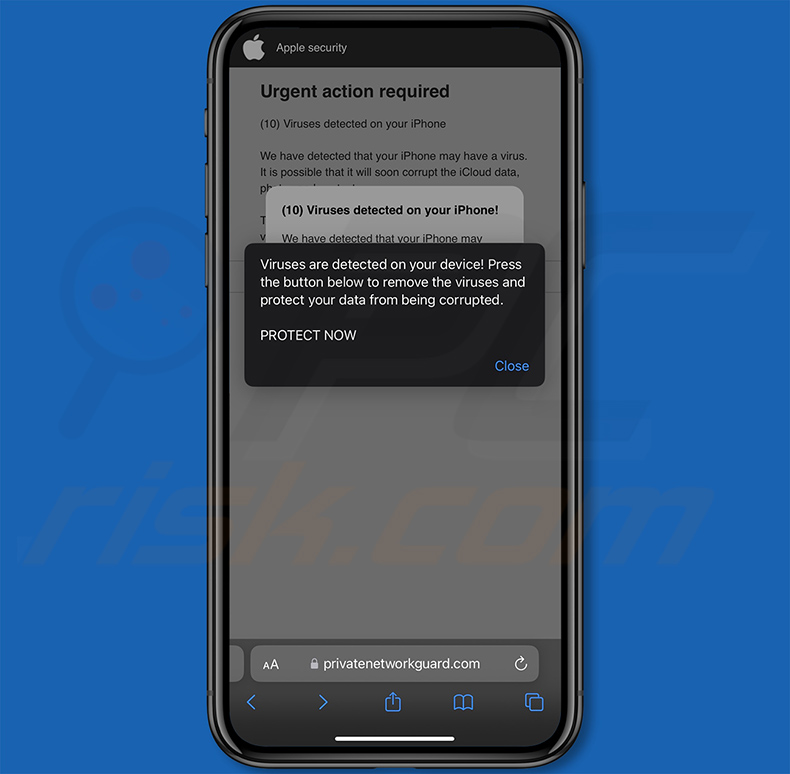
To enable pop-up blocking, fraudulent website warnings, and remove web browsing data in mobile Apple devices, follow these steps:
First, go to "Settings", and then scroll down to find and tap "Safari".

Check if the "Block Pop-ups" and "Fraudulent Website Warning" toggles are enabled. If not, enable them immediately. Then, scroll down and tap "Advanced".

Tap "Website Data" and then "Remove All Website Data".

Instant automatic malware removal:
Manual threat removal might be a lengthy and complicated process that requires advanced IT skills. Combo Cleaner is a professional automatic malware removal tool that is recommended to get rid of malware. Download it by clicking the button below:
DOWNLOAD Combo CleanerBy downloading any software listed on this website you agree to our Privacy Policy and Terms of Use. To use full-featured product, you have to purchase a license for Combo Cleaner. 7 days free trial available. Combo Cleaner is owned and operated by RCS LT, the parent company of PCRisk.com.
Quick menu:
- What is "(10) Viruses were detected on your iPhone"?
- STEP 1. Remove files and folders related to unwanted apps from OSX.
- STEP 2. Remove rogue extensions from Safari.
- STEP 3. Remove rogue add-ons from Google Chrome.
- STEP 4. Remove unwanted plug-ins from Mozilla Firefox.
Video showing how to remove adware and browser hijackers from a Mac computer:
Unwanted applications removal:
Remove potentially unwanted applications from your "Applications" folder:

Click the Finder icon. In the Finder window, select "Applications". In the applications folder, look for "MPlayerX","NicePlayer", or other suspicious applications and drag them to the Trash. After removing the potentially unwanted application(s) that cause online ads, scan your Mac for any remaining unwanted components.
DOWNLOAD remover for malware infections
Combo Cleaner checks if your computer is infected with malware. To use full-featured product, you have to purchase a license for Combo Cleaner. 7 days free trial available. Combo Cleaner is owned and operated by RCS LT, the parent company of PCRisk.com.
Remove adware-related files and folders

Click the Finder icon, from the menu bar. Choose Go, and click Go to Folder...
 Check for adware generated files in the /Library/LaunchAgents/ folder:
Check for adware generated files in the /Library/LaunchAgents/ folder:

In the Go to Folder... bar, type: /Library/LaunchAgents/

In the "LaunchAgents" folder, look for any recently-added suspicious files and move them to the Trash. Examples of files generated by adware - "installmac.AppRemoval.plist", "myppes.download.plist", "mykotlerino.ltvbit.plist", "kuklorest.update.plist", etc. Adware commonly installs several files with the exact same string.
 Check for adware generated files in the ~/Library/Application Support/ folder:
Check for adware generated files in the ~/Library/Application Support/ folder:

In the Go to Folder... bar, type: ~/Library/Application Support/

In the "Application Support" folder, look for any recently-added suspicious folders. For example, "MplayerX" or "NicePlayer", and move these folders to the Trash.
 Check for adware generated files in the ~/Library/LaunchAgents/ folder:
Check for adware generated files in the ~/Library/LaunchAgents/ folder:

In the Go to Folder... bar, type: ~/Library/LaunchAgents/

In the "LaunchAgents" folder, look for any recently-added suspicious files and move them to the Trash. Examples of files generated by adware - "installmac.AppRemoval.plist", "myppes.download.plist", "mykotlerino.ltvbit.plist", "kuklorest.update.plist", etc. Adware commonly installs several files with the exact same string.
 Check for adware generated files in the /Library/LaunchDaemons/ folder:
Check for adware generated files in the /Library/LaunchDaemons/ folder:

In the "Go to Folder..." bar, type: /Library/LaunchDaemons/

In the "LaunchDaemons" folder, look for recently-added suspicious files. For example "com.aoudad.net-preferences.plist", "com.myppes.net-preferences.plist", "com.kuklorest.net-preferences.plist", "com.avickUpd.plist", etc., and move them to the Trash.
 Scan your Mac with Combo Cleaner:
Scan your Mac with Combo Cleaner:
If you have followed all the steps correctly, your Mac should be clean of infections. To ensure your system is not infected, run a scan with Combo Cleaner Antivirus. Download it HERE. After downloading the file, double click combocleaner.dmg installer. In the opened window, drag and drop the Combo Cleaner icon on top of the Applications icon. Now open your launchpad and click on the Combo Cleaner icon. Wait until Combo Cleaner updates its virus definition database and click the "Start Combo Scan" button.

Combo Cleaner will scan your Mac for malware infections. If the antivirus scan displays "no threats found" - this means that you can continue with the removal guide; otherwise, it's recommended to remove any found infections before continuing.

After removing files and folders generated by the adware, continue to remove rogue extensions from your Internet browsers.
Remove malicious extensions from Internet browsers
 Remove malicious Safari extensions:
Remove malicious Safari extensions:

Open the Safari browser, from the menu bar, select "Safari" and click "Preferences...".

In the preferences window, select "Extensions" and look for any recently-installed suspicious extensions. When located, click the "Uninstall" button next to it/them. Note that you can safely uninstall all extensions from your Safari browser - none are crucial for regular browser operation.
- If you continue to have problems with browser redirects and unwanted advertisements - Reset Safari.
 Remove malicious extensions from Google Chrome:
Remove malicious extensions from Google Chrome:

Click the Chrome menu icon ![]() (at the top right corner of Google Chrome), select "More Tools" and click "Extensions". Locate all recently-installed suspicious extensions, select these entries and click "Remove".
(at the top right corner of Google Chrome), select "More Tools" and click "Extensions". Locate all recently-installed suspicious extensions, select these entries and click "Remove".

- If you continue to have problems with browser redirects and unwanted advertisements - Reset Google Chrome.
 Remove malicious extensions from Mozilla Firefox:
Remove malicious extensions from Mozilla Firefox:

Click the Firefox menu ![]() (at the top right corner of the main window) and select "Add-ons and themes". Click "Extensions", in the opened window locate all recently-installed suspicious extensions, click on the three dots and then click "Remove".
(at the top right corner of the main window) and select "Add-ons and themes". Click "Extensions", in the opened window locate all recently-installed suspicious extensions, click on the three dots and then click "Remove".

- If you continue to have problems with browser redirects and unwanted advertisements - Reset Mozilla Firefox.
Frequently Asked Questions (FAQ)
What is a pop-up scam?
A pop-up scam is a scheme where fake messages appear on the user's screen, often imitating legitimate alerts. These scams typically urge users to take immediate action.
What is the purpose of a pop-up scam?
These scams typically urge users to provide personal information, download harmful software, or pay for fake or unnecessary services. Clicking on these pop-ups can lead to data or identity theft, malware infections, or financial loss.
Why do I encounter fake pop-ups?
Pop-up scams often are delivered via deceptive websites, fake social media accounts, and misleading ads. Users can also encounter these scams through emails sent by scammers and notifications from questionable websites.
Will Combo Cleaner protect me from pop-up scams?
Combo Cleaner can scan every website you visit, effectively detecting malicious sites. This includes those designed for pop-up scams, allowing it to warn you right away and restrict access to such sites.
Share:

Tomas Meskauskas
Expert security researcher, professional malware analyst
I am passionate about computer security and technology. I have an experience of over 10 years working in various companies related to computer technical issue solving and Internet security. I have been working as an author and editor for pcrisk.com since 2010. Follow me on Twitter and LinkedIn to stay informed about the latest online security threats.
PCrisk security portal is brought by a company RCS LT.
Joined forces of security researchers help educate computer users about the latest online security threats. More information about the company RCS LT.
Our malware removal guides are free. However, if you want to support us you can send us a donation.
DonatePCrisk security portal is brought by a company RCS LT.
Joined forces of security researchers help educate computer users about the latest online security threats. More information about the company RCS LT.
Our malware removal guides are free. However, if you want to support us you can send us a donation.
Donate
▼ Show Discussion