How to uninstall the DesignDefault adware from your operating system?
Mac VirusAlso Known As: Ads by DesignDefault
Get free scan and check if your device is infected.
Remove it nowTo use full-featured product, you have to purchase a license for Combo Cleaner. Seven days free trial available. Combo Cleaner is owned and operated by RCS LT, the parent company of PCRisk.com.
What is DesignDefault?
DesignDefault is a rogue application, classified as adware. It also has browser hijacker qualities. This app operates by delivering intrusive advert campaigns and promoting fake search engines through modifications to browser settings.
Additionally, most adware and browser hijackers have data tracking abilities, which are employed to spy on users' browsing activity. Hence, DesignDefault likely has such functionalities as well.
Due to the questionable methods used to distribute DesignDefault, it is also classified as a PUA (Potentially Unwanted Application).
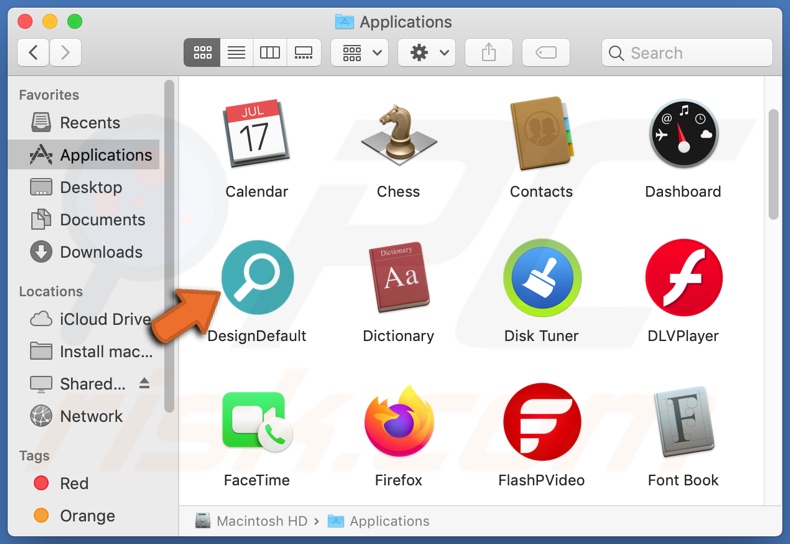
DesignDefault adware in detail
Adware enables placement of pop-ups, banners, coupons, surveys, and other intrusive advertisements on any visited website and/or different interfaces. The delivered ads are more than just a nuisance, they also endanger device and user safety.
Intrusive adverts endorse various rogue, sale-based, untrustworthy, deceptive/scam, compromised, and malicious sites. Furthermore, some of these advertisements can be triggered (by being clicked) to stealthily download/install software (e.g., PUAs).
Browser hijackers reassign browsers' homepage, new tab/window, and default search engine URLs - to fake web searcher addresses. Hence, with such a piece of software installed: new browser tabs/windows opened and web searched done via the URL bar - redirect to the promoted address. Illegitimate search engines are seldom able to provide search results, so they redirect to Google, Yahoo, Bing, and other genuine ones.
Browser hijackers ensure persistence by undoing any changes users try to make to their browsers. Alternatively, they can restrict or deny access to the browser settings outright. Therefore, recovering a hijacked browser is impossible without eliminating the software affecting it.
Most PUAs (adware and browser hijackers included) can track data. Information of interest includes: browsing and search engine histories, IP addresses/ geolocations, personally identifiable details, and so forth. PUA developers monetize the collected data by sharing it with and/or selling it to third-parties.
In summary, the presence of unwanted software on devices can lead to system infections, financial losses, severe privacy issues, and even identity theft. To protect device integrity and user safety, it is crucial to remove all suspicious applications and browser extensions/plug-ins immediately upon detection.
| Name | Ads by DesignDefault |
| Threat Type | Adware, Mac malware, Mac virus |
| Detection Names | Avast (MacOS:PuAgent-H [PUP]), Avira (no cloud) (ADWARE/OSX.Synataeb.qkmhw), ESET-NOD32 (A Variant Of OSX/Adware.Synataeb.A), Fortinet (Adware/Synataeb!OSX), Full List (VirusTotal) |
| Additional Information | This application belongs to Adload malware family. |
| Symptoms | Your Mac becomes slower than normal, you see unwanted pop-up ads, you are redirected to dubious websites. |
| Distribution methods | Deceptive pop-up ads, free software installers (bundling), fake Flash Player installers, torrent file downloads. |
| Damage | Internet browser tracking (potential privacy issues), display of unwanted ads, redirects to dubious websites, loss of private information. |
| Malware Removal (Windows) |
To eliminate possible malware infections, scan your computer with legitimate antivirus software. Our security researchers recommend using Combo Cleaner. Download Combo CleanerTo use full-featured product, you have to purchase a license for Combo Cleaner. 7 days free trial available. Combo Cleaner is owned and operated by RCS LT, the parent company of PCRisk.com. |
Adware in general
TypeInitiator, StartEssentials, and DefaultUpgrade are a few examples of adware-type apps. They appear ordinary and innocuous. Users are enticed into download/installation with offers of various "useful" functionalities. However, the features rarely work as advertised, and in most cases - they are utterly nonoperational.
Offering nonfunctional abilities is typical of practically all PUAs. The sole purpose of unwanted software is to generate revenue for the developers; hence functionality and user safety are irrelevant. PUAs are designed to deliver intrusive advertisement campaigns, hijack browsers, cause redirects, and collect private data.
How did DesignDefault install on my computer?
PUAs are distributed via downloaders/installers of other programs. This deceptive marketing tactic of packing regular products with unwanted or malicious additions - is named "bundling". Rushed download/installation processes (e.g., ignored terms, skipped steps and sections, etc.) increase the risk of unintentionally allowing bundled content into the system.
Intrusive adverts are also used to spread PUAs. Upon being clicked, the ads can execute scripts to download/install this software without user permission. Some PUAs have "official" promotional/download pages as well.
How to avoid installation of potentially unwanted applications?
It is recommended to always research products before download/installation and/or purchase. Additionally, only official and trustworthy download sources must be used. Dubious download channels, e.g., Peer-to-Peer sharing networks, unofficial and free file-hosting websites, and other third-party downloaders - often offer harmful and/or bundled content. When downloading/installing, it is important to read terms, study all possible options, use the "Custom/Advanced" settings, and opt-out from supplementary apps, tools, features, etc.
Intrusive advertisements appear ordinary and harmless, however they redirect to highly questionable sites (e.g., gambling, pornography, adult-dating, and so on). In case of encounters with adverts and/or redirects of this kind, the system must be checked and all suspect applications and browser extensions/plug-ins detected - immediately removed from it. If your computer is already infected with DesignDefault, we recommend running a scan with Combo Cleaner Antivirus for Windows to automatically eliminate this adware.
Pop-up window displayed once DesignDefault adware's installation is over:
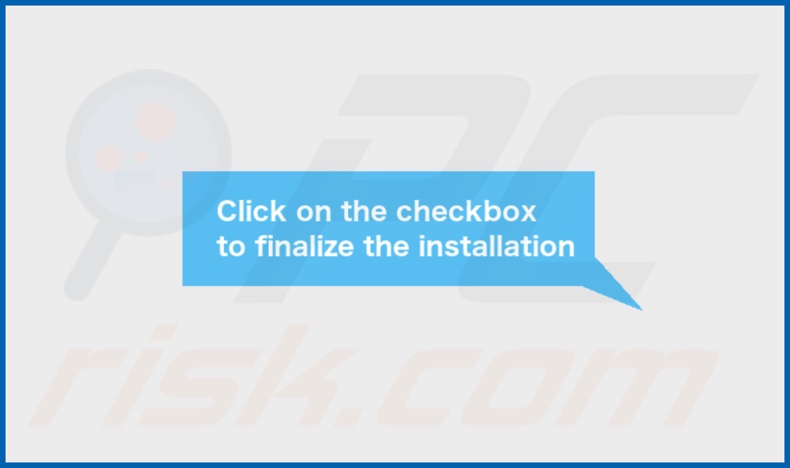
DesignDefault adware's installation folder:
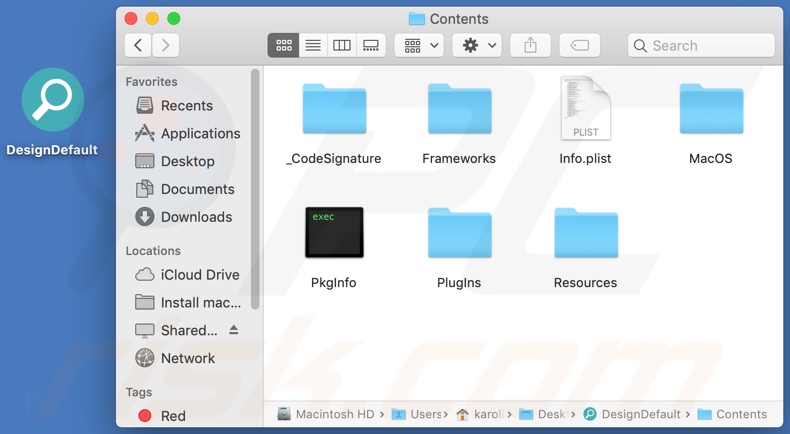
Instant automatic malware removal:
Manual threat removal might be a lengthy and complicated process that requires advanced IT skills. Combo Cleaner is a professional automatic malware removal tool that is recommended to get rid of malware. Download it by clicking the button below:
DOWNLOAD Combo CleanerBy downloading any software listed on this website you agree to our Privacy Policy and Terms of Use. To use full-featured product, you have to purchase a license for Combo Cleaner. 7 days free trial available. Combo Cleaner is owned and operated by RCS LT, the parent company of PCRisk.com.
Quick menu:
- What is DesignDefault?
- STEP 1. Remove DesignDefault related files and folders from OSX.
- STEP 2. Remove DesignDefault ads from Safari.
- STEP 3. Remove DesignDefault adware from Google Chrome.
- STEP 4. Remove DesignDefault ads from Mozilla Firefox.
Video showing how to remove DesignDefault adware using Combo Cleaner:
DesignDefault adware removal:
Remove DesignDefault-related potentially unwanted applications from your "Applications" folder:

Click the Finder icon. In the Finder window, select "Applications". In the applications folder, look for "MPlayerX","NicePlayer", or other suspicious applications and drag them to the Trash. After removing the potentially unwanted application(s) that cause online ads, scan your Mac for any remaining unwanted components.
DOWNLOAD remover for malware infections
Combo Cleaner checks if your computer is infected with malware. To use full-featured product, you have to purchase a license for Combo Cleaner. 7 days free trial available. Combo Cleaner is owned and operated by RCS LT, the parent company of PCRisk.com.
Remove adware-related files and folders

Click the Finder icon, from the menu bar. Choose Go, and click Go to Folder...
 Check for adware generated files in the /Library/LaunchAgents/ folder:
Check for adware generated files in the /Library/LaunchAgents/ folder:

In the Go to Folder... bar, type: /Library/LaunchAgents/

In the "LaunchAgents" folder, look for any recently-added suspicious files and move them to the Trash. Examples of files generated by adware - "installmac.AppRemoval.plist", "myppes.download.plist", "mykotlerino.ltvbit.plist", "kuklorest.update.plist", etc. Adware commonly installs several files with the exact same string.
 Check for adware generated files in the ~/Library/Application Support/ folder:
Check for adware generated files in the ~/Library/Application Support/ folder:

In the Go to Folder... bar, type: ~/Library/Application Support/

In the "Application Support" folder, look for any recently-added suspicious folders. For example, "MplayerX" or "NicePlayer", and move these folders to the Trash.
 Check for adware generated files in the ~/Library/LaunchAgents/ folder:
Check for adware generated files in the ~/Library/LaunchAgents/ folder:

In the Go to Folder... bar, type: ~/Library/LaunchAgents/

In the "LaunchAgents" folder, look for any recently-added suspicious files and move them to the Trash. Examples of files generated by adware - "installmac.AppRemoval.plist", "myppes.download.plist", "mykotlerino.ltvbit.plist", "kuklorest.update.plist", etc. Adware commonly installs several files with the exact same string.
 Check for adware generated files in the /Library/LaunchDaemons/ folder:
Check for adware generated files in the /Library/LaunchDaemons/ folder:

In the "Go to Folder..." bar, type: /Library/LaunchDaemons/

In the "LaunchDaemons" folder, look for recently-added suspicious files. For example "com.aoudad.net-preferences.plist", "com.myppes.net-preferences.plist", "com.kuklorest.net-preferences.plist", "com.avickUpd.plist", etc., and move them to the Trash.
 Scan your Mac with Combo Cleaner:
Scan your Mac with Combo Cleaner:
If you have followed all the steps correctly, your Mac should be clean of infections. To ensure your system is not infected, run a scan with Combo Cleaner Antivirus. Download it HERE. After downloading the file, double click combocleaner.dmg installer. In the opened window, drag and drop the Combo Cleaner icon on top of the Applications icon. Now open your launchpad and click on the Combo Cleaner icon. Wait until Combo Cleaner updates its virus definition database and click the "Start Combo Scan" button.

Combo Cleaner will scan your Mac for malware infections. If the antivirus scan displays "no threats found" - this means that you can continue with the removal guide; otherwise, it's recommended to remove any found infections before continuing.

After removing files and folders generated by the adware, continue to remove rogue extensions from your Internet browsers.
Remove malicious extensions from Internet browsers
 Remove malicious Safari extensions:
Remove malicious Safari extensions:

Open the Safari browser, from the menu bar, select "Safari" and click "Preferences...".

In the preferences window, select "Extensions" and look for any recently-installed suspicious extensions. When located, click the "Uninstall" button next to it/them. Note that you can safely uninstall all extensions from your Safari browser - none are crucial for regular browser operation.
- If you continue to have problems with browser redirects and unwanted advertisements - Reset Safari.
 Remove malicious extensions from Google Chrome:
Remove malicious extensions from Google Chrome:

Click the Chrome menu icon ![]() (at the top right corner of Google Chrome), select "More Tools" and click "Extensions". Locate all recently-installed suspicious extensions, select these entries and click "Remove".
(at the top right corner of Google Chrome), select "More Tools" and click "Extensions". Locate all recently-installed suspicious extensions, select these entries and click "Remove".

- If you continue to have problems with browser redirects and unwanted advertisements - Reset Google Chrome.
 Remove malicious extensions from Mozilla Firefox:
Remove malicious extensions from Mozilla Firefox:

Click the Firefox menu ![]() (at the top right corner of the main window) and select "Add-ons and themes". Click "Extensions", in the opened window locate all recently-installed suspicious extensions, click on the three dots and then click "Remove".
(at the top right corner of the main window) and select "Add-ons and themes". Click "Extensions", in the opened window locate all recently-installed suspicious extensions, click on the three dots and then click "Remove".

- If you continue to have problems with browser redirects and unwanted advertisements - Reset Mozilla Firefox.
Share:

Tomas Meskauskas
Expert security researcher, professional malware analyst
I am passionate about computer security and technology. I have an experience of over 10 years working in various companies related to computer technical issue solving and Internet security. I have been working as an author and editor for pcrisk.com since 2010. Follow me on Twitter and LinkedIn to stay informed about the latest online security threats.
PCrisk security portal is brought by a company RCS LT.
Joined forces of security researchers help educate computer users about the latest online security threats. More information about the company RCS LT.
Our malware removal guides are free. However, if you want to support us you can send us a donation.
DonatePCrisk security portal is brought by a company RCS LT.
Joined forces of security researchers help educate computer users about the latest online security threats. More information about the company RCS LT.
Our malware removal guides are free. However, if you want to support us you can send us a donation.
Donate
▼ Show Discussion