How to remove the MosaicLoader malware from your operating system?
TrojanAlso Known As: MosaicLoader virus
Get free scan and check if your device is infected.
Remove it nowTo use full-featured product, you have to purchase a license for Combo Cleaner. Seven days free trial available. Combo Cleaner is owned and operated by RCS LT, the parent company of PCRisk.com.
What is MosaicLoader?
MosaicLoader is a loader/backdoor type malicious program. It is designed to open a "backdoor" for other malware. To put it another way, MosaicLoader can download/install additional malicious software. Furthermore, it can infect devices with any malware; hence, the threats posed by it are especially broad.
MosaicLoader has been noted infecting systems with the Glupteba trojan, XMRIG cryptominer, and AsyncRAT (Remote Access Trojan). It has also been observed being actively spread via paid advertisements luring victims who search for illegal software activation ("cracking") tools.
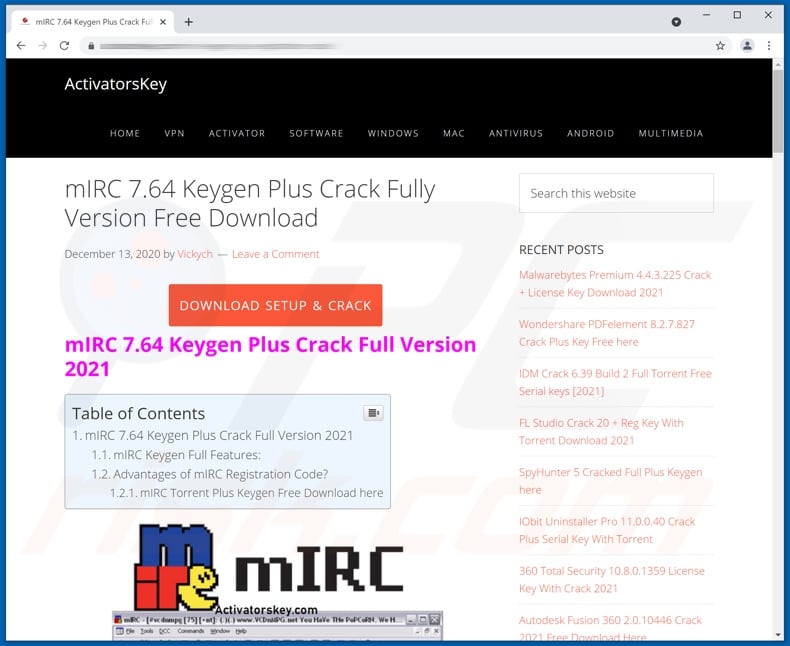
MosaicLoader in detail
MosaicLoader is a sophisticated piece of malicious software that employs anti-detection and anti-analysis techniques. For example, it uses code obfuscation methods, and some of its components are disguised under legitimate software processes (e.g., mimicked NVIDIA processes).
As mentioned in the introduction, MosaicLoader can infect compromised machines with any malicious programs. To elaborate on those it has been observed injecting into systems, Glupteba is a loader/backdoor trojan. However, the trojan category is quite extensive.
This malware type often has data-stealing capabilities. Information of interest includes: system/user data, browsing activity, Internet cookies, various account/platform usernames and passwords, personally identifiable details, finance-related information (e.g., banking account details, credit card numbers, etc.), and so forth.
Some trojans have spying abilities, such as: recording/live-streaming audio/video via integrated or connected microphones and cameras, keylogging (i.e., recording keystrokes), taking screenshots, recording/live-streaming the desktop, etc.
The primary functionality of RATs - Remote Access Trojans (e.g., AsyncRAT) is enabling remote access/control over infected devices. Cryptocurrency miners (e.g., XMRIG) operate by abusing system resources (potentially to the point of permanent hardware damage) to generate cryptocurrency.
Ransomware is another common malicious software type. These programs are designed to encrypt files and/or lock the device's screen - to demand ransoms for the decryption/ access recovery.
To summarize, MosaicLoader can cause multiple system infections, severe privacy issues, significant financial losses, and lead to identity theft. If it is suspected/known that MosaicLoader (or other malware) has already infected the system - an anti-virus must be used to remove it without delay.
| Name | MosaicLoader virus |
| Threat Type | Trojan, password-stealing virus, banking malware, spyware. |
| Detection Names | Antiy-AVL (Trojan/Generic.ASMalwS.335A6B1), ClamAV (Win.Trojan.Ulise-9872577-0), ESET-NOD32 (A Variant Of Win32/GenKryptik.FFRC), K7AntiVirus (Trojan ( 005690681 )), VBA32 (TScope.Trojan.Delf), Full List Of Detections (VirusTotal) |
| Payload | Glupteba, XMRIG, AsyncRAT, etc. |
| Symptoms | Trojans are designed to stealthily infiltrate the victim's computer and remain silent, and thus no particular symptoms are clearly visible on an infected machine. |
| Distribution methods | Infected email attachments, malicious online advertisements, social engineering, software 'cracks'. |
| Damage | Stolen passwords and banking information, identity theft, the victim's computer added to a botnet. |
| Malware Removal (Windows) |
To eliminate possible malware infections, scan your computer with legitimate antivirus software. Our security researchers recommend using Combo Cleaner. Download Combo CleanerTo use full-featured product, you have to purchase a license for Combo Cleaner. 7 days free trial available. Combo Cleaner is owned and operated by RCS LT, the parent company of PCRisk.com. |
Malware in general
There is a wide variety of malicious software; it can have different abilities that can be in varied combinations. Popular malware types are: backdoors/loaders (e.g., AbSent-Loader, HimeraLoader, etc.), RATs - Remote Access Trojans (e.g., BIOPASS, ReverseRat, etc.), data-encrypting ransomware (e.g., Moqs, Haron, etc.), screenlockers (e.g., G0dsito Business, XinFrams, etc.), information stealers (e.g., RedLine, Ducky, etc.), cryptominers (e.g., DigMine, JSMiner-C, etc.), and many others.
Regardless of how malicious programs operate, their sole aim is to generate revenue at victims' expense. Malware infections are considered to be highly dangerous, and as such - must be eliminated immediately upon detection. To ensure device integrity and user privacy, it is crucial to take computer safety precautions.
How did MosaicLoader infiltrate my computer?
MosaicLoader has been noted being proliferated through illegal software activation tools ("cracks"). The infectious archives containing alleged "cracking" tools bore the following filenames - "mirc-7-64-keygen-plus-crack-fully-version-free-download", "officefix-professional6-122-crack-full-version-latest-2021", "setup-starter_v2.3.1", etc. This virulent content was spread via paid ads specifically targeting users who are searching for software "cracks".
However, there are many techniques used in malware distribution. Malicious programs are often disguised as or bundled with ordinary software/media and spread through dubious download sources (e.g., unofficial and freeware sites, Peer-to-Peer sharing networks, and other third-party downloaders).
Aside from illegal software activation ("cracking") tools, fraudulent updates are also used to proliferate malicious programs. Illegitimate updaters infect systems by exploiting weaknesses of outdated software and/or by installing malware instead of the promised updates.
Spam campaigns are used to distribute malicious programs as well. This term describes a large-scale operation during which thousands of deceptive/scam emails are sent. These letters can contain download links of virulent files, and/or they are simply attached to the emails.
Infectious files can be in various formats, e.g., archives (e.g., ZIP, RAR, etc.), executables (.exe, .run, etc.), PDF and Microsoft Office documents, JavaScript, and so on. When the files are executed, run, or otherwise opened - the infection chain/process is triggered.
How to avoid installation of malware?
It is recommended to download only from official and verified sources. Additionally, software must be activated and updated with tools/functions provided by genuine developers. It is advised to exercise caution with incoming emails; suspicious/irrelevant letters must not be opened - especially any links or attachments found in them.
To protect device/user safety, it is paramount to have a dependable anti-virus/anti-spyware suite installed and kept updated. This software has to be used to run regular system scans and to remove detected threats/issues. If you believe that your computer is already infected, we recommend running a scan with Combo Cleaner Antivirus for Windows to automatically eliminate infiltrated malware.
Instant automatic malware removal:
Manual threat removal might be a lengthy and complicated process that requires advanced IT skills. Combo Cleaner is a professional automatic malware removal tool that is recommended to get rid of malware. Download it by clicking the button below:
DOWNLOAD Combo CleanerBy downloading any software listed on this website you agree to our Privacy Policy and Terms of Use. To use full-featured product, you have to purchase a license for Combo Cleaner. 7 days free trial available. Combo Cleaner is owned and operated by RCS LT, the parent company of PCRisk.com.
Quick menu:
- What is MosaicLoader?
- STEP 1. Manual removal of MosaicLoader malware.
- STEP 2. Check if your computer is clean.
How to remove malware manually?
Manual malware removal is a complicated task - usually it is best to allow antivirus or anti-malware programs to do this automatically. To remove this malware we recommend using Combo Cleaner Antivirus for Windows.
If you wish to remove malware manually, the first step is to identify the name of the malware that you are trying to remove. Here is an example of a suspicious program running on a user's computer:

If you checked the list of programs running on your computer, for example, using task manager, and identified a program that looks suspicious, you should continue with these steps:
 Download a program called Autoruns. This program shows auto-start applications, Registry, and file system locations:
Download a program called Autoruns. This program shows auto-start applications, Registry, and file system locations:

 Restart your computer into Safe Mode:
Restart your computer into Safe Mode:
Windows XP and Windows 7 users: Start your computer in Safe Mode. Click Start, click Shut Down, click Restart, click OK. During your computer start process, press the F8 key on your keyboard multiple times until you see the Windows Advanced Option menu, and then select Safe Mode with Networking from the list.

Video showing how to start Windows 7 in "Safe Mode with Networking":
Windows 8 users: Start Windows 8 is Safe Mode with Networking - Go to Windows 8 Start Screen, type Advanced, in the search results select Settings. Click Advanced startup options, in the opened "General PC Settings" window, select Advanced startup.
Click the "Restart now" button. Your computer will now restart into the "Advanced Startup options menu". Click the "Troubleshoot" button, and then click the "Advanced options" button. In the advanced option screen, click "Startup settings".
Click the "Restart" button. Your PC will restart into the Startup Settings screen. Press F5 to boot in Safe Mode with Networking.

Video showing how to start Windows 8 in "Safe Mode with Networking":
Windows 10 users: Click the Windows logo and select the Power icon. In the opened menu click "Restart" while holding "Shift" button on your keyboard. In the "choose an option" window click on the "Troubleshoot", next select "Advanced options".
In the advanced options menu select "Startup Settings" and click on the "Restart" button. In the following window you should click the "F5" button on your keyboard. This will restart your operating system in safe mode with networking.

Video showing how to start Windows 10 in "Safe Mode with Networking":
 Extract the downloaded archive and run the Autoruns.exe file.
Extract the downloaded archive and run the Autoruns.exe file.

 In the Autoruns application, click "Options" at the top and uncheck "Hide Empty Locations" and "Hide Windows Entries" options. After this procedure, click the "Refresh" icon.
In the Autoruns application, click "Options" at the top and uncheck "Hide Empty Locations" and "Hide Windows Entries" options. After this procedure, click the "Refresh" icon.

 Check the list provided by the Autoruns application and locate the malware file that you want to eliminate.
Check the list provided by the Autoruns application and locate the malware file that you want to eliminate.
You should write down its full path and name. Note that some malware hides process names under legitimate Windows process names. At this stage, it is very important to avoid removing system files. After you locate the suspicious program you wish to remove, right click your mouse over its name and choose "Delete".

After removing the malware through the Autoruns application (this ensures that the malware will not run automatically on the next system startup), you should search for the malware name on your computer. Be sure to enable hidden files and folders before proceeding. If you find the filename of the malware, be sure to remove it.

Reboot your computer in normal mode. Following these steps should remove any malware from your computer. Note that manual threat removal requires advanced computer skills. If you do not have these skills, leave malware removal to antivirus and anti-malware programs.
These steps might not work with advanced malware infections. As always it is best to prevent infection than try to remove malware later. To keep your computer safe, install the latest operating system updates and use antivirus software. To be sure your computer is free of malware infections, we recommend scanning it with Combo Cleaner Antivirus for Windows.
Share:

Tomas Meskauskas
Expert security researcher, professional malware analyst
I am passionate about computer security and technology. I have an experience of over 10 years working in various companies related to computer technical issue solving and Internet security. I have been working as an author and editor for pcrisk.com since 2010. Follow me on Twitter and LinkedIn to stay informed about the latest online security threats.
PCrisk security portal is brought by a company RCS LT.
Joined forces of security researchers help educate computer users about the latest online security threats. More information about the company RCS LT.
Our malware removal guides are free. However, if you want to support us you can send us a donation.
DonatePCrisk security portal is brought by a company RCS LT.
Joined forces of security researchers help educate computer users about the latest online security threats. More information about the company RCS LT.
Our malware removal guides are free. However, if you want to support us you can send us a donation.
Donate
▼ Show Discussion