How to remove AvosLocker ransomware from the operating system?
RansomwareAlso Known As: AvosLocker virus
Get free scan and check if your device is infected.
Remove it nowTo use full-featured product, you have to purchase a license for Combo Cleaner. Seven days free trial available. Combo Cleaner is owned and operated by RCS LT, the parent company of PCRisk.com.
What is AvosLocker ransomware?
AvosLocker is a ransomware-type program designed to encrypt data and demand payment for the decryption. In simple terms, this malware renders affected files inaccessible/unusable in order to demand ransoms for the access/use recovery.
During the encryption process, files are appended with the ".avos" extension. For example, a file titled "1.jpg" would appear as "1.jpg.avos", "2.jpg" as "2.jpg.avos", and so on. Updated variant appends ".avos2" extension. After this process is complete, ransom notes - "GET_YOUR_FILES_BACK.txt" - are dropped into compromised folders.
Screenshot of files encrypted by AvosLocker ransomware:
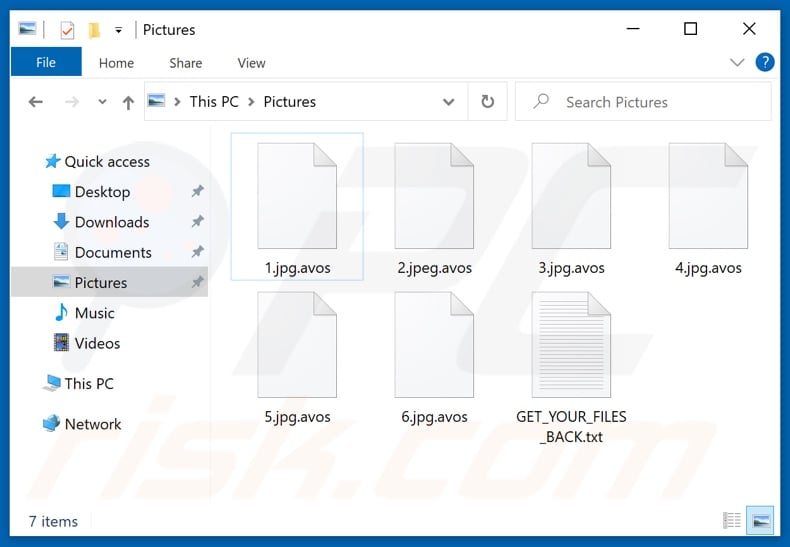
AvosLocker ransomware overview
The ransom-demanding message states that victims' data has been encrypted with the AES-256 cryptographic algorithm. The note alerts that if the encryption process is still ongoing - shutting down the system may corrupt the files.
Victims are informed that they will have to pay for the decryption keys/software. To get more information, the note instructs visiting the linked website; this page is only accessible via the Tor browser.
The text presented on the site states that the victims' warns that if contact is not established within four days - the ransom will increase, and some of the victims' data will be leaked online; ten days later - all of the stolen information will be publicized. Decryption can be tested by uploading one encrypted image file, which does not exceed 1 MB in size.
The ransom indicated on the webpage is 888.89 XMR (Monero cryptocurrency); according to the page, the sum is worth approximately 200,000.00 USD, though at the time of research - it was over 170,000.00 USD (note, conversation rates constantly fluctuate).
Unfortunately, in most ransomware infections, without the cyber criminals' interference - decryption is impossible. Whatever the case, it is strongly advised against communicating with and/or paying criminals. Despite meeting the ransom demands, victims often do not receive the decryption tools. Hence, their data remains encrypted and they experience a financial loss.
To prevent AvosLocker ransomware from further encryptions, it must be removed from the operating system. However, removal will not restore already affected files. The sole solution is recovering the data from a backup, if one was created before the infection and stored in a separate location.
To avoid permanent data loss, it is highly recommended to keep backups in remote servers and/or unplugged storage devices. Additionally, it is best to store backup copies in several different locations.
Ransomware examples
Hhqa, TRUST, Covid, GoodMorning, and Pay Us are some examples of malicious programs within the ransomware classification. They are two crucial differences in-between - the cryptographic algorithms they use (symmetric or asymmetric) and the ransom size. When leveraged against the average user, the sums tend to range from three to four digits in USD. However, ransomware intended for large entities - can demand exorbitant ransoms.
How did ransomware infect my computer?
Ransomware and other malware are often distributed via spam campaigns - large-scale operations during which thousands of deceptive/scam emails are sent. Spam emails can have malicious files attached to and/or linked inside them. Virulent files can be archives (ZIP, RAR, etc.), executables (.exe, .run, etc.), PDF and Microsoft Office documents, JavaScript, and so forth. When the files are opened - the infection chain is initiated.
Malware (ransomware included) is also proliferated through untrustworthy download sources, e.g., Peer-to-Peer sharing networks (Torrent clients, eMule, Gnutella, etc.), unofficial and free file-hosting websites, and other third-party downloaders.
Illegal activation tools ("cracks") and fraudulent updates used as well. "Cracking" tools can infect systems instead of activating licensed products. Fake updaters cause infections by exploiting weaknesses of outdated programs and/or by installing malicious software.
| Name | AvosLocker virus |
| Threat Type | Ransomware, Crypto Virus, Files locker |
| Detection Names | Avast (Win32:Malware-gen), BitDefender (DeepScan:Generic.Ransom.BTCWare.AB3FFEB6), ESET-NOD32 (A Variant Of Win32/Filecoder.OHU), Kaspersky (HEUR:Trojan-Ransom.Win32.Cryptor.gen), Microsoft (Ransom:Win32/Avaddon.P!MSR), Full List Of Detections (VirusTotal) |
| Encrypted Files Extension | .avos, .avos2 |
| Ransom Demanding Message | GET_YOUR_FILES_BACK.txt |
| Ransom Amount | 888.89 XMR (Monero cryptocurrency) |
| Cyber Criminal Contact | Website on Tor network |
| Symptoms | Cannot open files stored on your computer, previously functional files now have a different extension (for example, my.docx.locked). A ransom demand message is displayed on your desktop. Cyber criminals demand payment of a ransom (usually in bitcoins) to unlock your files. |
| Distribution methods | Infected email attachments (macros), torrent websites, malicious ads. |
| Damage | All files are encrypted and cannot be opened without paying a ransom. Additional password-stealing trojans and malware infections can be installed together with a ransomware infection. |
| Malware Removal (Windows) |
To eliminate possible malware infections, scan your computer with legitimate antivirus software. Our security researchers recommend using Combo Cleaner. Download Combo CleanerTo use full-featured product, you have to purchase a license for Combo Cleaner. 7 days free trial available. Combo Cleaner is owned and operated by RCS LT, the parent company of PCRisk.com. |
How to protect yourself from ransomware infections?
Suspicious and irrelevant emails must not be opened, especially any attachments or links found in them. It is recommended to only use official and verified download channels. Additionally, all software products must be activated and updated with tools/functions provided by legitimate developers.
To ensure device and user safety, it is paramount to have a dependable anti-virus/anti-spyware suite installed and kept up-to-date. This software has to be used to run regular system scans and to remove detected threats. If your computer is already infected with AvosLocker, we recommend running a scan with Combo Cleaner Antivirus for Windows to automatically eliminate this ransomware.
Screenshot of the message encouraging victims to pay a ransom to decrypt their compromised data ("GET_YOUR_FILES_BACK.txt"):
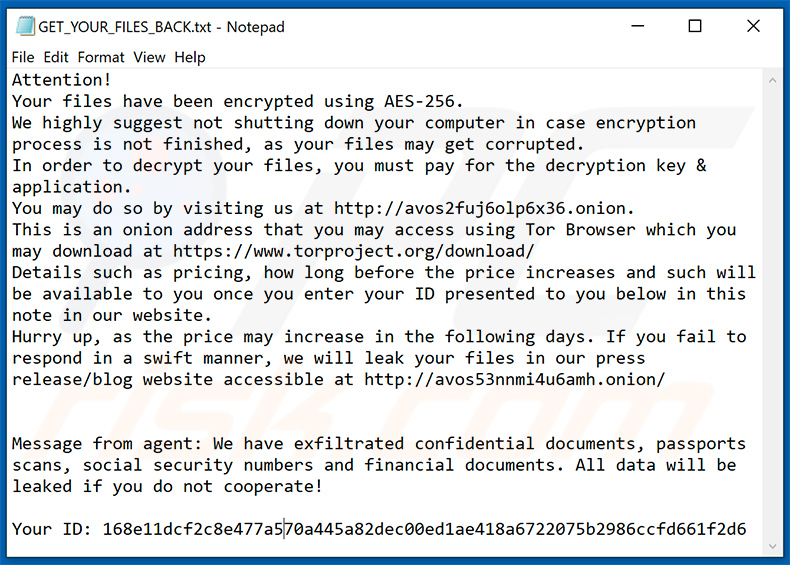
Text presented in this file:
Attention!
Your files have been encrypted using AES-256.
We highly suggest not shutting down your computer in case encryption process is not finished, as your files may get corrupted.
In order to decrypt your files, you must pay for the decryption key & application.
You may do so by visiting us at hxxp://avos2fuj6olp6x36.onion.
This is an onion address that you may access using Tor Browser which you may download at hxxps://www.torproject.org/download/
Details such as pricing, how long before the price increases and such will be available to you once you enter your ID presented to you below in this note in our website.
Hurry up, as the price may increase in the following days. If you fail to respond in a swift manner, we will leak your files in our press release/blog website accessible at hxxp://avos53nnmi4u6amh.onion/
Message from agent: We have exfiltrated confidential documents, passports scans, social security numbers and financial documents. All data will be leaked if you do not cooperate!Your ID: -
Screenshot of AvosLocker's website (GIF):
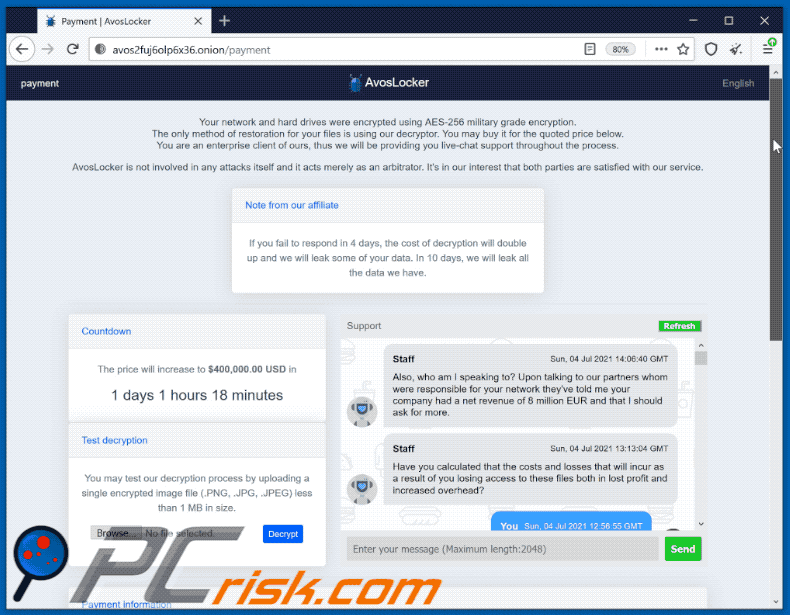
Text presented in this webpage:
AvosLocker
Your network and hard drives were encrypted using AES-256 military grade encryption.
The only method of restoration for your files is using our decryptor. You may buy it for the quoted price below.
You are an enterprise client of ours, thus we will be providing you live-chat support throughout the process.
AvosLocker is not involved in any attacks itself and it acts merely as an arbitrator. It's in our interest that both parties are satisfied with our service.
Note from our affiliate
If you fail to respond in 4 days, the cost of decryption will double up and we will leak some of your data. In 10 days, we will leak all the data we have.
Countdown
The price will increase to $400,000.00 USD in
1 days 1 hours 18 minutes
Test decryption
You may test our decryption process by uploading a single encrypted image file (.PNG, .JPG, .JPEG) less than 1 MB in size.
Payment information
Status: Pay 888.89~ XMR ($200,000.00 USD) to 44VPFyr1W52iiCnv1LJ593jkkZGMbNFPYKV6beMVipx2gTaZeah LKc4ZAj4RrgQSFeBHj4VoJu583aYqJ6KxdRxM1G1Zupg with the payment id:496cb8b4ccb61cbb6e2ea0411ff2d614e0181fc60158eb2eac86652503efcda1
1. Buy Monero. We have prepared a list of reputable exchanges & retailers for you at the bottom of this page.
2. Send 888.89 XMR to 44VPFyr1W52iiCnv1LJ593jkkZGMbNFPYKV6beMVipx2gTaZeahLKc4ZAj4Rrg QSFeBHj4VoJu583aYqJ6KxdRxM1G1Zupg with the payment id 496cb8b4ccb61cbb6e2ea0411ff2d614e0181fc60158eb2eac86652503efcda1.
3. Wait as we approve your payment.
4. After we approve your transaction our decryptor application will be available for you to download. You will still be able to contact us for assistance through-out the decryption process.
Warning: Ensure that you are paying to the address given to you above and with the correct payment ID unless you are instructed by our staff to do otherwise. If your computer's infected with other malware, they may change your clipboard contents to another Monero address, causing you to lose your funds.
How to buy Monero?
You may buy Monero (XMR) from OTC brokers or exchanges such as Binance.com, Kraken.com. We recommend OTC brokers.
Ransom note dropped by another AvosLocker ransomware variant which appends ".avos2" extension:
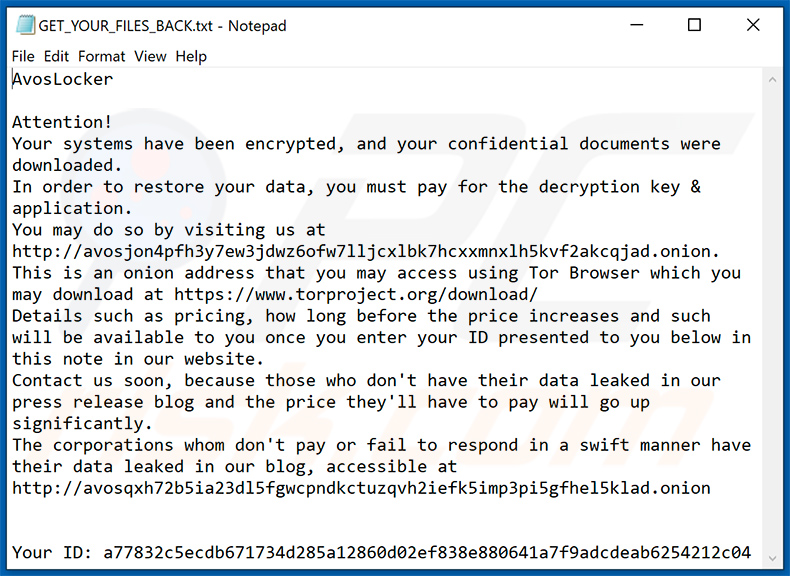
Text presented within:
AvosLocker
Attention!
Your systems have been encrypted, and your confidential documents were downloaded.
In order to restore your data, you must pay for the decryption key & application.
You may do so by visiting us at hxxp://avosjon4pfh3y7ew3jdwz6ofw7lljcxlbk7hcxxmnxlh5kvf2akcqjad.onion.
This is an onion address that you may access using Tor Browser which you may download at hxxps://www.torproject.org/download/
Details such as pricing, how long before the price increases and such will be available to you once you enter your ID presented to you below in this note in our website.
Contact us soon, because those who don't have their data leaked in our press release blog and the price they'll have to pay will go up significantly.
The corporations whom don't pay or fail to respond in a swift manner have their data leaked in our blog, accessible at hxxp://avosqxh72b5ia23dl5fgwcpndkctuzqvh2iefk5imp3pi5gfhel5klad.onion
Your ID: -
Update 11 January 2022 - Cybercriminals have updated AvosLocker ransomware. A new variant of this ransomware (AvosLinux) can encrypt files on Linux systems (running VMware ESXi virtual machines). It appends the ".avoslinux" extension to encrypted files.
AvosLocker ransomware removal:
Instant automatic malware removal:
Manual threat removal might be a lengthy and complicated process that requires advanced IT skills. Combo Cleaner is a professional automatic malware removal tool that is recommended to get rid of malware. Download it by clicking the button below:
DOWNLOAD Combo CleanerBy downloading any software listed on this website you agree to our Privacy Policy and Terms of Use. To use full-featured product, you have to purchase a license for Combo Cleaner. 7 days free trial available. Combo Cleaner is owned and operated by RCS LT, the parent company of PCRisk.com.
Video suggesting what steps should be taken in case of a ransomware infection:
Quick menu:
- What is AvosLocker virus?
- STEP 1. Reporting ransomware to authorities.
- STEP 2. Isolating the infected device.
- STEP 3. Identifying the ransomware infection.
- STEP 4. Searching for ransomware decryption tools.
- STEP 5. Restoring files with data recovery tools.
- STEP 6. Creating data backups.
If you are a victim of a ransomware attack we recommend reporting this incident to authorities. By providing information to law enforcement agencies you will help track cybercrime and potentially assist in the prosecution of the attackers. Here's a list of authorities where you should report a ransomware attack. For the complete list of local cybersecurity centers and information on why you should report ransomware attacks, read this article.
List of local authorities where ransomware attacks should be reported (choose one depending on your residence address):
USA - Internet Crime Complaint Centre IC3
United Kingdom - Action Fraud
Spain - Policía Nacional
France - Ministère de l'Intérieur
Germany - Polizei
Italy - Polizia di Stato
The Netherlands - Politie
Poland - Policja
Portugal - Polícia Judiciária
Isolating the infected device:
Some ransomware-type infections are designed to encrypt files within external storage devices, infect them, and even spread throughout the entire local network. For this reason, it is very important to isolate the infected device (computer) as soon as possible.
Step 1: Disconnect from the internet.
The easiest way to disconnect a computer from the internet is to unplug the Ethernet cable from the motherboard, however, some devices are connected via a wireless network and for some users (especially those who are not particularly tech-savvy), disconnecting cables may seem troublesome. Therefore, you can also disconnect the system manually via Control Panel:
Navigate to the "Control Panel", click the search bar in the upper-right corner of the screen, enter "Network and Sharing Center" and select search result: 
Click the "Change adapter settings" option in the upper-left corner of the window: 
Right-click on each connection point and select "Disable". Once disabled, the system will no longer be connected to the internet. To re-enable the connection points, simply right-click again and select "Enable". 
Step 2: Unplug all storage devices.
As mentioned above, ransomware might encrypt data and infiltrate all storage devices that are connected to the computer. For this reason, all external storage devices (flash drives, portable hard drives, etc.) should be disconnected immediately, however, we strongly advise you to eject each device before disconnecting to prevent data corruption:
Navigate to "My Computer", right-click on each connected device, and select "Eject": 
Step 3: Log-out of cloud storage accounts.
Some ransomware-type might be able to hijack software that handles data stored within "the Cloud". Therefore, the data could be corrupted/encrypted. For this reason, you should log-out of all cloud storage accounts within browsers and other related software. You should also consider temporarily uninstalling the cloud-management software until the infection is completely removed.
Identify the ransomware infection:
To properly handle an infection, one must first identify it. Some ransomware infections use ransom-demand messages as an introduction (see the WALDO ransomware text file below).

This, however, is rare. In most cases, ransomware infections deliver more direct messages simply stating that data is encrypted and that victims must pay some sort of ransom. Note that ransomware-type infections typically generate messages with different file names (for example, "_readme.txt", "READ-ME.txt", "DECRYPTION_INSTRUCTIONS.txt", "DECRYPT_FILES.html", etc.). Therefore, using the name of a ransom message may seem like a good way to identify the infection. The problem is that most of these names are generic and some infections use the same names, even though the delivered messages are different and the infections themselves are unrelated. Therefore, using the message filename alone can be ineffective and even lead to permanent data loss (for example, by attempting to decrypt data using tools designed for different ransomware infections, users are likely to end up permanently damaging files and decryption will no longer be possible even with the correct tool).
Another way to identify a ransomware infection is to check the file extension, which is appended to each encrypted file. Ransomware infections are often named by the extensions they append (see files encrypted by Qewe ransomware below).

This method is only effective, however, when the appended extension is unique - many ransomware infections append a generic extension (for example, ".encrypted", ".enc", ".crypted", ".locked", etc.). In these cases, identifying ransomware by its appended extension becomes impossible.
One of the easiest and quickest ways to identify a ransomware infection is to use the ID Ransomware website. This service supports most existing ransomware infections. Victims simply upload a ransom message and/or one encrypted file (we advise you to upload both if possible).

The ransomware will be identified within seconds and you will be provided with various details, such as the name of the malware family to which the infection belongs, whether it is decryptable, and so on.
Example 1 (Qewe [Stop/Djvu] ransomware):

Example 2 (.iso [Phobos] ransomware):

If your data happens to be encrypted by ransomware that is not supported by ID Ransomware, you can always try searching the internet by using certain keywords (for example, a ransom message title, file extension, provided contact emails, crypto wallet addresses, etc.).
Search for ransomware decryption tools:
Encryption algorithms used by most ransomware-type infections are extremely sophisticated and, if the encryption is performed properly, only the developer is capable of restoring data. This is because decryption requires a specific key, which is generated during the encryption. Restoring data without the key is impossible. In most cases, cybercriminals store keys on a remote server, rather than using the infected machine as a host. Dharma (CrySis), Phobos, and other families of high-end ransomware infections are virtually flawless, and thus restoring data encrypted without the developers' involvement is simply impossible. Despite this, there are dozens of ransomware-type infections that are poorly developed and contain a number of flaws (for example, the use of identical encryption/decryption keys for each victim, keys stored locally, etc.). Therefore, always check for available decryption tools for any ransomware that infiltrates your computer.
Finding the correct decryption tool on the internet can be very frustrating. For this reason, we recommend that you use the No More Ransom Project and this is where identifying the ransomware infection is useful. The No More Ransom Project website contains a "Decryption Tools" section with a search bar. Enter the name of the identified ransomware, and all available decryptors (if there are any) will be listed.

Restore files with data recovery tools:
Depending on the situation (quality of ransomware infection, type of encryption algorithm used, etc.), restoring data with certain third-party tools might be possible. Therefore, we advise you to use the Recuva tool developed by CCleaner. This tool supports over a thousand data types (graphics, video, audio, documents, etc.) and it is very intuitive (little knowledge is necessary to recover data). In addition, the recovery feature is completely free.
Step 1: Perform a scan.
Run the Recuva application and follow the wizard. You will be prompted with several windows allowing you to choose what file types to look for, which locations should be scanned, etc. All you need to do is select the options you're looking for and start the scan. We advise you to enable the "Deep Scan" before starting, otherwise, the application's scanning capabilities will be restricted.

Wait for Recuva to complete the scan. The scanning duration depends on the volume of files (both in quantity and size) that you are scanning (for example, several hundred gigabytes could take over an hour to scan). Therefore, be patient during the scanning process. We also advise against modifying or deleting existing files, since this might interfere with the scan. If you add additional data (for example, downloading files/content) while scanning, this will prolong the process:

Step 2: Recover data.
Once the process is complete, select the folders/files you wish to restore and simply click "Recover". Note that some free space on your storage drive is necessary to restore data:

Create data backups:
Proper file management and creating backups is essential for data security. Therefore, always be very careful and think ahead.
Partition management: We recommend that you store your data in multiple partitions and avoid storing important files within the partition that contains the entire operating system. If you fall into a situation whereby you cannot boot the system and are forced to format the disk on which the operating system is installed (in most cases, this is where malware infections hide), you will lose all data stored within that drive. This is the advantage of having multiple partitions: if you have the entire storage device assigned to a single partition, you will be forced to delete everything, however, creating multiple partitions and allocating the data properly allows you to prevent such problems. You can easily format a single partition without affecting the others - therefore, one will be cleaned and the others will remain untouched, and your data will be saved. Managing partitions is quite simple and you can find all the necessary information on Microsoft's documentation web page.
Data backups: One of the most reliable backup methods is to use an external storage device and keep it unplugged. Copy your data to an external hard drive, flash (thumb) drive, SSD, HDD, or any other storage device, unplug it and store it in a dry place away from the sun and extreme temperatures. This method is, however, quite inefficient, since data backups and updates need to be made regularly. You can also use a cloud service or remote server. Here, an internet connection is required and there is always the chance of a security breach, although it's a really rare occasion.
We recommend using Microsoft OneDrive for backing up your files. OneDrive lets you store your personal files and data in the cloud, sync files across computers and mobile devices, allowing you to access and edit your files from all of your Windows devices. OneDrive lets you save, share and preview files, access download history, move, delete, and rename files, as well as create new folders, and much more.
You can back up your most important folders and files on your PC (your Desktop, Documents, and Pictures folders). Some of OneDrive’s more notable features include file versioning, which keeps older versions of files for up to 30 days. OneDrive features a recycling bin in which all of your deleted files are stored for a limited time. Deleted files are not counted as part of the user’s allocation.
The service is built using HTML5 technologies and allows you to upload files up to 300 MB via drag and drop into the web browser or up to 10 GB via the OneDrive desktop application. With OneDrive, you can download entire folders as a single ZIP file with up to 10,000 files, although it can’t exceed 15 GB per single download.
OneDrive comes with 5 GB of free storage out of the box, with an additional 100 GB, 1 TB, and 6 TB storage options available for a subscription-based fee. You can get one of these storage plans by either purchasing additional storage separately or with Office 365 subscription.
Creating a data backup:
The backup process is the same for all file types and folders. Here’s how you can back up your files using Microsoft OneDrive
Step 1: Choose the files/folders you want to backup.

Click the OneDrive cloud icon to open the OneDrive menu. While in this menu, you can customize your file backup settings.

Click Help & Settings and then select Settings from the drop-down menu.

Go to the Backup tab and click Manage backup.

In this menu, you can choose to backup the Desktop and all of the files on it, and Documents and Pictures folders, again, with all of the files in them. Click Start backup.
Now, when you add a file or folder in the Desktop and Documents and Pictures folders, they will be automatically backed up on OneDrive.
To add folders and files, not in the locations shown above, you have to add them manually.

Open File Explorer and navigate to the location of the folder/file you want to backup. Select the item, right-click it, and click Copy.

Then, navigate to OneDrive, right-click anywhere in the window and click Paste. Alternatively, you can just drag and drop a file into OneDrive. OneDrive will automatically create a backup of the folder/file.

All of the files added to the OneDrive folder are backed up in the cloud automatically. The green circle with the checkmark in it indicates that the file is available both locally and on OneDrive and that the file version is the same on both. The blue cloud icon indicates that the file has not been synced and is available only on OneDrive. The sync icon indicates that the file is currently syncing.

To access files only located on OneDrive online, go to the Help & Settings drop-down menu and select View online.

Step 2: Restore corrupted files.
OneDrive makes sure that the files stay in sync, so the version of the file on the computer is the same version on the cloud. However, if ransomware has encrypted your files, you can take advantage of OneDrive’s Version history feature that will allow you to restore the file versions prior to encryption.
Microsoft 365 has a ransomware detection feature that notifies you when your OneDrive files have been attacked and guide you through the process of restoring your files. It must be noted, however, that if you don’t have a paid Microsoft 365 subscription, you only get one detection and file recovery for free.
If your OneDrive files get deleted, corrupted, or infected by malware, you can restore your entire OneDrive to a previous state. Here’s how you can restore your entire OneDrive:

1. If you're signed in with a personal account, click the Settings cog at the top of the page. Then, click Options and select Restore your OneDrive.
If you're signed in with a work or school account, click the Settings cog at the top of the page. Then, click Restore your OneDrive.
2. On the Restore your OneDrive page, select a date from the drop-down list. Note that if you're restoring your files after automatic ransomware detection, a restore date will be selected for you.
3. After configuring all of the file restoration options, click Restore to undo all the activities you selected.
The best way to avoid damage from ransomware infections is to maintain regular up-to-date backups.
Frequently Asked Questions (FAQ)
How was my computer hacked and how did hackers encrypt my files?
Ransomware executables are commonly executed (opened) by victims themselves, as they are usually disguised as or bundled with ordinary software/media. This malware is spread using phishing and social engineering methods. For example, ransomware-type programs are distributed via online scams, drive-by downloads, unofficial and freeware download sites, Peer-to-Peer sharing networks, illegal activation tools ("cracks"), fake updates, and so on.
How to open ".avos"/".avos2" files?
Ransomware-encrypted files cannot be opened without decryption.
Where should I look for free decryption tools for AvosLocker ransomware?
If you have experienced a ransomware attack, we recommend checking out the No More Ransom project website (more information above).
I can pay you a lot of money, can you decrypt files for me?
We do not offer decryption services. It is noteworthy that typically, without the cyber criminals' interference - decryption is impossible. Therefore, third-parties offering paid decryption - are likely to be scams or act as middlemen between criminals and victims.
Will Combo Cleaner help me remove AvosLocker ransomware?
Yes, Combo Cleaner can scan devices and eliminate detected ransomware infections. However, while using anti-virus software is the first step in ransomware recovery - security programs cannot decrypt encrypted files.
Share:

Tomas Meskauskas
Expert security researcher, professional malware analyst
I am passionate about computer security and technology. I have an experience of over 10 years working in various companies related to computer technical issue solving and Internet security. I have been working as an author and editor for pcrisk.com since 2010. Follow me on Twitter and LinkedIn to stay informed about the latest online security threats.
PCrisk security portal is brought by a company RCS LT.
Joined forces of security researchers help educate computer users about the latest online security threats. More information about the company RCS LT.
Our malware removal guides are free. However, if you want to support us you can send us a donation.
DonatePCrisk security portal is brought by a company RCS LT.
Joined forces of security researchers help educate computer users about the latest online security threats. More information about the company RCS LT.
Our malware removal guides are free. However, if you want to support us you can send us a donation.
Donate
▼ Show Discussion