How to uninstall PortalFlow adware from the operating system?
Mac VirusAlso Known As: Ads by PortalFlow
Get free scan and check if your device is infected.
Remove it nowTo use full-featured product, you have to purchase a license for Combo Cleaner. Seven days free trial available. Combo Cleaner is owned and operated by RCS LT, the parent company of PCRisk.com.
What is PortalFlow?
PortalFlow is a rogue app categorized as adware, it also has browser hijacker qualities. Furthermore, software products within these categories are considered to be PUAs (Potentially Unwanted Applications).
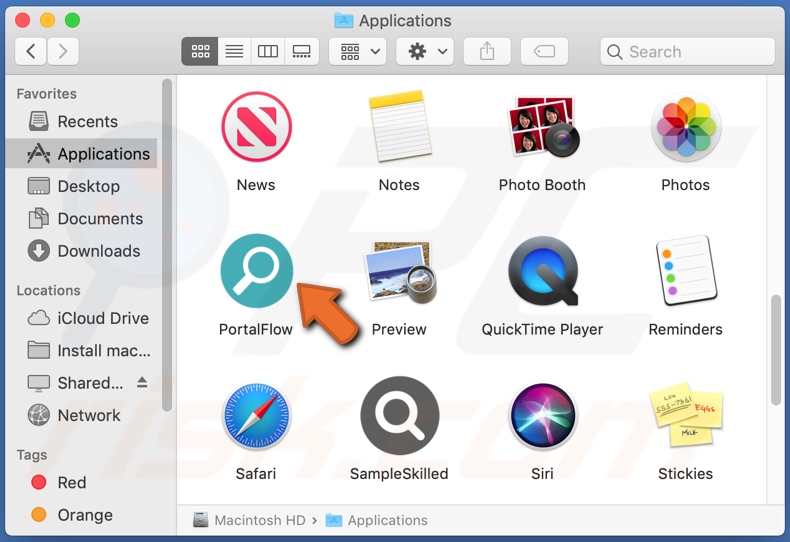
PortalFlow adware in detail
Adware enables the placement of third-party graphical content (e.g., pop-ups, banners, coupons, and other intrusive ads) on any visited website and/or different interfaces.
The displayed adverts diminish the browsing quality and endanger device/user safety. When clicked on, intrusive advertisements redirect to untrustworthy/malicious sites, and some can download/install software (e.g., PUAs) without user consent.
Browser hijackers reassign browsers' homepage, default search engine, and new tab/window URLs - to fake web searcher addresses. Hence, new browser tabs/windows opened and search queries typed into the URL bar - redirect to the promoted address.
Fake search engines usually cannot provide search results, so they redirect to Google, Yahoo, Bing, and other legitimate ones. Furthermore, browser hijackers use persistence-ensuring methods to prevent users from restoring their browsers.
What is more, most PUAs (adware and browser hijackers included) have data tracking abilities. Targeted information includes: URLs visited, webpages viewed, search queries typed, IP addresses, personally identifiable details, and so forth. The collected data is then monetized by being shared with and/or sold to third-parties.
In summary, the presence of unwanted software on devices can lead to system infections, serious privacy issues, financial losses, and even identity theft.
| Name | Ads by PortalFlow |
| Threat Type | Adware, Mac malware, Mac virus |
| Detection Names | Avast (MacOS:Adload-AG [Adw]), Combo Cleaner (Gen:Variant.Adware.MAC.AdLoad.13), ESET-NOD32 (A Variant Of OSX/Adware.Synataeb.F), Kaspersky (Not-a-virus:HEUR:AdWare.OSX.Adload.h), Full List (VirusTotal) |
| Additional Information | This application belongs to Adload malware family. |
| Symptoms | Your Mac becomes slower than normal, you see unwanted pop-up ads, you are redirected to dubious websites. |
| Distribution methods | Deceptive pop-up ads, free software installers (bundling), fake Flash Player installers, torrent file downloads. |
| Damage | Internet browser tracking (potential privacy issues), display of unwanted ads, redirects to dubious websites, loss of private information. |
| Malware Removal (Windows) |
To eliminate possible malware infections, scan your computer with legitimate antivirus software. Our security researchers recommend using Combo Cleaner. Download Combo CleanerTo use full-featured product, you have to purchase a license for Combo Cleaner. 7 days free trial available. Combo Cleaner is owned and operated by RCS LT, the parent company of PCRisk.com. |
Adware in general
MapperProgress, CleanSearch, UnitAnalog, SampleSkilled, ValidConfigType, NetFunctionSearch, and AccessibleValue are some examples of adware. It appears legitimate and offers various functionalities, which are typically nonoperational.
In fact, this applies to nearly all PUAs. Unwanted applications can have harmful abilities, e.g., running intrusive ad campaigns, causing redirects, hijacking browsers, and collecting private data.
How did PortalFlow install on my computer?
PUAs are distributed using the "bundling" technique - packing regular software with unwanted/malicious additions. Rushed downloads/installations increase the risk of allowing bundled content into the system. Intrusive adverts proliferate PUAs as well. Once clicked on, the ads can execute scripts to download/install these applications without user permission. Some PUAs may also have "official" download sites.
How to avoid installation of potentially unwanted applications?
It is advised to research software before download/installation and only use official/verified download sources. Untrustworthy channels, e.g., unofficial and freeware sites, Peer-to-Peer sharing networks, etc. - often offer bundled content.
When downloading/installing, it is recommended to read terms, study available options, use the "Custom/Advanced" settings, and opt-out from all additions. Intrusive advertisements appear legitimate; however, they redirect to questionable sites (e.g., gambling, pornography, adult-dating, etc.).
In case of encounters with such ads and/or redirects, the system must be checked and all suspect applications and browser extensions/plug-ins detected - immediately removed from it. If your computer is already infected with PortalFlow, we recommend running a scan with Combo Cleaner Antivirus for Windows to automatically eliminate this adware.
Pop-up window displayed once PortalFlow adware's installation is over:
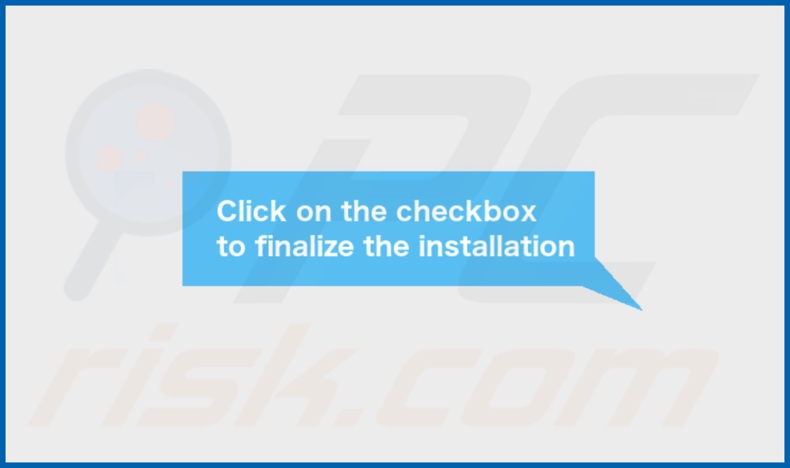
PortalFlow adware's installation folder:
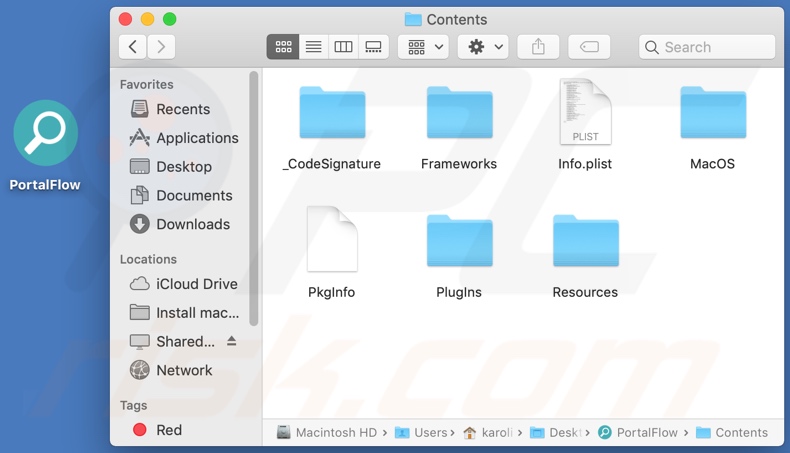
Instant automatic malware removal:
Manual threat removal might be a lengthy and complicated process that requires advanced IT skills. Combo Cleaner is a professional automatic malware removal tool that is recommended to get rid of malware. Download it by clicking the button below:
DOWNLOAD Combo CleanerBy downloading any software listed on this website you agree to our Privacy Policy and Terms of Use. To use full-featured product, you have to purchase a license for Combo Cleaner. 7 days free trial available. Combo Cleaner is owned and operated by RCS LT, the parent company of PCRisk.com.
Quick menu:
- What is PortalFlow?
- STEP 1. Remove PortalFlow related files and folders from OSX.
- STEP 2. Remove PortalFlow ads from Safari.
- STEP 3. Remove PortalFlow adware from Google Chrome.
- STEP 4. Remove PortalFlow ads from Mozilla Firefox.
Video showing how to remove PortalFlow adware using Combo Cleaner:
PortalFlow adware removal:
Remove PortalFlow-related potentially unwanted applications from your "Applications" folder:

Click the Finder icon. In the Finder window, select "Applications". In the applications folder, look for "MPlayerX","NicePlayer", or other suspicious applications and drag them to the Trash.
After removing the potentially unwanted application(s) that cause online ads, scan your Mac for any remaining unwanted components.
DOWNLOAD remover for malware infections
Combo Cleaner checks if your computer is infected with malware. To use full-featured product, you have to purchase a license for Combo Cleaner. 7 days free trial available. Combo Cleaner is owned and operated by RCS LT, the parent company of PCRisk.com.
Remove adware-related files and folders

Click the Finder icon, from the menu bar. Choose Go, and click Go to Folder...
 Check for adware generated files in the /Library/LaunchAgents/ folder:
Check for adware generated files in the /Library/LaunchAgents/ folder:

In the Go to Folder... bar, type: /Library/LaunchAgents/

In the "LaunchAgents" folder, look for any recently-added suspicious files and move them to the Trash. Examples of files generated by adware - "installmac.AppRemoval.plist", "myppes.download.plist", "mykotlerino.ltvbit.plist", "kuklorest.update.plist", etc. Adware commonly installs several files with the exact same string.
 Check for adware generated files in the ~/Library/Application Support/ folder:
Check for adware generated files in the ~/Library/Application Support/ folder:

In the Go to Folder... bar, type: ~/Library/Application Support/

In the "Application Support" folder, look for any recently-added suspicious folders. For example, "MplayerX" or "NicePlayer", and move these folders to the Trash.
 Check for adware generated files in the ~/Library/LaunchAgents/ folder:
Check for adware generated files in the ~/Library/LaunchAgents/ folder:

In the Go to Folder... bar, type: ~/Library/LaunchAgents/

In the "LaunchAgents" folder, look for any recently-added suspicious files and move them to the Trash. Examples of files generated by adware - "installmac.AppRemoval.plist", "myppes.download.plist", "mykotlerino.ltvbit.plist", "kuklorest.update.plist", etc. Adware commonly installs several files with the exact same string.
 Check for adware generated files in the /Library/LaunchDaemons/ folder:
Check for adware generated files in the /Library/LaunchDaemons/ folder:

In the "Go to Folder..." bar, type: /Library/LaunchDaemons/

In the "LaunchDaemons" folder, look for recently-added suspicious files. For example "com.aoudad.net-preferences.plist", "com.myppes.net-preferences.plist", "com.kuklorest.net-preferences.plist", "com.avickUpd.plist", etc., and move them to the Trash.
 Scan your Mac with Combo Cleaner:
Scan your Mac with Combo Cleaner:
If you have followed all the steps correctly, your Mac should be clean of infections. To ensure your system is not infected, run a scan with Combo Cleaner Antivirus. Download it HERE. After downloading the file, double click combocleaner.dmg installer. In the opened window, drag and drop the Combo Cleaner icon on top of the Applications icon. Now open your launchpad and click on the Combo Cleaner icon. Wait until Combo Cleaner updates its virus definition database and click the "Start Combo Scan" button.

Combo Cleaner will scan your Mac for malware infections. If the antivirus scan displays "no threats found" - this means that you can continue with the removal guide; otherwise, it's recommended to remove any found infections before continuing.

After removing files and folders generated by the adware, continue to remove rogue extensions from your Internet browsers.
Remove malicious extensions from Internet browsers
 Remove malicious Safari extensions:
Remove malicious Safari extensions:

Open the Safari browser, from the menu bar, select "Safari" and click "Preferences...".

In the preferences window, select "Extensions" and look for any recently-installed suspicious extensions. When located, click the "Uninstall" button next to it/them. Note that you can safely uninstall all extensions from your Safari browser - none are crucial for regular browser operation.
- If you continue to have problems with browser redirects and unwanted advertisements - Reset Safari.
 Remove malicious extensions from Google Chrome:
Remove malicious extensions from Google Chrome:

Click the Chrome menu icon ![]() (at the top right corner of Google Chrome), select "More Tools" and click "Extensions". Locate all recently-installed suspicious extensions, select these entries and click "Remove".
(at the top right corner of Google Chrome), select "More Tools" and click "Extensions". Locate all recently-installed suspicious extensions, select these entries and click "Remove".

- If you continue to have problems with browser redirects and unwanted advertisements - Reset Google Chrome.
 Remove malicious extensions from Mozilla Firefox:
Remove malicious extensions from Mozilla Firefox:

Click the Firefox menu ![]() (at the top right corner of the main window) and select "Add-ons and themes". Click "Extensions", in the opened window locate all recently-installed suspicious extensions, click on the three dots and then click "Remove".
(at the top right corner of the main window) and select "Add-ons and themes". Click "Extensions", in the opened window locate all recently-installed suspicious extensions, click on the three dots and then click "Remove".

- If you continue to have problems with browser redirects and unwanted advertisements - Reset Mozilla Firefox.
Frequently Asked Questions (FAQ)
What harm can adware cause?
Adware can seriously diminish the browsing experience and system performance. Furthermore, the apps/sites promoted through adware-delivered advertisements can be malicious and lead to a host of severe problems.
What does adware do?
Adware or advertising-supported software operates by feeding users various ads. This software can display advertisements on any visited website and/or different interfaces.
How do adware developers generate revenue?
Adware generates revenue by delivering adverts. The developers of this software may get commission from ad clicks, website visits, products purchases, or similar.
Will Combo Cleaner remove PortalFlow adware?
Yes, Combo Cleaner will scan your device and eliminate installed adware. It is noteworthy that manual removal may not be ideal, since in some cases - even after adware removal - leftover files still remain. Furthermore, such components can continue running.
Share:

Tomas Meskauskas
Expert security researcher, professional malware analyst
I am passionate about computer security and technology. I have an experience of over 10 years working in various companies related to computer technical issue solving and Internet security. I have been working as an author and editor for pcrisk.com since 2010. Follow me on Twitter and LinkedIn to stay informed about the latest online security threats.
PCrisk security portal is brought by a company RCS LT.
Joined forces of security researchers help educate computer users about the latest online security threats. More information about the company RCS LT.
Our malware removal guides are free. However, if you want to support us you can send us a donation.
DonatePCrisk security portal is brought by a company RCS LT.
Joined forces of security researchers help educate computer users about the latest online security threats. More information about the company RCS LT.
Our malware removal guides are free. However, if you want to support us you can send us a donation.
Donate
▼ Show Discussion