Get free scan and check if your device is infected.
Remove it nowTo use full-featured product, you have to purchase a license for Combo Cleaner. Seven days free trial available. Combo Cleaner is owned and operated by RCS LT, the parent company of PCRisk.com.
What is IceXLoader?
IceXLoader is a loader-type malware written in the Nim programming language. Malicious programs within this classification are designed to cause chain infections. In other words, they operate by downloading/installing additional malicious components or malware onto compromised systems.
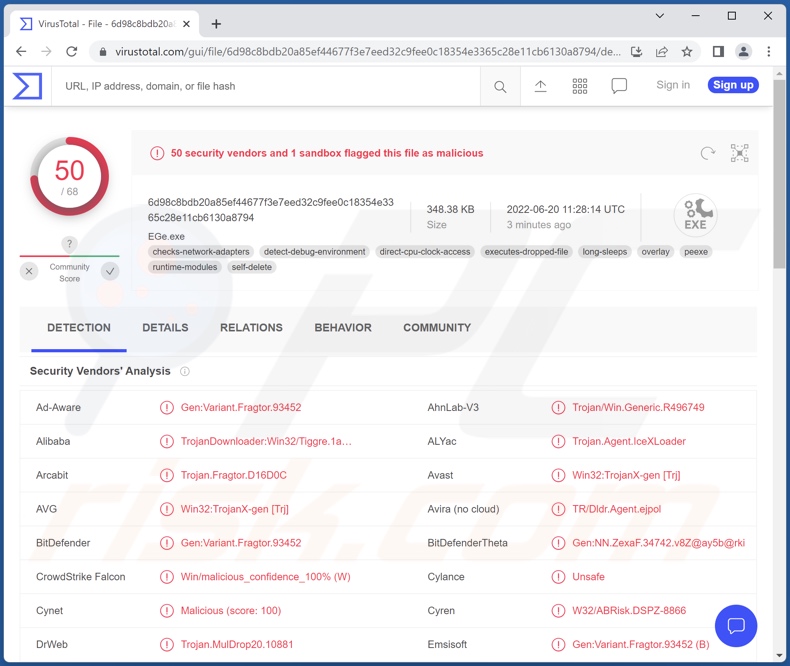
IceXLoader malware overview
IceXLoader begins its operations by collecting the following device/user data: machine name, processor, graphics card, username, user admin privilege status, installed anti-virus tools, etc. According to IceXLoader's promotional material, it is capable of avoiding detection by multiple anti-viruses, including the Microsoft Defender.
As previously mentioned, this program aims to infect systems with other malware. Theoretically, loaders can be used to inject just about any type of malicious software into systems.
Cyber security analysts have observed IceXLoader campaigns infecting machines with DarkCrystal RAT (Remote Access Trojan) and an undetermined cryptominer that mines Monero (XMR) cryptocurrency.
To elaborate on the most common types of malware, "trojan" is a broad term encompassing malicious programs with varied functionalities. Trojans may be capable of causing chain infections, spying (e.g., recording keystrokes [keylogging], or audio/video via microphones and cameras, live-streaming/recording the screen, etc.), extracting files and data from the system and installed apps, enabling remote access/control over affected devices (RATs), replacing clipboard data (clippers), and so forth.
Ransomware is a type of malware that encrypts victims' files and/or locks their device's screen in order to make ransom demands. Cryptocurrency miners abuse system resources to generate cryptocurrency.
Pinpointing the exact threats posed by loader malware is difficult, as these programs can cause a wide variety of infections. Generally, malware like IceXLoader may cause diminished system performance or failure, permanent data loss, hardware damage, serious privacy issues, financial losses, and identity theft.
If you believe that your system is already infected with IceXLoader (or other malware), we highly recommend using an anti-virus to remove it without delay.
| Name | IceXLoader virus |
| Threat Type | Trojan, password-stealing virus, banking malware, spyware. |
| Detection Names | Avast (Win32:TrojanX-gen [Trj]), Combo Cleaner (Gen:Variant.Fragtor.93452), ESET-NOD32 (A Variant Of Win32/TrojanDownloader.Agent.), Kaspersky (HEUR:Trojan.Win32.Generic), Microsoft (Trojan:Win32/Tiggre!rfn), Full List Of Detections (VirusTotal) |
| Symptoms | Trojans are designed to stealthily infiltrate the victim's computer and remain silent, and thus no particular symptoms are clearly visible on an infected machine. |
| Distribution methods | Infected email attachments, malicious online advertisements, social engineering, software 'cracks'. |
| Damage | Stolen passwords and banking information, identity theft, the victim's computer added to a botnet. |
| Malware Removal (Windows) |
To eliminate possible malware infections, scan your computer with legitimate antivirus software. Our security researchers recommend using Combo Cleaner. Download Combo CleanerTo use full-featured product, you have to purchase a license for Combo Cleaner. 7 days free trial available. Combo Cleaner is owned and operated by RCS LT, the parent company of PCRisk.com. |
Loader malware examples
We have analyzed countless malware samples; GootLoader, ChromeLoader, BATLOADER, and MosaicLoader are merely some examples of those designed to infiltrate malicious content into systems.
The dangers posed by malware capable of causing chain infections are vast. However, regardless of how malicious software operates - its presence on a system threatens device integrity and user safety. Therefore, we strongly advise eliminating threats immediately upon detection.
How did IceXLoader infiltrate my computer?
IceXLoader has been notably spread through spam emails in the form of an attached ZIP archive file. However, other formats are also used in malware distribution, e.g., archives (ZIP, RAR, etc.), executables (.exe, .run, etc.), Microsoft Office and PDF documents, JavaScript, and so on. When a virulent file is executed, run, or otherwise opened - the infection chain is jumpstarted.
Malicious software is most commonly proliferated through malicious attachments and links in spam emails/messages, drive-by (stealthy and deceptive) downloads, dubious download channels (e.g., freeware and third-party sites, Peer-to-Peer sharing networks, etc.), online scams, illegal program activation ("cracking") tools, and fake updates.
How to avoid installation of malware?
We strongly advise against opening the attachments and links present in suspicious/irrelevant emails and messages - since that can result in a system infection.
Additionally, all downloads must be performed from official and verified sources. It is just as important to activate and update software with tools provided by legitimate developers, as illegal activation tools ("cracks") and fake updaters may contain malware.
We must stress the importance of having a dependable anti-virus installed and kept updated. Security programs must be used to run regular system scans and to remove detected threats/issues. If you believe that your computer is already infected, we recommend running a scan with Combo Cleaner Antivirus for Windows to automatically eliminate infiltrated malware.
Screenshot of IceXLoader malware promoted in a hacker forum:
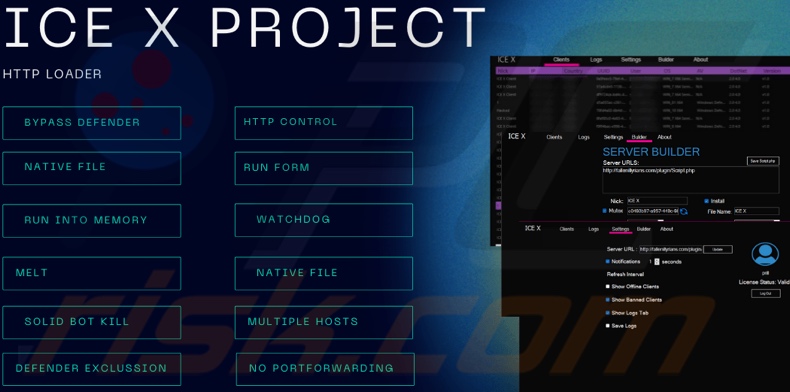
Instant automatic malware removal:
Manual threat removal might be a lengthy and complicated process that requires advanced IT skills. Combo Cleaner is a professional automatic malware removal tool that is recommended to get rid of malware. Download it by clicking the button below:
DOWNLOAD Combo CleanerBy downloading any software listed on this website you agree to our Privacy Policy and Terms of Use. To use full-featured product, you have to purchase a license for Combo Cleaner. 7 days free trial available. Combo Cleaner is owned and operated by RCS LT, the parent company of PCRisk.com.
Quick menu:
- What is IceXLoader?
- STEP 1. Manual removal of IceXLoader malware.
- STEP 2. Check if your computer is clean.
How to remove malware manually?
Manual malware removal is a complicated task - usually it is best to allow antivirus or anti-malware programs to do this automatically. To remove this malware we recommend using Combo Cleaner Antivirus for Windows.
If you wish to remove malware manually, the first step is to identify the name of the malware that you are trying to remove. Here is an example of a suspicious program running on a user's computer:

If you checked the list of programs running on your computer, for example, using task manager, and identified a program that looks suspicious, you should continue with these steps:
 Download a program called Autoruns. This program shows auto-start applications, Registry, and file system locations:
Download a program called Autoruns. This program shows auto-start applications, Registry, and file system locations:

 Restart your computer into Safe Mode:
Restart your computer into Safe Mode:
Windows XP and Windows 7 users: Start your computer in Safe Mode. Click Start, click Shut Down, click Restart, click OK. During your computer start process, press the F8 key on your keyboard multiple times until you see the Windows Advanced Option menu, and then select Safe Mode with Networking from the list.

Video showing how to start Windows 7 in "Safe Mode with Networking":
Windows 8 users: Start Windows 8 is Safe Mode with Networking - Go to Windows 8 Start Screen, type Advanced, in the search results select Settings. Click Advanced startup options, in the opened "General PC Settings" window, select Advanced startup.
Click the "Restart now" button. Your computer will now restart into the "Advanced Startup options menu". Click the "Troubleshoot" button, and then click the "Advanced options" button. In the advanced option screen, click "Startup settings".
Click the "Restart" button. Your PC will restart into the Startup Settings screen. Press F5 to boot in Safe Mode with Networking.

Video showing how to start Windows 8 in "Safe Mode with Networking":
Windows 10 users: Click the Windows logo and select the Power icon. In the opened menu click "Restart" while holding "Shift" button on your keyboard. In the "choose an option" window click on the "Troubleshoot", next select "Advanced options".
In the advanced options menu select "Startup Settings" and click on the "Restart" button. In the following window you should click the "F5" button on your keyboard. This will restart your operating system in safe mode with networking.

Video showing how to start Windows 10 in "Safe Mode with Networking":
 Extract the downloaded archive and run the Autoruns.exe file.
Extract the downloaded archive and run the Autoruns.exe file.

 In the Autoruns application, click "Options" at the top and uncheck "Hide Empty Locations" and "Hide Windows Entries" options. After this procedure, click the "Refresh" icon.
In the Autoruns application, click "Options" at the top and uncheck "Hide Empty Locations" and "Hide Windows Entries" options. After this procedure, click the "Refresh" icon.

 Check the list provided by the Autoruns application and locate the malware file that you want to eliminate.
Check the list provided by the Autoruns application and locate the malware file that you want to eliminate.
You should write down its full path and name. Note that some malware hides process names under legitimate Windows process names. At this stage, it is very important to avoid removing system files. After you locate the suspicious program you wish to remove, right click your mouse over its name and choose "Delete".

After removing the malware through the Autoruns application (this ensures that the malware will not run automatically on the next system startup), you should search for the malware name on your computer. Be sure to enable hidden files and folders before proceeding. If you find the filename of the malware, be sure to remove it.

Reboot your computer in normal mode. Following these steps should remove any malware from your computer. Note that manual threat removal requires advanced computer skills. If you do not have these skills, leave malware removal to antivirus and anti-malware programs.
These steps might not work with advanced malware infections. As always it is best to prevent infection than try to remove malware later. To keep your computer safe, install the latest operating system updates and use antivirus software. To be sure your computer is free of malware infections, we recommend scanning it with Combo Cleaner Antivirus for Windows.
Frequently Asked Questions (FAQ)
My computer is infected with IceXLoader malware, should I format my storage device to get rid of it?
No, formatting is unnecessary for IceXLoader's removal.
What are the biggest issues that IceXLoader malware can cause?
The threats posed by a malicious program can depend on its capabilities and the cyber criminals' goals. IceXLoader is designed to infect systems with additional malware; hence, the dangers its infections pose are incredibly varied. In general, malicious software infections can lead to diminished system performance or failure, permanent data loss, hardware damage, serious privacy issues, financial losses, and identity theft.
What is the purpose of IceXLoader malware?
Most malware infections are used to generate revenue. However, cyber criminals can also use malicious software to amuse themselves, disrupt processes (e.g., websites, services, companies, etc.), carry out personal vendettas, or launch politically/geopolitically motivated attacks.
How did IceXLoader malware infiltrate my computer?
Malware is primarily proliferated through drive-by downloads, spam emails and messages, dubious download channels (e.g., unofficial and freeware sites, P2P sharing networks, etc.), online scams, illegal program activation ("cracking") tools, and fake updates. Furthermore, some malicious programs can self-spread via local networks and removable storage devices (e.g., USB flash drives, external hard drives, etc.).
Will Combo Cleaner protect me from malware?
Yes, Combo Cleaner is capable of detecting and eliminating nearly all known malware infections. It is pertinent to mention that high-end malware tends to hide deep within systems - therefore, running a complete system scan is paramount.
Share:

Tomas Meskauskas
Expert security researcher, professional malware analyst
I am passionate about computer security and technology. I have an experience of over 10 years working in various companies related to computer technical issue solving and Internet security. I have been working as an author and editor for pcrisk.com since 2010. Follow me on Twitter and LinkedIn to stay informed about the latest online security threats.
PCrisk security portal is brought by a company RCS LT.
Joined forces of security researchers help educate computer users about the latest online security threats. More information about the company RCS LT.
Our malware removal guides are free. However, if you want to support us you can send us a donation.
DonatePCrisk security portal is brought by a company RCS LT.
Joined forces of security researchers help educate computer users about the latest online security threats. More information about the company RCS LT.
Our malware removal guides are free. However, if you want to support us you can send us a donation.
Donate
▼ Show Discussion