D0nut (.d0nut) ransomware virus - removal and decryption options
RansomwareAlso Known As: D0nut virus
Get free scan and check if your device is infected.
Remove it nowTo use full-featured product, you have to purchase a license for Combo Cleaner. Seven days free trial available. Combo Cleaner is owned and operated by RCS LT, the parent company of PCRisk.com.
What kind of malware is D0nut?
D0nut is a ransomware that encrypts files and appends the ".d0nut" extension to filenames (e.g., it renames "1.jpg" to "1.jpg.d0nut", "2.png" to "2.png.d0nut", and so forth). Also, D0nut drops two HTML files ("d0nut.html") and displays a pop-up window. They contain ransom notes.
Screenshot of files encrypted by this ransomware:
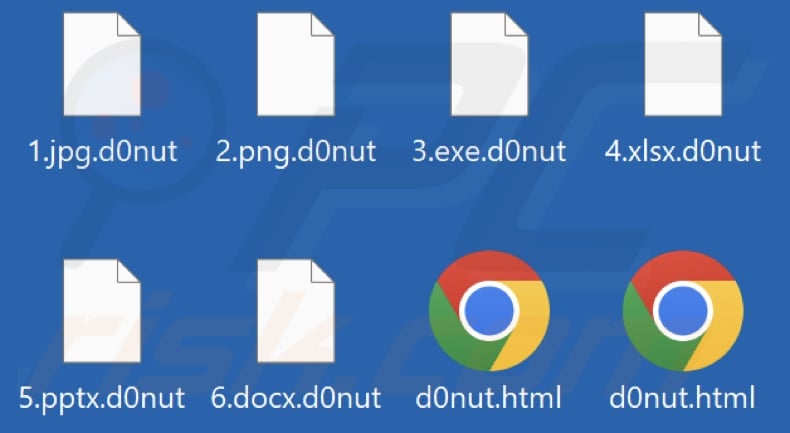
D0nut ransom note overview
The main ransom notes ("d0nut.html" files) inform victims that they have 96 hours to "declare decryption". After 96 hours, the decryption price will be increased. Victims are provided with instructions on how to contact threat actors via the Tox chat and Tor website.
Before paying a ransom, victims can send up to two files (no larger than 2MB and not containing any valuable information) for free decryption. Also, victims are warned that they should not use third-party decryption tools or antivirus software to restore data because it may permanently damage all encrypted data.
More details about D0nut ransomware
It is known that cybercriminals behind D0nut provide a way to access their data leak site. It means that they may be threatening victims to publish their files in case they do not agree to pay a ransom. Also, D0nut ransomware has been observed in double-extortion attacks.
D0nut does not encrypt autorun.inf, boot.ini, bootmgr.efi, bootsect.bak, BOOTSTAT.DAT, desktop.ini, ntuser.dat, ntuser.ini, and thumbs.db files, and folders containing AllUsers, Chrome, Chromium, Edge, Opera, and Windows strings.
Ransomware in general
Most ransomware variants encrypt files, append their extensions to filenames, and provide ransom notes. Malware of this type is used to blackmail victims. Most threat actors demand to be paid for decryption tools in cryptocurrency.
Typically, ransomware victims cannot decrypt files without the right decryption tools that only threat actors can provide. Victims are forced to pay for data decryption unless they have a data backup or a third-party decryption tool.
It is not recommended to pay a ransom since victims who pay tend to get scammed. Also, ransomware should be removed from infected computers as soon as possible to avoid more data loss. More ransomware examples are A.E.S.R.T, MNX, and LATCHNETWORK.
How did ransomware infect my computer?
In most cases, users infect computers via malicious email attachments or links received via email, installers for pirated software (and cracking tools), files downloaded from untrustworthy sources (e.g., Peer-to-Peer networks, third-party downloaders, unofficial pages, free file hosting pages).
In other cases, ransomware is distributed via fake software updating tools and Trojans. Threat actors succeed when users download and execute ransomware by themselves. The most commonly used files to trick users into infecting computers are MS Office, PDF documents, executables, JavaScript files, ISO files, and archives (e.g., ZIP and RAR files).
| Name | D0nut virus |
| Threat Type | Ransomware, Crypto Virus, Files locker |
| Encrypted Files Extension | .d0nut |
| Ransom Demanding Messages | Two d0nut.html files and error pop-up window |
| Free Decryptor Available? | No |
| Cyber Criminal Contact | Tox chat and Tor website |
| Detection Names | Avast (Win64:Malware-gen), Combo Cleaner (Trojan.GenericKD.62178978), Emsisoft (Trojan.GenericKD.62178978 (B)), Kaspersky (Trojan-Ransom.Win64.Donut.a), Microsoft (Trojan:Win32/Casdet!rfn), Full List Of Detections (VirusTotal) |
| Symptoms | Cannot open files stored on your computer, previously functional files now have a different extension (for example, my.docx.locked). A ransom demand message is displayed on your desktop. Cyber criminals demand payment of a ransom (usually in bitcoins) to unlock your files. |
| Additional Information | Threat actors have been observed leaking data. |
| Distribution methods | Infected email attachments (macros), torrent websites, malicious ads. |
| Damage | All files are encrypted and cannot be opened without paying a ransom. Additional password-stealing trojans and malware infections can be installed together with a ransomware infection. |
| Malware Removal (Windows) |
To eliminate possible malware infections, scan your computer with legitimate antivirus software. Our security researchers recommend using Combo Cleaner. Download Combo CleanerTo use full-featured product, you have to purchase a license for Combo Cleaner. 7 days free trial available. Combo Cleaner is owned and operated by RCS LT, the parent company of PCRisk.com. |
How to protect yourself from ransomware infections?
Do not open attachments and links received from unknown email addresses and when emails are irrelevant. Carefully examine emails before opening their contents. Download software from legitimate sources such as official websites and stores. Do not trust other sources or ads on shady pages.
Never use any third-party tools to update or activate installed software. Keep the operating system and installed programs updated. Scan a computer for threats regularly. If your computer is already infected with D0nut, we recommend running a scan with Combo Cleaner Antivirus for Windows to automatically eliminate this ransomware.
Appearance of one of the "d0nut.html" files (GIF):
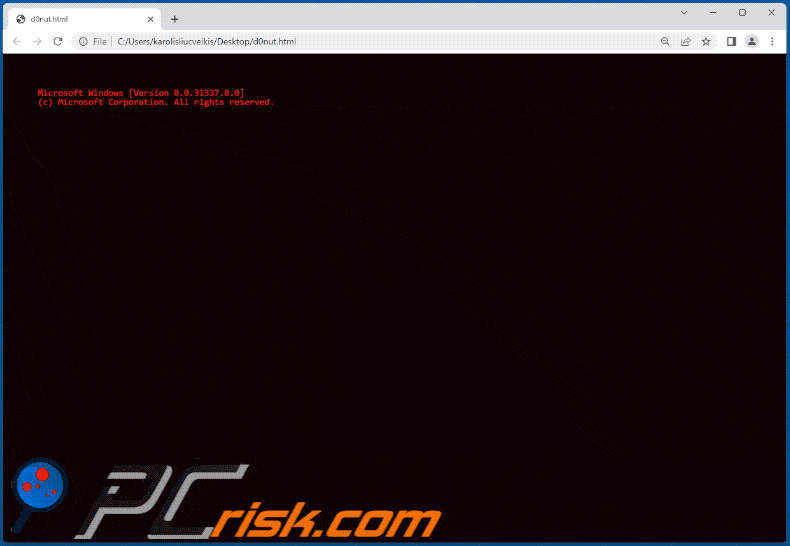
Text in this ransom note:
Microsoft Windows [Version 0.0.31337.0.0]
(c) Microsoft Corporation. All rights reserved.C:\Users\Administrator> powershell Get-EventLog Security
C:\Users\Administrator> Error..Not so long ago, we discovered a serious problem with your network and decided to help you. So what happened?
All files are encrypted with Integrated Encryption Scheme.
The file structure was not damaged. You have been assigned a unique identifier. After infection, you have 96 hours to declare decryption. After the expiration of 96 hours, decryption cost will be automatically increased.
Now you should send us message with your personal ID, which is at the bottom of the message.We hope that you understand the importance of the work we have done, if the vulnerability were found by someone else, it is possible that the consequences of the attack could be much more sensitive than the usual payment of money due to us for work.
Before paying you can send us 2 files for free decryption. The total size of files must be less than 1Mb (non archived), and files should not contain valuable information (databases, backups, large excel
Attention! If you want to RECOVER YOUR DATA without problems - NEVER reboot, disconnect hard drives or take any action unless you know WHAT YOU ARE DOING!!!
Otherwise, we cannot be 100% sure that the decryptor will work correctly.
THIS IS ESPECIALLY RELATED TO ESXI!!!
If you will try to use any third party software for restoring your data or antivirus solutions - this can lead to complete damage to all files and their irrecoverable loss, since it will no longer be possible to restore them. Any changes in encrypted files may entail damage of the private key and, as result, the loss all data.
your personal id: F3AA226DACCDA0EF
Username and password are identical to above. Since we are using SSL(https) encryption as well as .onion, the certificate is not properly signed, otherwise our server IP address would be visible to everyone. So in order to get into the chat, you need to confirm the insecure connection exception. Thank you for understanding.
You can download TOX here > hxxps://tox.chat/download.html
You can also write to the chat located in TOR network at:
hxxps://qkbbaxiuqqcqb5nox4np4qjcniy2q6m7yeluvj7n5i5dn7pgpcwxwfid.onion
You can download TOR browser here > hxxps://www.torproject.org/download/
our TOX below >:)
D3404141459BC7206CC4AFEC16A3403F262C0937A732C12644E7CA97F0615201A519F7EAB2E2
All the best and good mood, I hope you carefully read this message and already know what to do XDXD
Screenshot of D0nut's second "d0nut.html" file:
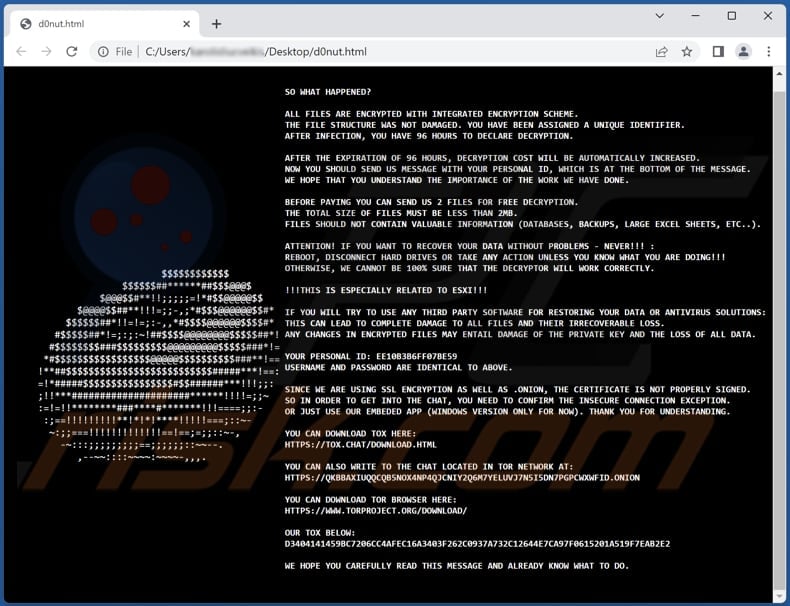
Text in this ransom note:
SO WHAT HAPPENED?
ALL FILES ARE ENCRYPTED WITH INTEGRATED ENCRYPTION SCHEME.
THE FILE STRUCTURE WAS NOT DAMAGED. YOU HAVE BEEN ASSIGNED A UNIQUE IDENTIFIER.
AFTER INFECTION, YOU HAVE 96 HOURS TO DECLARE DECRYPTION.AFTER THE EXPIRATION OF 96 HOURS, DECRYPTION COST WILL BE AUTOMATICALLY INCREASED.
NOW YOU SHOULD SEND US MESSAGE WITH YOUR PERSONAL ID, WHICH IS AT THE BOTTOM OF THE MESSAGE.
WE HOPE THAT YOU UNDERSTAND THE IMPORTANCE OF THE WORK WE HAVE DONE.BEFORE PAYING YOU CAN SEND US 2 FILES FOR FREE DECRYPTION.
THE TOTAL SIZE OF FILES MUST BE LESS THAN 2MB.
FILES SHOULD NOT CONTAIN VALUABLE INFORMATION (DATABASES, BACKUPS, LARGE EXCEL SHEETS, ETC..).ATTENTION! IF YOU WANT TO RECOVER YOUR DATA WITHOUT PROBLEMS - NEVER!!! :
REBOOT, DISCONNECT HARD DRIVES OR TAKE ANY ACTION UNLESS YOU KNOW WHAT YOU ARE DOING!!!
OTHERWISE, WE CANNOT BE 100% SURE THAT THE DECRYPTOR WILL WORK CORRECTLY.!!!THIS IS ESPECIALLY RELATED TO ESXI!!!
IF YOU WILL TRY TO USE ANY THIRD PARTY SOFTWARE FOR RESTORING YOUR DATA OR ANTIVIRUS SOLUTIONS:
THIS CAN LEAD TO COMPLETE DAMAGE TO ALL FILES AND THEIR IRRECOVERABLE LOSS.
ANY CHANGES IN ENCRYPTED FILES MAY ENTAIL DAMAGE OF THE PRIVATE KEY AND THE LOSS OF ALL DATA.YOUR PERSONAL ID: -
USERNAME AND PASSWORD ARE IDENTICAL TO ABOVE.SINCE WE ARE USING SSL ENCRYPTION AS WELL AS .ONION, THE CERTIFICATE IS NOT PROPERLY SIGNED.
SO IN ORDER TO GET INTO THE CHAT, YOU NEED TO CONFIRM THE INSECURE CONNECTION EXCEPTION.
OR JUST USE OUR EMBEDED APP (WINDOWS VERSION ONLY FOR NOW). THANK YOU FOR UNDERSTANDING.YOU CAN DOWNLOAD TOX HERE:
HXXPS://TOX.CHAT/DOWNLOAD.HTMLYOU CAN ALSO WRITE TO THE CHAT LOCATED IN TOR NETWORK AT:
HXXPS://QKBBAXIUQQCQB5NOX4NP4QJCNIY2Q6M7YELUVJ7N5I5DN7PGPCWXWFID.ONIONYOU CAN DOWNLOAD TOR BROWSER HERE:
HXXPS://WWW.TORPROJECT.ORG/DOWNLOAD/OUR TOX BELOW:
D3404141459BC7206CC4AFEC16A3403F262C0937A732C12644E7CA97F0615201A519F7EAB2E2WE HOPE YOU CAREFULLY READ THIS MESSAGE AND ALREADY KNOW WHAT TO DO.
Screenshot of D0nut's error message:
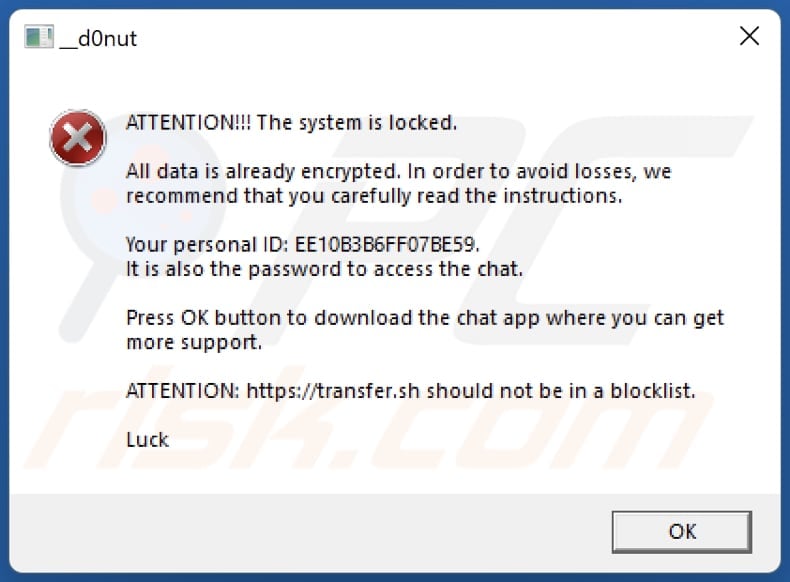
Text in this pop-up window:
ATTENTION!!! The system is locked.
All data is already encrypted. In order to avoid losses, we recommend that you carefully read the instructions.
Your personal ID: -
It is also the password to access the chat.Press OK button to download the chat app where you can get more support.
ATTENTION: hxxps://transfer.sh should not be in a blocklist.
Luck
[OK]
D0nut ransomware removal:
Instant automatic malware removal:
Manual threat removal might be a lengthy and complicated process that requires advanced IT skills. Combo Cleaner is a professional automatic malware removal tool that is recommended to get rid of malware. Download it by clicking the button below:
DOWNLOAD Combo CleanerBy downloading any software listed on this website you agree to our Privacy Policy and Terms of Use. To use full-featured product, you have to purchase a license for Combo Cleaner. 7 days free trial available. Combo Cleaner is owned and operated by RCS LT, the parent company of PCRisk.com.
Video suggesting what steps should be taken in case of a ransomware infection:
Quick menu:
- What is D0nut virus?
- STEP 1. Reporting ransomware to authorities.
- STEP 2. Isolating the infected device.
- STEP 3. Identifying the ransomware infection.
- STEP 4. Searching for ransomware decryption tools.
- STEP 5. Restoring files with data recovery tools.
- STEP 6. Creating data backups.
If you are a victim of a ransomware attack we recommend reporting this incident to authorities. By providing information to law enforcement agencies you will help track cybercrime and potentially assist in the prosecution of the attackers. Here's a list of authorities where you should report a ransomware attack. For the complete list of local cybersecurity centers and information on why you should report ransomware attacks, read this article.
List of local authorities where ransomware attacks should be reported (choose one depending on your residence address):
USA - Internet Crime Complaint Centre IC3
United Kingdom - Action Fraud
Spain - Policía Nacional
France - Ministère de l'Intérieur
Germany - Polizei
Italy - Polizia di Stato
The Netherlands - Politie
Poland - Policja
Portugal - Polícia Judiciária
Isolating the infected device:
Some ransomware-type infections are designed to encrypt files within external storage devices, infect them, and even spread throughout the entire local network. For this reason, it is very important to isolate the infected device (computer) as soon as possible.
Step 1: Disconnect from the internet.
The easiest way to disconnect a computer from the internet is to unplug the Ethernet cable from the motherboard, however, some devices are connected via a wireless network and for some users (especially those who are not particularly tech-savvy), disconnecting cables may seem troublesome. Therefore, you can also disconnect the system manually via Control Panel:
Navigate to the "Control Panel", click the search bar in the upper-right corner of the screen, enter "Network and Sharing Center" and select search result: 
Click the "Change adapter settings" option in the upper-left corner of the window: 
Right-click on each connection point and select "Disable". Once disabled, the system will no longer be connected to the internet. To re-enable the connection points, simply right-click again and select "Enable". 
Step 2: Unplug all storage devices.
As mentioned above, ransomware might encrypt data and infiltrate all storage devices that are connected to the computer. For this reason, all external storage devices (flash drives, portable hard drives, etc.) should be disconnected immediately, however, we strongly advise you to eject each device before disconnecting to prevent data corruption:
Navigate to "My Computer", right-click on each connected device, and select "Eject": 
Step 3: Log-out of cloud storage accounts.
Some ransomware-type might be able to hijack software that handles data stored within "the Cloud". Therefore, the data could be corrupted/encrypted. For this reason, you should log-out of all cloud storage accounts within browsers and other related software. You should also consider temporarily uninstalling the cloud-management software until the infection is completely removed.
Identify the ransomware infection:
To properly handle an infection, one must first identify it. Some ransomware infections use ransom-demand messages as an introduction (see the WALDO ransomware text file below).

This, however, is rare. In most cases, ransomware infections deliver more direct messages simply stating that data is encrypted and that victims must pay some sort of ransom. Note that ransomware-type infections typically generate messages with different file names (for example, "_readme.txt", "READ-ME.txt", "DECRYPTION_INSTRUCTIONS.txt", "DECRYPT_FILES.html", etc.). Therefore, using the name of a ransom message may seem like a good way to identify the infection. The problem is that most of these names are generic and some infections use the same names, even though the delivered messages are different and the infections themselves are unrelated. Therefore, using the message filename alone can be ineffective and even lead to permanent data loss (for example, by attempting to decrypt data using tools designed for different ransomware infections, users are likely to end up permanently damaging files and decryption will no longer be possible even with the correct tool).
Another way to identify a ransomware infection is to check the file extension, which is appended to each encrypted file. Ransomware infections are often named by the extensions they append (see files encrypted by Qewe ransomware below).

This method is only effective, however, when the appended extension is unique - many ransomware infections append a generic extension (for example, ".encrypted", ".enc", ".crypted", ".locked", etc.). In these cases, identifying ransomware by its appended extension becomes impossible.
One of the easiest and quickest ways to identify a ransomware infection is to use the ID Ransomware website. This service supports most existing ransomware infections. Victims simply upload a ransom message and/or one encrypted file (we advise you to upload both if possible).

The ransomware will be identified within seconds and you will be provided with various details, such as the name of the malware family to which the infection belongs, whether it is decryptable, and so on.
Example 1 (Qewe [Stop/Djvu] ransomware):

Example 2 (.iso [Phobos] ransomware):

If your data happens to be encrypted by ransomware that is not supported by ID Ransomware, you can always try searching the internet by using certain keywords (for example, a ransom message title, file extension, provided contact emails, crypto wallet addresses, etc.).
Search for ransomware decryption tools:
Encryption algorithms used by most ransomware-type infections are extremely sophisticated and, if the encryption is performed properly, only the developer is capable of restoring data. This is because decryption requires a specific key, which is generated during the encryption. Restoring data without the key is impossible. In most cases, cybercriminals store keys on a remote server, rather than using the infected machine as a host. Dharma (CrySis), Phobos, and other families of high-end ransomware infections are virtually flawless, and thus restoring data encrypted without the developers' involvement is simply impossible. Despite this, there are dozens of ransomware-type infections that are poorly developed and contain a number of flaws (for example, the use of identical encryption/decryption keys for each victim, keys stored locally, etc.). Therefore, always check for available decryption tools for any ransomware that infiltrates your computer.
Finding the correct decryption tool on the internet can be very frustrating. For this reason, we recommend that you use the No More Ransom Project and this is where identifying the ransomware infection is useful. The No More Ransom Project website contains a "Decryption Tools" section with a search bar. Enter the name of the identified ransomware, and all available decryptors (if there are any) will be listed.

Restore files with data recovery tools:
Depending on the situation (quality of ransomware infection, type of encryption algorithm used, etc.), restoring data with certain third-party tools might be possible. Therefore, we advise you to use the Recuva tool developed by CCleaner. This tool supports over a thousand data types (graphics, video, audio, documents, etc.) and it is very intuitive (little knowledge is necessary to recover data). In addition, the recovery feature is completely free.
Step 1: Perform a scan.
Run the Recuva application and follow the wizard. You will be prompted with several windows allowing you to choose what file types to look for, which locations should be scanned, etc. All you need to do is select the options you're looking for and start the scan. We advise you to enable the "Deep Scan" before starting, otherwise, the application's scanning capabilities will be restricted.

Wait for Recuva to complete the scan. The scanning duration depends on the volume of files (both in quantity and size) that you are scanning (for example, several hundred gigabytes could take over an hour to scan). Therefore, be patient during the scanning process. We also advise against modifying or deleting existing files, since this might interfere with the scan. If you add additional data (for example, downloading files/content) while scanning, this will prolong the process:

Step 2: Recover data.
Once the process is complete, select the folders/files you wish to restore and simply click "Recover". Note that some free space on your storage drive is necessary to restore data:

Create data backups:
Proper file management and creating backups is essential for data security. Therefore, always be very careful and think ahead.
Partition management: We recommend that you store your data in multiple partitions and avoid storing important files within the partition that contains the entire operating system. If you fall into a situation whereby you cannot boot the system and are forced to format the disk on which the operating system is installed (in most cases, this is where malware infections hide), you will lose all data stored within that drive. This is the advantage of having multiple partitions: if you have the entire storage device assigned to a single partition, you will be forced to delete everything, however, creating multiple partitions and allocating the data properly allows you to prevent such problems. You can easily format a single partition without affecting the others - therefore, one will be cleaned and the others will remain untouched, and your data will be saved. Managing partitions is quite simple and you can find all the necessary information on Microsoft's documentation web page.
Data backups: One of the most reliable backup methods is to use an external storage device and keep it unplugged. Copy your data to an external hard drive, flash (thumb) drive, SSD, HDD, or any other storage device, unplug it and store it in a dry place away from the sun and extreme temperatures. This method is, however, quite inefficient, since data backups and updates need to be made regularly. You can also use a cloud service or remote server. Here, an internet connection is required and there is always the chance of a security breach, although it's a really rare occasion.
We recommend using Microsoft OneDrive for backing up your files. OneDrive lets you store your personal files and data in the cloud, sync files across computers and mobile devices, allowing you to access and edit your files from all of your Windows devices. OneDrive lets you save, share and preview files, access download history, move, delete, and rename files, as well as create new folders, and much more.
You can back up your most important folders and files on your PC (your Desktop, Documents, and Pictures folders). Some of OneDrive’s more notable features include file versioning, which keeps older versions of files for up to 30 days. OneDrive features a recycling bin in which all of your deleted files are stored for a limited time. Deleted files are not counted as part of the user’s allocation.
The service is built using HTML5 technologies and allows you to upload files up to 300 MB via drag and drop into the web browser or up to 10 GB via the OneDrive desktop application. With OneDrive, you can download entire folders as a single ZIP file with up to 10,000 files, although it can’t exceed 15 GB per single download.
OneDrive comes with 5 GB of free storage out of the box, with an additional 100 GB, 1 TB, and 6 TB storage options available for a subscription-based fee. You can get one of these storage plans by either purchasing additional storage separately or with Office 365 subscription.
Creating a data backup:
The backup process is the same for all file types and folders. Here’s how you can back up your files using Microsoft OneDrive
Step 1: Choose the files/folders you want to backup.

Click the OneDrive cloud icon to open the OneDrive menu. While in this menu, you can customize your file backup settings.

Click Help & Settings and then select Settings from the drop-down menu.

Go to the Backup tab and click Manage backup.

In this menu, you can choose to backup the Desktop and all of the files on it, and Documents and Pictures folders, again, with all of the files in them. Click Start backup.
Now, when you add a file or folder in the Desktop and Documents and Pictures folders, they will be automatically backed up on OneDrive.
To add folders and files, not in the locations shown above, you have to add them manually.

Open File Explorer and navigate to the location of the folder/file you want to backup. Select the item, right-click it, and click Copy.

Then, navigate to OneDrive, right-click anywhere in the window and click Paste. Alternatively, you can just drag and drop a file into OneDrive. OneDrive will automatically create a backup of the folder/file.

All of the files added to the OneDrive folder are backed up in the cloud automatically. The green circle with the checkmark in it indicates that the file is available both locally and on OneDrive and that the file version is the same on both. The blue cloud icon indicates that the file has not been synced and is available only on OneDrive. The sync icon indicates that the file is currently syncing.

To access files only located on OneDrive online, go to the Help & Settings drop-down menu and select View online.

Step 2: Restore corrupted files.
OneDrive makes sure that the files stay in sync, so the version of the file on the computer is the same version on the cloud. However, if ransomware has encrypted your files, you can take advantage of OneDrive’s Version history feature that will allow you to restore the file versions prior to encryption.
Microsoft 365 has a ransomware detection feature that notifies you when your OneDrive files have been attacked and guide you through the process of restoring your files. It must be noted, however, that if you don’t have a paid Microsoft 365 subscription, you only get one detection and file recovery for free.
If your OneDrive files get deleted, corrupted, or infected by malware, you can restore your entire OneDrive to a previous state. Here’s how you can restore your entire OneDrive:

1. If you're signed in with a personal account, click the Settings cog at the top of the page. Then, click Options and select Restore your OneDrive.
If you're signed in with a work or school account, click the Settings cog at the top of the page. Then, click Restore your OneDrive.
2. On the Restore your OneDrive page, select a date from the drop-down list. Note that if you're restoring your files after automatic ransomware detection, a restore date will be selected for you.
3. After configuring all of the file restoration options, click Restore to undo all the activities you selected.
The best way to avoid damage from ransomware infections is to maintain regular up-to-date backups.
Frequently Asked Questions (FAQ)
How was my computer hacked and how did hackers encrypt my files?
Typically, users infect computers with ransomware via fake (malicious) installers for pirated software or cracking tools, emails containing malicious links or attachments, or files downloaded from unreliable sources. Cybercriminals aim to trick users into downloading and executing ransomware by themselves.
How to open ".d0nut" files?
It is impossible to open these files because they are encrypted. Victims cannot use them until they are decryptd.
Where should I look for free decryption tools for D0nut ransomware?
In case of a ransomware attack you should check the No More Ransom project website (more information above).
I can pay you a lot of money, can you decrypt files for me?
We do not provide a decryption service. It is rarely possible to decrypt files without tools from attackers. Free data recovery is only possible when ransomware is flawed. Third parties who offer to decrypt files for money act as a man-in-the-middle or are scammers.
Will Combo Cleaner help me remove D0nut ransomware?
Yes, Combo Cleaner will scan the operating system and remove ransomware. It is important to remove ransomware because it may encrypt more files while it is active. Unfortunately, antivirus software cannot decrypt encrypted files.
Share:

Tomas Meskauskas
Expert security researcher, professional malware analyst
I am passionate about computer security and technology. I have an experience of over 10 years working in various companies related to computer technical issue solving and Internet security. I have been working as an author and editor for pcrisk.com since 2010. Follow me on Twitter and LinkedIn to stay informed about the latest online security threats.
PCrisk security portal is brought by a company RCS LT.
Joined forces of security researchers help educate computer users about the latest online security threats. More information about the company RCS LT.
Our malware removal guides are free. However, if you want to support us you can send us a donation.
DonatePCrisk security portal is brought by a company RCS LT.
Joined forces of security researchers help educate computer users about the latest online security threats. More information about the company RCS LT.
Our malware removal guides are free. However, if you want to support us you can send us a donation.
Donate
▼ Show Discussion