How to remove LauncherProgress from the operating system
Mac VirusAlso Known As: Ads by LauncherProgress
Get free scan and check if your device is infected.
Remove it nowTo use full-featured product, you have to purchase a license for Combo Cleaner. Seven days free trial available. Combo Cleaner is owned and operated by RCS LT, the parent company of PCRisk.com.
What kind of application is LauncherProgress?
While investigating deceptive web pages (including sites that offer updates for supposedly outdated software), our team came across LauncherProgress, an application we deemed questionable. Once installed, LauncherProgress began displaying unwanted advertisements, leading us to classify it as adware.
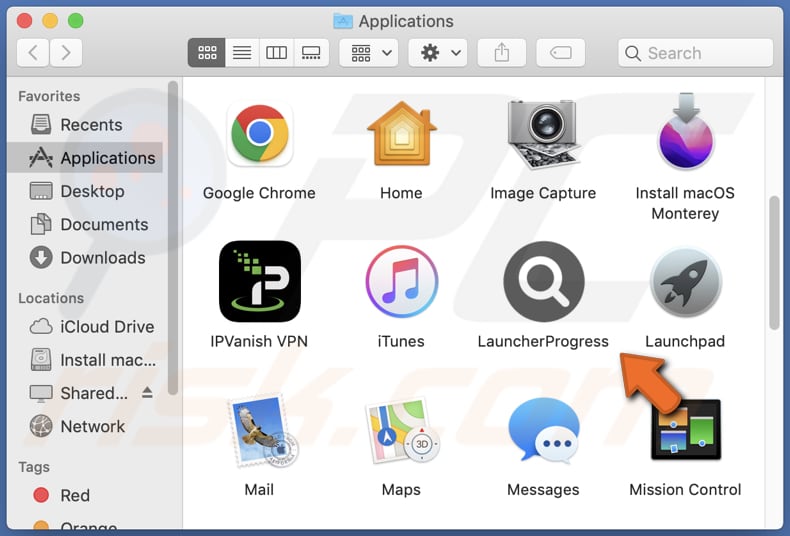
LauncherProgress adware in detail
Advertising-supported apps like LauncherProgress can display pop-up ads, banners, and other types of ads that can interrupt the user's browsing experience and lead them to unwanted websites. Those ads can lead users to potentially dangerous websites, such as phishing sites or those promoting harmful applications.
Also, these ads can even download and install undesired software onto computers. Ads can cause it when designed to run certain scripts.
Users who visit sites promoted via ads shown by LauncherProgress and similar apps may unknowingly provide sensitive information, such as credit card details or login credentials. In addition to collecting personal information, these sites can present fake warnings and messages that encourage users to download and install harmful software.
Overall, using advertising-supported apps such as LauncherProgress can compromise a user's online privacy and security and cause various issues on their device, making it essential to avoid them.
| Name | Ads by LauncherProgress |
| Threat Type | Adware, Mac malware, Mac virus |
| Detection Names | Avast (MacOS:Adload-AG [Adw]), Combo Cleaner (Gen:Variant.Adware.MAC.AdLoad.13), ESET-NOD32 (A Variant Of OSX/Adware.Synataeb.G), Kaspersky (Not-a-virus:HEUR:AdWare.OSX.Adload.h), Full List (VirusTotal) |
| Additional Information | This application belongs to Adload malware family. |
| Symptoms | Your Mac becomes slower than normal, you see unwanted pop-up ads, you are redirected to dubious websites. |
| Distribution methods | Deceptive pop-up ads, free software installers (bundling), torrent file downloads. |
| Damage | Internet browser tracking (potential privacy issues), display of unwanted ads, redirects to dubious websites, loss of private information. |
| Malware Removal (Windows) |
To eliminate possible malware infections, scan your computer with legitimate antivirus software. Our security researchers recommend using Combo Cleaner. Download Combo CleanerTo use full-featured product, you have to purchase a license for Combo Cleaner. 7 days free trial available. Combo Cleaner is owned and operated by RCS LT, the parent company of PCRisk.com. |
More about adware
Adware is a type of software that can do more than just display annoying ads. It can take over web browsers and collect personal information from users. Adware programs, which are often designed to be browser hijackers, modify browser settings to promote fake or untrustworthy search engines. In most cases, users install adware on their devices without realizing it.
Examples of apps similar to LauncherProgress are NanoAccess, FractionCommand, and UnitinItiator.
How did LauncherProgress install on my computer?
Adware is disseminated using various channels, such as deceptive websites, software bundles, shady installers, and suspicious advertisements. During software installation that is bundled with other apps, users are usually provided with options like "Advanced," "Custom," or "Manual" settings to deselect any additional installations (e.g., adware).
However, if users fail to modify these settings, they inadvertently install adware or other unwanted apps with the intended software. Bundled adware is often not disclosed to users, making it easy to overlook during installation.
How to avoid installation of unwanted applications?
Avoid trusting advertisements on suspicious websites, such as those offering illegal movie streaming or torrent sites. It is also not recommended to allow notifications from questionable websites.
When downloading applications and files, choose reputable and official websites or stores. Before installing any software, carefully examine the installer for any unwanted applications and uncheck them. If your computer is already infected with LauncherProgress, we recommend running a scan with Combo Cleaner Antivirus for Windows to automatically eliminate this adware.
A message that appears after the installation of LauncherProgress:
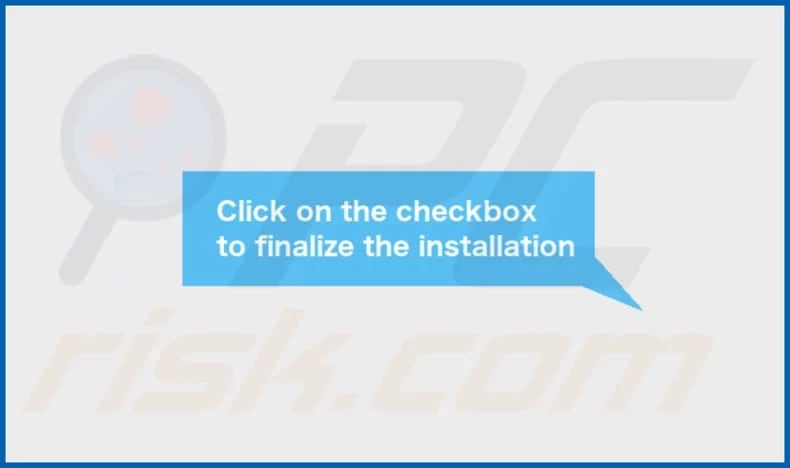
The installation folder of LauncherProgress:
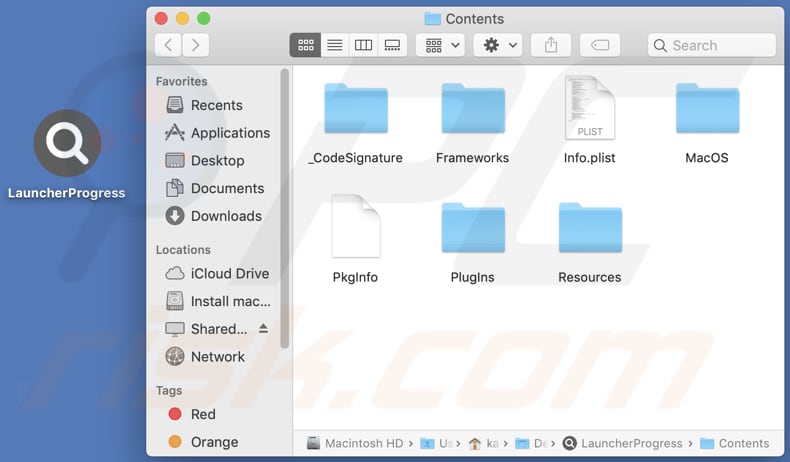
Instant automatic malware removal:
Manual threat removal might be a lengthy and complicated process that requires advanced IT skills. Combo Cleaner is a professional automatic malware removal tool that is recommended to get rid of malware. Download it by clicking the button below:
DOWNLOAD Combo CleanerBy downloading any software listed on this website you agree to our Privacy Policy and Terms of Use. To use full-featured product, you have to purchase a license for Combo Cleaner. 7 days free trial available. Combo Cleaner is owned and operated by RCS LT, the parent company of PCRisk.com.
Quick menu:
- What is LauncherProgress?
- STEP 1. Remove LauncherProgress related files and folders from OSX.
- STEP 2. Remove LauncherProgress ads from Safari.
- STEP 3. Remove LauncherProgress adware from Google Chrome.
- STEP 4. Remove LauncherProgress ads from Mozilla Firefox.
Video showing how to remove LauncherProgress adware using Combo Cleaner:
LauncherProgress adware removal:
Remove LauncherProgress-related potentially unwanted applications from your "Applications" folder:

Click the Finder icon. In the Finder window, select "Applications". In the applications folder, look for "MPlayerX", "NicePlayer", or other suspicious applications and drag them to the Trash. After removing the potentially unwanted application(s) that cause online ads, scan your Mac for any remaining unwanted components.
DOWNLOAD remover for malware infections
Combo Cleaner checks if your computer is infected with malware. To use full-featured product, you have to purchase a license for Combo Cleaner. 7 days free trial available. Combo Cleaner is owned and operated by RCS LT, the parent company of PCRisk.com.
Remove adware-related files and folders

Click the Finder icon, from the menu bar. Choose Go, and click Go to Folder...
 Check for adware generated files in the /Library/LaunchAgents/ folder:
Check for adware generated files in the /Library/LaunchAgents/ folder:

In the Go to Folder... bar, type: /Library/LaunchAgents/

In the "LaunchAgents" folder, look for any recently-added suspicious files and move them to the Trash. Examples of files generated by adware - "installmac.AppRemoval.plist", "myppes.download.plist", "mykotlerino.ltvbit.plist", "kuklorest.update.plist", etc. Adware commonly installs several files with the exact same string.
 Check for adware generated files in the ~/Library/Application Support/ folder:
Check for adware generated files in the ~/Library/Application Support/ folder:

In the Go to Folder... bar, type: ~/Library/Application Support/

In the "Application Support" folder, look for any recently-added suspicious folders. For example, "MplayerX" or "NicePlayer", and move these folders to the Trash.
 Check for adware generated files in the ~/Library/LaunchAgents/ folder:
Check for adware generated files in the ~/Library/LaunchAgents/ folder:

In the Go to Folder... bar, type: ~/Library/LaunchAgents/

In the "LaunchAgents" folder, look for any recently-added suspicious files and move them to the Trash. Examples of files generated by adware - "installmac.AppRemoval.plist", "myppes.download.plist", "mykotlerino.ltvbit.plist", "kuklorest.update.plist", etc. Adware commonly installs several files with the exact same string.
 Check for adware generated files in the /Library/LaunchDaemons/ folder:
Check for adware generated files in the /Library/LaunchDaemons/ folder:

In the "Go to Folder..." bar, type: /Library/LaunchDaemons/

In the "LaunchDaemons" folder, look for recently-added suspicious files. For example "com.aoudad.net-preferences.plist", "com.myppes.net-preferences.plist", "com.kuklorest.net-preferences.plist", "com.avickUpd.plist", etc., and move them to the Trash.
 Scan your Mac with Combo Cleaner:
Scan your Mac with Combo Cleaner:
If you have followed all the steps correctly, your Mac should be clean of infections. To ensure your system is not infected, run a scan with Combo Cleaner Antivirus. Download it HERE. After downloading the file, double click combocleaner.dmg installer. In the opened window, drag and drop the Combo Cleaner icon on top of the Applications icon. Now open your launchpad and click on the Combo Cleaner icon. Wait until Combo Cleaner updates its virus definition database and click the "Start Combo Scan" button.

Combo Cleaner will scan your Mac for malware infections. If the antivirus scan displays "no threats found" - this means that you can continue with the removal guide; otherwise, it's recommended to remove any found infections before continuing.

After removing files and folders generated by the adware, continue to remove rogue extensions from your Internet browsers.
Remove malicious extensions from Internet browsers
 Remove malicious Safari extensions:
Remove malicious Safari extensions:

Open the Safari browser, from the menu bar, select "Safari" and click "Preferences...".

In the preferences window, select "Extensions" and look for any recently-installed suspicious extensions. When located, click the "Uninstall" button next to it/them. Note that you can safely uninstall all extensions from your Safari browser - none are crucial for regular browser operation.
- If you continue to have problems with browser redirects and unwanted advertisements - Reset Safari.
 Remove malicious extensions from Google Chrome:
Remove malicious extensions from Google Chrome:

Click the Chrome menu icon ![]() (at the top right corner of Google Chrome), select "More Tools" and click "Extensions". Locate all recently-installed suspicious extensions, select these entries and click "Remove".
(at the top right corner of Google Chrome), select "More Tools" and click "Extensions". Locate all recently-installed suspicious extensions, select these entries and click "Remove".

- If you continue to have problems with browser redirects and unwanted advertisements - Reset Google Chrome.
 Remove malicious extensions from Mozilla Firefox:
Remove malicious extensions from Mozilla Firefox:

Click the Firefox menu ![]() (at the top right corner of the main window) and select "Add-ons and themes". Click "Extensions", in the opened window locate all recently-installed suspicious extensions, click on the three dots and then click "Remove".
(at the top right corner of the main window) and select "Add-ons and themes". Click "Extensions", in the opened window locate all recently-installed suspicious extensions, click on the three dots and then click "Remove".

- If you continue to have problems with browser redirects and unwanted advertisements - Reset Mozilla Firefox.
Frequently Asked Questions (FAQ)
What harm can adware cause?
Some of the most common consequences of adware include unwanted ads and pop-ups, browser hijacking, and the collection of personal information, which can lead to identity theft and other cybercrimes.
What does adware do?
Adware refers to a type of software that is designed to display unwanted advertisements in the form of pop-ups or banners on a user's device, typically within web browsers or other programs.
How do adware developers generate revenue?
Adware developers earn money by promoting different products, websites, or services, usually through affiliate programs.
Will Combo Cleaner remove LauncherProgress adware?
Combo Cleaner can scan and remove all adware-type applications installed on your computer. However, it is important to note that manual removal may not be 100% effective, as there could be remnants of the adware left in the system even after deleting the software. Some of its components might still be present and active.
Share:

Tomas Meskauskas
Expert security researcher, professional malware analyst
I am passionate about computer security and technology. I have an experience of over 10 years working in various companies related to computer technical issue solving and Internet security. I have been working as an author and editor for pcrisk.com since 2010. Follow me on Twitter and LinkedIn to stay informed about the latest online security threats.
PCrisk security portal is brought by a company RCS LT.
Joined forces of security researchers help educate computer users about the latest online security threats. More information about the company RCS LT.
Our malware removal guides are free. However, if you want to support us you can send us a donation.
DonatePCrisk security portal is brought by a company RCS LT.
Joined forces of security researchers help educate computer users about the latest online security threats. More information about the company RCS LT.
Our malware removal guides are free. However, if you want to support us you can send us a donation.
Donate
▼ Show Discussion