NoEscape ransomware virus - removal and decryption options
RansomwareAlso Known As: NoEscape Ransomware-as-a-Service (RaaS)
Get free scan and check if your device is infected.
Remove it nowTo use full-featured product, you have to purchase a license for Combo Cleaner. Seven days free trial available. Combo Cleaner is owned and operated by RCS LT, the parent company of PCRisk.com.
What kind of malware is NoEscape?
NoEscape is ransomware offered as a service (Ransomware-as-a-Service) to other criminals who act as affiliates or customers. The interface of the ransomware builder empowers affiliates to customize multiple configurations when constructing the ransomware executables. However, the main purpose of NoEscape is to encrypt files.
NoEscape is similar to Avaddon ransomware. In our example, NoEscape appended a string of random characters (".CAEGAAHJFA") to filenames and created a text file named "HOW_TO_RECOVER_FILES.txt" with a ransom note in it. Moreover, NoEscape executes a sequence of commands to eliminate shadow copies and system backups.
Screenshot of files encrypted by this ransomware:
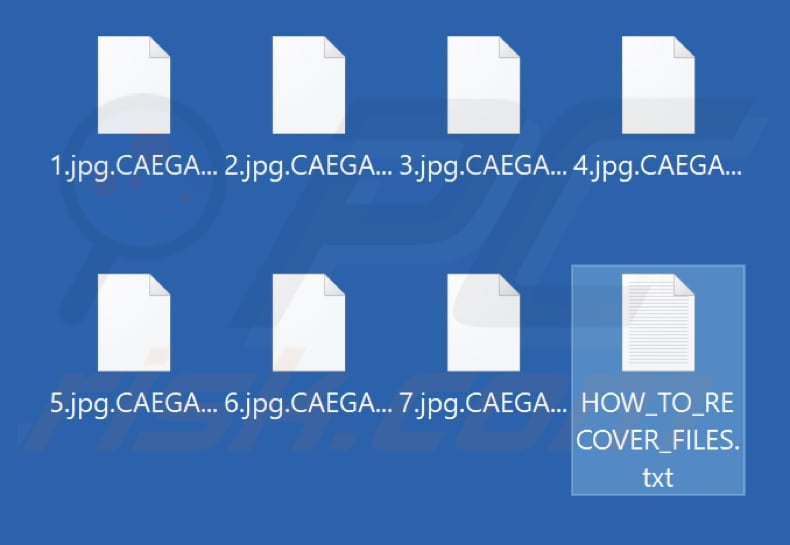
NoEscape ransom note overview
The note communicates to the victims that their network has been hacked and infected by a group known as NoEscape. It informs the victims that all their company documents, databases, and other important files have been encrypted. Furthermore, the note states that the perpetrators have also downloaded the victims' confidential documents, personal data, and sensitive information.
In order to regain access to their files, the victims are instructed to make a payment in exchange for a special recovery tool. Failure to comply with this demand means that the victims' files will remain encrypted indefinitely, and the downloaded information will be put up for sale on the darknet.
In order to proceed with the payment, the victims are advised to download and install the TOR browser and access a specific link provided in the note. They are required to enter their ID and follow the provided instructions.
The note also warns the victims against attempting any modifications or file recovery on their own, as the note asserts that only the perpetrators can restore the encrypted files.
More details about ransomware
Paying a ransom to threat actors is not recommended as there is no guarantee that they will provide the necessary decryption tools, even after receiving payment. Typically, the threat actors are the only ones who possess decryption capabilities. Consequently, victims can only recover their files without relying on the threat actors if they have a data backup or can find a third-party decryption tool on the Internet.
Ransomware has the potential to encrypt additional data on compromised systems, including files on connected computers within the local network. Therefore, it is crucial to take immediate action to remove the ransomware from affected operating systems to prevent further damage and loss.
Ransomware in general
Ransomware is a form of malicious software that aims to extort money from victims by encrypting their data and demanding payment for its decryption. In addition to encrypting files, ransomware often modifies filenames and presents a ransom note to victims. The variations in ransomware attacks typically involve differences in the price of the decryption tools and the encryption algorithms used to encrypt files.
Examples of different ransomware strains are Neqp, Thx, and DarkRace.
How did ransomware infect my computer?
Threat actors employ multiple methods to distribute ransomware, such as deceptive websites offering pirated or cracked software, emails containing malicious links or attachments, Trojans that deliver additional payloads, fraudulent software updates, peer-to-peer (P2P) networks, third-party downloaders, and free file hosting platforms.
In order to execute successful attacks, cybercriminals rely on users downloading and running ransomware. Various file types are utilized, including malicious Microsoft Office and PDF documents, archives, ISO files, executables, and JavaScript files, to deceive users and infect their computers with malware (including ransomware).
| Name | NoEscape Ransomware-as-a-Service (RaaS) |
| Threat Type | Ransomware, Crypto Virus, Files locker |
| Encrypted Files Extension | Random extension (e.g., .CAEGAAHJFA) |
| Ransom Demanding Message | HOW_TO_RECOVER_FILES.txt (it can have a different name) |
| Free Decryptor Available? | No |
| Ransom Amount | It depends on the attacker |
| Known BTC Wallets | bc1qdgat979kzs5kej28xlvh2qwuf9lvckk8fy73f2 |
| Detection Names | Avast (Win32:RansomX-gen [Ransom]), Combo Cleaner (Trojan.GenericKD.67371017), ESET-NOD32 (A Variant Of Win32/Filecoder.Avaddon.E), Kaspersky (HEUR:Trojan-Ransom.Win32.Avaddon.gen), Microsoft (Trojan:Win32/Woreflint.A!cl), Full List Of Detections (VirusTotal) |
| Symptoms | Cannot open files stored on your computer, previously functional files now have a different extension (for example, my.docx.locked). A ransom demand message is displayed on your desktop. Cyber criminals demand payment of a ransom (usually in bitcoins) to unlock your files. |
| Additional Information | NoEscape is offered as Ransomware-as-a-Service |
| Distribution methods | Infected email attachments (macros), torrent websites, malicious ads. |
| Damage | All files are encrypted and cannot be opened without paying a ransom. Additional password-stealing trojans and malware infections can be installed together with a ransomware infection. |
| Malware Removal (Windows) |
To eliminate possible malware infections, scan your computer with legitimate antivirus software. Our security researchers recommend using Combo Cleaner. Download Combo CleanerTo use full-featured product, you have to purchase a license for Combo Cleaner. 7 days free trial available. Combo Cleaner is owned and operated by RCS LT, the parent company of PCRisk.com. |
How to protect yourself from ransomware infections?
It is recommended to exclusively download software from official and reputable sources while refraining from using third-party downloaders, suspicious websites, and similar sources. Exercise caution when encountering email attachments or website links from unfamiliar or irrelevant email addresses, and carefully assess the content of emails before opening them.
Avoid clicking on links and advertisements on dubious websites. Regularly conduct system scans and ensure that the operating system and installed software are kept up to date. If your computer is already infected with NoEscape, we recommend running a scan with Combo Cleaner Antivirus for Windows to automatically eliminate this ransomware.
The appearance of the "HOW_TO_RECOVER_FILES.txt" file (GIF):
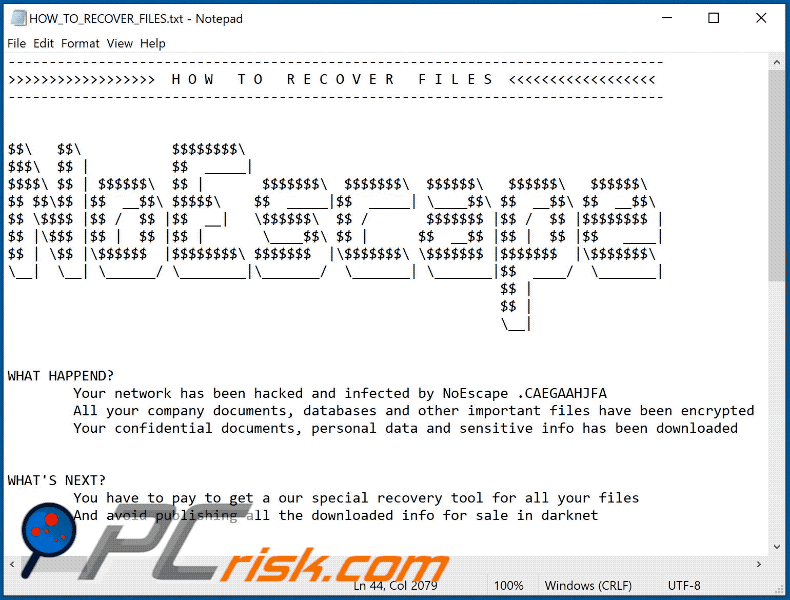
Screenshot of NoEscape's text file ("HOW_TO_RECOVER_FILES.txt"):
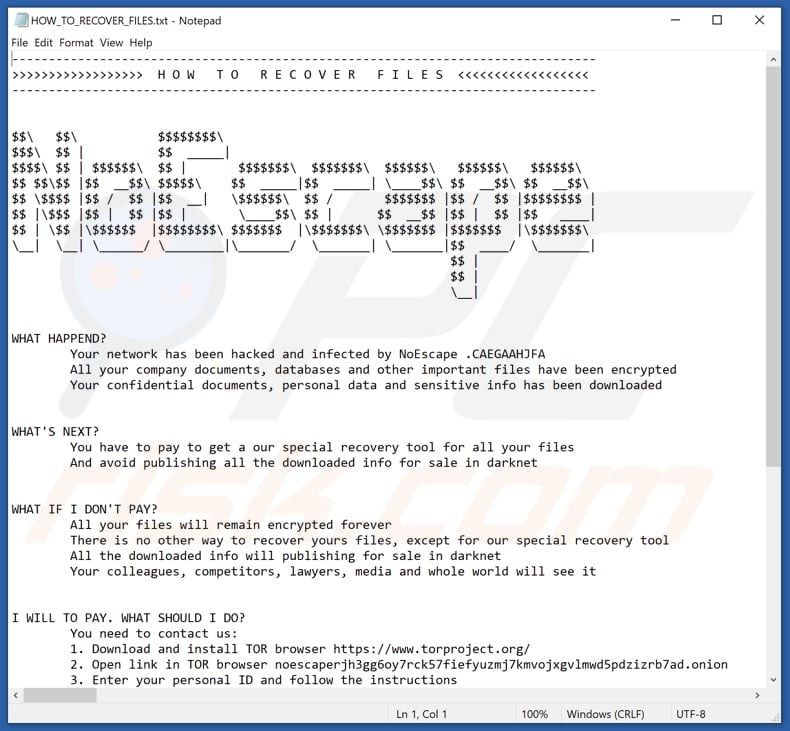
Text in the ransom note:
--------------------------------------------------------------------------------
>>>>>>>>>>>>>>>>>> H O W T O R E C O V E R F I L E S <<<<<<<<<<<<<<<<<<
--------------------------------------------------------------------------------
$$\ $$\ $$$$$$$$\
$$$\ $$ | $$ _____|
$$$$\ $$ | $$$$$$\ $$ | $$$$$$$\ $$$$$$$\ $$$$$$\ $$$$$$\ $$$$$$\
$$ $$\$$ |$$ __$$\ $$$$$\ $$ _____|$$ _____| \____$$\ $$ __$$\ $$ __$$\
$$ \$$$$ |$$ / $$ |$$ __| \$$$$$$\ $$ / $$$$$$$ |$$ / $$ |$$$$$$$$ |
$$ |\$$$ |$$ | $$ |$$ | \____$$\ $$ | $$ __$$ |$$ | $$ |$$ ____|
$$ | \$$ |\$$$$$$ |$$$$$$$$\ $$$$$$$ |\$$$$$$$\ \$$$$$$$ |$$$$$$$ |\$$$$$$$\
\__| \__| \______/ \________|\_______/ \_______| \_______|$$ ____/ \_______|
$$ |
$$ |
\__|
WHAT HAPPEND?
Your network has been hacked and infected by NoEscape .CAEGAAHJFA
All your company documents, databases and other important files have been encrypted
Your confidential documents, personal data and sensitive info has been downloaded
WHAT'S NEXT?
You have to pay to get a our special recovery tool for all your files
And avoid publishing all the downloaded info for sale in darknet
WHAT IF I DON'T PAY?
All your files will remain encrypted forever
There is no other way to recover yours files, except for our special recovery tool
All the downloaded info will publishing for sale in darknet
Your colleagues, competitors, lawyers, media and whole world will see it
I WILL TO PAY. WHAT SHOULD I DO?
You need to contact us:
1. Download and install TOR browser hxxps://www.torproject.org/
2. Open link in TOR browser noescaperjh3gg6oy7rck57fiefyuzmj7kmvojxgvlmwd5pdzizrb7ad.onion
3. Enter your personal ID and follow the instructionsYour personal ID:
-------------------------------------------------------------------------------------------------
WHAT GUARANTEES DO WE GIVE?
We are not a politically company and we are not interested in your private affairs
We are a commercial company, and we are only interested in money
We value our reputation and keep our promise
WHAT SHOULD I NOT DO?
! Don't try modify or recover encrypted files at yourself !
! Only we can restore your files, the rest lie to you !
Screenshot of NoEscape's desktop wallpaper:
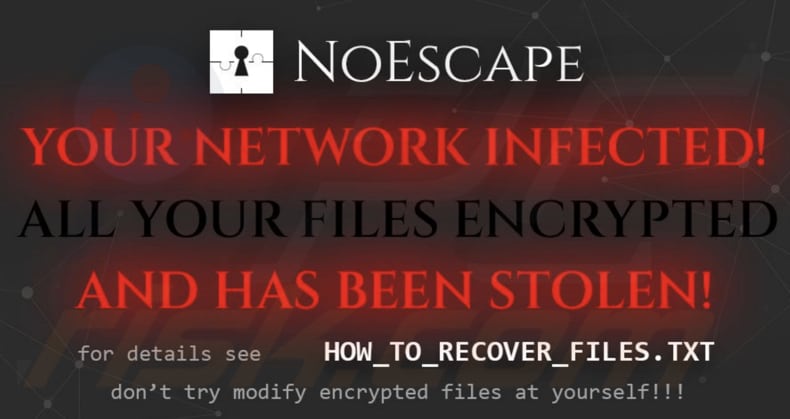
The appearance NoEscape's Tor website (GIF):
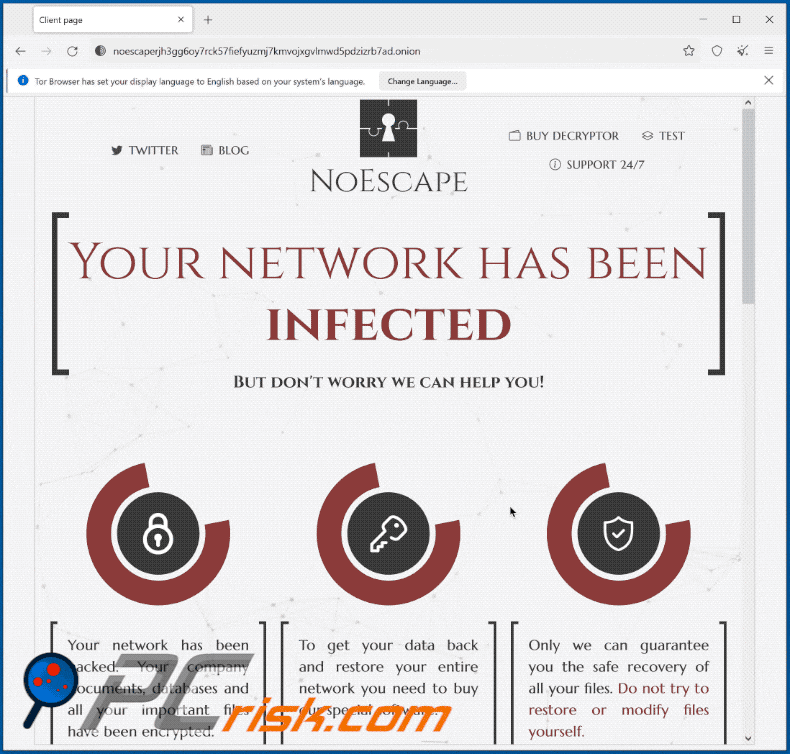
Text in this site:
Your network has been infected
But don't worry we can help you!Your network has been hacked. Your company documents, databases and all your important files have been encrypted.
To get your data back and restore your entire network you need to buy our special software.
Only we can guarantee you the safe recovery of all your files. Do not try to restore or modify files yourself.
NoEscape Decryptor price is 25,000 USDScan the QR code
25,000 USD0.97111675 BTC
bc1qdgat979kzs5kej28xlvh2qwuf9lvckk8fy73f2
Buy Bitcoin cryptocurrency
Send 0.97111675 BTC (in ONE payment) to bc1qdgat979kzs5kej28xlvh2qwuf9lvckk8fy73f2
The transaction will be confirmed after receiving 6 confirmation
Once the payment has been received, you will be able to download NoEscape Decryptor
Please be very careful when filling out payment information. Even when copying data.
Test NoEscape DecryptorTo make sure that we really can restore your network you can test our decryptor.
Screenshot of this site:
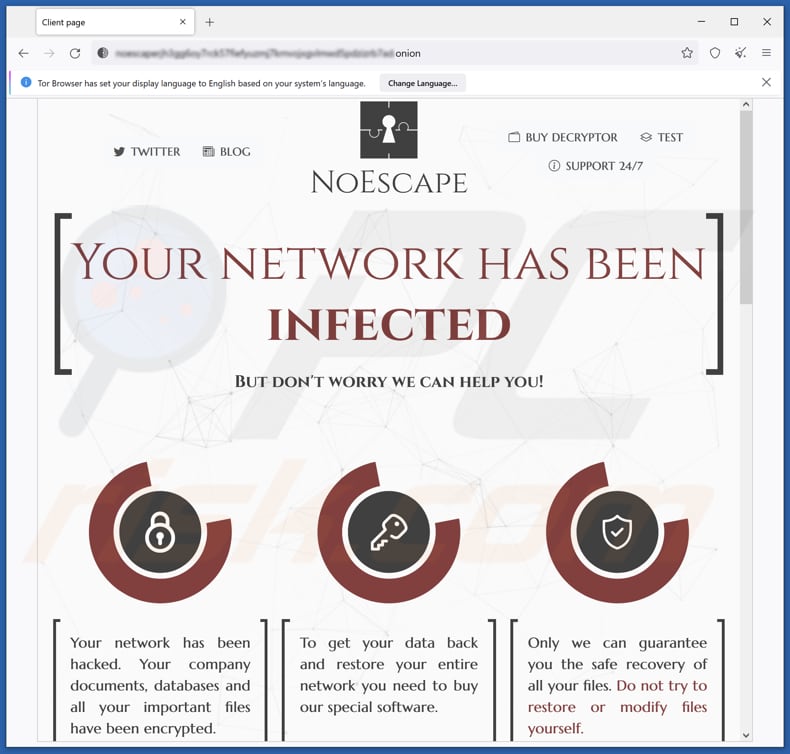
Screenshot of a ransom note delivered by another variant of NoEscape ransomware:
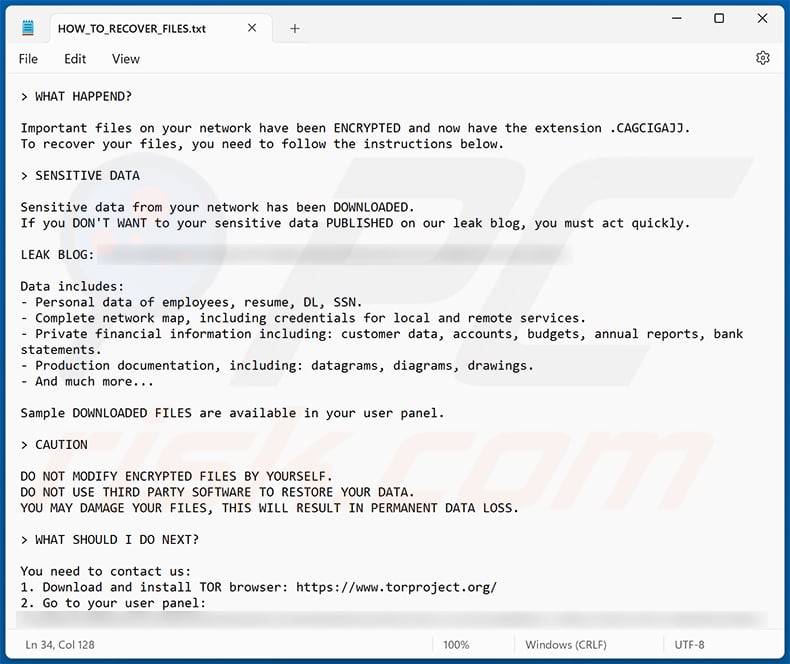
Text presented within:
> WHAT HAPPEND?
Important files on your network have been ENCRYPTED and now have the extension .CAGCIGAJJ.
To recover your files, you need to follow the instructions below.> SENSITIVE DATA
Sensitive data from your network has been DOWNLOADED.
If you DON'T WANT to your sensitive data PUBLISHED on our leak blog, you must act quickly.LEAK BLOG: -
Data includes:
- Personal data of employees, resume, DL, SSN.
- Complete network map, including credentials for local and remote services.
- Private financial information including: customer data, accounts, budgets, annual reports, bank statements.
- Production documentation, including: datagrams, diagrams, drawings.
- And much more...Sample DOWNLOADED FILES are available in your user panel.
> CAUTION
DO NOT MODIFY ENCRYPTED FILES BY YOURSELF.
DO NOT USE THIRD PARTY SOFTWARE TO RESTORE YOUR DATA.
YOU MAY DAMAGE YOUR FILES, THIS WILL RESULT IN PERMANENT DATA LOSS.> WHAT SHOULD I DO NEXT?
You need to contact us:
1. Download and install TOR browser: hxxps://www.torproject.org/
2. Go to your user panel: -If you have difficulties with authorization in the client panel, you can use the contact form in the "LEAKS BLOG" to contact us
Video showing how to remove NoEscape ransomware using Combo Cleaner:
NoEscape ransomware removal:
Instant automatic malware removal:
Manual threat removal might be a lengthy and complicated process that requires advanced IT skills. Combo Cleaner is a professional automatic malware removal tool that is recommended to get rid of malware. Download it by clicking the button below:
DOWNLOAD Combo CleanerBy downloading any software listed on this website you agree to our Privacy Policy and Terms of Use. To use full-featured product, you have to purchase a license for Combo Cleaner. 7 days free trial available. Combo Cleaner is owned and operated by RCS LT, the parent company of PCRisk.com.
Video suggesting what steps should be taken in case of a ransomware infection:
Quick menu:
- What is NoEscape Ransomware-as-a-Service (RaaS)?
- STEP 1. Reporting ransomware to authorities.
- STEP 2. Isolating the infected device.
- STEP 3. Identifying the ransomware infection.
- STEP 4. Searching for ransomware decryption tools.
- STEP 5. Restoring files with data recovery tools.
- STEP 6. Creating data backups.
If you are a victim of a ransomware attack we recommend reporting this incident to authorities. By providing information to law enforcement agencies you will help track cybercrime and potentially assist in the prosecution of the attackers. Here's a list of authorities where you should report a ransomware attack. For the complete list of local cybersecurity centers and information on why you should report ransomware attacks, read this article.
List of local authorities where ransomware attacks should be reported (choose one depending on your residence address):
USA - Internet Crime Complaint Centre IC3
United Kingdom - Action Fraud
Spain - Policía Nacional
France - Ministère de l'Intérieur
Germany - Polizei
Italy - Polizia di Stato
The Netherlands - Politie
Poland - Policja
Portugal - Polícia Judiciária
Isolating the infected device:
Some ransomware-type infections are designed to encrypt files within external storage devices, infect them, and even spread throughout the entire local network. For this reason, it is very important to isolate the infected device (computer) as soon as possible.
Step 1: Disconnect from the internet.
The easiest way to disconnect a computer from the internet is to unplug the Ethernet cable from the motherboard, however, some devices are connected via a wireless network and for some users (especially those who are not particularly tech-savvy), disconnecting cables may seem troublesome. Therefore, you can also disconnect the system manually via Control Panel:
Navigate to the "Control Panel", click the search bar in the upper-right corner of the screen, enter "Network and Sharing Center" and select search result: 
Click the "Change adapter settings" option in the upper-left corner of the window: 
Right-click on each connection point and select "Disable". Once disabled, the system will no longer be connected to the internet. To re-enable the connection points, simply right-click again and select "Enable". 
Step 2: Unplug all storage devices.
As mentioned above, ransomware might encrypt data and infiltrate all storage devices that are connected to the computer. For this reason, all external storage devices (flash drives, portable hard drives, etc.) should be disconnected immediately, however, we strongly advise you to eject each device before disconnecting to prevent data corruption:
Navigate to "My Computer", right-click on each connected device, and select "Eject": 
Step 3: Log-out of cloud storage accounts.
Some ransomware-type might be able to hijack software that handles data stored within "the Cloud". Therefore, the data could be corrupted/encrypted. For this reason, you should log-out of all cloud storage accounts within browsers and other related software. You should also consider temporarily uninstalling the cloud-management software until the infection is completely removed.
Identify the ransomware infection:
To properly handle an infection, one must first identify it. Some ransomware infections use ransom-demand messages as an introduction (see the WALDO ransomware text file below).

This, however, is rare. In most cases, ransomware infections deliver more direct messages simply stating that data is encrypted and that victims must pay some sort of ransom. Note that ransomware-type infections typically generate messages with different file names (for example, "_readme.txt", "READ-ME.txt", "DECRYPTION_INSTRUCTIONS.txt", "DECRYPT_FILES.html", etc.). Therefore, using the name of a ransom message may seem like a good way to identify the infection. The problem is that most of these names are generic and some infections use the same names, even though the delivered messages are different and the infections themselves are unrelated. Therefore, using the message filename alone can be ineffective and even lead to permanent data loss (for example, by attempting to decrypt data using tools designed for different ransomware infections, users are likely to end up permanently damaging files and decryption will no longer be possible even with the correct tool).
Another way to identify a ransomware infection is to check the file extension, which is appended to each encrypted file. Ransomware infections are often named by the extensions they append (see files encrypted by Qewe ransomware below).

This method is only effective, however, when the appended extension is unique - many ransomware infections append a generic extension (for example, ".encrypted", ".enc", ".crypted", ".locked", etc.). In these cases, identifying ransomware by its appended extension becomes impossible.
One of the easiest and quickest ways to identify a ransomware infection is to use the ID Ransomware website. This service supports most existing ransomware infections. Victims simply upload a ransom message and/or one encrypted file (we advise you to upload both if possible).

The ransomware will be identified within seconds and you will be provided with various details, such as the name of the malware family to which the infection belongs, whether it is decryptable, and so on.
Example 1 (Qewe [Stop/Djvu] ransomware):

Example 2 (.iso [Phobos] ransomware):

If your data happens to be encrypted by ransomware that is not supported by ID Ransomware, you can always try searching the internet by using certain keywords (for example, a ransom message title, file extension, provided contact emails, crypto wallet addresses, etc.).
Search for ransomware decryption tools:
Encryption algorithms used by most ransomware-type infections are extremely sophisticated and, if the encryption is performed properly, only the developer is capable of restoring data. This is because decryption requires a specific key, which is generated during the encryption. Restoring data without the key is impossible. In most cases, cybercriminals store keys on a remote server, rather than using the infected machine as a host. Dharma (CrySis), Phobos, and other families of high-end ransomware infections are virtually flawless, and thus restoring data encrypted without the developers' involvement is simply impossible. Despite this, there are dozens of ransomware-type infections that are poorly developed and contain a number of flaws (for example, the use of identical encryption/decryption keys for each victim, keys stored locally, etc.). Therefore, always check for available decryption tools for any ransomware that infiltrates your computer.
Finding the correct decryption tool on the internet can be very frustrating. For this reason, we recommend that you use the No More Ransom Project and this is where identifying the ransomware infection is useful. The No More Ransom Project website contains a "Decryption Tools" section with a search bar. Enter the name of the identified ransomware, and all available decryptors (if there are any) will be listed.

Restore files with data recovery tools:
Depending on the situation (quality of ransomware infection, type of encryption algorithm used, etc.), restoring data with certain third-party tools might be possible. Therefore, we advise you to use the Recuva tool developed by CCleaner. This tool supports over a thousand data types (graphics, video, audio, documents, etc.) and it is very intuitive (little knowledge is necessary to recover data). In addition, the recovery feature is completely free.
Step 1: Perform a scan.
Run the Recuva application and follow the wizard. You will be prompted with several windows allowing you to choose what file types to look for, which locations should be scanned, etc. All you need to do is select the options you're looking for and start the scan. We advise you to enable the "Deep Scan" before starting, otherwise, the application's scanning capabilities will be restricted.

Wait for Recuva to complete the scan. The scanning duration depends on the volume of files (both in quantity and size) that you are scanning (for example, several hundred gigabytes could take over an hour to scan). Therefore, be patient during the scanning process. We also advise against modifying or deleting existing files, since this might interfere with the scan. If you add additional data (for example, downloading files/content) while scanning, this will prolong the process:

Step 2: Recover data.
Once the process is complete, select the folders/files you wish to restore and simply click "Recover". Note that some free space on your storage drive is necessary to restore data:

Create data backups:
Proper file management and creating backups is essential for data security. Therefore, always be very careful and think ahead.
Partition management: We recommend that you store your data in multiple partitions and avoid storing important files within the partition that contains the entire operating system. If you fall into a situation whereby you cannot boot the system and are forced to format the disk on which the operating system is installed (in most cases, this is where malware infections hide), you will lose all data stored within that drive. This is the advantage of having multiple partitions: if you have the entire storage device assigned to a single partition, you will be forced to delete everything, however, creating multiple partitions and allocating the data properly allows you to prevent such problems. You can easily format a single partition without affecting the others - therefore, one will be cleaned and the others will remain untouched, and your data will be saved. Managing partitions is quite simple and you can find all the necessary information on Microsoft's documentation web page.
Data backups: One of the most reliable backup methods is to use an external storage device and keep it unplugged. Copy your data to an external hard drive, flash (thumb) drive, SSD, HDD, or any other storage device, unplug it and store it in a dry place away from the sun and extreme temperatures. This method is, however, quite inefficient, since data backups and updates need to be made regularly. You can also use a cloud service or remote server. Here, an internet connection is required and there is always the chance of a security breach, although it's a really rare occasion.
We recommend using Microsoft OneDrive for backing up your files. OneDrive lets you store your personal files and data in the cloud, sync files across computers and mobile devices, allowing you to access and edit your files from all of your Windows devices. OneDrive lets you save, share and preview files, access download history, move, delete, and rename files, as well as create new folders, and much more.
You can back up your most important folders and files on your PC (your Desktop, Documents, and Pictures folders). Some of OneDrive’s more notable features include file versioning, which keeps older versions of files for up to 30 days. OneDrive features a recycling bin in which all of your deleted files are stored for a limited time. Deleted files are not counted as part of the user’s allocation.
The service is built using HTML5 technologies and allows you to upload files up to 300 MB via drag and drop into the web browser or up to 10 GB via the OneDrive desktop application. With OneDrive, you can download entire folders as a single ZIP file with up to 10,000 files, although it can’t exceed 15 GB per single download.
OneDrive comes with 5 GB of free storage out of the box, with an additional 100 GB, 1 TB, and 6 TB storage options available for a subscription-based fee. You can get one of these storage plans by either purchasing additional storage separately or with Office 365 subscription.
Creating a data backup:
The backup process is the same for all file types and folders. Here’s how you can back up your files using Microsoft OneDrive
Step 1: Choose the files/folders you want to backup.

Click the OneDrive cloud icon to open the OneDrive menu. While in this menu, you can customize your file backup settings.

Click Help & Settings and then select Settings from the drop-down menu.

Go to the Backup tab and click Manage backup.

In this menu, you can choose to backup the Desktop and all of the files on it, and Documents and Pictures folders, again, with all of the files in them. Click Start backup.
Now, when you add a file or folder in the Desktop and Documents and Pictures folders, they will be automatically backed up on OneDrive.
To add folders and files, not in the locations shown above, you have to add them manually.

Open File Explorer and navigate to the location of the folder/file you want to backup. Select the item, right-click it, and click Copy.

Then, navigate to OneDrive, right-click anywhere in the window and click Paste. Alternatively, you can just drag and drop a file into OneDrive. OneDrive will automatically create a backup of the folder/file.

All of the files added to the OneDrive folder are backed up in the cloud automatically. The green circle with the checkmark in it indicates that the file is available both locally and on OneDrive and that the file version is the same on both. The blue cloud icon indicates that the file has not been synced and is available only on OneDrive. The sync icon indicates that the file is currently syncing.

To access files only located on OneDrive online, go to the Help & Settings drop-down menu and select View online.

Step 2: Restore corrupted files.
OneDrive makes sure that the files stay in sync, so the version of the file on the computer is the same version on the cloud. However, if ransomware has encrypted your files, you can take advantage of OneDrive’s Version history feature that will allow you to restore the file versions prior to encryption.
Microsoft 365 has a ransomware detection feature that notifies you when your OneDrive files have been attacked and guide you through the process of restoring your files. It must be noted, however, that if you don’t have a paid Microsoft 365 subscription, you only get one detection and file recovery for free.
If your OneDrive files get deleted, corrupted, or infected by malware, you can restore your entire OneDrive to a previous state. Here’s how you can restore your entire OneDrive:

1. If you're signed in with a personal account, click the Settings cog at the top of the page. Then, click Options and select Restore your OneDrive.
If you're signed in with a work or school account, click the Settings cog at the top of the page. Then, click Restore your OneDrive.
2. On the Restore your OneDrive page, select a date from the drop-down list. Note that if you're restoring your files after automatic ransomware detection, a restore date will be selected for you.
3. After configuring all of the file restoration options, click Restore to undo all the activities you selected.
The best way to avoid damage from ransomware infections is to maintain regular up-to-date backups.
Frequently Asked Questions (FAQ)
How was my computer hacked and how did hackers encrypt my files?
This type of malicious software is commonly spread through various channels, such as drive-by downloads, phishing emails, deceptive online scans, untrustworthy download sources like peer-to-peer (P2P) sharing networks, freeware, third-party websites, counterfeit software updates, illegal activation tools, and malicious advertisements.
How to open files encrypted by NoEscape?
Without decrypting encrypted files, it is not possible to access or open them. Decryption reverses the encryption procedure, which restores the files to their original, readable state.
Where should I look for free decryption tools for NoEscape ransomware?
In case of a ransomware attack you should check the No More Ransom project website (more information above).
I can pay you a lot of money, can you decrypt files for me?
We do not offer decryption services. It is crucial to understand that decrypting encrypted files without the cooperation of the attackers is generally not feasible unless there are specific vulnerabilities in the ransomware. Therefore, caution should be exercised when considering third-party decryption services that require payment, as they can be deceptive and may either engage in fraudulent activities or simply act as intermediaries between victims and threat actors.
Will Combo Cleaner help me remove NoEscape ransomware?
Combo Cleaner has the capability to detect and remove ransomware infections from your computer. However, it is essential to understand that antivirus software alone cannot restore encrypted files. Decrypting the encrypted files requires specialized decryption tools specifically designed for the particular ransomware variant.
Share:

Tomas Meskauskas
Expert security researcher, professional malware analyst
I am passionate about computer security and technology. I have an experience of over 10 years working in various companies related to computer technical issue solving and Internet security. I have been working as an author and editor for pcrisk.com since 2010. Follow me on Twitter and LinkedIn to stay informed about the latest online security threats.
PCrisk security portal is brought by a company RCS LT.
Joined forces of security researchers help educate computer users about the latest online security threats. More information about the company RCS LT.
Our malware removal guides are free. However, if you want to support us you can send us a donation.
DonatePCrisk security portal is brought by a company RCS LT.
Joined forces of security researchers help educate computer users about the latest online security threats. More information about the company RCS LT.
Our malware removal guides are free. However, if you want to support us you can send us a donation.
Donate
▼ Show Discussion