How to remove the Shampoo (ChromeLoader) browser-hijacking malware
Browser HijackerAlso Known As: Shampoo browser hijacker
Get free scan and check if your device is infected.
Remove it nowTo use full-featured product, you have to purchase a license for Combo Cleaner. Seven days free trial available. Combo Cleaner is owned and operated by RCS LT, the parent company of PCRisk.com.
What kind of software is Shampoo (ChromeLoader)?
Shampoo is the name of a browser extension, which is proliferated in the latest ChromeLoader malware campaign. This piece of software operates primarily as a browser hijacker, but it also has adware functionalities.
Shampoo is similar to the Ring browser hijacker, although the former is more sophisticated and uses multiple persistence-ensuring techniques.
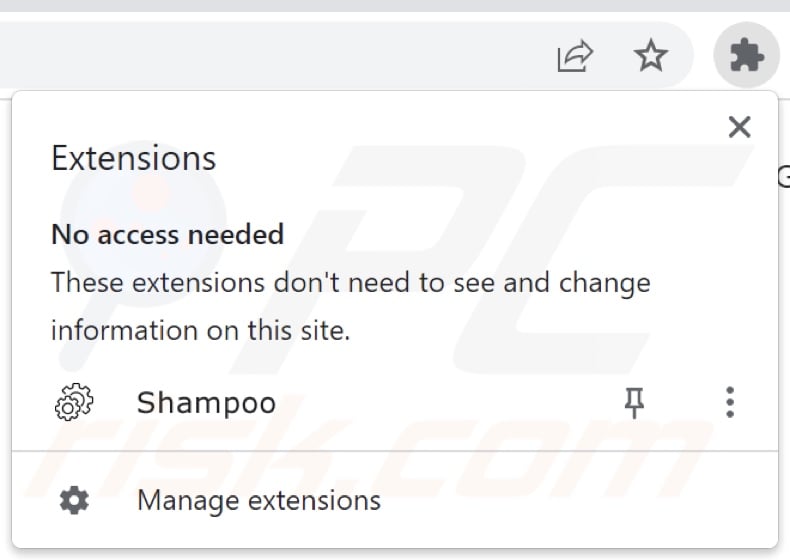
Shampoo (ChromeLoader) browser hijacker overview
Typically, browser-hijacking software modifies browser settings by reassigning their default search engines, homepages, and new tab/window URLs to the addresses of promoted websites. However, not all browser hijackers make alterations to these settings.
With such a piece of software installed: new browser tabs/windows opened and search queries typed into the URL bar – result in redirects to the endorsed fake search engine. At the time of research, the Shampoo extension generated redirects via ythingamgladt.com to the Bing search engine.
It is common for illegitimate search engines (e.g., ythingamgladt.com) to lead users to genuine Internet search websites like Bing, Yahoo, Google, and others. This is due to the fact that fake search engines are usually incapable of providing search results. However, redirects can differ as they may be influenced by factors like user geolocation.
As mentioned in the introduction, the Shampoo browser extension employs several persistence-ensuring mechanisms to prevent users from recovering their browsers.
To elaborate, Shampoo has been observed infiltrating systems after a user downloads a VBScript, which runs a PowerShell script that creates a scheduled task repeating at certain intervals. Hence, even if the looping script is terminated by using the Task Manager or restarting the system – it reappears as scheduled. Additionally, it runs another PowerShell script that results in the installation of the Shampoo extension.
Furthermore, the hijacker prevents users from accessing the Google Chrome extensions list ("chrome://extensions") by redirecting them to settings ("chrome://settings"). Instructions on how to eliminate Shampoo can be found below.
The Shampoo browser extension can also display advertisements – hence, it is also classified as adware. Ads delivered by this software primarily endorse online scams, harmful apps/extensions, and even malware. When clicked on, some intrusive adverts can execute scripts to perform downloads/installations without user permission.
Like most browser hijackers, Shampoo has data-tracking abilities. Targeted information may include: searched queries, visited URLs, viewed webpages, Internet cookies, log-in credentials, personally identifiable details, credit card numbers, etc. The collected data can then be monetized via sale to third-parties.
It is noteworthy that ChromeLoader malware is proving to be a versatile threat; there have been instances wherein extensions belonging to this family could cause chain infections (i.e., download/install trojans, ransomware, etc.). Therefore, the Shampoo browser extension could be updated with additional/different dangerous capabilities or use other persistence-ensuring techniques.
In summary, the presence of software like Shampoo on devices can result in system infections, serious privacy issues, financial losses, and even identity theft.
| Name | Shampoo (ChromeLoader) |
| Threat Type | Browser Hijacker, Redirect, Search Hijacker, Toolbar, Unwanted New Tab |
| Browser Extension(s) | Shampoo |
| Promoted URL | ythingamgladt.com |
| Detection Names (ythingamgladt.com) | alphaMountain.ai (Malicious), Avira (Malware), CyRadar (Malicious), Seclookup (Malicious), Sophos (Malware), Full List Of Detections (VirusTotal) |
| Serving IP Address (ythingamgladt.com) | 104.21.11.8 |
| Affected Browser Settings | Homepage, new tab URL, default search engine |
| Symptoms | Manipulated Internet browser settings (homepage, default Internet search engine, new tab settings). Users are forced to visit the hijacker's website and search the Internet using their search engines. |
| Distribution methods | Deceptive pop-up ads, free software installers (bundling). |
| Damage | Internet browser tracking (potential privacy issues), display of unwanted ads, redirects to dubious websites. |
| Malware Removal (Windows) |
To eliminate possible malware infections, scan your computer with legitimate antivirus software. Our security researchers recommend using Combo Cleaner. Download Combo CleanerTo use full-featured product, you have to purchase a license for Combo Cleaner. 7 days free trial available. Combo Cleaner is owned and operated by RCS LT, the parent company of PCRisk.com. |
Browser hijacker examples
We have analyzed thousands of browser hijacker samples; Volume Extra, Space backgrounds pictures, Lookup for Wikipedia, and Motivational Quotes are just some of our latest finds.
Browser-hijacking software usually appears legitimate and harmless. It tends to infiltrate devices under the guise of useful and innocuous tools. However, browser hijackers seldom operate as advertised, and in most cases – the promised features do not work at all.
It must be stressed that even if a piece of software operates as indicated by its promotional material – that is not definitive proof of either legitimacy or safety.
How did Shampoo (ChromeLoader) install on my computer?
Shampoo has been noted being spread as a VBScript hosted on illegal content hosting websites. Hence, users unintentionally allow the browser hijacker into their devices by believing it to be a pirated program, movie, video game, or other media.
However, it is pertinent to mention that browser-hijacking software is distributed using various techniques. For example, by employing the "bundling" marketing tactic – wherein an ordinary program installer is bundled with unwanted/malicious additions.
Browser hijackers can also have "official" promotional webpages, and they are pushed through scam sites. Most visitors to said pages enter them via redirects generated by mistyped URLs, websites using rogue advertising networks, spam browser notifications, intrusive ads, or installed adware.
Intrusive advertisements proliferate this software as well. When clicked on, some of the ads can execute scripts to perform stealthy downloads/installations.
How to avoid installation of browser hijackers?
We strongly recommend researching software prior to download or purchase. Furthermore, all downloads must be performed from official and verified sources. When installing, it is essential to read terms, study available options, use the "Custom/Advanced" settings, and opt out of all additions (e.g., apps, extensions, tools, features, etc.).
Another recommendation is to exercise caution while browsing since fake and malicious online content usually appears legitimate and innocuous. For example, while intrusive ads may look harmless – they redirect to unreliable and questionable sites (e.g., gambling, scam-promoting, pornography, adult dating, etc.).
In case of continuous encounters with adverts/redirects of this kind, check the device and immediately remove all dubious applications and browser extensions/plug-ins. If your computer is already infected with Shampoo (ChromeLoader), we recommend running a scan with Combo Cleaner Antivirus for Windows to automatically eliminate this browser hijacker.
Removing Shampoo browser hijacker;
End the looping PowerShell script created by Shampoo via Windows Task Manager:
Keep in mind that ending the script will only disable the software temporarily – hence, the following removal steps must be performed quickly!
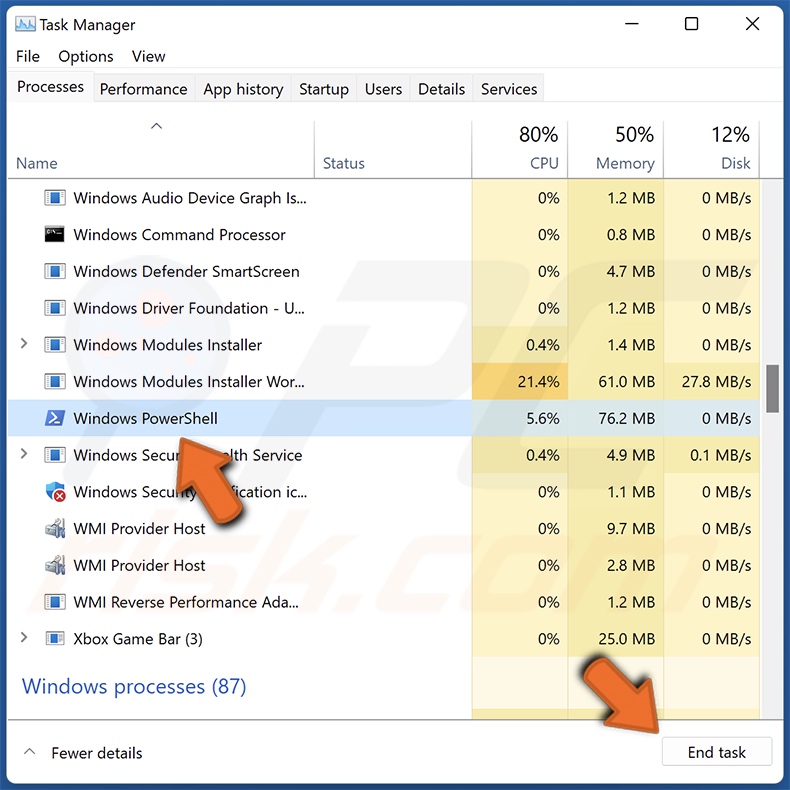
Unlike legitimate Google Chrome tasks that include "Google" in their titles, Shampoo creates a scheduled task prefixed with "chrome_" (e.g., "chrome center", "chrome policy", "chrome engine", "chrome about", etc.).
Remove the scheduled task via Task Scheduler:
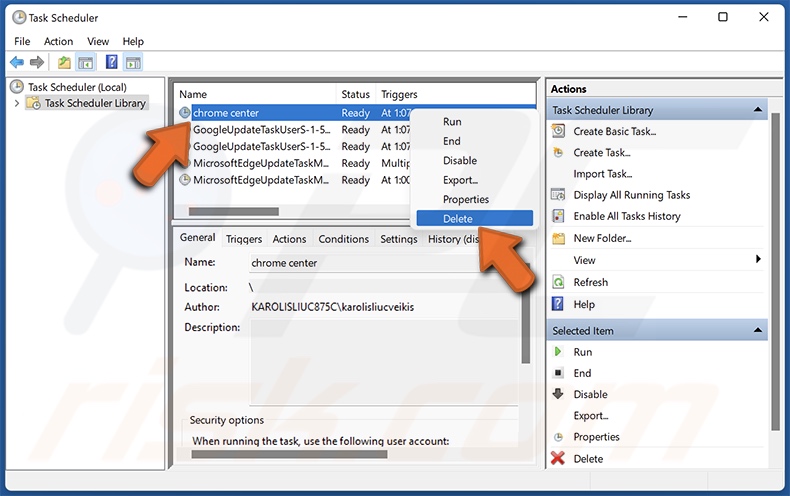
Remove the registry key "HKEY_CURRENT_USER:\Software\Mirage Utilities\" created by Shampoo via Registry Editor:

Instant automatic malware removal:
Manual threat removal might be a lengthy and complicated process that requires advanced IT skills. Combo Cleaner is a professional automatic malware removal tool that is recommended to get rid of malware. Download it by clicking the button below:
DOWNLOAD Combo CleanerBy downloading any software listed on this website you agree to our Privacy Policy and Terms of Use. To use full-featured product, you have to purchase a license for Combo Cleaner. 7 days free trial available. Combo Cleaner is owned and operated by RCS LT, the parent company of PCRisk.com.
Quick menu:
- What is Shampoo (ChromeLoader)?
- STEP 1. Uninstall unwanted applications using Control Panel.
- STEP 2. Remove Shampoo (ChromeLoader) browser hijacker from Google Chrome.
- STEP 3. Remove ythingamgladt.com homepage and default search engine from Mozilla Firefox.
- STEP 4. Remove ythingamgladt.com redirect from Safari.
- STEP 5. Remove rogue plug-ins from Microsoft Edge.
Shampoo (ChromeLoader) browser hijacker removal:
Windows 11 users:

Right-click on the Start icon, select Apps and Features. In the opened window search for the application you want to uninstall, after locating it, click on the three vertical dots and select Uninstall.
Windows 10 users:

Right-click in the lower left corner of the screen, in the Quick Access Menu select Control Panel. In the opened window choose Programs and Features.
Windows 7 users:

Click Start (Windows Logo at the bottom left corner of your desktop), choose Control Panel. Locate Programs and click Uninstall a program.
macOS (OSX) users:

Click Finder, in the opened screen select Applications. Drag the app from the Applications folder to the Trash (located in your Dock), then right click the Trash icon and select Empty Trash.
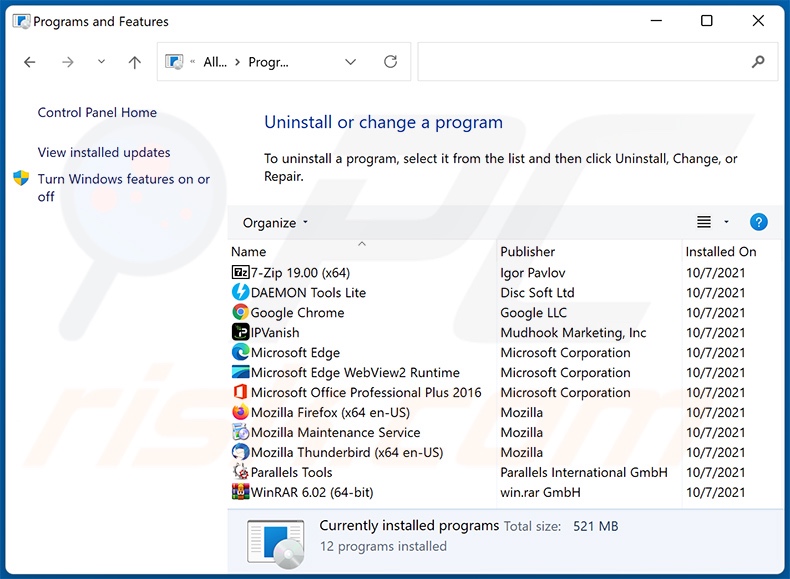
In the uninstall programs window: look for any recently installed suspicious applications, select these entries and click "Uninstall" or "Remove".
After uninstalling the potentially unwanted applications, scan your computer for any remaining unwanted components. To scan your computer, use recommended malware removal software.
DOWNLOAD remover for malware infections
Combo Cleaner checks if your computer is infected with malware. To use full-featured product, you have to purchase a license for Combo Cleaner. 7 days free trial available. Combo Cleaner is owned and operated by RCS LT, the parent company of PCRisk.com.
Shampoo (ChromeLoader) browser hijacker removal from Internet browsers:
Video showing how to remove browser redirects:
 Remove malicious extensions from Google Chrome:
Remove malicious extensions from Google Chrome:
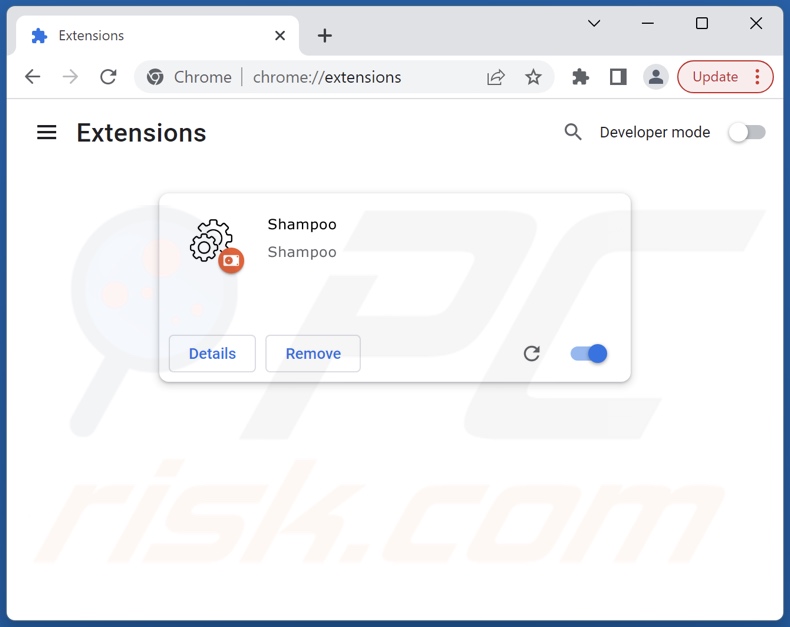
Click the Chrome menu icon ![]() (at the top right corner of Google Chrome), select "Extensions" and click "Manage Extensions". Locate "Shampoo" and other recently-installed suspicious extensions, select these entries and click "Remove".
(at the top right corner of Google Chrome), select "Extensions" and click "Manage Extensions". Locate "Shampoo" and other recently-installed suspicious extensions, select these entries and click "Remove".
Change your homepage:
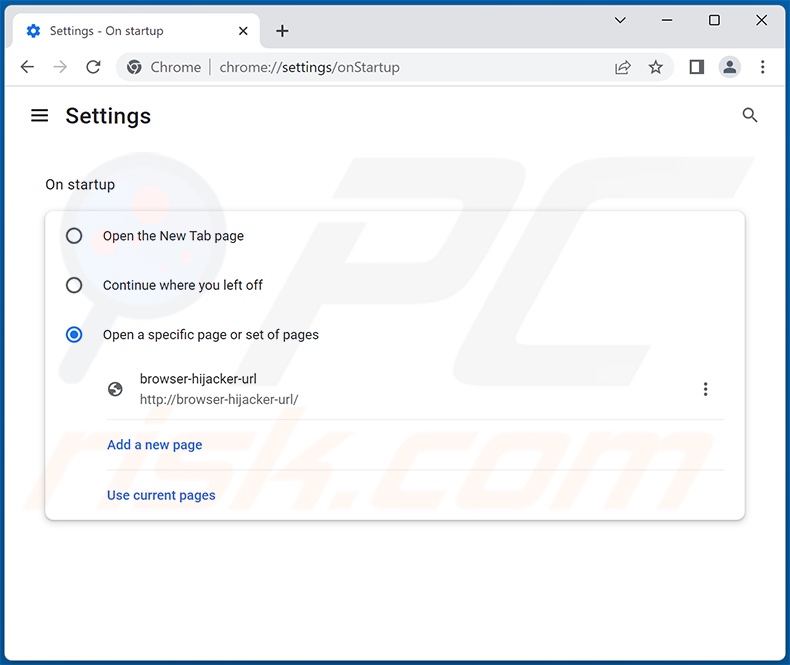
Click the Chrome menu icon ![]() (at the top right corner of Google Chrome), select "Settings". In the "On startup" section, disable "Shampoo", look for a browser hijacker URL (hxxp://www.ythingamgladt.com) below the "Open a specific or set of pages" option. If present click on the three vertical dots icon and select "Remove".
(at the top right corner of Google Chrome), select "Settings". In the "On startup" section, disable "Shampoo", look for a browser hijacker URL (hxxp://www.ythingamgladt.com) below the "Open a specific or set of pages" option. If present click on the three vertical dots icon and select "Remove".
Change your default search engine:
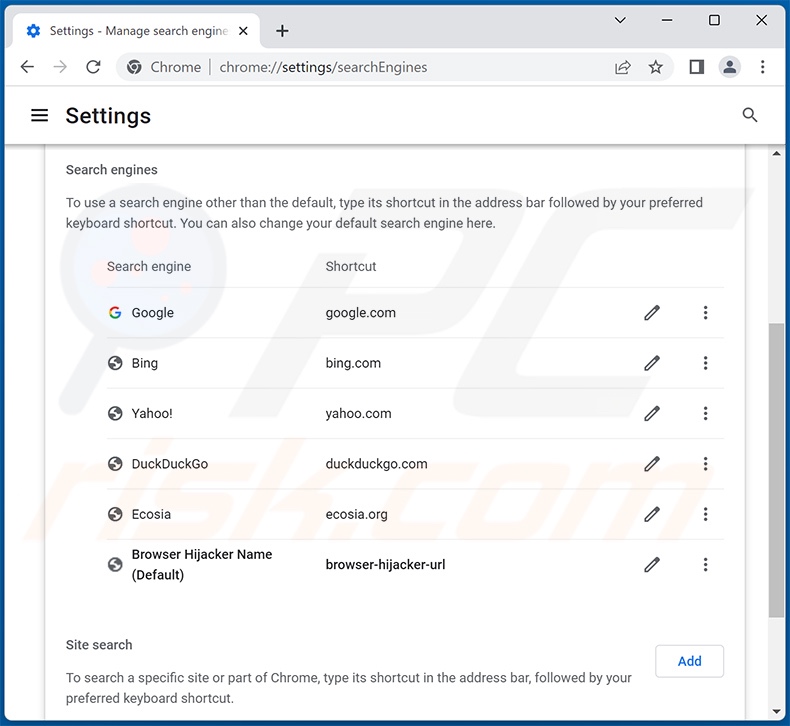
To change your default search engine in Google Chrome: Click the Chrome menu icon ![]() (at the top right corner of Google Chrome), select "Settings", in the "Search engine" section, click "Manage search engines...", in the opened list look for "ythingamgladt.com", when located click the three vertical dots near this URL and select "Delete".
(at the top right corner of Google Chrome), select "Settings", in the "Search engine" section, click "Manage search engines...", in the opened list look for "ythingamgladt.com", when located click the three vertical dots near this URL and select "Delete".
- If you continue to have problems with browser redirects and unwanted advertisements - Reset Google Chrome.
Optional method:
If you continue to have problems with removal of the shampoo browser hijacker, reset your Google Chrome browser settings. Click the Chrome menu icon ![]() (at the top right corner of Google Chrome) and select Settings. Scroll down to the bottom of the screen. Click the Advanced… link.
(at the top right corner of Google Chrome) and select Settings. Scroll down to the bottom of the screen. Click the Advanced… link.

After scrolling to the bottom of the screen, click the Reset (Restore settings to their original defaults) button.

In the opened window, confirm that you wish to reset Google Chrome settings to default by clicking the Reset button.

 Remove malicious extensions from Mozilla Firefox:
Remove malicious extensions from Mozilla Firefox:
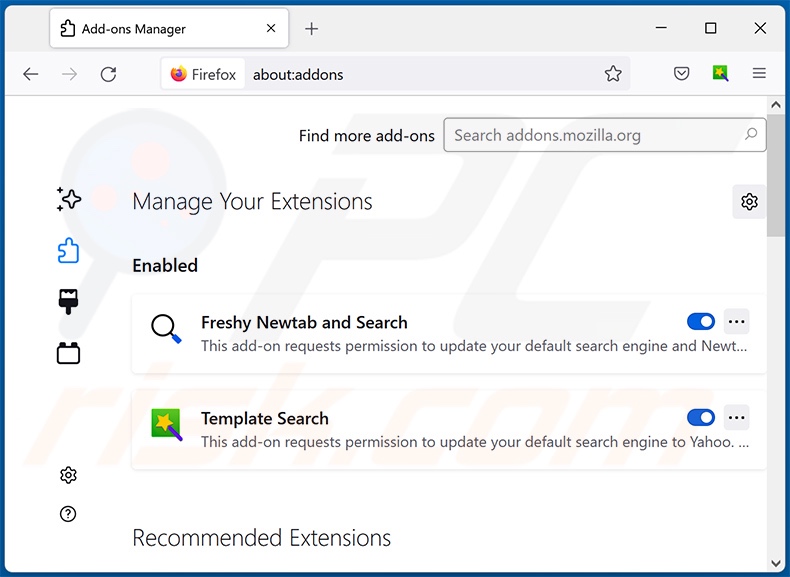
Click the Firefox menu ![]() (at the top right corner of the main window), select "Add-ons and themes". Click "Extensions", in the opened window locate "Shampoo", as well as all recently-installed suspicious extensions, click on the three dots and then click "Remove".
(at the top right corner of the main window), select "Add-ons and themes". Click "Extensions", in the opened window locate "Shampoo", as well as all recently-installed suspicious extensions, click on the three dots and then click "Remove".
Change your homepage:
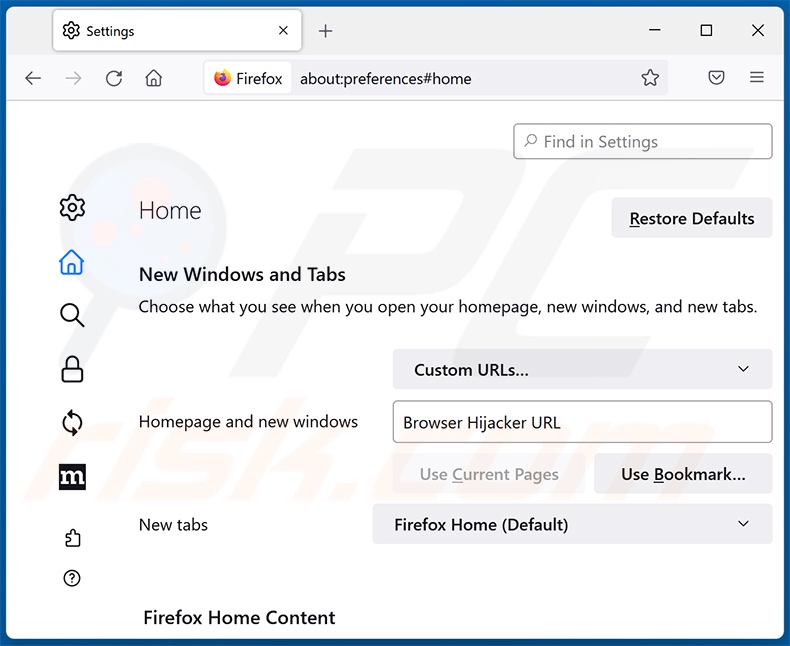
To reset your homepage, click the Firefox menu ![]() (at the top right corner of the main window), then select "Settings", in the opened window disable "Shampoo", remove hxxp://ythingamgladt.com and enter your preferred domain, which will open each time you start Mozilla Firefox.
(at the top right corner of the main window), then select "Settings", in the opened window disable "Shampoo", remove hxxp://ythingamgladt.com and enter your preferred domain, which will open each time you start Mozilla Firefox.
Change your default search engine:
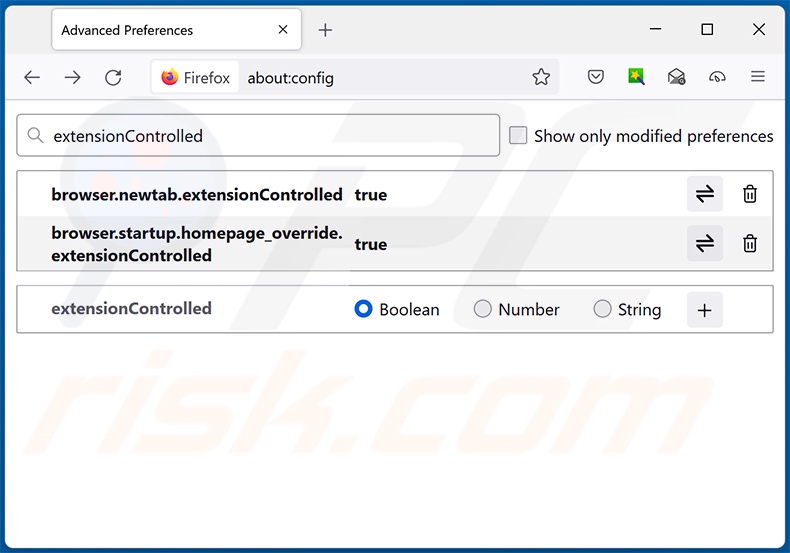
In the URL address bar, type "about:config" and press Enter. Click "Accept the Risk and Continue".
In the search filter at the top, type: "extensionControlled". Set both results to "false" by either double-clicking each entry or clicking the ![]() button.
button.
Optional method:
Computer users who have problems with shampoo browser hijacker removal can reset their Mozilla Firefox settings.
Open Mozilla Firefox, at the top right corner of the main window, click the Firefox menu, ![]() in the opened menu, click Help.
in the opened menu, click Help.

Select Troubleshooting Information.

In the opened window, click the Refresh Firefox button.

In the opened window, confirm that you wish to reset Mozilla Firefox settings to default by clicking the Refresh Firefox button.

 Remove malicious extensions from Safari:
Remove malicious extensions from Safari:

Make sure your Safari browser is active and click Safari menu, then select Preferences...

In the preferences window select the Extensions tab. Look for any recently installed suspicious extensions and uninstall them.

In the preferences window select General tab and make sure that your homepage is set to a preferred URL, if its altered by a browser hijacker - change it.

In the preferences window select Search tab and make sure that your preferred Internet search engine is selected.
Optional method:
Make sure your Safari browser is active and click on Safari menu. From the drop down menu select Clear History and Website Data...

In the opened window select all history and click the Clear History button.

 Remove malicious extensions from Microsoft Edge:
Remove malicious extensions from Microsoft Edge:

Click the Edge menu icon ![]() (at the top right corner of Microsoft Edge), select "Extensions". Locate any recently-installed suspicious browser add-ons, and remove them.
(at the top right corner of Microsoft Edge), select "Extensions". Locate any recently-installed suspicious browser add-ons, and remove them.
Change your homepage and new tab settings:

Click the Edge menu icon ![]() (at the top right corner of Microsoft Edge), select "Settings". In the "On startup" section look for the name of the browser hijacker and click "Disable".
(at the top right corner of Microsoft Edge), select "Settings". In the "On startup" section look for the name of the browser hijacker and click "Disable".
Change your default Internet search engine:

To change your default search engine in Microsoft Edge: Click the Edge menu icon ![]() (at the top right corner of Microsoft Edge), select "Privacy and services", scroll to bottom of the page and select "Address bar". In the "Search engines used in address bar" section look for the name of the unwanted Internet search engine, when located click the "Disable" button near it. Alternatively you can click on "Manage search engines", in the opened menu look for unwanted Internet search engine. Click on the puzzle icon
(at the top right corner of Microsoft Edge), select "Privacy and services", scroll to bottom of the page and select "Address bar". In the "Search engines used in address bar" section look for the name of the unwanted Internet search engine, when located click the "Disable" button near it. Alternatively you can click on "Manage search engines", in the opened menu look for unwanted Internet search engine. Click on the puzzle icon ![]() near it and select "Disable".
near it and select "Disable".
Optional method:
If you continue to have problems with removal of the shampoo browser hijacker, reset your Microsoft Edge browser settings. Click the Edge menu icon ![]() (at the top right corner of Microsoft Edge) and select Settings.
(at the top right corner of Microsoft Edge) and select Settings.

In the opened settings menu select Reset settings.

Select Restore settings to their default values. In the opened window, confirm that you wish to reset Microsoft Edge settings to default by clicking the Reset button.

- If this did not help, follow these alternative instructions explaining how to reset the Microsoft Edge browser.
Summary:
 A browser hijacker is a type of adware infection that modifies Internet browser settings by assigning the homepage and default Internet search engine settings to some other (unwanted) website URL. Commonly, this type of adware infiltrates operating systems through free software downloads. If your download is managed by a download client, ensure that you decline offers to install advertised toolbars or applications that seek to change your homepage and default Internet search engine settings.
A browser hijacker is a type of adware infection that modifies Internet browser settings by assigning the homepage and default Internet search engine settings to some other (unwanted) website URL. Commonly, this type of adware infiltrates operating systems through free software downloads. If your download is managed by a download client, ensure that you decline offers to install advertised toolbars or applications that seek to change your homepage and default Internet search engine settings.
Post a comment:
If you have additional information on shampoo browser hijacker or it's removal please share your knowledge in the comments section below.
Frequently Asked Questions (FAQ)
What is the purpose of forcing users to visit ythingamgladt.com website?
Cyber criminals, such as developers of fake search engines and browser hijackers, generate revenue through redirects to sites like ythingamgladt.com and similar.
Is visiting ythingamgladt.com a threat to my privacy?
To a certain extent, yes. Websites promoted by browser hijackers typically collect (and sell) visitor data.
How did a browser hijacker infiltrate my computer?
The Shampoo browser extension has been observed being distributed through websites that host pirated content (e.g., films, music, video games, software, etc.). However, browser hijackers are also spread via bundled installers, deceptive promotional webpages, freeware and free file-hosting sites, P2P sharing networks, online scams, spam browser notifications, and intrusive ads.
Will Combo Cleaner help me remove Shampoo browser hijacker?
Yes, Combo Cleaner will scan your computer and eliminate detected browser-hijacking applications. Note that manual removal (unaided by security software) might not be ideal, particularly when multiple browser hijackers are present. In these cases, after one browser hijacker is removed – the others may simply reinstall it. What is more, this software may use persistence-ensuring techniques to greatly complicate its removal. Therefore, browser hijackers must be eliminated thoroughly and all at once.
Share:

Tomas Meskauskas
Expert security researcher, professional malware analyst
I am passionate about computer security and technology. I have an experience of over 10 years working in various companies related to computer technical issue solving and Internet security. I have been working as an author and editor for pcrisk.com since 2010. Follow me on Twitter and LinkedIn to stay informed about the latest online security threats.
PCrisk security portal is brought by a company RCS LT.
Joined forces of security researchers help educate computer users about the latest online security threats. More information about the company RCS LT.
Our malware removal guides are free. However, if you want to support us you can send us a donation.
DonatePCrisk security portal is brought by a company RCS LT.
Joined forces of security researchers help educate computer users about the latest online security threats. More information about the company RCS LT.
Our malware removal guides are free. However, if you want to support us you can send us a donation.
Donate
▼ Show Discussion