How to remove LavandulaAngustifolia extension from browsers
AdwareAlso Known As: LavandulaAngustifolia unwanted extension
Get free scan and check if your device is infected.
Remove it nowTo use full-featured product, you have to purchase a license for Combo Cleaner. Seven days free trial available. Combo Cleaner is owned and operated by RCS LT, the parent company of PCRisk.com.
What is LavandulaAngustifolia?
During our assessment of the LavandulaAngustifolia browser extension, we identified concerning actions, such as enabling the "Managed by your organization" feature in Chrome browsers, controlling specific browser components, and gathering data. Our interaction with LavandulaAngustifolia took place while probing a harmful installer obtained from an untrustworthy source.
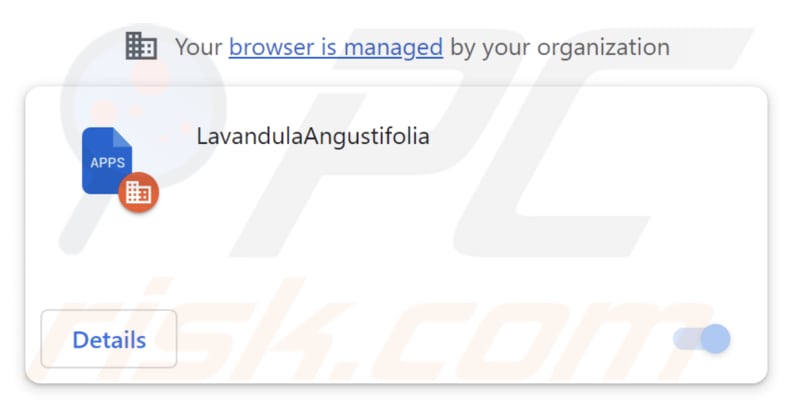
LavandulaAngustifolia in detail
After incorporating LavandulaAngustifolia into a web browser and providing it with permissions, the extension gains the capacity to access and alter user data across all websites. It can also manage applications, extensions, and browser themes. These abilities raise worries about unauthorized data access, manipulation, and security risks.
Because the extension can access and change user data on all websites, it could collect personal information like login details, passwords, credit card details, browsing history, etc., which poses a significant risk of data theft and privacy invasion.
LavandulaAngustifolia's capability to change user data can lead to unwanted changes on websites, affecting information, ads, and other page elements. Additionally, the extension's control over apps and extensions can disrupt the functioning of other browser extensions or install malicious ones without the user's awareness.
Having control over browser themes can lead to unwanted changes in the browser's appearance and functionality, which might be frustrating or confusing for users. Additionally, our examination found that the installer distributing LavandulaAngustifolia includes other undesirable software components, like the Chromstera browser.
It is important to highlight that applications similar to LavandulaAngustifolia may come with adware, browser hijackers, and other potentially harmful software, and in certain instances, even more severe threats like ransomware, Trojans, cryptocurrency miners, and more.
| Name | LavandulaAngustifolia unwanted extension |
| Threat Type | Malicious extension, Unwanted application |
| Detection Names | Antiy-AVL (Trojan/Win32.Agentb), Cyren (W32/ABRisk.SHPD-1270), Google (Detected), Rising (Trojan.Generic@AI.100 (RDML:f+8vtCIstAU2oEIxZTrFDA)), Full List (VirusTotal) |
| Symptoms | Your computer becomes slower than normal, you see unwanted pop-up ads, you are redirected to dubious websites. |
| Distribution methods | Malicious installers, dubious websites, deceptive pop-up ads, torrent file downloads. |
| Damage | Internet browser tracking (potential privacy issues), display of unwanted ads, redirects to dubious websites, loss of private information. |
| Malware Removal (Windows) |
To eliminate possible malware infections, scan your computer with legitimate antivirus software. Our security researchers recommend using Combo Cleaner. Download Combo CleanerTo use full-featured product, you have to purchase a license for Combo Cleaner. 7 days free trial available. Combo Cleaner is owned and operated by RCS LT, the parent company of PCRisk.com. |
Conclusion
In conclusion, LavandulaAngustifolia elicits notable apprehensions concerning user privacy and security due to its broad-reaching access to and manipulation of user data across diverse websites, along with its association with supplementary undesired software. These factors emphasize the necessity for prudence when engaging with browser extensions of this nature.
More examples apps similar to LavandulaAngustifolia include Primates, GypsophilaPaniculata, and PterygotusAnglicus.
How did LavandulaAngustifolia install on my computer?
The LavandulaAngustifolia application is distributed through a malicious installer that is commonly found on untrustworthy websites. Following the instructions provided by this installer results in the installation of both LavandulaAngustifolia and Chromstera. Furthermore, engaging with deceptive pop-ups, advertisements, or links can trigger the installation of unwanted applications.
Moreover, users might encounter applications similar to LavandulaAngustifolia on unofficial application stores, free file hosting websites, third-party downloaders, torrent websites, websites urging them to download fake software updates, and similar platforms.
How to avoid installation of unwanted applications?
Obtain software solely from trustworthy sources, such as official websites or app stores like Google Play and the Apple App Store. Steer clear of unverified or dubious websites, and exercise caution when faced with suspicious pop-ups, ads, or links, especially those promising free software or urging system or software updates.
Prior to installing software, it is advisable to check user reviews to confirm its reliability. During the installation, opt for "Advanced", "Custom", or equivalent settings to decline any extra applications that may be packaged with the software. Pay close attention to checkboxes throughout the installation process. If your computer is already infected with rogue applications, we recommend running a scan with Combo Cleaner Antivirus for Windows to automatically eliminate them.
Deceptive website promoting the LavandulaAngustifolia extension:
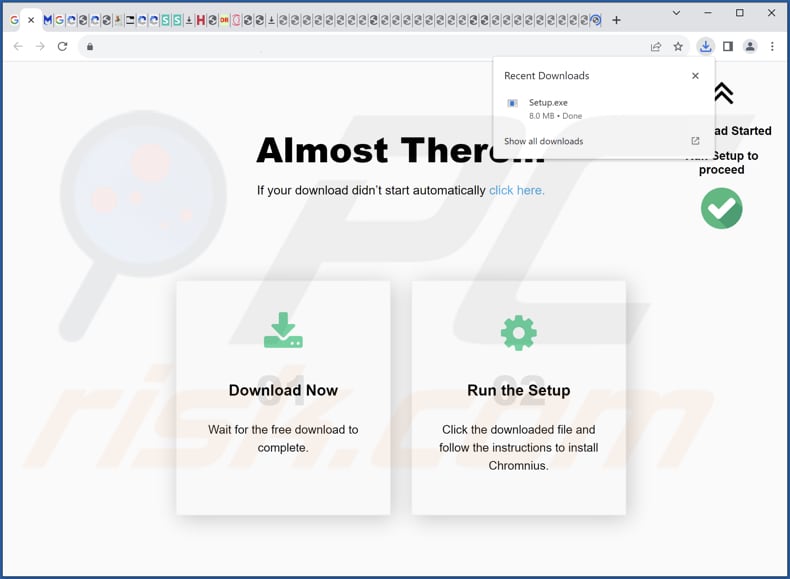
The description of LavandulaAngustifolia app:
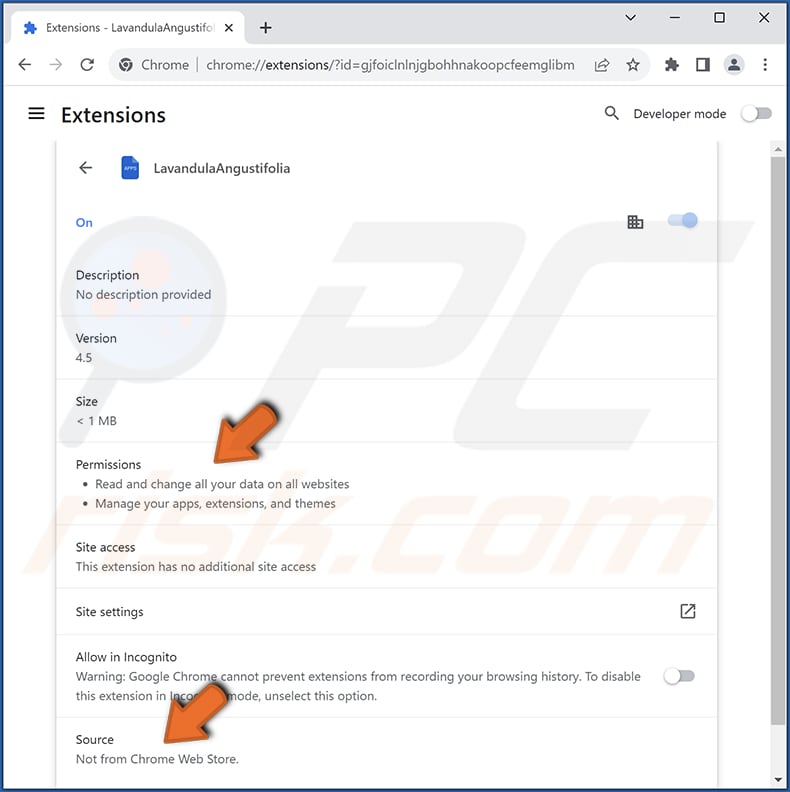
Instant automatic malware removal:
Manual threat removal might be a lengthy and complicated process that requires advanced IT skills. Combo Cleaner is a professional automatic malware removal tool that is recommended to get rid of malware. Download it by clicking the button below:
DOWNLOAD Combo CleanerBy downloading any software listed on this website you agree to our Privacy Policy and Terms of Use. To use full-featured product, you have to purchase a license for Combo Cleaner. 7 days free trial available. Combo Cleaner is owned and operated by RCS LT, the parent company of PCRisk.com.
Quick menu:
- What is LavandulaAngustifolia?
- STEP 1. Uninstall unwanted applications using Control Panel.
- STEP 2. Remove rogue plug-ins from Google Chrome.
- STEP 3. Remove dubious extensions from Mozilla Firefox.
- STEP 4. Remove malicious extensions from Safari.
- STEP 5. Remove rogue plug-ins from Microsoft Edge.
Unwanted software removal:
Windows 11 users:

Right-click on the Start icon, select Apps and Features. In the opened window search for the application you want to uninstall, after locating it, click on the three vertical dots and select Uninstall.
Windows 10 users:

Right-click in the lower left corner of the screen, in the Quick Access Menu select Control Panel. In the opened window choose Programs and Features.
Windows 7 users:

Click Start (Windows Logo at the bottom left corner of your desktop), choose Control Panel. Locate Programs and click Uninstall a program.
macOS (OSX) users:

Click Finder, in the opened screen select Applications. Drag the app from the Applications folder to the Trash (located in your Dock), then right click the Trash icon and select Empty Trash.
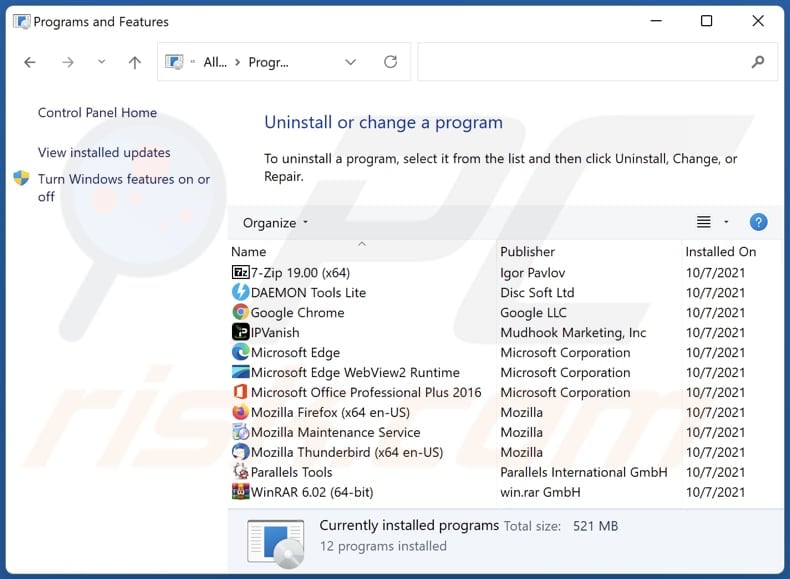
In the uninstall programs window, look for any unwanted applications, select these entries and click "Uninstall" or "Remove".
After uninstalling the unwanted application, scan your computer for any remaining unwanted components or possible malware infections. To scan your computer, use recommended malware removal software.
DOWNLOAD remover for malware infections
Combo Cleaner checks if your computer is infected with malware. To use full-featured product, you have to purchase a license for Combo Cleaner. 7 days free trial available. Combo Cleaner is owned and operated by RCS LT, the parent company of PCRisk.com.
Remove shady apps from Internet browsers:
Video showing how to remove unwanted browser add-ons:
 Remove malicious extensions from Google Chrome:
Remove malicious extensions from Google Chrome:
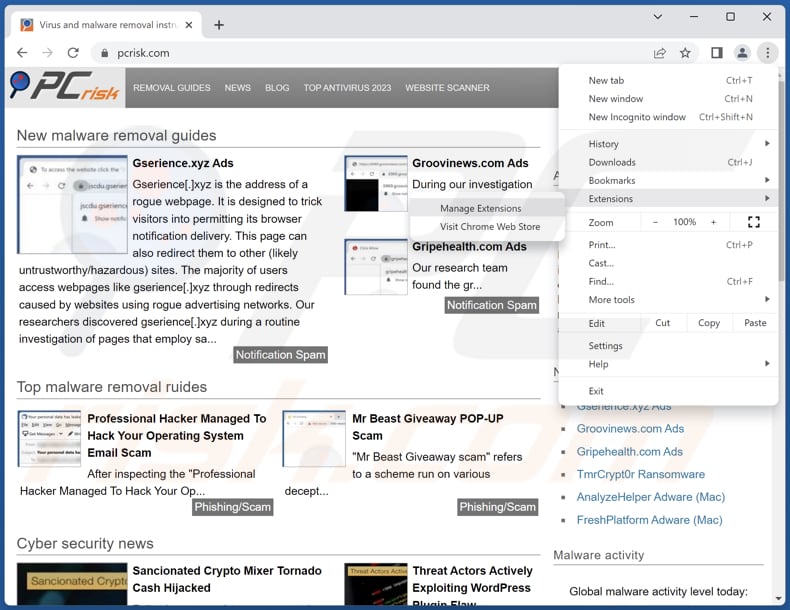
Click the Chrome menu icon ![]() (at the top right corner of Google Chrome), select "Extensions" and click "Manage Extensions". Locate "LavandulaAngustifolia" and other suspicious extensions, select these entries and click "Remove".
(at the top right corner of Google Chrome), select "Extensions" and click "Manage Extensions". Locate "LavandulaAngustifolia" and other suspicious extensions, select these entries and click "Remove".
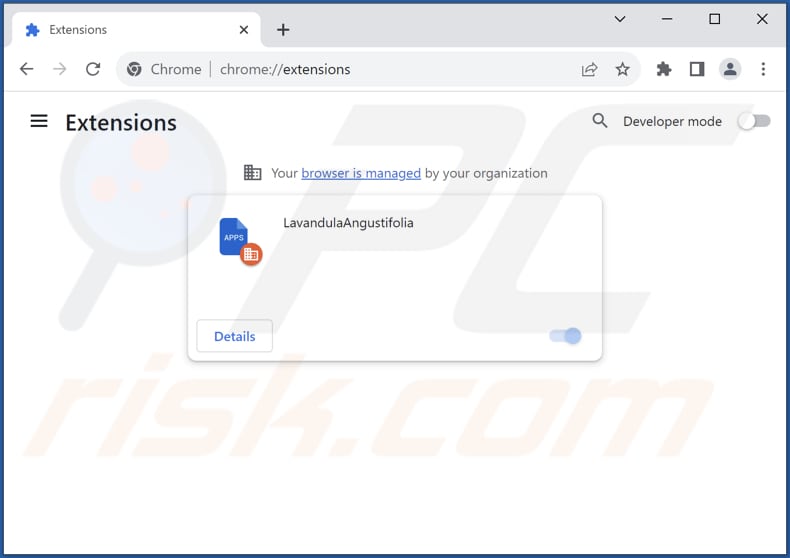
Optional method:
If you continue to have problems with removal of the lavandulaangustifolia unwanted extension, reset your Google Chrome browser settings. Click the Chrome menu icon ![]() (at the top right corner of Google Chrome) and select Settings. Scroll down to the bottom of the screen. Click the Advanced… link.
(at the top right corner of Google Chrome) and select Settings. Scroll down to the bottom of the screen. Click the Advanced… link.

After scrolling to the bottom of the screen, click the Reset (Restore settings to their original defaults) button.

In the opened window, confirm that you wish to reset Google Chrome settings to default by clicking the Reset button.

 Remove malicious plug-ins from Mozilla Firefox:
Remove malicious plug-ins from Mozilla Firefox:
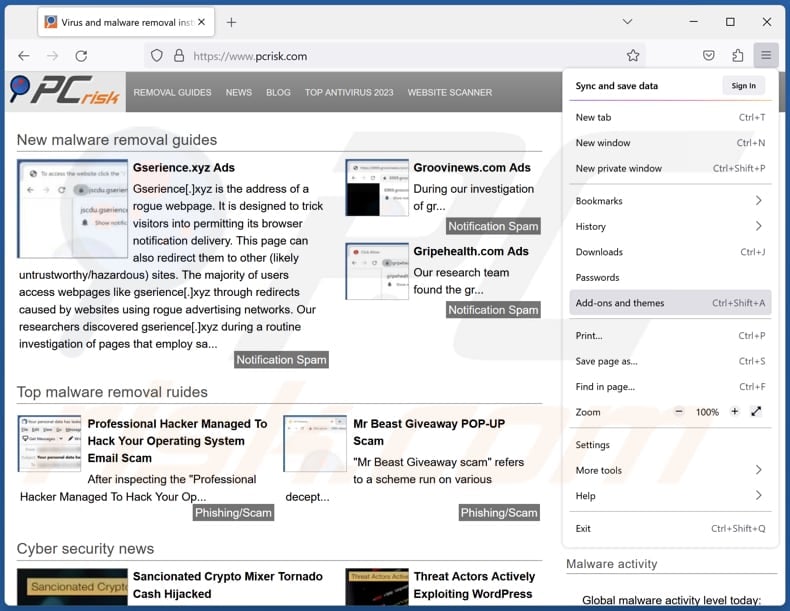
Click the Firefox menu ![]() (at the top right corner of the main window), select "Add-ons and themes". Click "Extensions", in the opened window locate all recently-installed suspicious extensions, click on the three dots and then click "Remove".
(at the top right corner of the main window), select "Add-ons and themes". Click "Extensions", in the opened window locate all recently-installed suspicious extensions, click on the three dots and then click "Remove".
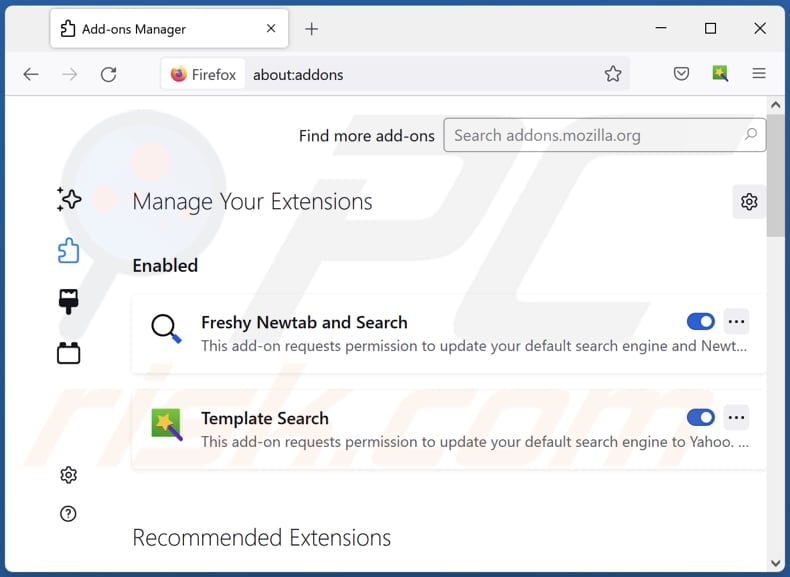
Optional method:
Computer users who have problems with lavandulaangustifolia unwanted extension removal can reset their Mozilla Firefox settings.
Open Mozilla Firefox, at the top right corner of the main window, click the Firefox menu, ![]() in the opened menu, click Help.
in the opened menu, click Help.

Select Troubleshooting Information.

In the opened window, click the Refresh Firefox button.

In the opened window, confirm that you wish to reset Mozilla Firefox settings to default by clicking the Refresh Firefox button.

 Remove malicious extensions from Safari:
Remove malicious extensions from Safari:

Make sure your Safari browser is active, click Safari menu, and select Preferences....

In the opened window click Extensions, locate any recently installed suspicious extension, select it and click Uninstall.
Optional method:
Make sure your Safari browser is active and click on Safari menu. From the drop down menu select Clear History and Website Data...

In the opened window select all history and click the Clear History button.

 Remove malicious extensions from Microsoft Edge:
Remove malicious extensions from Microsoft Edge:

Click the Edge menu icon ![]() (at the upper-right corner of Microsoft Edge), select "Extensions". Locate all recently-installed suspicious browser add-ons and click "Remove" below their names.
(at the upper-right corner of Microsoft Edge), select "Extensions". Locate all recently-installed suspicious browser add-ons and click "Remove" below their names.

Optional method:
If you continue to have problems with removal of the lavandulaangustifolia unwanted extension, reset your Microsoft Edge browser settings. Click the Edge menu icon ![]() (at the top right corner of Microsoft Edge) and select Settings.
(at the top right corner of Microsoft Edge) and select Settings.

In the opened settings menu select Reset settings.

Select Restore settings to their default values. In the opened window, confirm that you wish to reset Microsoft Edge settings to default by clicking the Reset button.

- If this did not help, follow these alternative instructions explaining how to reset the Microsoft Edge browser.
Summary:
 Commonly, adware or potentially unwanted applications infiltrate Internet browsers through free software downloads. Note that the safest source for downloading free software is via developers' websites only. To avoid installation of adware, be very attentive when downloading and installing free software. When installing previously-downloaded free programs, choose the custom or advanced installation options – this step will reveal any potentially unwanted applications listed for installation together with your chosen free program.
Commonly, adware or potentially unwanted applications infiltrate Internet browsers through free software downloads. Note that the safest source for downloading free software is via developers' websites only. To avoid installation of adware, be very attentive when downloading and installing free software. When installing previously-downloaded free programs, choose the custom or advanced installation options – this step will reveal any potentially unwanted applications listed for installation together with your chosen free program.
Post a comment:
If you have additional information on lavandulaangustifolia unwanted extension or it's removal please share your knowledge in the comments section below.
Frequently Asked Questions (FAQ)
What harm can LavandulaAngustifolia cause?
LavandulaAngustifolia can lead to several negative consequences, such as jeopardized privacy from unauthorized data access, heightened security risks, and a deteriorated browsing experience due to potential unwanted changes to browser settings. Additionally, the extension's connection to other undesirable software components raises concerns about potential disruptions to the system.
What does LavandulaAngustifolia do?
LavandulaAngustifolia has the capability to alter browser settings, including enabling the "Managed by your organization" feature. Furthermore, it can access and modify user data across all websites, control applications, and manage browser themes.
How do LavandulaAngustifolia developers generate revenue?
The creators of LavandulaAngustifolia have the potential to generate income by utilizing the user data they gather for targeted advertising or by selling it to third parties. Additionally, they may profit through affiliate marketing and other revenue-generating methods.
Will Combo Cleaner remove LavandulaAngustifolia?
Relying solely on manual removal may not completely resolve the problem, as hidden files could linger, allowing portions of the software to persist. Combo Cleaner performs thorough scans and effectively eliminates unwanted applications, including those like LavandulaAngustifolia.
Share:

Tomas Meskauskas
Expert security researcher, professional malware analyst
I am passionate about computer security and technology. I have an experience of over 10 years working in various companies related to computer technical issue solving and Internet security. I have been working as an author and editor for pcrisk.com since 2010. Follow me on Twitter and LinkedIn to stay informed about the latest online security threats.
PCrisk security portal is brought by a company RCS LT.
Joined forces of security researchers help educate computer users about the latest online security threats. More information about the company RCS LT.
Our malware removal guides are free. However, if you want to support us you can send us a donation.
DonatePCrisk security portal is brought by a company RCS LT.
Joined forces of security researchers help educate computer users about the latest online security threats. More information about the company RCS LT.
Our malware removal guides are free. However, if you want to support us you can send us a donation.
Donate
▼ Show Discussion