How to remove Extreme New Tab browser hijacker
Browser HijackerAlso Known As: extremenewtab.com redirect
Get free scan and check if your device is infected.
Remove it nowTo use full-featured product, you have to purchase a license for Combo Cleaner. Seven days free trial available. Combo Cleaner is owned and operated by RCS LT, the parent company of PCRisk.com.
What kind of application is Extreme New Tab?
Upon scrutiny, the conclusion is that Extreme New Tab is a browser hijacker designed to force users to visit (use) extremenewtab.com. Extreme New Tab achieves it by changing the settings of the web browser to which it has been added. Typically, users download such apps without knowing their true functionality.
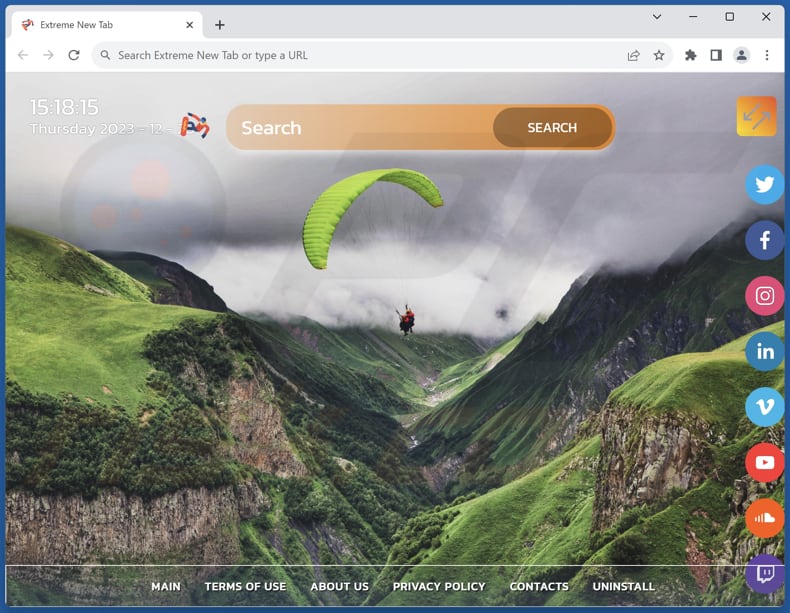
Extreme New Tab browser hijacker overview
Extreme New Tab makes extremenewtab.com the default search engine, homepage, and new tab page. Thus, users are compelled to visit extremenewtab.com when they open a hijacked browser, a new tab, and perform a search through the browser's search bar. Extremenewtab.com is a fake search engine that does not generate any results.
Instead, extremenewtab.com redirects users to bing.com. It shows results generated by Bing, a legitimate search engine owned by Microsoft. However, fake search engines might collect and misuse personal information. This could include search queries, browsing habits, and potentially sensitive information, which can be exploited for targeted advertising or other malicious purposes.
Moreover, clicking on search results from fake engines might lead users to phishing websites or sites containing malware. These sites can pose significant security risks to computers, as they may attempt to exploit vulnerabilities or trick users into downloading harmful software.
Additionally, fake search engines often lack the robust features and algorithms that legitimate search engines use to provide accurate and relevant search results. This can lead to a subpar search experience and make it difficult to find the information users are looking for.
| Name | Extreme New Tab |
| Threat Type | Browser Hijacker, Redirect, Search Hijacker, Toolbar, Unwanted New Tab |
| Browser Extension(s) | Extreme New Tab |
| Supposed Functionality | Improved browsing experience |
| Promoted URL | extremenewtab.com |
| Detection Names (extremenewtab.com) | N/A (VirusTotal) |
| Serving IP Address (extremenewtab.com) | 172.67.140.17 |
| Affected Browser Settings | Homepage, new tab URL, default search engine |
| Symptoms | Manipulated Internet browser settings (homepage, default Internet search engine, new tab settings). Users are forced to visit the hijacker's website and search the Internet using their search engines. |
| Distribution methods | Deceptive pop-up ads, free software installers (bundling), fake Flash Player installers. |
| Damage | Internet browser tracking (potential privacy issues), display of unwanted ads, redirects to dubious websites. |
| Malware Removal (Windows) |
To eliminate possible malware infections, scan your computer with legitimate antivirus software. Our security researchers recommend using Combo Cleaner. Download Combo CleanerTo use full-featured product, you have to purchase a license for Combo Cleaner. 7 days free trial available. Combo Cleaner is owned and operated by RCS LT, the parent company of PCRisk.com. |
Conclusion
In conclusion, browser hijackers represent a threat to the integrity, privacy, and security of users' online experiences. These intrusive pieces of software manipulate browser settings, redirecting users to undesired websites, often with the intent of generating revenue through ads, collecting personal information, or promoting malicious content.
The impact of browser hijackers extends beyond mere inconvenience, as they compromise the reliability of search results, expose users to potential security risks, and erode the trustworthiness of online activities. Examples of apps that function like Extreme New Tab are Dragon Search, Search Potato, and K Searches.
How did Extreme New Tab install on my computer?
It is common for free applications to come bundled with additional software during the installation process. Users may not deselect the additional apps, leading to their unintentional installation. Misleading advertisements may also be designed to trick users into clicking and installing unwanted applications.
On certain websites, fake download buttons may resemble legitimate ones, leading users to unintentionally download and install unwanted software. Also, visiting compromised or malicious websites can trigger automatic downloads without the user's consent.
How to avoid installation of browser hijackers?
Be cautious when downloading software, especially from unfamiliar sources. Reading user reviews, using official app stores and pages, and keeping security software up to date can also help mitigate the risk of unintentionally installing unwanted applications.
During the installation process, review each step and uncheck any boxes or change settings related to the installation of unwanted programs. Do not trust ads, pop-ups, and buttons on questionable pages, and avoid allowing such pages to send notifications. If your computer is already infected with Extreme New Tab, we recommend running a scan with Combo Cleaner Antivirus for Windows to automatically eliminate this browser hijacker.
Extremenewtab.com redirects to bing.com (GIF):
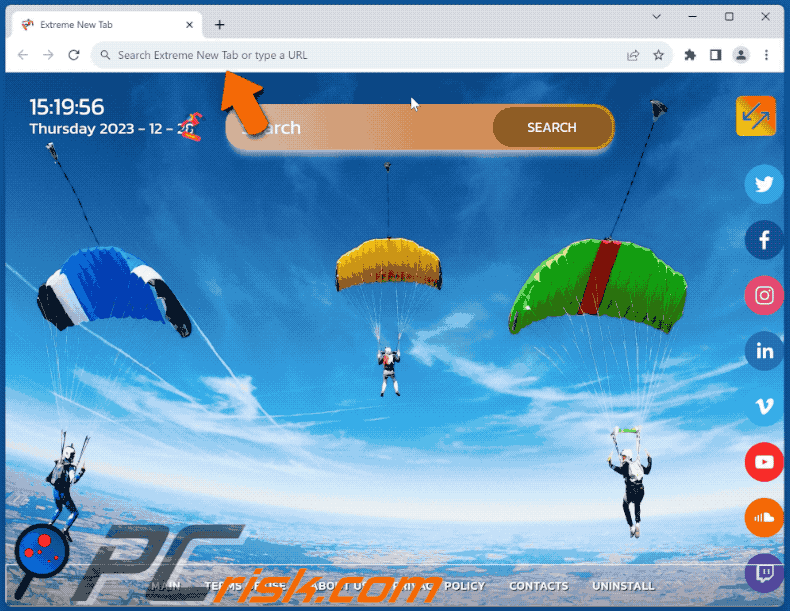
Permissions asked by Extreme New Tab browser hijacker:
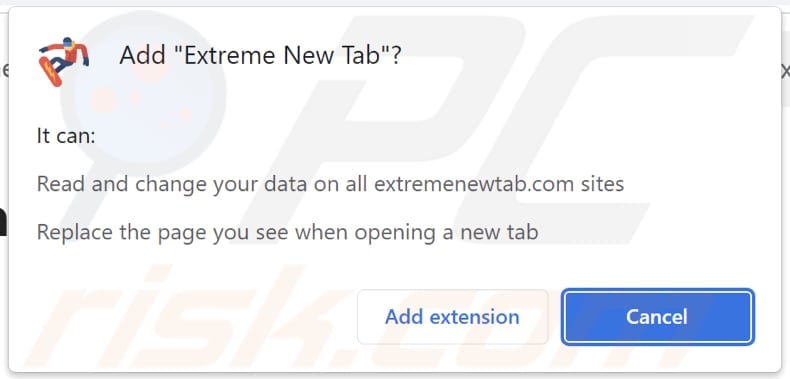
Website promoting Extreme New Tab browser hijacker:
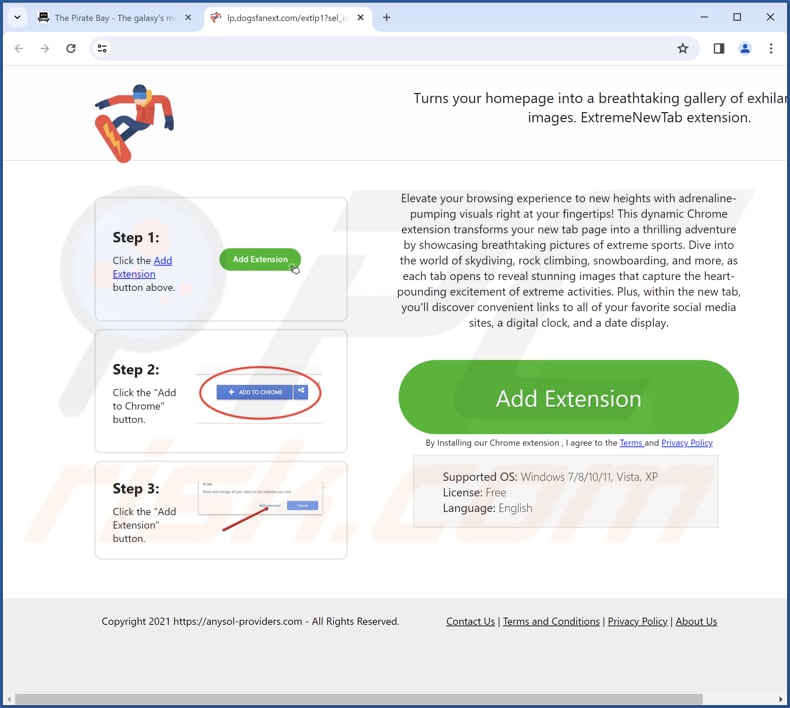
Instant automatic malware removal:
Manual threat removal might be a lengthy and complicated process that requires advanced IT skills. Combo Cleaner is a professional automatic malware removal tool that is recommended to get rid of malware. Download it by clicking the button below:
DOWNLOAD Combo CleanerBy downloading any software listed on this website you agree to our Privacy Policy and Terms of Use. To use full-featured product, you have to purchase a license for Combo Cleaner. 7 days free trial available. Combo Cleaner is owned and operated by RCS LT, the parent company of PCRisk.com.
Quick menu:
- What is Extreme New Tab?
- STEP 1. Uninstall Extreme New Tab application using Control Panel.
- STEP 2. Remove Extreme New Tab browser hijacker from Google Chrome.
- STEP 3. Remove extremenewtab.com homepage and default search engine from Mozilla Firefox.
- STEP 4. Remove extremenewtab.com redirect from Safari.
- STEP 5. Remove rogue plug-ins from Microsoft Edge.
Extreme New Tab browser hijacker removal:
Windows 11 users:

Right-click on the Start icon, select Apps and Features. In the opened window search for the application you want to uninstall, after locating it, click on the three vertical dots and select Uninstall.
Windows 10 users:

Right-click in the lower left corner of the screen, in the Quick Access Menu select Control Panel. In the opened window choose Programs and Features.
Windows 7 users:

Click Start (Windows Logo at the bottom left corner of your desktop), choose Control Panel. Locate Programs and click Uninstall a program.
macOS (OSX) users:

Click Finder, in the opened screen select Applications. Drag the app from the Applications folder to the Trash (located in your Dock), then right click the Trash icon and select Empty Trash.
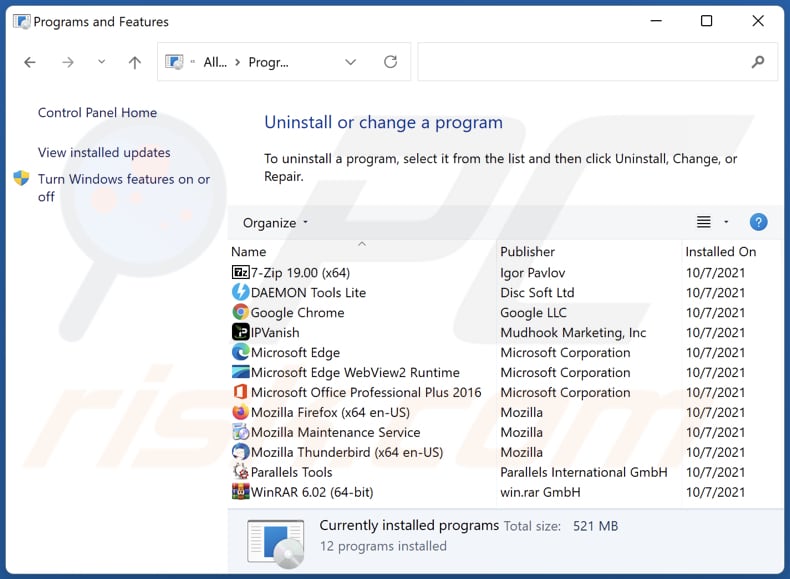
In the uninstall programs window: look for any recently installed suspicious applications, select these entries and click "Uninstall" or "Remove".
After uninstalling the potentially unwanted applications (which cause browser redirects to the extremenewtab.com website), scan your computer for any remaining unwanted components. To scan your computer, use recommended malware removal software.
DOWNLOAD remover for malware infections
Combo Cleaner checks if your computer is infected with malware. To use full-featured product, you have to purchase a license for Combo Cleaner. 7 days free trial available. Combo Cleaner is owned and operated by RCS LT, the parent company of PCRisk.com.
Extreme New Tab browser hijacker removal from Internet browsers:
Video showing how to remove Extreme New Tab browser hijacker using Combo Cleaner:
 Remove malicious extensions from Google Chrome:
Remove malicious extensions from Google Chrome:
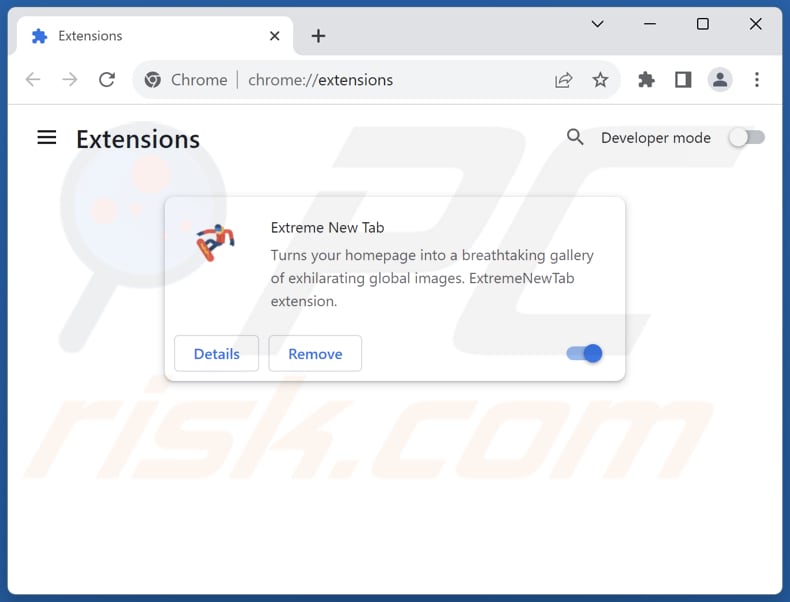
Click the Chrome menu icon ![]() (at the top right corner of Google Chrome), select "Extensions" and click "Manage Extensions". Locate "Extreme New Tab" and other recently-installed suspicious extensions, select these entries and click "Remove".
(at the top right corner of Google Chrome), select "Extensions" and click "Manage Extensions". Locate "Extreme New Tab" and other recently-installed suspicious extensions, select these entries and click "Remove".
Change your homepage:
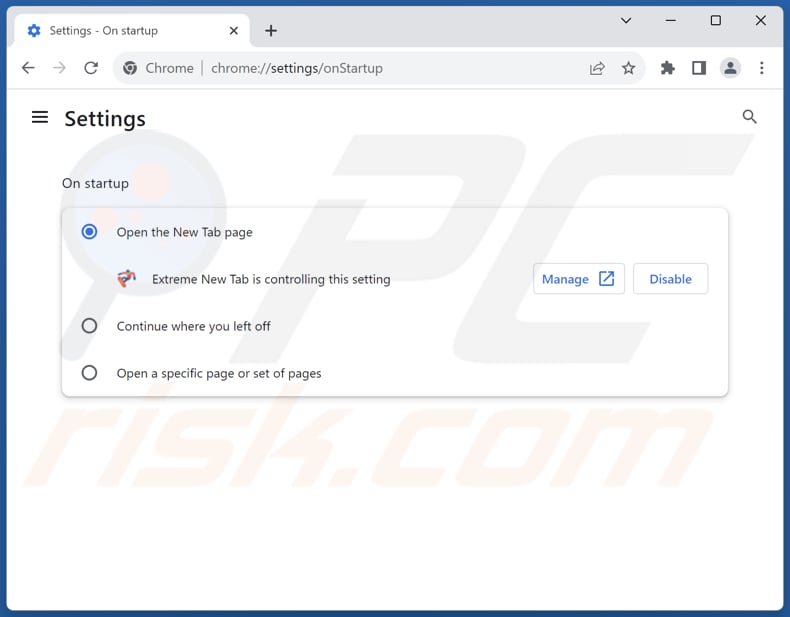
Click the Chrome menu icon ![]() (at the top right corner of Google Chrome), select "Settings". In the "On startup" section, disable "Extreme New Tab", look for a browser hijacker URL (hxxp://www.extremenewtab.com) below the "Open a specific or set of pages" option. If present click on the three vertical dots icon and select "Remove".
(at the top right corner of Google Chrome), select "Settings". In the "On startup" section, disable "Extreme New Tab", look for a browser hijacker URL (hxxp://www.extremenewtab.com) below the "Open a specific or set of pages" option. If present click on the three vertical dots icon and select "Remove".
Change your default search engine:
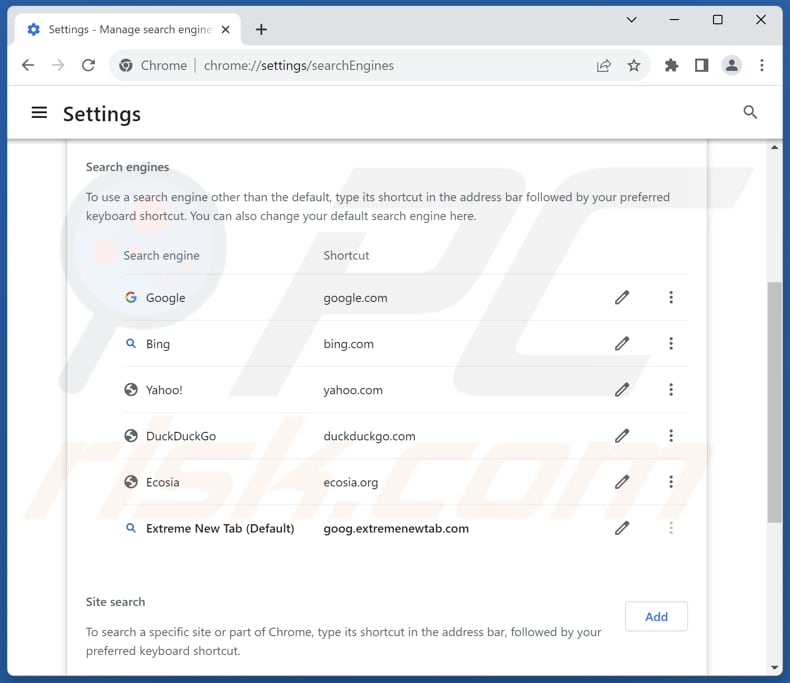
To change your default search engine in Google Chrome: Click the Chrome menu icon ![]() (at the top right corner of Google Chrome), select "Settings", in the "Search engine" section, click "Manage search engines...", in the opened list look for "extremenewtab.com", when located click the three vertical dots near this URL and select "Delete".
(at the top right corner of Google Chrome), select "Settings", in the "Search engine" section, click "Manage search engines...", in the opened list look for "extremenewtab.com", when located click the three vertical dots near this URL and select "Delete".
- If you continue to have problems with browser redirects and unwanted advertisements - Reset Google Chrome.
Optional method:
If you continue to have problems with removal of the extremenewtab.com redirect, reset your Google Chrome browser settings. Click the Chrome menu icon ![]() (at the top right corner of Google Chrome) and select Settings. Scroll down to the bottom of the screen. Click the Advanced… link.
(at the top right corner of Google Chrome) and select Settings. Scroll down to the bottom of the screen. Click the Advanced… link.

After scrolling to the bottom of the screen, click the Reset (Restore settings to their original defaults) button.

In the opened window, confirm that you wish to reset Google Chrome settings to default by clicking the Reset button.

 Remove malicious extensions from Mozilla Firefox:
Remove malicious extensions from Mozilla Firefox:
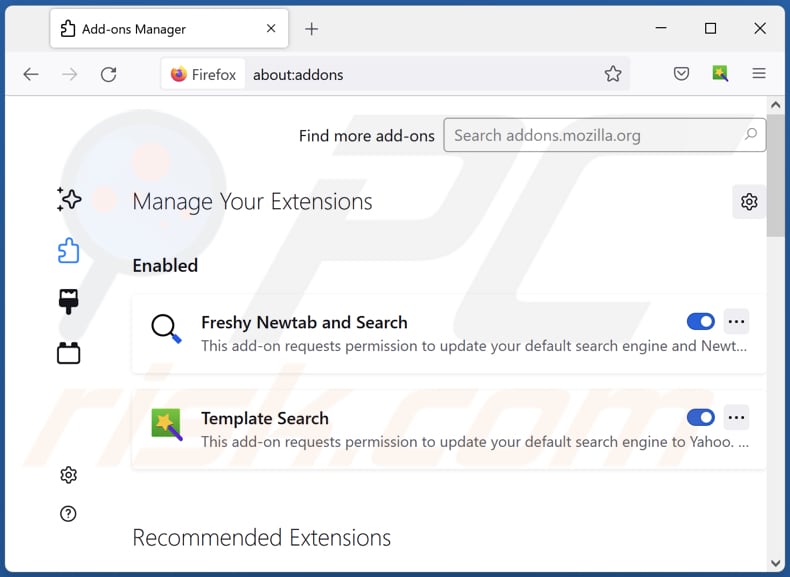
Click the Firefox menu ![]() (at the top right corner of the main window), select "Add-ons and themes". Click "Extensions", in the opened window locate "Extreme New Tab", as well as all recently-installed suspicious extensions, click on the three dots and then click "Remove".
(at the top right corner of the main window), select "Add-ons and themes". Click "Extensions", in the opened window locate "Extreme New Tab", as well as all recently-installed suspicious extensions, click on the three dots and then click "Remove".
Change your homepage:
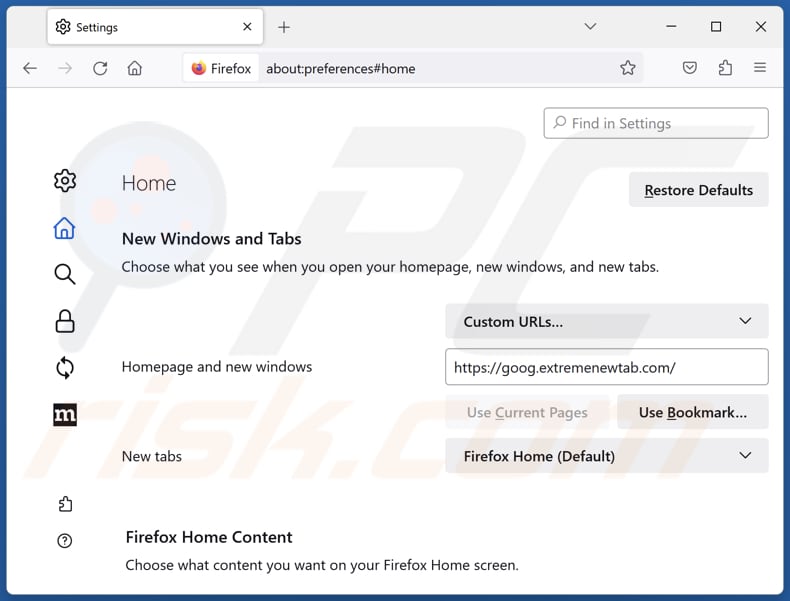
To reset your homepage, click the Firefox menu ![]() (at the top right corner of the main window), then select "Settings", in the opened window disable "Extreme New Tab", remove hxxp://extremenewtab.com and enter your preferred domain, which will open each time you start Mozilla Firefox.
(at the top right corner of the main window), then select "Settings", in the opened window disable "Extreme New Tab", remove hxxp://extremenewtab.com and enter your preferred domain, which will open each time you start Mozilla Firefox.
Change your default search engine:
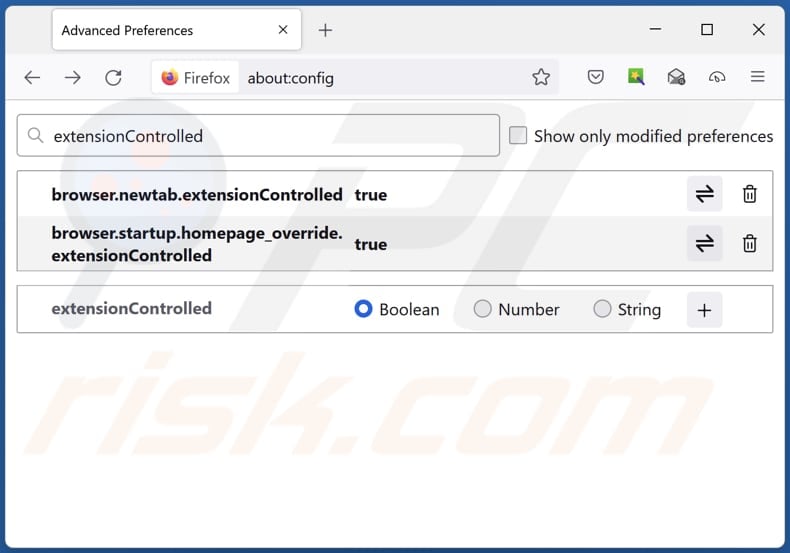
In the URL address bar, type "about:config" and press Enter. Click "Accept the Risk and Continue".
In the search filter at the top, type: "extensionControlled". Set both results to "false" by either double-clicking each entry or clicking the ![]() button.
button.
Optional method:
Computer users who have problems with extremenewtab.com redirect removal can reset their Mozilla Firefox settings.
Open Mozilla Firefox, at the top right corner of the main window, click the Firefox menu, ![]() in the opened menu, click Help.
in the opened menu, click Help.

Select Troubleshooting Information.

In the opened window, click the Refresh Firefox button.

In the opened window, confirm that you wish to reset Mozilla Firefox settings to default by clicking the Refresh Firefox button.

 Remove malicious extensions from Safari:
Remove malicious extensions from Safari:

Make sure your Safari browser is active and click Safari menu, then select Preferences...

In the preferences window select the Extensions tab. Look for any recently installed suspicious extensions and uninstall them.

In the preferences window select General tab and make sure that your homepage is set to a preferred URL, if its altered by a browser hijacker - change it.

In the preferences window select Search tab and make sure that your preferred Internet search engine is selected.
Optional method:
Make sure your Safari browser is active and click on Safari menu. From the drop down menu select Clear History and Website Data...

In the opened window select all history and click the Clear History button.

 Remove malicious extensions from Microsoft Edge:
Remove malicious extensions from Microsoft Edge:

Click the Edge menu icon ![]() (at the top right corner of Microsoft Edge), select "Extensions". Locate any recently-installed suspicious browser add-ons, and remove them.
(at the top right corner of Microsoft Edge), select "Extensions". Locate any recently-installed suspicious browser add-ons, and remove them.
Change your homepage and new tab settings:

Click the Edge menu icon ![]() (at the top right corner of Microsoft Edge), select "Settings". In the "On startup" section look for the name of the browser hijacker and click "Disable".
(at the top right corner of Microsoft Edge), select "Settings". In the "On startup" section look for the name of the browser hijacker and click "Disable".
Change your default Internet search engine:

To change your default search engine in Microsoft Edge: Click the Edge menu icon ![]() (at the top right corner of Microsoft Edge), select "Privacy and services", scroll to bottom of the page and select "Address bar". In the "Search engines used in address bar" section look for the name of the unwanted Internet search engine, when located click the "Disable" button near it. Alternatively you can click on "Manage search engines", in the opened menu look for unwanted Internet search engine. Click on the puzzle icon
(at the top right corner of Microsoft Edge), select "Privacy and services", scroll to bottom of the page and select "Address bar". In the "Search engines used in address bar" section look for the name of the unwanted Internet search engine, when located click the "Disable" button near it. Alternatively you can click on "Manage search engines", in the opened menu look for unwanted Internet search engine. Click on the puzzle icon ![]() near it and select "Disable".
near it and select "Disable".
Optional method:
If you continue to have problems with removal of the extremenewtab.com redirect, reset your Microsoft Edge browser settings. Click the Edge menu icon ![]() (at the top right corner of Microsoft Edge) and select Settings.
(at the top right corner of Microsoft Edge) and select Settings.

In the opened settings menu select Reset settings.

Select Restore settings to their default values. In the opened window, confirm that you wish to reset Microsoft Edge settings to default by clicking the Reset button.

- If this did not help, follow these alternative instructions explaining how to reset the Microsoft Edge browser.
Summary:
 A browser hijacker is a type of adware infection that modifies Internet browser settings by assigning the homepage and default Internet search engine settings to some other (unwanted) website URL. Commonly, this type of adware infiltrates operating systems through free software downloads. If your download is managed by a download client, ensure that you decline offers to install advertised toolbars or applications that seek to change your homepage and default Internet search engine settings.
A browser hijacker is a type of adware infection that modifies Internet browser settings by assigning the homepage and default Internet search engine settings to some other (unwanted) website URL. Commonly, this type of adware infiltrates operating systems through free software downloads. If your download is managed by a download client, ensure that you decline offers to install advertised toolbars or applications that seek to change your homepage and default Internet search engine settings.
Post a comment:
If you have additional information on extremenewtab.com redirect or it's removal please share your knowledge in the comments section below.
Frequently Asked Questions (FAQ)
What is the purpose of forcing users visit extremenewtab.com website?
Most likely, it is done to boost the traffic to extremenewtab.com to make it appear more popular and attract advertisers willing to pay for increased exposure. Higher website traffic can be valuable in the online advertising ecosystem.
Is visiting extremenewtab.com a threat to my privacy?
Visiting extremenewtab.com, especially through a browser hijacker, poses privacy risks. The site may collect data, use tracking technologies, and potentially expose personal information.
How did a browser hijacker infiltrate my computer?
A browser hijacker likely infiltrated your computer through deceptive methods, such as bundled software installations, fake updates, malicious links, misleading advertisements, or shady pages.
Will Combo Cleaner help me remove Extreme New Tab browser hijacker?
Combo Cleaner will scan your computer to identify and remove browser-hijacking programs that have been added or installed. Manual removal may be less effective due to the potential presence of multiple hijackers capable of reinstalling each other. In such cases, simultaneous removal of all of them is necessary.
Share:

Tomas Meskauskas
Expert security researcher, professional malware analyst
I am passionate about computer security and technology. I have an experience of over 10 years working in various companies related to computer technical issue solving and Internet security. I have been working as an author and editor for pcrisk.com since 2010. Follow me on Twitter and LinkedIn to stay informed about the latest online security threats.
PCrisk security portal is brought by a company RCS LT.
Joined forces of security researchers help educate computer users about the latest online security threats. More information about the company RCS LT.
Our malware removal guides are free. However, if you want to support us you can send us a donation.
DonatePCrisk security portal is brought by a company RCS LT.
Joined forces of security researchers help educate computer users about the latest online security threats. More information about the company RCS LT.
Our malware removal guides are free. However, if you want to support us you can send us a donation.
Donate
▼ Show Discussion