How to uninstall Taskbarify unwanted application from the operating system
Potentially unwanted applicationAlso Known As: Taskbarify proxyware
Get free scan and check if your device is infected.
Remove it nowTo use full-featured product, you have to purchase a license for Combo Cleaner. Seven days free trial available. Combo Cleaner is owned and operated by RCS LT, the parent company of PCRisk.com.
What kind of application is Taskbarify?
Our researchers discovered Taskbarify while inspecting questionable websites. According to the app's promotional material, it is a tool that allows users to modify and adjust their taskbar.
However, after analyzing Taskbarify, we determined that it is a PUA (Potentially Unwanted Application) that operates as proxyware. In other words, this app is an Internet bandwidth hijacker, which may have other unwanted/harmful capabilities.
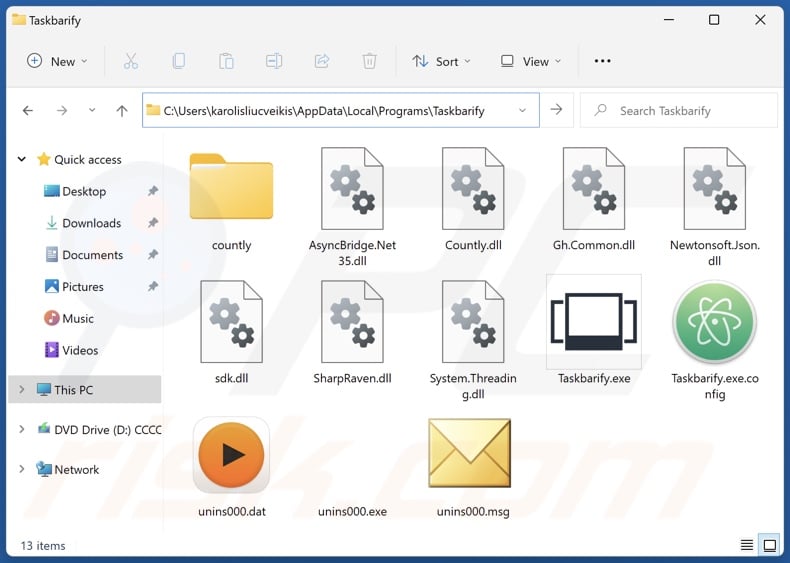
Taskbarify overview
Taskbarify's End User License Agreement (EULA) states that this application possesses a proxy leveraging functionality. This feature may be used for legitimate activities, and Taskbarify claims it to be the case – that a small fraction of the Internet traffic will be shared for market research, advertisement verification, Search Engine Optimization (SEO), and similar purposes.
However, this does not guarantee that Taskbarify will not be utilized for more nefarious means. Software with proxy leveraging capabilities may offer this feature as a way for users to generate "passive income" (remember, these programs are not risk-free either). Taskbarify offers no such benefit.
To expand upon the methods that proxy leveraging can be abused: stealthy clicking of ads hosted on dubious/dangerous sites, online account (e.g., social networking, social media, etc.) registration in bulk, crawling high-sensitivity websites (e.g., governmental, judiciary, etc.) for personally identifiable data collection purposes, visiting malware-hosting webpages, and so forth.
It is pertinent to mention that any malignant activity performed via this functionality might not even be intended by the software's developers. Proxy leveraging services are often used by third-parties, which in addition to the information regarding this provided by an application's EULA – can make the software not only legal but also absolve the developers/publishers of any liability.
As mentioned in the introduction, PUAs often have harmful abilities. Hence, in addition to operating as proxyware, Taskbarify could have adware, browser hijacker, and/or data-tracking functionalities.
Adware may be able to display third-party graphical content (e.g., pop-ups, overlays, banners, etc.) on various interfaces, sneakily click on ads, or cause redirects. The advertisements delivered by this software can endorse online scams, untrustworthy/hazardous software, and even malware. Some can be triggered (by being clicked) to execute scripts that perform downloads/installations without user consent.
Browser hijackers modify browser settings to promote (via redirects) fake search engines. These sites usually cannot provide search results, so they redirect to genuine search engines (e.g., Google, Bing, Yahoo, etc.).
Most PUAs collect sensitive information, e.g., browsing and search engine histories, Internet cookies, log-in credentials (usernames/passwords), personally identifiable details, credit card numbers, and so on. This vulnerable data can be sold to third-parties or otherwise abused for profit.
To summarize, the presence of software like Taskbarify on devices can result in a diminished browsing experience, system infections, severe privacy issues, financial losses, and even identity theft.
| Name | Taskbarify proxyware |
| Threat Type | PUP (potentially unwanted program), PUA (potentially unwanted application) |
| Supposed Functionality | Taskbar adjustment/modification |
| Detection Names (installer) | AliCloud (ProxyTool:Win/TaskbarSystem.gen), Kaspersky (Not-a-virus:UDS:Server-Proxy.Win32.Tas), Sophos (Generic Reputation PUA (PUA)), TrendMicro (Proxyware.Win32.TaskbarSys.C), ZoneAlarm by Check Point (Not-a-virus:HEUR:Server-Proxy.Win32.TaskbarS), Full List Of Detections (VirusTotal) |
| Detection Names (app) | TrendMicro (Proxyware.Win32.TaskbarSys.A), Full List Of Detections (VirusTotal) |
| Symptoms | A program that you do not recall installing suddenly appeared on your computer. Decreased Internet browsing speed. Seeing advertisements not originating from the sites you are browsing. Intrusive pop-up ads. Rogue redirects. |
| Distribution Methods | Deceptive pop-up ads, free software installers (bundling). |
| Damage | Decreased browsing quality, monetary loss (unnecessary purchase of fake software), privacy issues, unwanted pop-ups, slow computer performance. |
| Malware Removal (Windows) |
To eliminate possible malware infections, scan your computer with legitimate antivirus software. Our security researchers recommend using Combo Cleaner. Download Combo CleanerTo use full-featured product, you have to purchase a license for Combo Cleaner. 7 days free trial available. Combo Cleaner is owned and operated by RCS LT, the parent company of PCRisk.com. |
Potentially unwanted application examples
We have analyzed thousands of unwanted applications; Pinaview, Viewndown – are several examples of proxyware, and Text Ultra Edit, SmartViewer, Searchify, Y-Cleaner – are some of our newest articles on PUAs.
Potentially unwanted apps usually appear legitimate and innocuous. Users can be enticed into downloading/installing by promises of various "handy" features; e.g., Taskbarify is endorsed as a tool for adjusting/modifying the taskbar. However, the functionalities promised by PUAs are typically fake and nonoperational.
Keep in mind that even if an application or a browser extension works as advertised – that is not a guarantee of legitimacy or safety.
How did potentially unwanted applications install on my computer?
We downloaded Taskbarify from its "official" promotional website. Aside from such legitimate-looking download pages, PUAs are pushed through scam sites. Most visitors to these webpages access them via redirects generated by websites using rogue advertising networks, misspelled URLs, intrusive ads, spam browser notifications, or installed adware.
PUAs can also be bundled with regular programs. The risk of unintentionally permitting access for bundled content into the system is increased by downloading from dubious sources (e.g., freeware and third-party websites, Peer-to-Peer sharing networks, etc.) and by rushing through installation processes (e.g., ignoring terms, skipping steps, using "Easy/Quick" settings, etc.).
Intrusive advertisements proliferate unwanted software as well. Once clicked on, some of the adverts can execute scripts to perform downloads/installations without user permission.
How to avoid installation of potentially unwanted applications?
We recommend researching software prior to downloading or purchasing. All downloads must be performed from official and verified channels. Installations must be treated with care, e.g., by reading terms, exploring possible options, using the "Custom" or "Advanced" settings, and opting out of all additions (e.g., apps, extensions, tools, etc.).
We also advise being vigilant when browsing since fraudulent and malicious online content usually appears genuine and harmless. For example, while intrusive advertisements may look ordinary – they redirect users to unreliable and questionable sites (e.g., scam-promoting, gambling, pornography, adult dating, etc.).
If you keep encountering ads/redirects of this kind, check the device and immediately remove all suspect applications and browser extensions/plug-ins. If your computer is already infected with PUAs, we recommend running a scan with Combo Cleaner Antivirus for Windows to automatically eliminate them.
Installation setup of Taskbarify application:
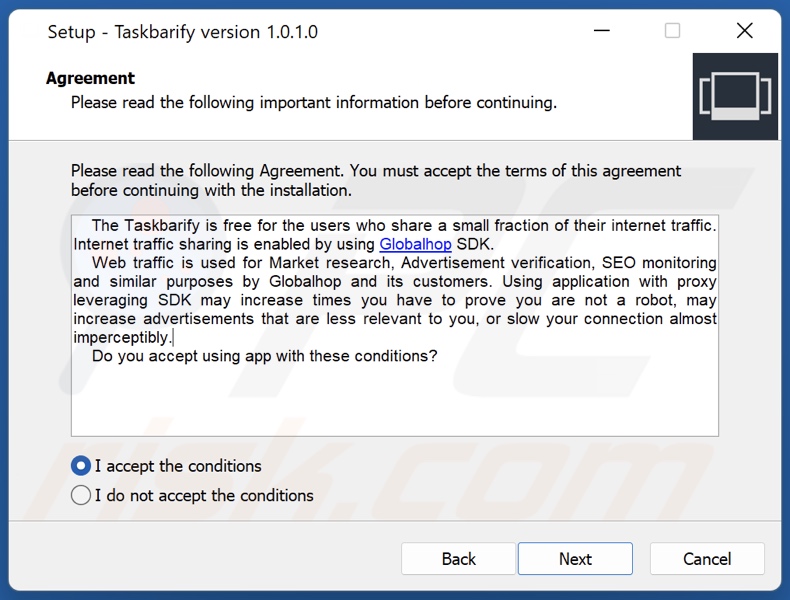
Website promoting Taskbarify application:
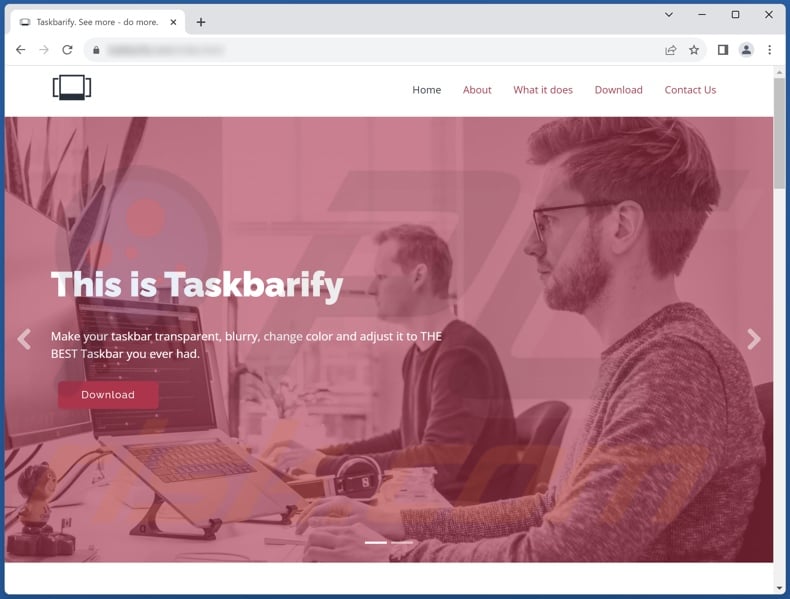
Instant automatic malware removal:
Manual threat removal might be a lengthy and complicated process that requires advanced IT skills. Combo Cleaner is a professional automatic malware removal tool that is recommended to get rid of malware. Download it by clicking the button below:
DOWNLOAD Combo CleanerBy downloading any software listed on this website you agree to our Privacy Policy and Terms of Use. To use full-featured product, you have to purchase a license for Combo Cleaner. 7 days free trial available. Combo Cleaner is owned and operated by RCS LT, the parent company of PCRisk.com.
Quick menu:
- What is Taskbarify?
- STEP 1. Uninstall deceptive applications using Control Panel.
- STEP 2. Remove rogue extensions from Google Chrome.
- STEP 3. Remove potentially unwanted plug-ins from Mozilla Firefox.
- STEP 4. Remove rogue extensions from Safari.
- STEP 5. Remove rogue plug-ins from Microsoft Edge.
Removal of potentially unwanted applications:
Windows 11 users:

Right-click on the Start icon, select Apps and Features. In the opened window search for the application you want to uninstall, after locating it, click on the three vertical dots and select Uninstall.
Windows 10 users:

Right-click in the lower left corner of the screen, in the Quick Access Menu select Control Panel. In the opened window choose Programs and Features.
Windows 7 users:

Click Start (Windows Logo at the bottom left corner of your desktop), choose Control Panel. Locate Programs and click Uninstall a program.
macOS (OSX) users:

Click Finder, in the opened screen select Applications. Drag the app from the Applications folder to the Trash (located in your Dock), then right click the Trash icon and select Empty Trash.
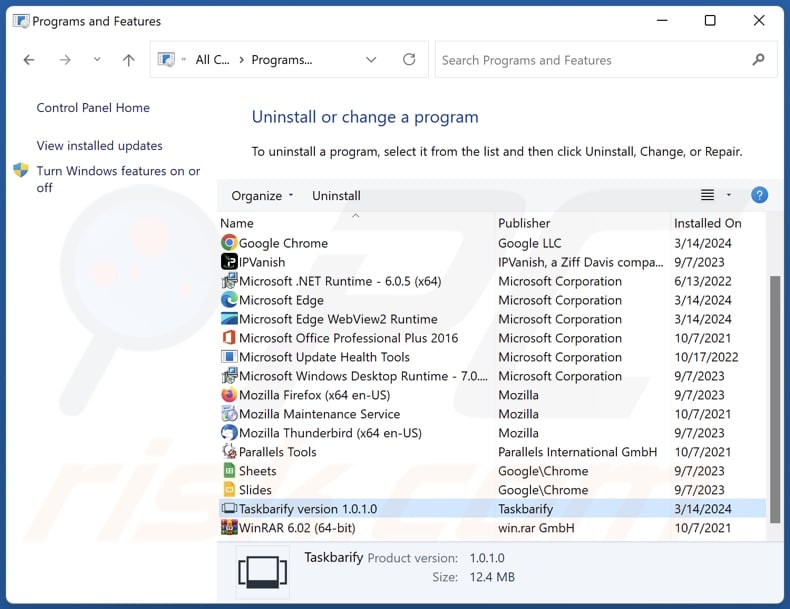
In the uninstall programs window, look for "Taskbarify" and other suspicious/recently-installed applications, select these entries and click "Uninstall" or "Remove".
After uninstalling the potentially unwanted application, scan your computer for any remaining unwanted components or possible malware infections. To scan your computer, use recommended malware removal software.
DOWNLOAD remover for malware infections
Combo Cleaner checks if your computer is infected with malware. To use full-featured product, you have to purchase a license for Combo Cleaner. 7 days free trial available. Combo Cleaner is owned and operated by RCS LT, the parent company of PCRisk.com.
Remove rogue extensions from Internet browsers:
At time of research, Taskbarify did not install any unwanted browser extensions, however, some unwanted applications can be installed together with adware and browser hijackers. If you experience unwanted ads or redirects when browsing the Internet, continue with the removal guide below.
Video showing how to remove potentially unwanted browser add-ons:
 Remove malicious extensions from Google Chrome:
Remove malicious extensions from Google Chrome:
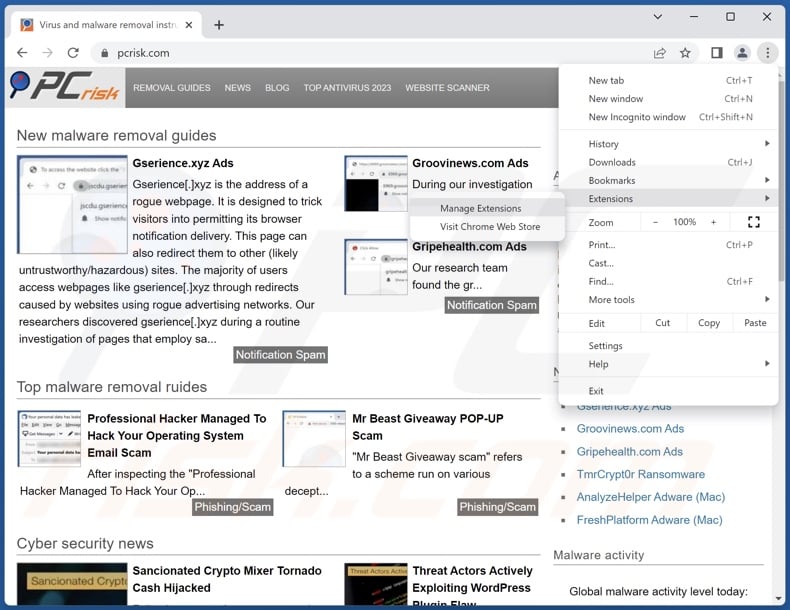
Click the Chrome menu icon ![]() (at the top right corner of Google Chrome), select "More Tools" and click "Extensions". Locate all recently-installed suspicious extensions, select these entries and click "Remove".
(at the top right corner of Google Chrome), select "More Tools" and click "Extensions". Locate all recently-installed suspicious extensions, select these entries and click "Remove".
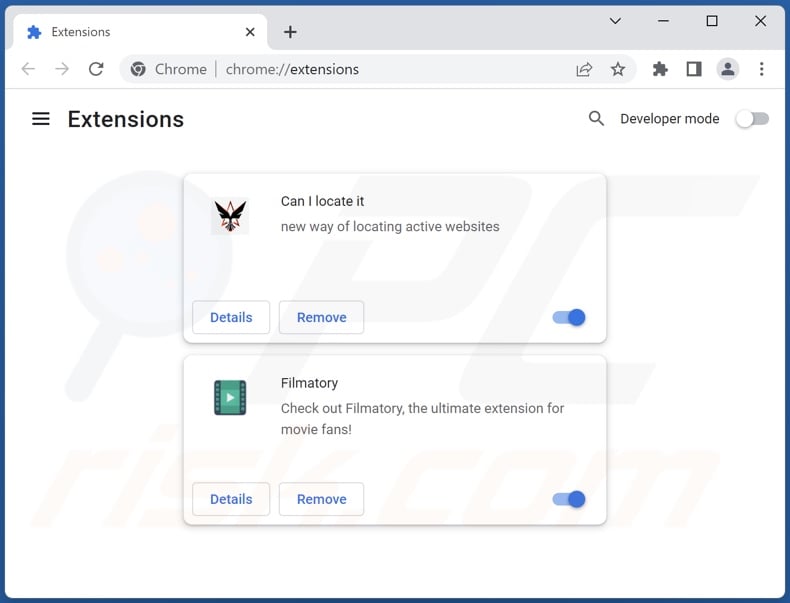
Optional method:
If you continue to have problems with removal of the taskbarify proxyware, reset your Google Chrome browser settings. Click the Chrome menu icon ![]() (at the top right corner of Google Chrome) and select Settings. Scroll down to the bottom of the screen. Click the Advanced… link.
(at the top right corner of Google Chrome) and select Settings. Scroll down to the bottom of the screen. Click the Advanced… link.

After scrolling to the bottom of the screen, click the Reset (Restore settings to their original defaults) button.

In the opened window, confirm that you wish to reset Google Chrome settings to default by clicking the Reset button.

 Remove malicious plugins from Mozilla Firefox:
Remove malicious plugins from Mozilla Firefox:
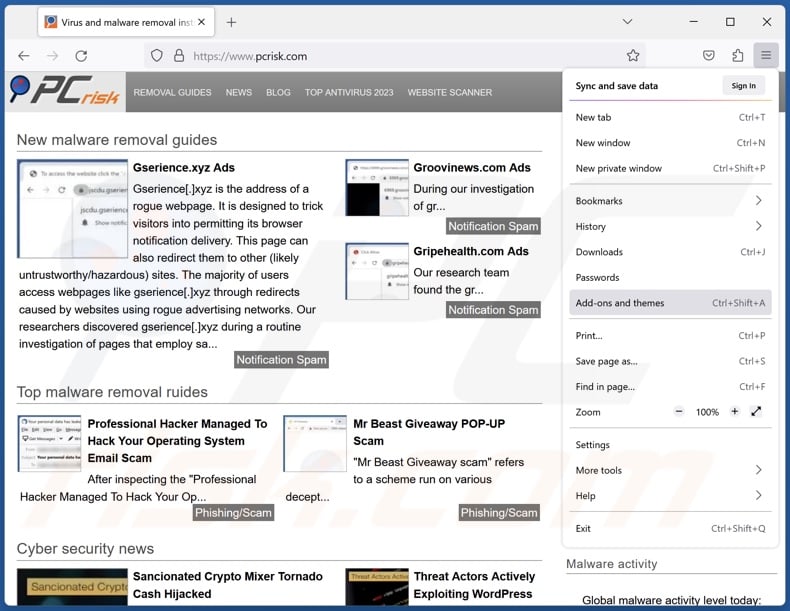
Click the Firefox menu ![]() (at the top right corner of the main window), select "Add-ons and themes". Click "Extensions", in the opened window locate all recently-installed suspicious extensions, click on the three dots and then click "Remove".
(at the top right corner of the main window), select "Add-ons and themes". Click "Extensions", in the opened window locate all recently-installed suspicious extensions, click on the three dots and then click "Remove".
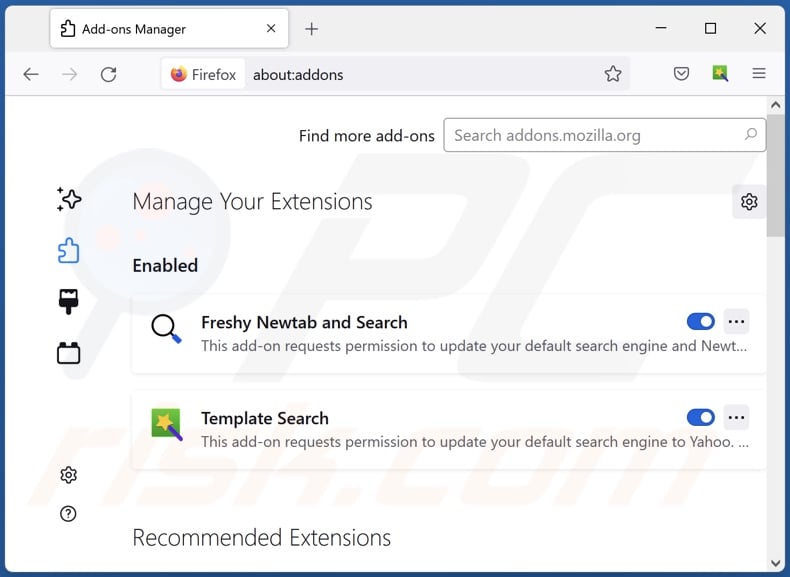
Optional method:
Computer users who have problems with taskbarify proxyware removal can reset their Mozilla Firefox settings.
Open Mozilla Firefox, at the top right corner of the main window, click the Firefox menu, ![]() in the opened menu, click Help.
in the opened menu, click Help.

Select Troubleshooting Information.

In the opened window, click the Refresh Firefox button.

In the opened window, confirm that you wish to reset Mozilla Firefox settings to default by clicking the Refresh Firefox button.

 Remove malicious extensions from Safari:
Remove malicious extensions from Safari:

Make sure your Safari browser is active, click Safari menu, and select Preferences....

In the opened window click Extensions, locate any recently installed suspicious extension, select it and click Uninstall.
Optional method:
Make sure your Safari browser is active and click on Safari menu. From the drop down menu select Clear History and Website Data...

In the opened window select all history and click the Clear History button.

 Remove malicious extensions from Microsoft Edge:
Remove malicious extensions from Microsoft Edge:

Click the Edge menu icon ![]() (at the upper-right corner of Microsoft Edge), select "Extensions". Locate all recently-installed suspicious browser add-ons and click "Remove" below their names.
(at the upper-right corner of Microsoft Edge), select "Extensions". Locate all recently-installed suspicious browser add-ons and click "Remove" below their names.

Optional method:
If you continue to have problems with removal of the taskbarify proxyware, reset your Microsoft Edge browser settings. Click the Edge menu icon ![]() (at the top right corner of Microsoft Edge) and select Settings.
(at the top right corner of Microsoft Edge) and select Settings.

In the opened settings menu select Reset settings.

Select Restore settings to their default values. In the opened window, confirm that you wish to reset Microsoft Edge settings to default by clicking the Reset button.

- If this did not help, follow these alternative instructions explaining how to reset the Microsoft Edge browser.
Summary:
 Commonly, adware or potentially unwanted applications infiltrate Internet browsers through free software downloads. Note that the safest source for downloading free software is via developers' websites only. To avoid installation of adware, be very attentive when downloading and installing free software. When installing previously-downloaded free programs, choose the custom or advanced installation options – this step will reveal any potentially unwanted applications listed for installation together with your chosen free program.
Commonly, adware or potentially unwanted applications infiltrate Internet browsers through free software downloads. Note that the safest source for downloading free software is via developers' websites only. To avoid installation of adware, be very attentive when downloading and installing free software. When installing previously-downloaded free programs, choose the custom or advanced installation options – this step will reveal any potentially unwanted applications listed for installation together with your chosen free program.
Post a comment:
If you have additional information on taskbarify proxyware or it's removal please share your knowledge in the comments section below.
Frequently Asked Questions (FAQ)
What is the purpose of an unwanted application?
PUAs aim to generate revenue for their developers. This can be achieved by utilizing proxy leveraging functionalities, requesting payment for fake activation keys, promoting in-app purchasing, endorsing content (e.g., via redirects, ads, etc.), collecting vulnerable data, and so forth.
Is Taskbarify unwanted application legal?
Most PUAs are deemed legal since their End User License Agreements (EULA) provide information regarding the app's potential behavior. Taskbarify is not an exception; its EULA states that this application has a proxy leveraging functionality.
Is having Taskbarify installed on my computer dangerous?
Taskbarify operates as proxyware. While proxy leveraging capabilities can be used for legitimate purposes, they may be easily misused for malicious activities. Proxyware may lead to a diminished browsing experience, system infections, serious privacy issues, financial losses, and even identity theft. Note that PUAs commonly have data-tracking, adware-type, or browser-hijacking functionalities.
Will Combo Cleaner help me remove Taskbarify unwanted application?
Yes, Combo Cleaner can scan computers and eliminate unwanted/malicious apps that are detected. It must be mentioned that manual removal (performed without security software) might not be a perfect solution. In some instances, after the application has been manually removed – various leftovers (files) stay hidden within the system. The remnants might continue to run and cause problems. Therefore, it is paramount to eliminate undesirable software thoroughly.
Share:

Tomas Meskauskas
Expert security researcher, professional malware analyst
I am passionate about computer security and technology. I have an experience of over 10 years working in various companies related to computer technical issue solving and Internet security. I have been working as an author and editor for pcrisk.com since 2010. Follow me on Twitter and LinkedIn to stay informed about the latest online security threats.
PCrisk security portal is brought by a company RCS LT.
Joined forces of security researchers help educate computer users about the latest online security threats. More information about the company RCS LT.
Our malware removal guides are free. However, if you want to support us you can send us a donation.
DonatePCrisk security portal is brought by a company RCS LT.
Joined forces of security researchers help educate computer users about the latest online security threats. More information about the company RCS LT.
Our malware removal guides are free. However, if you want to support us you can send us a donation.
Donate
▼ Show Discussion