How to uninstall Free PDF Convert from computers
Potentially unwanted applicationAlso Known As: Free PDF Convert questionable program
Get free scan and check if your device is infected.
Remove it nowTo use full-featured product, you have to purchase a license for Combo Cleaner. Seven days free trial available. Combo Cleaner is owned and operated by RCS LT, the parent company of PCRisk.com.
What kind of application is Free PDF Convert?
During our examination, we discovered that Free PDF Convert is a questionable application purportedly designed to serve as a file converter. However, further investigation reveals concerns regarding its functionality and reliability. Users should exercise caution when using such software and consider alternative, more reputable options for their needs.
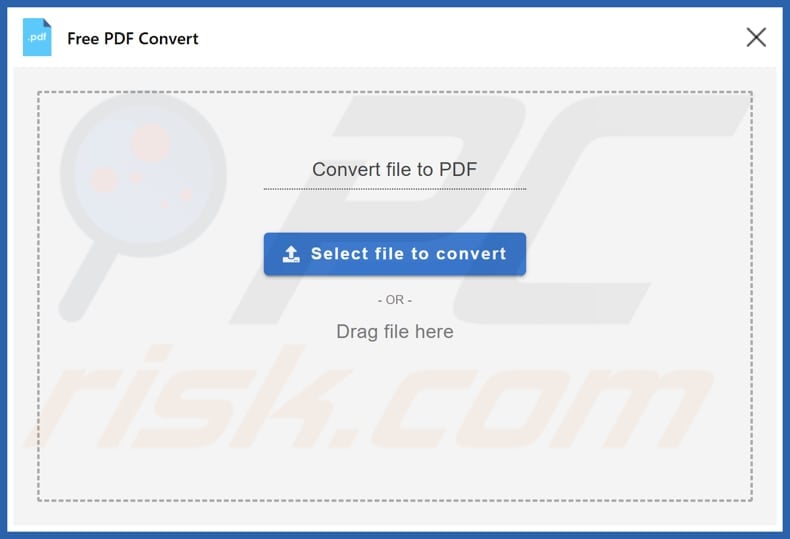
Potentially unwanted application overview
Typically, apps like PDF Convert tend to exhibit behaviors commonly associated with unwanted programs, such as intrusive advertising, browser hijacking, and unauthorized data collection. One of the main concerns with apps like Free PDF Convert is their tendency to compromise user privacy.
Like many apps of this kind, PDF Convert may collect and share various information without explicit consent. Users may unknowingly expose their browsing habits, search queries, and personal data to third-party advertisers or malicious entities. Such unauthorized data collection not only violates user privacy but also poses a significant security risk.
Moreover, Free PDF Convert may significantly disrupt the user experience by interfering with the normal operation of web browsers. It may modify browser settings, such as the default search engine and homepage, to redirect users to shady pages. These alterations can be frustrating and time-consuming to reverse.
Furthermore, these types of applications commonly bombard users with intrusive advertisements, which can lead to the opening of unreliable web pages or initiate unwanted downloads and installations without user consent. Additionally, many of these applications offer paid features that promise enhanced functionality.
However, users often find that these paid upgrades fail to deliver any tangible value or additional benefits. Lastly, PDF Convert may be bundled with adware, browser hijackers, or even malicious programs like cryptocurrency miners.
| Name | Free PDF Convert questionable program |
| Threat Type | Unwanted program, unwanted application |
| Supposed Functionality | File converter |
| Detection Names (Installer) | Avast (Win32:Malware-gen), Combo Cleaner (IL:Trojan.MSILZilla.104175), ESET-NOD32 (A Variant Of MSIL/MediaArena.E Potentially Unwanted), Ikarus (PUA.MediaArena), Full List Of Detections (VirusTotal) |
| Detection Names (Application) | DeepInstinct (MALICIOUS), ESET-NOD32 (A Variant Of MSIL/MediaArena.H Potentially Unwanted), Ikarus (PUA.MSIL.Mediaarena), MaxSecure (Trojan.Malware.300983.susgen), Full List Of Detections (VirusTotal) |
| Symptoms | A program that you do not recall installing suddenly appeared on your computer, annoying ads, unwanted redirects, and similar issues. |
| Distribution Methods | Deceptive pop-up ads, fake updates, software bundles, unofficial websites. |
| Damage | Monetary loss (unnecessary purchase of fake software), unwanted warning pop-ups, slow computer performance. |
| Malware Removal (Windows) |
To eliminate possible malware infections, scan your computer with legitimate antivirus software. Our security researchers recommend using Combo Cleaner. Download Combo CleanerTo use full-featured product, you have to purchase a license for Combo Cleaner. 7 days free trial available. Combo Cleaner is owned and operated by RCS LT, the parent company of PCRisk.com. |
Conclusion
In conclusion, unwanted applications pose various risks to users, including privacy breaches, disruptive advertising, and potential security vulnerabilities. Users should remain attentive and exercise caution when downloading and installing software, opting for reputable sources, and thoroughly researching applications to avoid potential harm.
More examples of unwanted apps are WS Screenshot Generator, SumatraPDF, and Taskbar System.
How did unwanted applications install on my computer?
Unwanted software often sneaks into users' systems when they overlook bundled applications during installations. This usually happens when users rush through installation processes and stick with default settings without checking for options to exclude additional programs. Unwanted apps are commonly hidden under "Advanced" or "Custom" settings, where users can deselect them before proceeding.
Moreover, clicking on deceptive advertisements or pop-ups can trigger unwanted software downloads. Also, downloading programs from unofficial sources like third-party app stores, dubious websites, or peer-to-peer networks can lead to unintended installations.
How to avoid installation of unwanted applications?
Download software solely from trusted sources such as official app stores or websites. Prioritize reviewing installers for any bundled applications and opt out of them before completing installations. Exercise caution when engaging with online content, particularly ads, pop-ups, or links on shady pages.
Furthermore, regularly update your operating system, applications, and security software. Always reject requests from shady websites to send notifications and install reputable antivirus or anti-malware software. Perform routine scans to detect and remove any potential threats.
If your computer is already infected with rogue apps, we recommend running a scan with Combo Cleaner Antivirus for Windows to automatically eliminate them.
Installation setup of Free PDF Convert application:
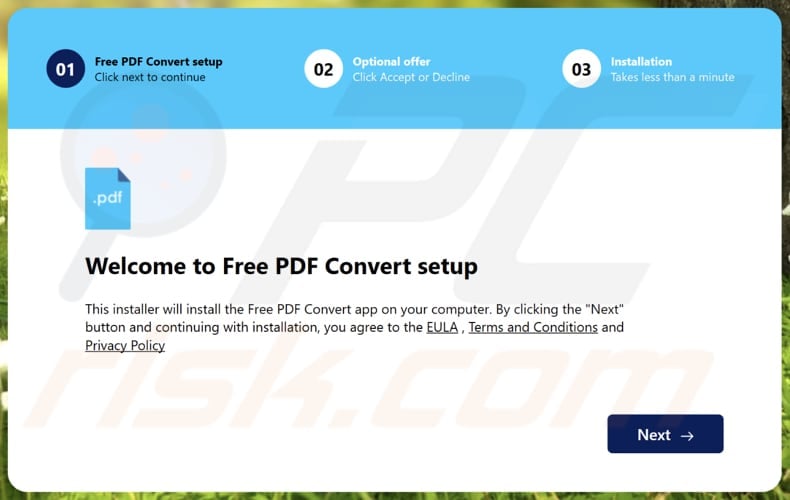
Website promoting Free PDF Convert application:
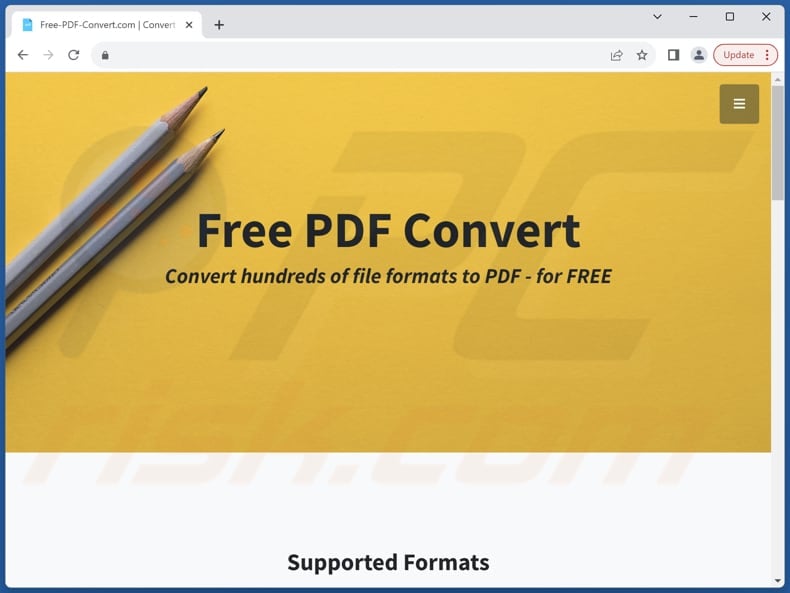
Installation folder:
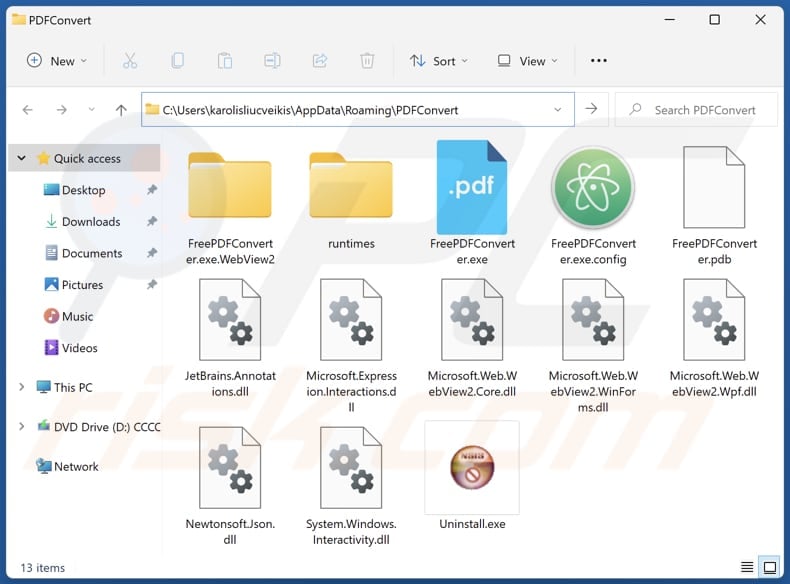
Instant automatic malware removal:
Manual threat removal might be a lengthy and complicated process that requires advanced IT skills. Combo Cleaner is a professional automatic malware removal tool that is recommended to get rid of malware. Download it by clicking the button below:
DOWNLOAD Combo CleanerBy downloading any software listed on this website you agree to our Privacy Policy and Terms of Use. To use full-featured product, you have to purchase a license for Combo Cleaner. 7 days free trial available. Combo Cleaner is owned and operated by RCS LT, the parent company of PCRisk.com.
Quick menu:
- What is Free PDF Convert?
- STEP 1. Uninstall deceptive applications using Control Panel.
- STEP 2. Remove rogue extensions from Google Chrome.
- STEP 3. Remove unwanted plug-ins from Mozilla Firefox.
- STEP 4. Remove rogue extensions from Safari.
- STEP 5. Remove rogue plug-ins from Microsoft Edge.
Removal of unwanted applications:
Windows 11 users:

Right-click on the Start icon, select Apps and Features. In the opened window search for the application you want to uninstall, after locating it, click on the three vertical dots and select Uninstall.
Windows 10 users:

Right-click in the lower left corner of the screen, in the Quick Access Menu select Control Panel. In the opened window choose Programs and Features.
Windows 7 users:

Click Start (Windows Logo at the bottom left corner of your desktop), choose Control Panel. Locate Programs and click Uninstall a program.
macOS (OSX) users:

Click Finder, in the opened screen select Applications. Drag the app from the Applications folder to the Trash (located in your Dock), then right click the Trash icon and select Empty Trash.
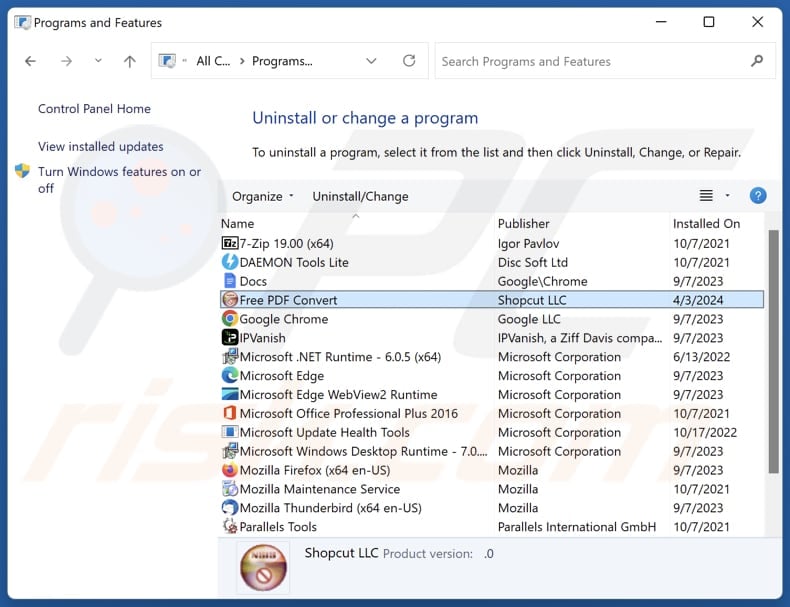
In the uninstall programs window, look for suspicious applications, select these entries and click "Uninstall" or "Remove".
After uninstalling the potentially unwanted application, scan your computer for any remaining unwanted components or possible malware infections. To scan your computer, use recommended malware removal software.
DOWNLOAD remover for malware infections
Combo Cleaner checks if your computer is infected with malware. To use full-featured product, you have to purchase a license for Combo Cleaner. 7 days free trial available. Combo Cleaner is owned and operated by RCS LT, the parent company of PCRisk.com.
Remove rogue extensions from Internet browsers:
At time of research, Free PDF Convert did not install any unwanted browser extensions, however, some unwanted applications can be installed together with adware and browser hijackers. If you experience unwanted ads or redirects when browsing the Internet, continue with the removal guide below.
Video showing how to remove potentially unwanted browser add-ons:
 Remove malicious extensions from Google Chrome:
Remove malicious extensions from Google Chrome:
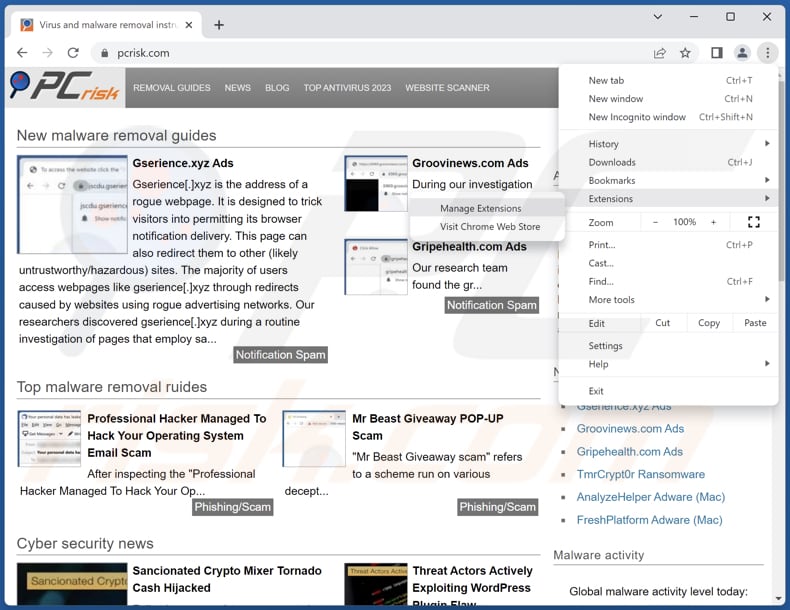
Click the Chrome menu icon ![]() (at the top right corner of Google Chrome), select "Extensions" and click "Manage Extensions". Locate all recently-installed suspicious extensions, select these entries and click "Remove".
(at the top right corner of Google Chrome), select "Extensions" and click "Manage Extensions". Locate all recently-installed suspicious extensions, select these entries and click "Remove".
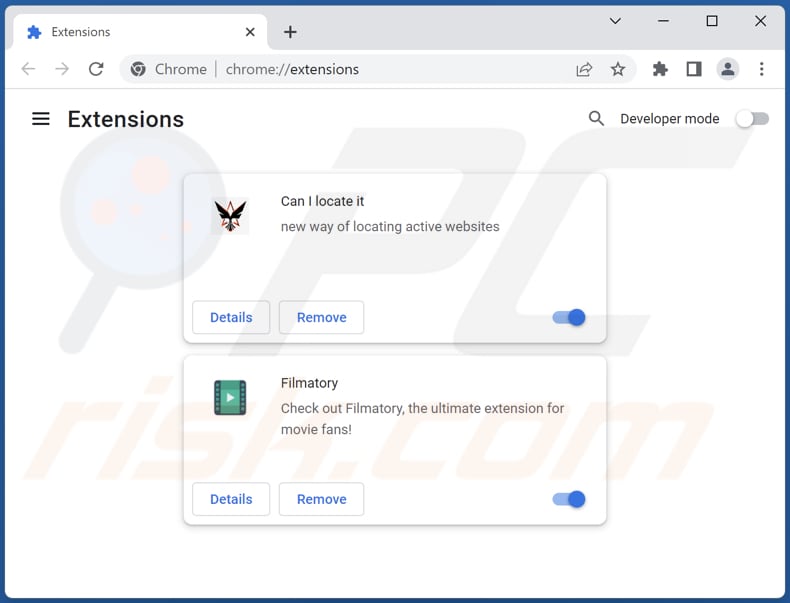
Optional method:
If you continue to have problems with removal of the free pdf convert questionable program, reset your Google Chrome browser settings. Click the Chrome menu icon ![]() (at the top right corner of Google Chrome) and select Settings. Scroll down to the bottom of the screen. Click the Advanced… link.
(at the top right corner of Google Chrome) and select Settings. Scroll down to the bottom of the screen. Click the Advanced… link.

After scrolling to the bottom of the screen, click the Reset (Restore settings to their original defaults) button.

In the opened window, confirm that you wish to reset Google Chrome settings to default by clicking the Reset button.

 Remove malicious plugins from Mozilla Firefox:
Remove malicious plugins from Mozilla Firefox:
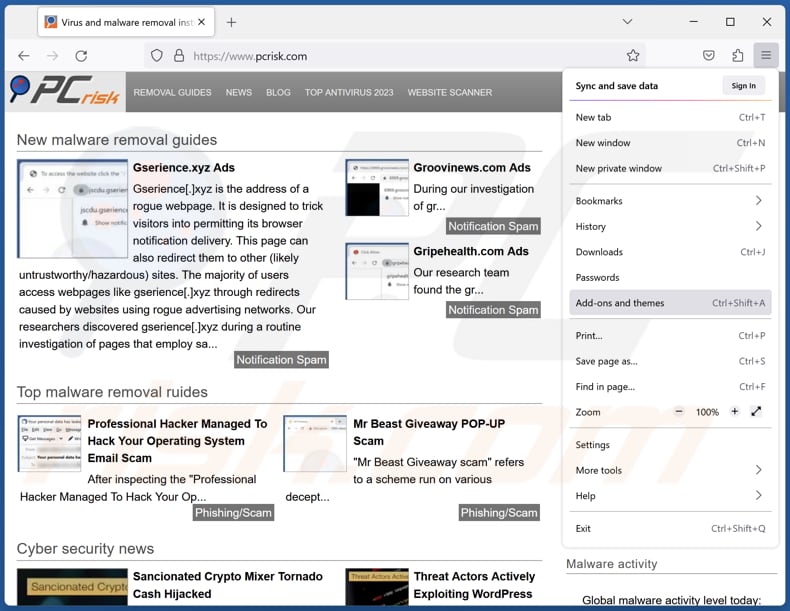
Click the Firefox menu ![]() (at the top right corner of the main window), select "Add-ons and themes". Click "Extensions", in the opened window locate all recently-installed suspicious extensions, click on the three dots and then click "Remove".
(at the top right corner of the main window), select "Add-ons and themes". Click "Extensions", in the opened window locate all recently-installed suspicious extensions, click on the three dots and then click "Remove".
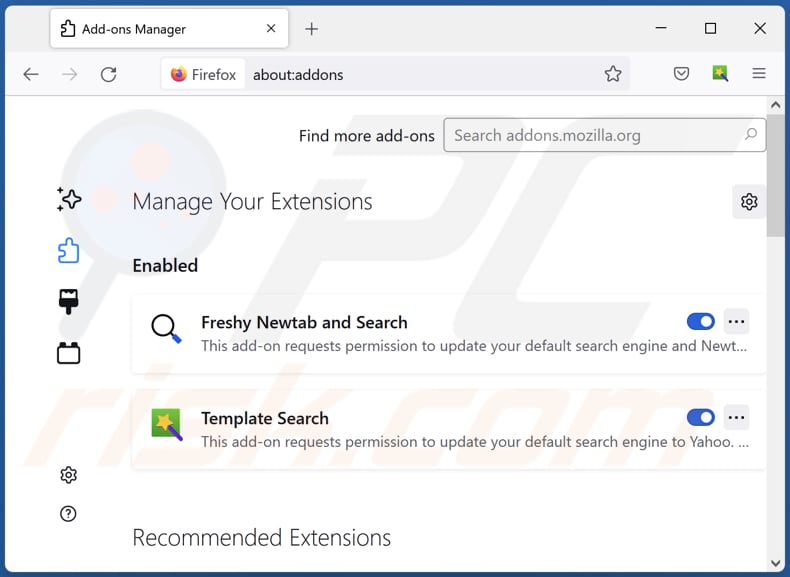
Optional method:
Computer users who have problems with free pdf convert questionable program removal can reset their Mozilla Firefox settings.
Open Mozilla Firefox, at the top right corner of the main window, click the Firefox menu, ![]() in the opened menu, click Help.
in the opened menu, click Help.

Select Troubleshooting Information.

In the opened window, click the Refresh Firefox button.

In the opened window, confirm that you wish to reset Mozilla Firefox settings to default by clicking the Refresh Firefox button.

 Remove malicious extensions from Safari:
Remove malicious extensions from Safari:

Make sure your Safari browser is active, click Safari menu, and select Preferences....

In the opened window click Extensions, locate any recently installed suspicious extension, select it and click Uninstall.
Optional method:
Make sure your Safari browser is active and click on Safari menu. From the drop down menu select Clear History and Website Data...

In the opened window select all history and click the Clear History button.

 Remove malicious extensions from Microsoft Edge:
Remove malicious extensions from Microsoft Edge:

Click the Edge menu icon ![]() (at the upper-right corner of Microsoft Edge), select "Extensions". Locate all recently-installed suspicious browser add-ons and click "Remove" below their names.
(at the upper-right corner of Microsoft Edge), select "Extensions". Locate all recently-installed suspicious browser add-ons and click "Remove" below their names.

Optional method:
If you continue to have problems with removal of the free pdf convert questionable program, reset your Microsoft Edge browser settings. Click the Edge menu icon ![]() (at the top right corner of Microsoft Edge) and select Settings.
(at the top right corner of Microsoft Edge) and select Settings.

In the opened settings menu select Reset settings.

Select Restore settings to their default values. In the opened window, confirm that you wish to reset Microsoft Edge settings to default by clicking the Reset button.

- If this did not help, follow these alternative instructions explaining how to reset the Microsoft Edge browser.
Summary:
 Commonly, adware or potentially unwanted applications infiltrate Internet browsers through free software downloads. Note that the safest source for downloading free software is via developers' websites only. To avoid installation of adware, be very attentive when downloading and installing free software. When installing previously-downloaded free programs, choose the custom or advanced installation options – this step will reveal any potentially unwanted applications listed for installation together with your chosen free program.
Commonly, adware or potentially unwanted applications infiltrate Internet browsers through free software downloads. Note that the safest source for downloading free software is via developers' websites only. To avoid installation of adware, be very attentive when downloading and installing free software. When installing previously-downloaded free programs, choose the custom or advanced installation options – this step will reveal any potentially unwanted applications listed for installation together with your chosen free program.
Post a comment:
If you have additional information on free pdf convert questionable program or it's removal please share your knowledge in the comments section below.
Frequently Asked Questions (FAQ)
What is the purpose of Free PDF Convert?
The intended function of this application is to serve as a file converter, specifically designed to convert various file formats into PDF documents.
Is Free PDF Convert unwanted application legal?
Such applications are generally considered legal as they typically provide End User License Agreements (EULAs) that transparently disclose potential functionalities to users.
Is having Free PDF Convert installed on my computer dangerous?
Having Free PDF Convert installed on your computer can potentially pose risks, including intrusive advertising, browser hijacking, unauthorized data collection, and security vulnerabilities. Also, this app may be bundled with other shady apps or even malware.
Will Combo Cleaner help me remove Free PDF Convert unwanted application?
Combo Cleaner can scan systems for unwanted and malicious programs and files. It is worth noting that manual removal might be not succesful, as some files could remain active in the system. Therefore, it is advisable to utilize tools like Combo Cleaner to remove unwanted apps.
Share:

Tomas Meskauskas
Expert security researcher, professional malware analyst
I am passionate about computer security and technology. I have an experience of over 10 years working in various companies related to computer technical issue solving and Internet security. I have been working as an author and editor for pcrisk.com since 2010. Follow me on Twitter and LinkedIn to stay informed about the latest online security threats.
PCrisk security portal is brought by a company RCS LT.
Joined forces of security researchers help educate computer users about the latest online security threats. More information about the company RCS LT.
Our malware removal guides are free. However, if you want to support us you can send us a donation.
DonatePCrisk security portal is brought by a company RCS LT.
Joined forces of security researchers help educate computer users about the latest online security threats. More information about the company RCS LT.
Our malware removal guides are free. However, if you want to support us you can send us a donation.
Donate
▼ Show Discussion