Removal instructions for the fake "Save to Google Drive" browser extension
AdwareAlso Known As: Fraudulent "Save to Google Drive" extension
Get free scan and check if your device is infected.
Remove it nowTo use full-featured product, you have to purchase a license for Combo Cleaner. Seven days free trial available. Combo Cleaner is owned and operated by RCS LT, the parent company of PCRisk.com.
What kind is the fake "Save to Google Drive" browser extension?
Our research team discovered a fake Google extension – "Save to Google Drive" – while investigating a Torrenting site that uses rogue advertising networks. This extension has data-tracking abilities and can make various modifications to browser settings.
It must be emphasized that this "Save to Google Drive" software is not associated with the Google Drive file storage/synchronization service or its developer – Google.
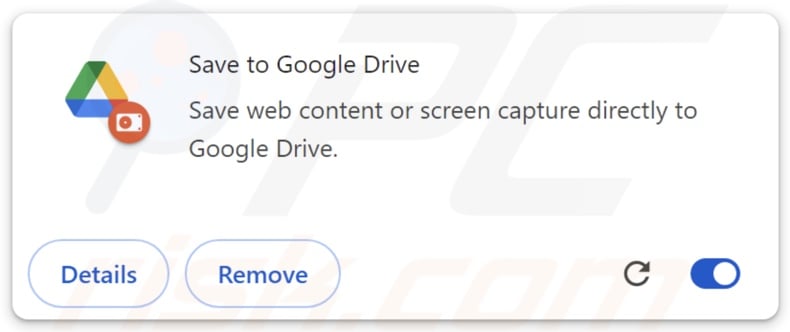
Fake "Save to Google Drive" browser extension overview
Upon installing this fake "Save to Google Drive" browser extension on our testing system, we learned that it requests the following permissions:
- Read and change your browsing history on all your signed-in devices
- Block content on any page
- Display notifications
- Read and modify data you copy and paste
- Identify and eject storage devices
- Manage your apps, extensions, and themes
To expand on some of these permissions, this extension collects browsing data on all linked devices. Rogue software typically targets: visited URLs, viewed webpages, searched queries, Internet cookies, log-in credentials (usernames/passwords), personally identifiable details, finance-related information, etc. The gathered data can be sold to third-parties or otherwise abused for profit.
"Save to Google Drive" is capable of displaying browser notifications. They can be used to run intrusive ad campaigns. The notifications/ads commonly promote online scams, untrustworthy/harmful software, and even malware.
Additionally, this extension has permission to read and modify the data copied/pasted on browsers. This feature could acquire vulnerable content transferred to a browser through the clipboard.
Furthermore, "Save to Google Drive" can manage browsers' apps, extensions, and themes. This capability can enable the extension to alter the appearance and operation of browsers. It could even serve as a way to detect and exploit browser vulnerabilities, thus serving as an avenue for further infections.
What is more, "Save to Google Drive" could exhibit functions associated with adware or browser hijackers. It is noteworthy that we found this extension in a rogue installer; these setups often include multiple unwanted or malicious additions.
To summarize, the presence of software like this fake "Save to Google Drive" extension on devices can lead to system infections, severe privacy issues, financial losses, and even identity theft.
| Name | Fraudulent "Save to Google Drive" extension |
| Threat Type | Malicious Extension, Unwanted Extension |
| Browser Extension(s) | Save to Google Drive |
| Detection Names (malicious installer) | Avast (Win32:CrypterX-gen [Trj]), Combo Cleaner (Gen:Variant.Zusy.545182), ESET-NOD32 (Multiple Detections), Kaspersky (Trojan.VBS.Runner.gg), Microsoft (Trojan:Win32/Sabsik.FL.B!ml), Full List Of Detections (VirusTotal) |
| Detection Names (extension) | ClamAV (Js.Infostealer.Rilide-10007388-0), Google (Detected), Ikarus (Trojan.JS.Agent), TrendMicro (Trojan.HTML.COOKIEMONSTER.A.comp), TrendMicro-HouseCall (Trojan.HTML.COOKIEMONSTER.A.comp), Full List Of Detections (VirusTotal) |
| Symptoms | Modified browser settings. Seeing advertisements not originating from the sites you are browsing. Intrusive pop-up ads. Decreased Internet browsing speed. |
| Distribution Methods | Dubious websites, malicious installers, deceptive pop-up ads, free software installers (bundling), torrent file downloads. |
| Damage | Decreased computer performance, browser tracking - privacy issues, possible additional malware infections. |
| Malware Removal (Windows) |
To eliminate possible malware infections, scan your computer with legitimate antivirus software. Our security researchers recommend using Combo Cleaner. Download Combo CleanerTo use full-featured product, you have to purchase a license for Combo Cleaner. 7 days free trial available. Combo Cleaner is owned and operated by RCS LT, the parent company of PCRisk.com. |
Similar software examples
Rogue browser extensions commonly imitate legitimate software; fake Google Translate, fake Google Docs, and fake Google Drive are just a couple of our articles on ones that are disguised as Google products/services.
Software of this kind promises various "useful" and "advantageous" functionalities. However, these functions seldom work as advertised, and in most cases – they do not work at all. It must be stressed that even if an extension or app operates as indicated by its promotional material – that does not prove its legitimate or safety.
How did a fake "Save to Google Drive" extension install on my computer?
We downloaded this fake "Save to Google Drive" extension in an installation setup promoted by a deceptive webpage. Unwanted software is often endorsed on sites that use various lures to entice visitors into downloading/installing (e.g., useful tool promotion, new product endorsement, scare tactics relating to system infections, etc.).
These pages are primarily accessed via redirects generated by intrusive ads, websites that utilize rogue advertising networks, spam browser notifications, and installed adware.
"Bundling" is also used to proliferate such software. The risk of inadvertently permitting access for bundled content into the system is increased by downloading from untrustworthy channels (e.g., freeware and free file-hosting sites, Peer-to-Peer sharing networks, etc.) and by rushing through installation processes (e.g., ignoring terms, skipping steps and sections, using "Easy/Quick" settings, etc.).
Intrusive advertisements are used for this purpose as well. Once clicked on, some of the ads can execute scripts to perform downloads/installations without user permission.
How to avoid installation of unwanted software?
We strongly recommend researching software prior to downloading or purchasing it. Additionally, all downloads must be made from official and verified sources. When installing, we advise studying terms and options, using the "Custom/Advanced" settings, and opting out of all supplementary apps, extensions, features, etc.
Another recommendation is to be vigilant while browsing since fraudulent and malicious online content usually appears genuine and harmless. For example, while intrusive ads may look innocuous – they redirect to highly questionable websites (e.g., scam-promoting, gambling, adult dating, pornography, etc.).
In case of continuous encounters with adverts and/or redirects of this kind, inspect the system and immediately remove all dubious applications and browser extensions/plug-ins. If your computer is already infected with a fake "Save to Google Drive" extension, we recommend running a scan with Combo Cleaner Antivirus for Windows to automatically eliminate this rogue software.
Deceptive website used to promote the fake "Save to Google Drive" extension:
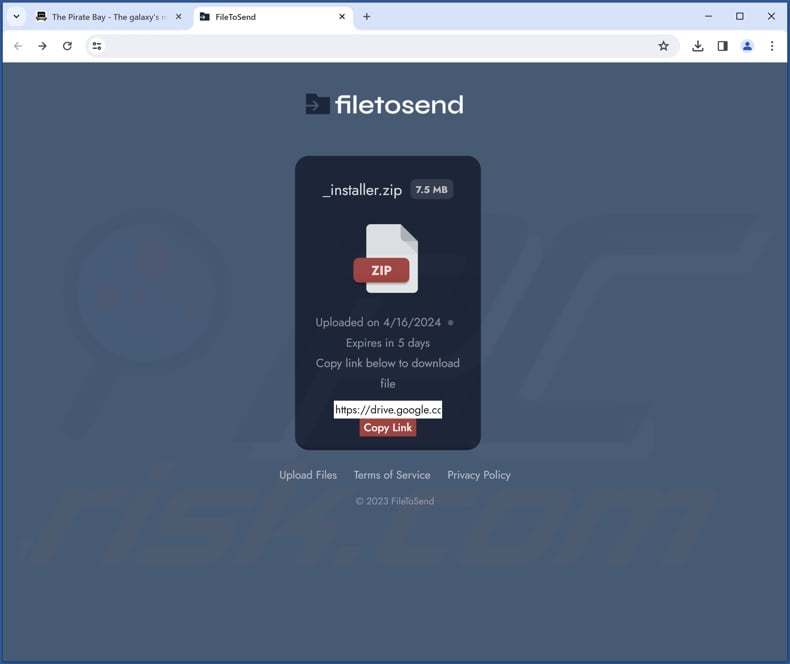
Fake "Save to Google Drive" extension's detailed information:
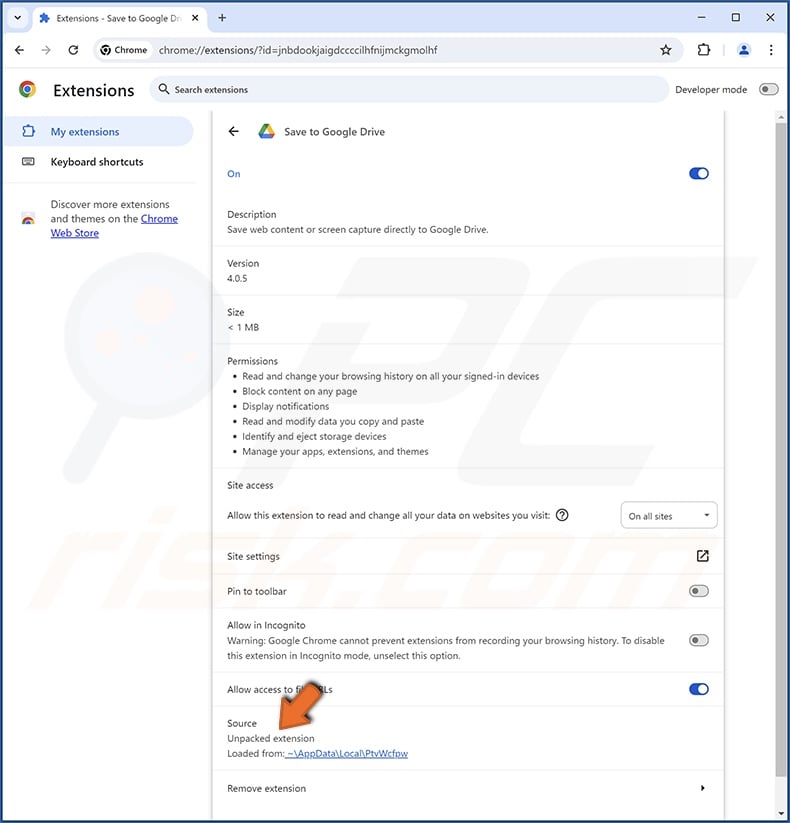
Fake "Save to Google Drive" extension's location:
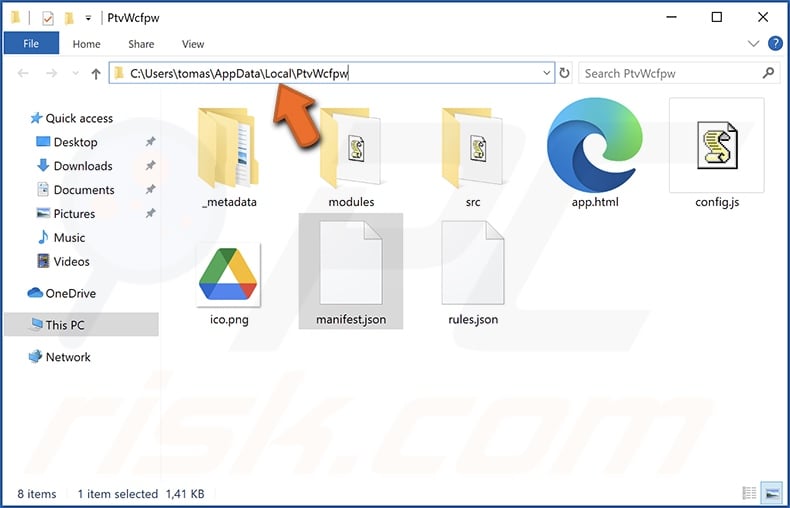
Instant automatic malware removal:
Manual threat removal might be a lengthy and complicated process that requires advanced IT skills. Combo Cleaner is a professional automatic malware removal tool that is recommended to get rid of malware. Download it by clicking the button below:
DOWNLOAD Combo CleanerBy downloading any software listed on this website you agree to our Privacy Policy and Terms of Use. To use full-featured product, you have to purchase a license for Combo Cleaner. 7 days free trial available. Combo Cleaner is owned and operated by RCS LT, the parent company of PCRisk.com.
Quick menu:
- What is this fake "Save to Google Drive" browser extension?
- STEP 1. Uninstall unwanted applications using Control Panel.
- STEP 2. Remove rogue extensions from Google Chrome.
- STEP 3. Remove rogue extensions from Mozilla Firefox.
- STEP 4. Remove rogue extensions from Safari.
- STEP 5. Remove rogue plug-ins from Microsoft Edge.
Unwanted software removal:
Windows 11 users:

Right-click on the Start icon, select Apps and Features. In the opened window search for the application you want to uninstall, after locating it, click on the three vertical dots and select Uninstall.
Windows 10 users:

Right-click in the lower left corner of the screen, in the Quick Access Menu select Control Panel. In the opened window choose Programs and Features.
Windows 7 users:

Click Start (Windows Logo at the bottom left corner of your desktop), choose Control Panel. Locate Programs and click Uninstall a program.
macOS (OSX) users:

Click Finder, in the opened screen select Applications. Drag the app from the Applications folder to the Trash (located in your Dock), then right click the Trash icon and select Empty Trash.
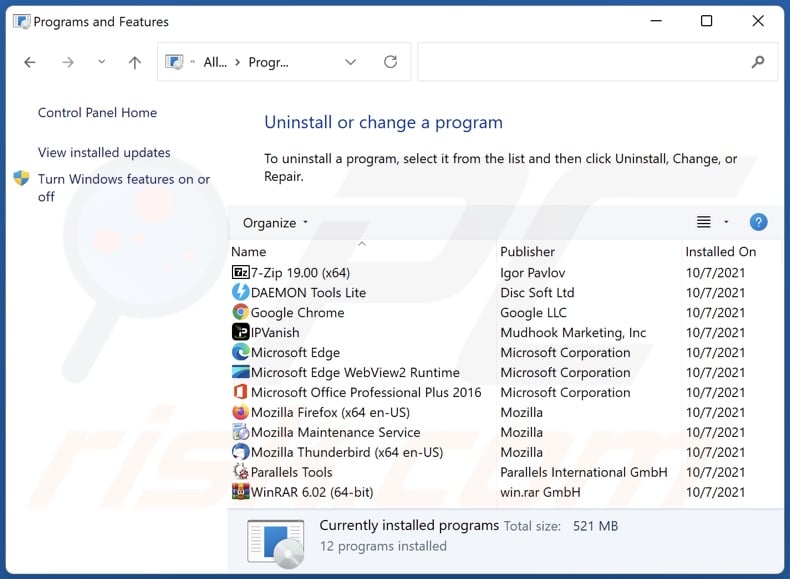
In the uninstall programs window, look for any unwanted applications, select these entries and click "Uninstall" or "Remove".
After uninstalling the unwanted applications, scan your computer for any remaining unwanted components or possible malware infections. To scan your computer, use recommended malware removal software.
DOWNLOAD remover for malware infections
Combo Cleaner checks if your computer is infected with malware. To use full-featured product, you have to purchase a license for Combo Cleaner. 7 days free trial available. Combo Cleaner is owned and operated by RCS LT, the parent company of PCRisk.com.
Remove rogue extensions from Internet browsers:
Video showing how to remove potentially unwanted browser add-ons:
 Remove malicious extensions from Google Chrome:
Remove malicious extensions from Google Chrome:
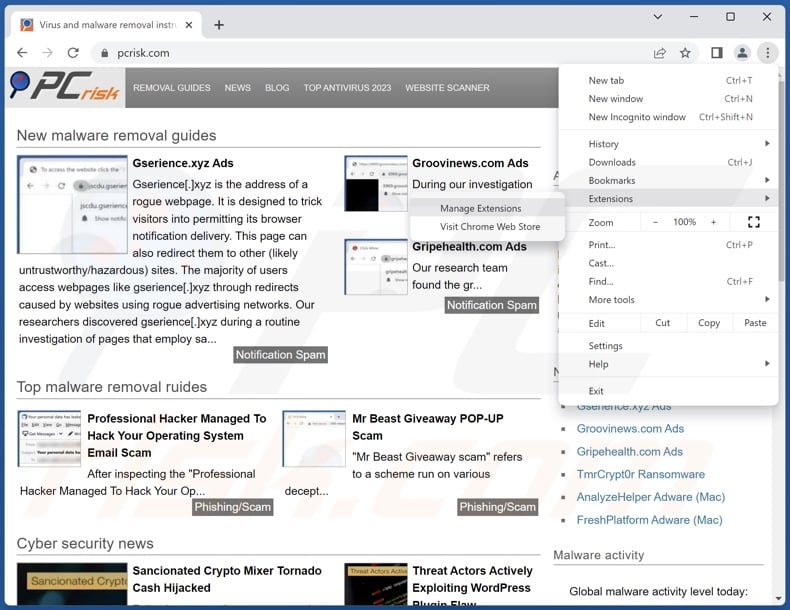
Click the Chrome menu icon ![]() (at the top right corner of Google Chrome), select "Extensions" and click "Manage Extensions". Locate "Save to Google Drive Drive" and all other recently-installed suspicious extensions, select these entries and click "Remove".
(at the top right corner of Google Chrome), select "Extensions" and click "Manage Extensions". Locate "Save to Google Drive Drive" and all other recently-installed suspicious extensions, select these entries and click "Remove".
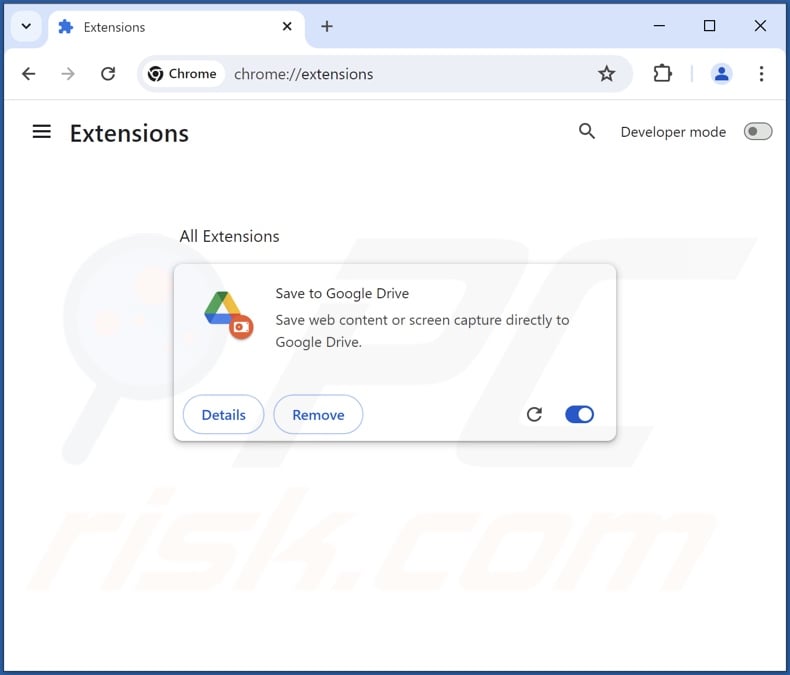
Optional method:
If you continue to have problems with removal of the fraudulent "save to google drive" extension, reset your Google Chrome browser settings. Click the Chrome menu icon ![]() (at the top right corner of Google Chrome) and select Settings. Scroll down to the bottom of the screen. Click the Advanced… link.
(at the top right corner of Google Chrome) and select Settings. Scroll down to the bottom of the screen. Click the Advanced… link.

After scrolling to the bottom of the screen, click the Reset (Restore settings to their original defaults) button.

In the opened window, confirm that you wish to reset Google Chrome settings to default by clicking the Reset button.

 Remove malicious plugins from Mozilla Firefox:
Remove malicious plugins from Mozilla Firefox:
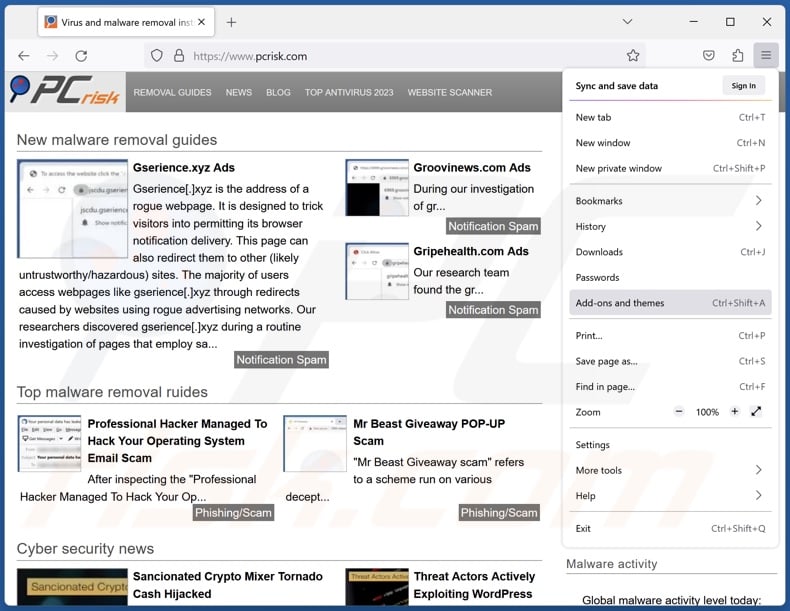
Click the Firefox menu ![]() (at the top right corner of the main window), select "Add-ons and themes". Click "Extensions", in the opened window locate recently-installed suspicious extensions, click on the three dots and then click "Remove".
(at the top right corner of the main window), select "Add-ons and themes". Click "Extensions", in the opened window locate recently-installed suspicious extensions, click on the three dots and then click "Remove".
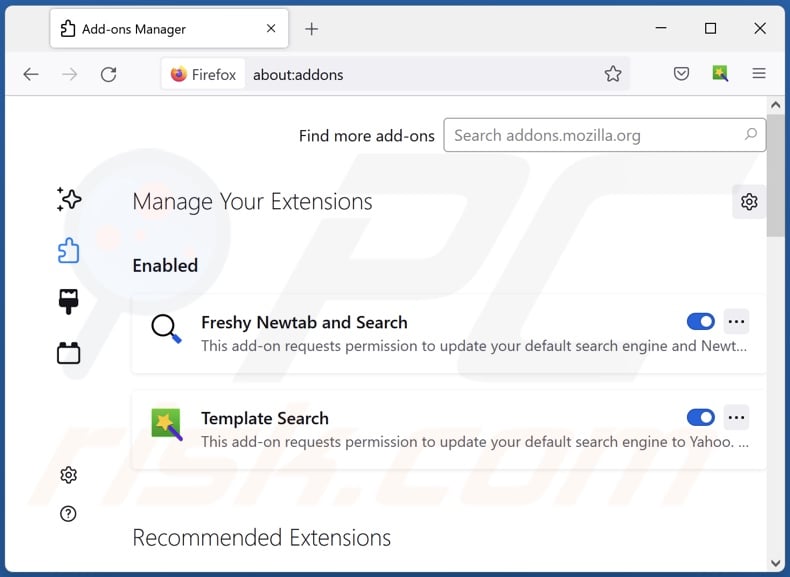
Optional method:
Computer users who have problems with fraudulent "save to google drive" extension removal can reset their Mozilla Firefox settings.
Open Mozilla Firefox, at the top right corner of the main window, click the Firefox menu, ![]() in the opened menu, click Help.
in the opened menu, click Help.

Select Troubleshooting Information.

In the opened window, click the Refresh Firefox button.

In the opened window, confirm that you wish to reset Mozilla Firefox settings to default by clicking the Refresh Firefox button.

 Remove malicious extensions from Safari:
Remove malicious extensions from Safari:

Make sure your Safari browser is active, click Safari menu, and select Preferences....

In the opened window click Extensions, locate any recently installed suspicious extension, select it and click Uninstall.
Optional method:
Make sure your Safari browser is active and click on Safari menu. From the drop down menu select Clear History and Website Data...

In the opened window select all history and click the Clear History button.

 Remove malicious extensions from Microsoft Edge:
Remove malicious extensions from Microsoft Edge:

Click the Edge menu icon ![]() (at the upper-right corner of Microsoft Edge), select "Extensions". Locate all recently-installed suspicious browser add-ons and click "Remove" below their names.
(at the upper-right corner of Microsoft Edge), select "Extensions". Locate all recently-installed suspicious browser add-ons and click "Remove" below their names.

Optional method:
If you continue to have problems with removal of the fraudulent "save to google drive" extension, reset your Microsoft Edge browser settings. Click the Edge menu icon ![]() (at the top right corner of Microsoft Edge) and select Settings.
(at the top right corner of Microsoft Edge) and select Settings.

In the opened settings menu select Reset settings.

Select Restore settings to their default values. In the opened window, confirm that you wish to reset Microsoft Edge settings to default by clicking the Reset button.

- If this did not help, follow these alternative instructions explaining how to reset the Microsoft Edge browser.
Summary:
 Commonly, adware or potentially unwanted applications infiltrate Internet browsers through free software downloads. Note that the safest source for downloading free software is via developers' websites only. To avoid installation of adware, be very attentive when downloading and installing free software. When installing previously-downloaded free programs, choose the custom or advanced installation options – this step will reveal any potentially unwanted applications listed for installation together with your chosen free program.
Commonly, adware or potentially unwanted applications infiltrate Internet browsers through free software downloads. Note that the safest source for downloading free software is via developers' websites only. To avoid installation of adware, be very attentive when downloading and installing free software. When installing previously-downloaded free programs, choose the custom or advanced installation options – this step will reveal any potentially unwanted applications listed for installation together with your chosen free program.
Post a comment:
If you have additional information on fraudulent "save to google drive" extension or it's removal please share your knowledge in the comments section below.
Frequently Asked Questions (FAQ)
What harm can this fake "Save to Google Drive" extension cause?
"Save to Google Drive" can modify browser appearance and behavior. This functionality could be used to exploit browser vulnerabilities and cause further infections. This extension also requests access to sensitive browsing data; thus, it poses severe privacy issues and could lead to potential financial losses.
What does this fake "Save to Google Drive" extension do?
This fake extension can alter the appearance and mode of operation for browsers. Hence, the software could be used to cause infections. "Save to Google Drive" can read browsing histories and content copied/pasted on browsers. It is also capable of displaying browser notifications.
How did this fake "Save to Google Drive" extension infiltrate my system?
We acquired this extension in an installer promoted by a deceptive webpage. However, other promotional methods are not unlikely. Generally, rogue software is distributed via freeware and free file-hosting sites, bundled installers, online scams, P2P sharing networks, spam browser notifications, and intrusive ads.
Will Combo Cleaner remove unwanted software?
Yes, Combo Cleaner can scan devices and eliminate installed unwanted/malicious applications. It must be mentioned that manual removal (performed without security tools) might not be a perfect solution. In some cases, after the software has been manually removed – file leftovers remain hidden within the system. Furthermore, the remaining components might continue to run and cause problems. Therefore, thorough software removal is paramount.
Share:

Tomas Meskauskas
Expert security researcher, professional malware analyst
I am passionate about computer security and technology. I have an experience of over 10 years working in various companies related to computer technical issue solving and Internet security. I have been working as an author and editor for pcrisk.com since 2010. Follow me on Twitter and LinkedIn to stay informed about the latest online security threats.
PCrisk security portal is brought by a company RCS LT.
Joined forces of security researchers help educate computer users about the latest online security threats. More information about the company RCS LT.
Our malware removal guides are free. However, if you want to support us you can send us a donation.
DonatePCrisk security portal is brought by a company RCS LT.
Joined forces of security researchers help educate computer users about the latest online security threats. More information about the company RCS LT.
Our malware removal guides are free. However, if you want to support us you can send us a donation.
Donate
▼ Show Discussion