Removal instructions for the Victoria Pigments unwanted application
Potentially unwanted applicationAlso Known As: Victoria Pigments potentially unwanted application
Get free scan and check if your device is infected.
Remove it nowTo use full-featured product, you have to purchase a license for Combo Cleaner. Seven days free trial available. Combo Cleaner is owned and operated by RCS LT, the parent company of PCRisk.com.
What kind of application is Victoria Pigments?
Victoria Pigments is the name of a Potentially Unwanted Application (PUA). Software within this classification usually possesses harmful capabilities, such as data tracking.
Our research team discovered this app in an installer promoted by a scam site using a movie-themed lure. It is pertinent to mention that this installation setup was bundled with other unwanted and potentially malicious software.
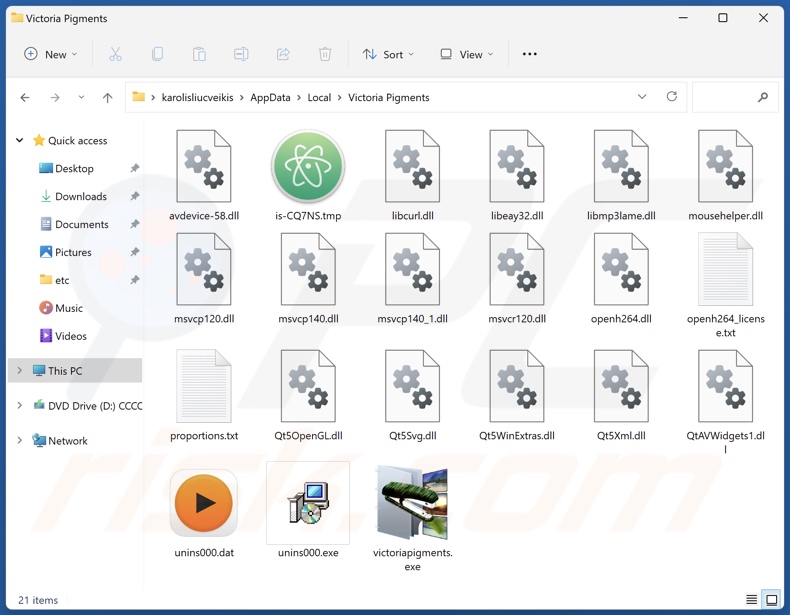
Potentially unwanted application overview
Potentially unwanted applications (PUAs) often appear legitimate and harmless. Yet, they tend to possess undesirable and possibly dangerous functionalities.
Most unwanted apps have data-tracking abilities. Information of interest can include: visited URLs, viewed pages, searched queries, Internet cookies, account log-in credentials (usernames/passwords), personally identifiable details, credit card numbers, etc. The collected data can be shared with and/or sold to third-parties (potentially, cyber criminals).
Additionally, PUAs can exhibit advertising-supported software (adware) capabilities. Those include displaying ads on various interfaces or generating redirects. The delivered advertisements can promote online scams, untrustworthy/hazardous software, and even malware. When clicked on, some of the adverts can execute scripts to perform stealthy downloads/installations.
Keep in mind that while genuine products/services may be encountered via these ads – they are unlikely to be endorsed in this fashion by any official parties. It is most probable that this endorsement is undertaken by scammers who abuse the content's affiliate programs to obtain illegitimate commissions.
Unwanted apps can also operate as browser hijackers, i.e., modify browsers' settings (e.g., homepages, default search engines, new tabs/windows, etc.) to promote fake search engines. Hence, users can be forced to visit the endorsed webpages when they enter a search query into the URL bar or open a new browser tab/window.
Fraudulent search engines cannot generate search results, so they land on legitimate Internet search sites (e.g., Google, Yahoo, Bing, etc.). If these pages can produce search results – then they are inaccurate and riddled with unreliable, sponsored, deceptive, and possibly malicious content.
In summary, the presence of unwanted software like Victoria Pigments on devices can lead to system infections, severe privacy issues, financial losses, and even identity theft.
| Name | Victoria Pigments potentially unwanted application |
| Threat Type | PUP (Potentially Unwanted Program), PUA (Potentially Unwanted Application) |
| Detection Names (installer) | N/A (VirusTotal) |
| Detection Names (app) | Avast (Win32:Evo-gen [Trj]), ESET-NOD32 (A Variant Of Win32/Kryptik.HVKA), Fortinet (W32/Kryptik.HLKD!tr), Kaspersky (UDS:Trojan.Win32.Ekstak.gen), Microsoft (Trojan:Win32/Wacatac.B!ml), Full List Of Detections (VirusTotal) |
| Symptoms | A program that you do not recall installing suddenly appeared on your computer. Seeing advertisements not originating from the sites you are browsing. Intrusive pop-up ads. Rogue redirects. Decreased Internet browsing speed. |
| Distribution Methods | Deceptive pop-up ads, free software installers (bundling). |
| Damage | Monetary loss (unnecessary purchase of fake software), privacy issues, unwanted warning pop-ups, slow computer performance. |
| Malware Removal (Windows) |
To eliminate possible malware infections, scan your computer with legitimate antivirus software. Our security researchers recommend using Combo Cleaner. Download Combo CleanerTo use full-featured product, you have to purchase a license for Combo Cleaner. 7 days free trial available. Combo Cleaner is owned and operated by RCS LT, the parent company of PCRisk.com. |
Potentially unwanted application examples
World Wide Web, Universal Browser, MP3 Cutter Joiner Free, and InternetGuardian are merely some of our newest articles on PUAs.
Unwanted applications typically look legitimate and innocuous. These apps can offer a broad range of "useful" and "advantageous" features. However, they seldom work as advertised, if at all. It must be emphasized that even if a piece of software operates as indicated by its promotional material – that is not a guarantee of legitimacy or safety.
How did potentially unwanted applications install on my computer?
We obtained an installation setup from a deceptive webpage promoting it as a downloadable file for the 1997 movie Titanic. This setup contained multiple pieces of suspicious software.
Bogus promotional pages and scam websites are commonly used in PUA endorsement. Most visitors enter these webpages via redirects caused by sites employing rogue advertising networks, intrusive advertisements, mistyped URLs, spam browser notifications, or installed adware.
Unwanted applications can be bundled with ordinary programs. The risk of inadvertently allowing bundled content into the device is increased by downloading from untrustworthy sources (e.g., freeware and free file-hosting websites, Peer-to-Peer sharing networks, etc.) and by treating installations with negligence (e.g., ignoring terms, skipping steps, and using "Easy/Quick" settings, etc.).
Intrusive adverts proliferate unwanted software as well. Once clicked on, some of these ads can execute scripts to perform downloads/installations without user consent.
How to avoid installation of potentially unwanted applications?
We strongly recommend researching software and downloading it only from official/verified channels. When installing, it is important to read terms, explore possible options, use the "Custom/Advanced" settings, and opt out of all supplements (e.g., apps, extensions, tools, etc.).
We also advise caution when browsing since fake and malicious online content usually appears ordinary and harmless. For example, intrusive advertisements may look innocuous, yet they redirect to highly questionable sites (e.g., scam-promoting, gambling, adult dating, pornography, etc.).
If you keep encountering ads/redirects of this kind, check the device and immediately remove all suspect applications and browser extensions/plug-ins. If your computer is already infected with PUAs, we recommend running a scan with Combo Cleaner Antivirus for Windows to automatically eliminate them.
Deceptive website promoting Victoria Pigments application:
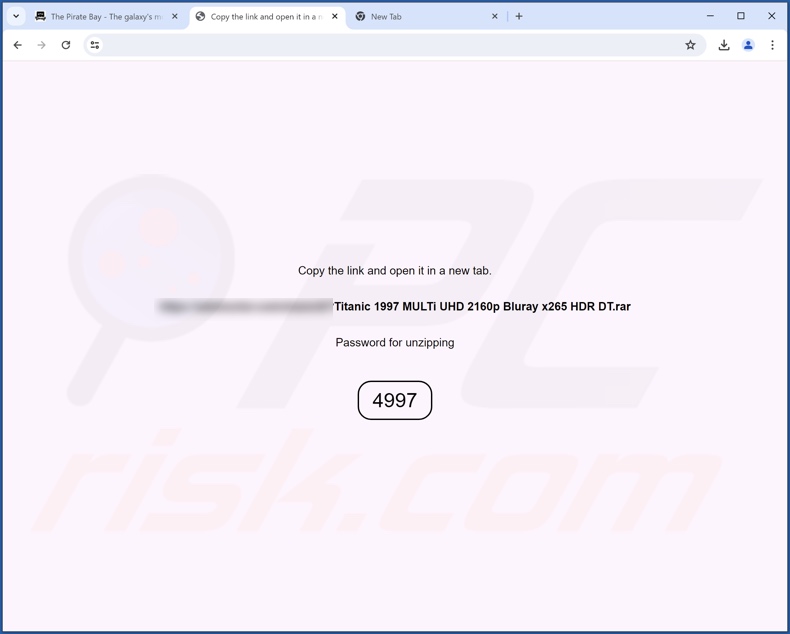
Instant automatic malware removal:
Manual threat removal might be a lengthy and complicated process that requires advanced IT skills. Combo Cleaner is a professional automatic malware removal tool that is recommended to get rid of malware. Download it by clicking the button below:
DOWNLOAD Combo CleanerBy downloading any software listed on this website you agree to our Privacy Policy and Terms of Use. To use full-featured product, you have to purchase a license for Combo Cleaner. 7 days free trial available. Combo Cleaner is owned and operated by RCS LT, the parent company of PCRisk.com.
Quick menu:
- What is Victoria Pigments?
- STEP 1. Uninstall deceptive applications using Control Panel.
- STEP 2. Remove rogue extensions from Google Chrome.
- STEP 3. Remove potentially unwanted plug-ins from Mozilla Firefox.
- STEP 4. Remove rogue extensions from Safari.
- STEP 5. Remove rogue plug-ins from Microsoft Edge.
Removal of potentially unwanted applications:
Windows 11 users:

Right-click on the Start icon, select Apps and Features. In the opened window search for the application you want to uninstall, after locating it, click on the three vertical dots and select Uninstall.
Windows 10 users:

Right-click in the lower left corner of the screen, in the Quick Access Menu select Control Panel. In the opened window choose Programs and Features.
Windows 7 users:

Click Start (Windows Logo at the bottom left corner of your desktop), choose Control Panel. Locate Programs and click Uninstall a program.
macOS (OSX) users:

Click Finder, in the opened screen select Applications. Drag the app from the Applications folder to the Trash (located in your Dock), then right click the Trash icon and select Empty Trash.
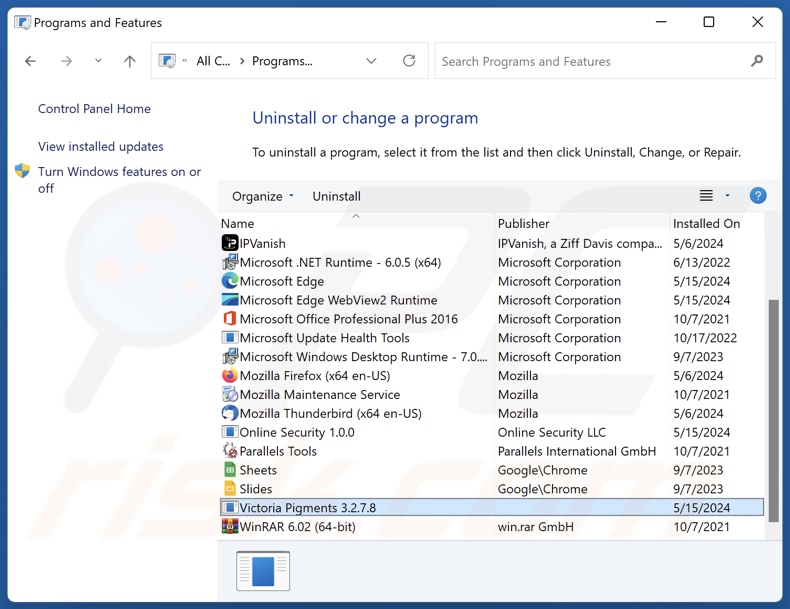
In the uninstall programs window, look for "Victoria Pigments" and other suspicious/recently-installed applications, select these entries and click "Uninstall" or "Remove".
After uninstalling the potentially unwanted application, scan your computer for any remaining unwanted components or possible malware infections. To scan your computer, use recommended malware removal software.
DOWNLOAD remover for malware infections
Combo Cleaner checks if your computer is infected with malware. To use full-featured product, you have to purchase a license for Combo Cleaner. 7 days free trial available. Combo Cleaner is owned and operated by RCS LT, the parent company of PCRisk.com.
Remove rogue extensions from Internet browsers:
At time of research, Victoria Pigments itself did not install any unwanted browser extensions, however, the installer that we analyzed contained suspicious software (e.g., adware, browser hijackers, etc.). If you experience unwanted ads or redirects when browsing the Internet, continue with the removal guide below.
Video showing how to remove potentially unwanted browser add-ons:
 Remove malicious extensions from Google Chrome:
Remove malicious extensions from Google Chrome:
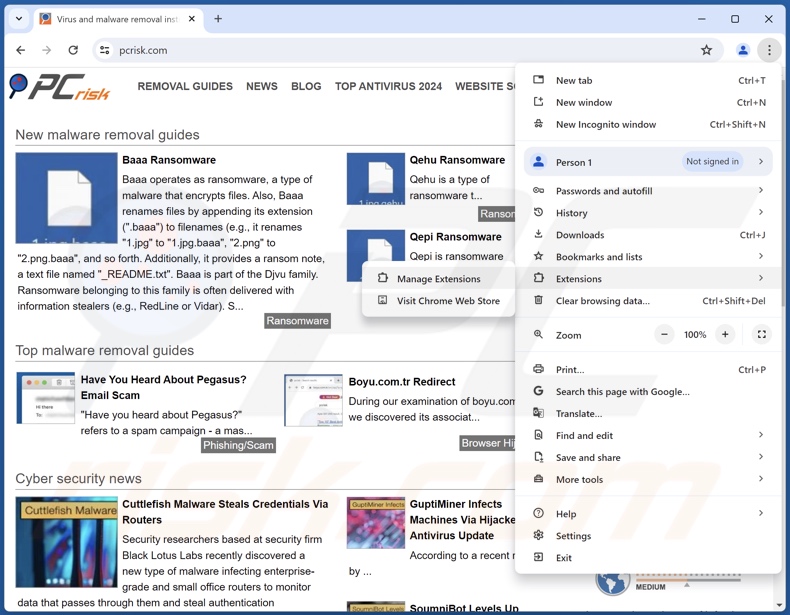
Click the Chrome menu icon ![]() (at the top right corner of Google Chrome), select "More Tools" and click "Extensions". Locate all recently-installed suspicious extensions, select these entries and click "Remove".
(at the top right corner of Google Chrome), select "More Tools" and click "Extensions". Locate all recently-installed suspicious extensions, select these entries and click "Remove".
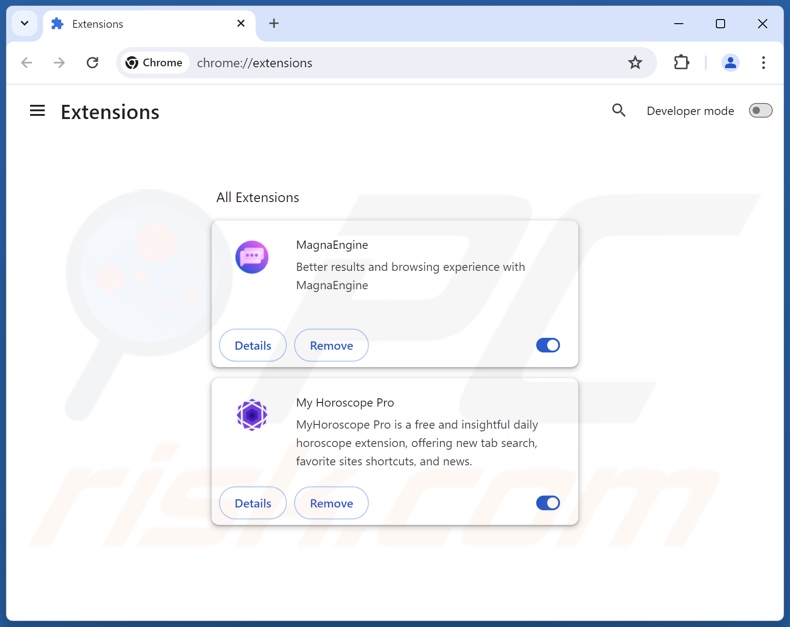
Optional method:
If you continue to have problems with removal of the victoria pigments potentially unwanted application, reset your Google Chrome browser settings. Click the Chrome menu icon ![]() (at the top right corner of Google Chrome) and select Settings. Scroll down to the bottom of the screen. Click the Advanced… link.
(at the top right corner of Google Chrome) and select Settings. Scroll down to the bottom of the screen. Click the Advanced… link.

After scrolling to the bottom of the screen, click the Reset (Restore settings to their original defaults) button.

In the opened window, confirm that you wish to reset Google Chrome settings to default by clicking the Reset button.

 Remove malicious plugins from Mozilla Firefox:
Remove malicious plugins from Mozilla Firefox:
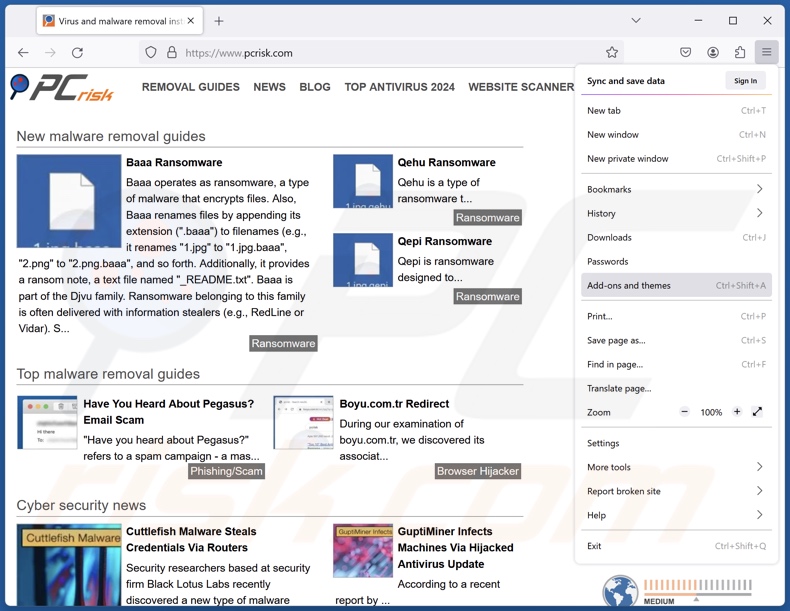
Click the Firefox menu ![]() (at the top right corner of the main window), select "Add-ons and themes". Click "Extensions", in the opened window locate all recently-installed suspicious extensions, click on the three dots and then click "Remove".
(at the top right corner of the main window), select "Add-ons and themes". Click "Extensions", in the opened window locate all recently-installed suspicious extensions, click on the three dots and then click "Remove".
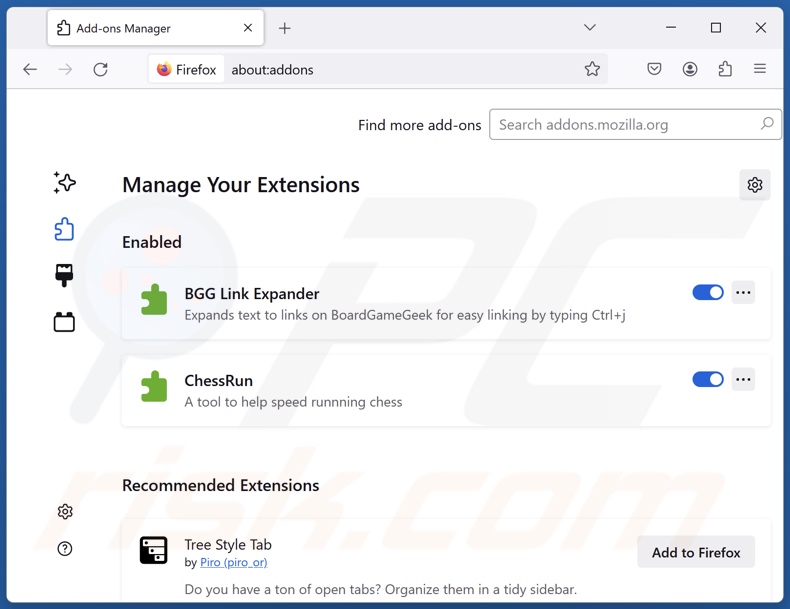
Optional method:
Computer users who have problems with victoria pigments potentially unwanted application removal can reset their Mozilla Firefox settings.
Open Mozilla Firefox, at the top right corner of the main window, click the Firefox menu, ![]() in the opened menu, click Help.
in the opened menu, click Help.

Select Troubleshooting Information.

In the opened window, click the Refresh Firefox button.

In the opened window, confirm that you wish to reset Mozilla Firefox settings to default by clicking the Refresh Firefox button.

 Remove malicious extensions from Safari:
Remove malicious extensions from Safari:

Make sure your Safari browser is active, click Safari menu, and select Preferences....

In the opened window click Extensions, locate any recently installed suspicious extension, select it and click Uninstall.
Optional method:
Make sure your Safari browser is active and click on Safari menu. From the drop down menu select Clear History and Website Data...

In the opened window select all history and click the Clear History button.

 Remove malicious extensions from Microsoft Edge:
Remove malicious extensions from Microsoft Edge:

Click the Edge menu icon ![]() (at the upper-right corner of Microsoft Edge), select "Extensions". Locate all recently-installed suspicious browser add-ons and click "Remove" below their names.
(at the upper-right corner of Microsoft Edge), select "Extensions". Locate all recently-installed suspicious browser add-ons and click "Remove" below their names.

Optional method:
If you continue to have problems with removal of the victoria pigments potentially unwanted application, reset your Microsoft Edge browser settings. Click the Edge menu icon ![]() (at the top right corner of Microsoft Edge) and select Settings.
(at the top right corner of Microsoft Edge) and select Settings.

In the opened settings menu select Reset settings.

Select Restore settings to their default values. In the opened window, confirm that you wish to reset Microsoft Edge settings to default by clicking the Reset button.

- If this did not help, follow these alternative instructions explaining how to reset the Microsoft Edge browser.
Summary:
 Commonly, adware or potentially unwanted applications infiltrate Internet browsers through free software downloads. Note that the safest source for downloading free software is via developers' websites only. To avoid installation of adware, be very attentive when downloading and installing free software. When installing previously-downloaded free programs, choose the custom or advanced installation options – this step will reveal any potentially unwanted applications listed for installation together with your chosen free program.
Commonly, adware or potentially unwanted applications infiltrate Internet browsers through free software downloads. Note that the safest source for downloading free software is via developers' websites only. To avoid installation of adware, be very attentive when downloading and installing free software. When installing previously-downloaded free programs, choose the custom or advanced installation options – this step will reveal any potentially unwanted applications listed for installation together with your chosen free program.
Post a comment:
If you have additional information on victoria pigments potentially unwanted application or it's removal please share your knowledge in the comments section below.
Frequently Asked Questions (FAQ)
What is the purpose of an unwanted application?
Unwanted applications are designed to generate revenue for their developers/publishers. Profit can be made by pushing users into buying fake activation keys, promoting in-app purchases, endorsing content (e.g., via ads, redirects, etc.), collecting/selling private information, and so forth.
Is Victoria Pigments unwanted application legal?
In most cases, unwanted applications are deemed legal because their End User License Agreements (EULA) provide information regarding potential behavior.
Is having Victoria Pigments installed on my computer dangerous?
Unwanted applications typically have harmful capabilities like data collection, advertisement delivery, website promotion, etc. The presence of such software on devices is associated with the following threats – system infections, privacy issues, financial losses, and identity theft.
Will Combo Cleaner help me remove Victoria Pigments unwanted application?
Yes, Combo Cleaner will scan your computer and eliminate detected unwanted/malicious apps. Note that manual removal (performed without security tools) might not be an ideal solution. After an application has been manually removed – various leftovers (files) can stay hidden within the system. What is more, the remaining components can continue to run and cause problems. Hence, it is crucial to eliminate software thoroughly.
Share:

Tomas Meskauskas
Expert security researcher, professional malware analyst
I am passionate about computer security and technology. I have an experience of over 10 years working in various companies related to computer technical issue solving and Internet security. I have been working as an author and editor for pcrisk.com since 2010. Follow me on Twitter and LinkedIn to stay informed about the latest online security threats.
PCrisk security portal is brought by a company RCS LT.
Joined forces of security researchers help educate computer users about the latest online security threats. More information about the company RCS LT.
Our malware removal guides are free. However, if you want to support us you can send us a donation.
DonatePCrisk security portal is brought by a company RCS LT.
Joined forces of security researchers help educate computer users about the latest online security threats. More information about the company RCS LT.
Our malware removal guides are free. However, if you want to support us you can send us a donation.
Donate
▼ Show Discussion