How to remove Koqlpo Cynav Tool unwanted app from the operating system
Potentially unwanted applicationAlso Known As: Koqlpo Cynav Tool potentially unwanted application
Get free scan and check if your device is infected.
Remove it nowTo use full-featured product, you have to purchase a license for Combo Cleaner. Seven days free trial available. Combo Cleaner is owned and operated by RCS LT, the parent company of PCRisk.com.
What kind of application is Koqlpo Cynav Tool?
Our researchers discovered the Koqlpo Cynav Tool PUA (Potentially Unwanted Application) while inspecting suspicious sites. This app operates as a dropper for the Legion Loader malware. It is noteworthy that installation setups like the one containing Koqlpo Cynav Tool often include multiple pieces of malicious/unwanted software.
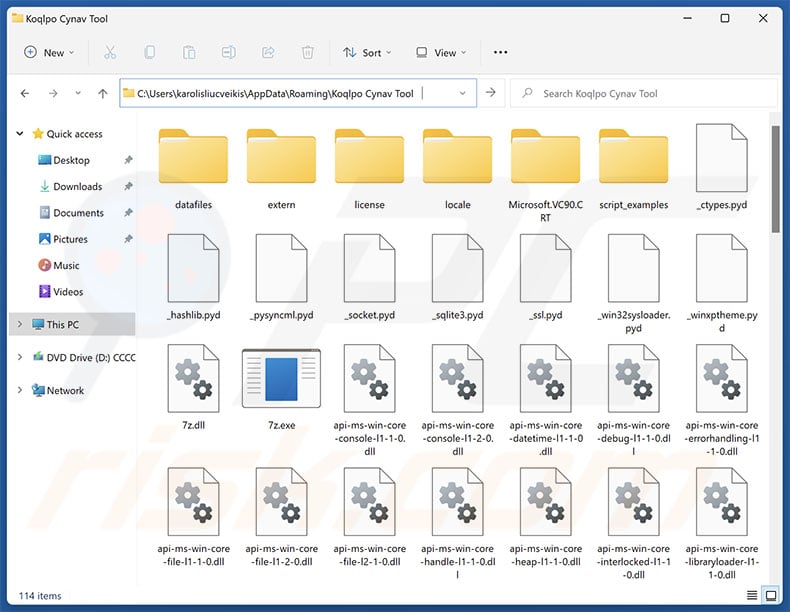
Koqlpo Cynav Tool overview
It is pertinent to mention that regardless of their legitimate appearance, PUAs (Potentially Unwanted Applications) have harmful capabilities. Upon investigation, we determined that Koqlpo Cynav Tool drops the Legion Loader malware onto systems (i.e., operates as a dropper).
Legion Loader is likewise designed to cause chain infections. This loader-type malware has been observed infiltrating various trojans, information stealers, ransomware, cryptocurrency miners, and malicious browser extensions into devices. Known Google Chrome extensions functioned by gathering browsing histories, stealing email contents, and turning browsers into HTTP proxies to abuse Internet resources (proxyware).
As mentioned in the introduction, installers promoting software like Koqlpo Cynav Tool, can be bundled with other hazardous programs. These installation setups can include additional PUAs, adware, browser hijackers, or different software.
To summarize, the presence of unwanted applications on devices can lead to system infections, severe privacy issues, financial losses, and identity theft.
| Name | Koqlpo Cynav Tool potentially unwanted application |
| Threat Type | PUP (Potentially Unwanted Program), PUA (Potentially Unwanted Application), Dropper. |
| Detection Names (installer) | N/A (VirusTotal) |
| Payload | Legion Loader |
| Symptoms | A program that you do not recall installing suddenly appeared on your computer. Seeing advertisements not originating from the sites you are browsing. Intrusive pop-up ads. Rogue redirects. Decreased Internet browsing speed. |
| Distribution Methods | Deceptive pop-up ads, free software installers (bundling). |
| Related Domains | appglobal[.]monster |
| Damage | System infections, potential, monetary losses, privacy issues, slow computer performance. |
| Malware Removal (Windows) |
To eliminate possible malware infections, scan your computer with legitimate antivirus software. Our security researchers recommend using Combo Cleaner. Download Combo CleanerTo use full-featured product, you have to purchase a license for Combo Cleaner. 7 days free trial available. Combo Cleaner is owned and operated by RCS LT, the parent company of PCRisk.com. |
Potentially unwanted application examples
We have written about countless unwanted apps; Nviqri Someq Utils, Ginapc Quor Utils, and Tasjoc Tools Quato are just a couple of our latest articles on Legion Loader droppers.
It is worth mentioning that PUAs are commonly disguised as genuine and useful tools. However, the promised functionalities seldom work as advertised, and in most cases – they do not work at all. Keep in mind that even if a piece of software operates exactly as indicated by its promotional material – that is not definitive proof of either legitimacy or safety.
How did potentially unwanted applications install on my computer?
Koqlpo Cynav Tool has been promoted on the appglobal[.]monster rogue page. Various deceptive sites are used to endorse unwanted software, such as scam websites utilizing lures (e.g., system infections, critical updates, etc.), fake promotional webpages, and so on.
These pages are primarily accessed via redirects caused by sites employing rogue advertising networks, intrusive ads, mistyped URLs, spam browser notifications, and adware.
"Bundling" – packing regular program installers with unwanted/malicious additions – is also used to distribute PUAs. The risk of inadvertently allowing bundled content into the system is increased by downloading from dubious channels (e.g., freeware and free file-hosting websites, Peer-to-Peer sharing networks, etc.) and by rushing through installations (e.g., ignoring terms, using "Easy/Quick" settings, etc.).
Intrusive advertisements proliferate unwanted software as well. When clicked on, some of the adverts can execute scripts to perform downloads/installations without user consent.
How to avoid installation of potentially unwanted applications?
We highly recommend researching software and downloading it only from official/verified sources. When installing, it is essential to read terms, explore possible options, use "Custom/Advanced" settings, and opt out of all additional apps, extensions, features, and so forth.
Another recommendation is to be careful while browsing since fraudulent and dangerous online content usually appears legitimate and harmless. For example, despite their innocuous appearance – intrusive advertisements redirect to unreliable and questionable sites (e.g., gambling, pornography, adult dating, scam-promoting, etc.).
Should you keep encountering adverts/redirects of this kind, check the system and immediately remove all suspicious applications and browser extensions/plug-ins. If your computer is already infected with PUAs, we recommend running a scan with Combo Cleaner Antivirus for Windows to automatically eliminate them.
Rogue website (appglobal[.]monster) promoting Koqlpo Cynav Tool application:
![Website used to promote Koqlpo Cynav Tool PUA (appglobal[.]monster)](/images/stories/screenshots202505/koqlpo-cynav-tool-unwanted-application-promoter.jpg)
Instant automatic malware removal:
Manual threat removal might be a lengthy and complicated process that requires advanced IT skills. Combo Cleaner is a professional automatic malware removal tool that is recommended to get rid of malware. Download it by clicking the button below:
DOWNLOAD Combo CleanerBy downloading any software listed on this website you agree to our Privacy Policy and Terms of Use. To use full-featured product, you have to purchase a license for Combo Cleaner. 7 days free trial available. Combo Cleaner is owned and operated by RCS LT, the parent company of PCRisk.com.
Quick menu:
- What is Koqlpo Cynav Tool?
- STEP 1. Uninstall deceptive applications using Control Panel.
- STEP 2. Remove rogue extensions from Google Chrome.
- STEP 3. Remove potentially unwanted plug-ins from Mozilla Firefox.
- STEP 4. Remove rogue extensions from Safari.
- STEP 5. Remove rogue plug-ins from Microsoft Edge.
Removal of potentially unwanted applications:
Windows 11 users:

Right-click on the Start icon, select Apps and Features. In the opened window search for the application you want to uninstall, after locating it, click on the three vertical dots and select Uninstall.
Windows 10 users:

Right-click in the lower left corner of the screen, in the Quick Access Menu select Control Panel. In the opened window choose Programs and Features.
Windows 7 users:

Click Start (Windows Logo at the bottom left corner of your desktop), choose Control Panel. Locate Programs and click Uninstall a program.
macOS (OSX) users:

Click Finder, in the opened screen select Applications. Drag the app from the Applications folder to the Trash (located in your Dock), then right click the Trash icon and select Empty Trash.
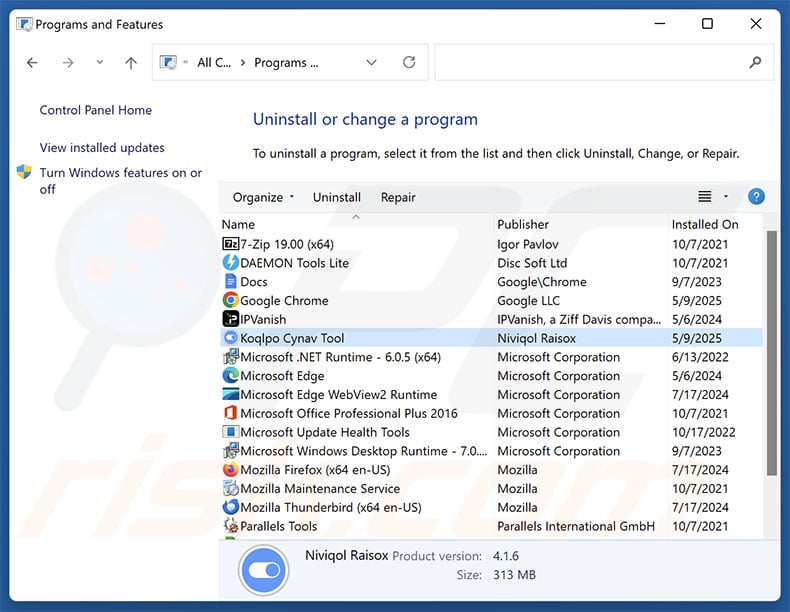
In the uninstall programs window, look for "Koqlpo Cynav Tool" and other suspicious/recently-installed applications, select these entries and click "Uninstall" or "Remove".
After uninstalling the potentially unwanted application, scan your computer for any remaining unwanted components or possible malware infections. To scan your computer, use recommended malware removal software.
DOWNLOAD remover for malware infections
Combo Cleaner checks if your computer is infected with malware. To use full-featured product, you have to purchase a license for Combo Cleaner. 7 days free trial available. Combo Cleaner is owned and operated by RCS LT, the parent company of PCRisk.com.
Remove rogue extensions from Internet browsers:
At time of research, Koqlpo Cynav Tool did not install any unwanted browser extensions, however, some unwanted applications can be installed together with adware and browser hijackers. If you experience unwanted ads or redirects when browsing the Internet, continue with the removal guide below.
Video showing how to remove potentially unwanted browser add-ons:
 Remove malicious extensions from Google Chrome:
Remove malicious extensions from Google Chrome:
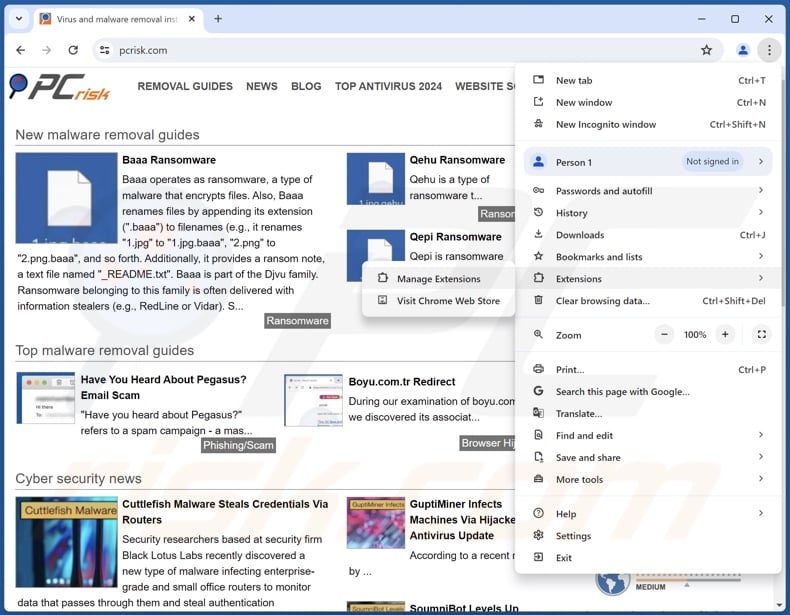
Click the Chrome menu icon ![]() (at the top right corner of Google Chrome), select "More Tools" and click "Extensions". Locate all recently-installed suspicious extensions, select these entries and click "Remove".
(at the top right corner of Google Chrome), select "More Tools" and click "Extensions". Locate all recently-installed suspicious extensions, select these entries and click "Remove".
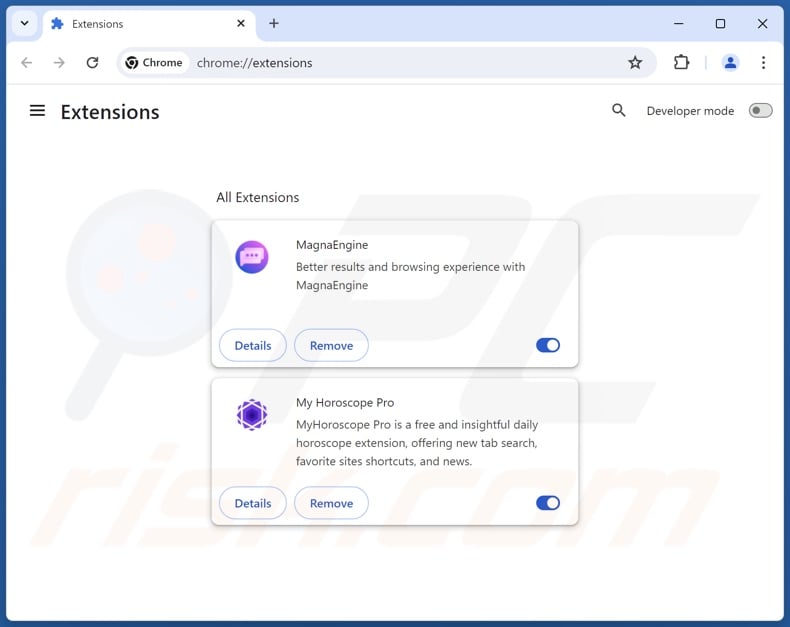
Optional method:
If you continue to have problems with removal of the koqlpo cynav tool potentially unwanted application, reset your Google Chrome browser settings. Click the Chrome menu icon ![]() (at the top right corner of Google Chrome) and select Settings. Scroll down to the bottom of the screen. Click the Advanced… link.
(at the top right corner of Google Chrome) and select Settings. Scroll down to the bottom of the screen. Click the Advanced… link.

After scrolling to the bottom of the screen, click the Reset (Restore settings to their original defaults) button.

In the opened window, confirm that you wish to reset Google Chrome settings to default by clicking the Reset button.

 Remove malicious plugins from Mozilla Firefox:
Remove malicious plugins from Mozilla Firefox:
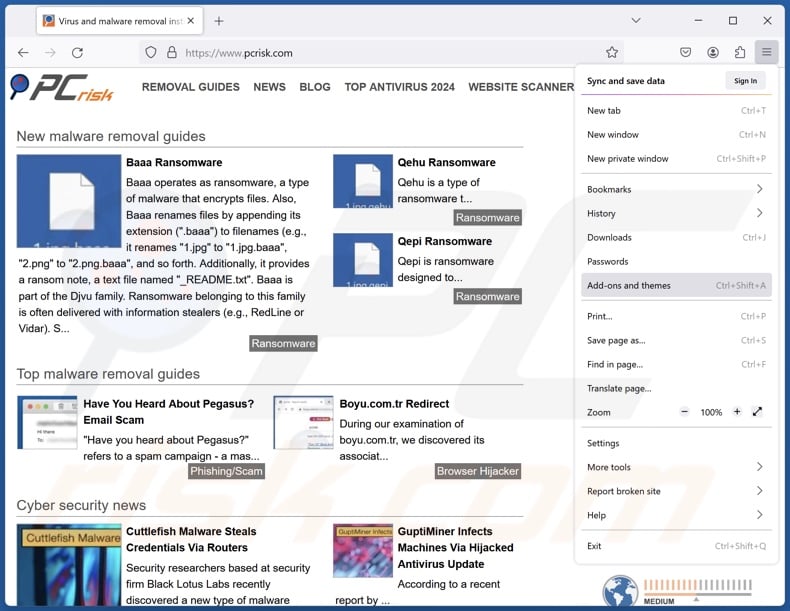
Click the Firefox menu ![]() (at the top right corner of the main window), select "Add-ons and themes". Click "Extensions", in the opened window locate all recently-installed suspicious extensions, click on the three dots and then click "Remove".
(at the top right corner of the main window), select "Add-ons and themes". Click "Extensions", in the opened window locate all recently-installed suspicious extensions, click on the three dots and then click "Remove".
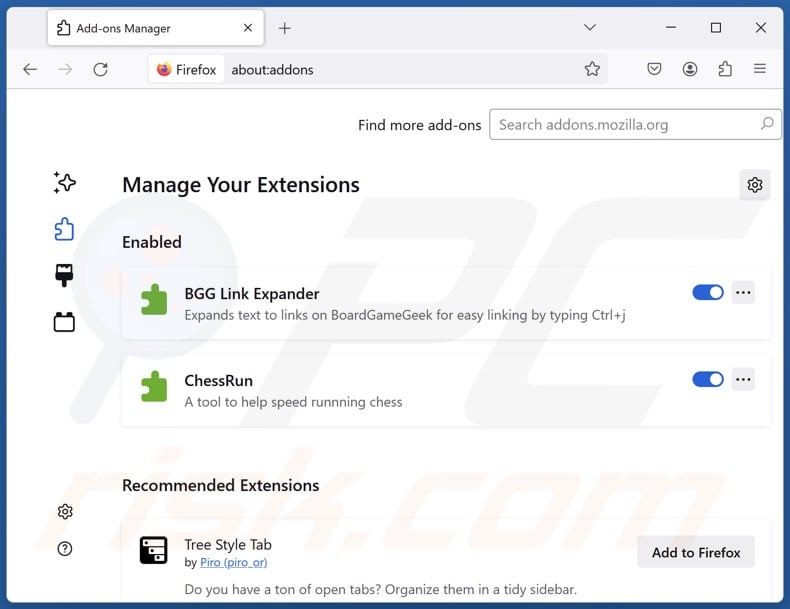
Optional method:
Computer users who have problems with koqlpo cynav tool potentially unwanted application removal can reset their Mozilla Firefox settings.
Open Mozilla Firefox, at the top right corner of the main window, click the Firefox menu, ![]() in the opened menu, click Help.
in the opened menu, click Help.

Select Troubleshooting Information.

In the opened window, click the Refresh Firefox button.

In the opened window, confirm that you wish to reset Mozilla Firefox settings to default by clicking the Refresh Firefox button.

 Remove malicious extensions from Safari:
Remove malicious extensions from Safari:

Make sure your Safari browser is active, click Safari menu, and select Preferences....

In the opened window click Extensions, locate any recently installed suspicious extension, select it and click Uninstall.
Optional method:
Make sure your Safari browser is active and click on Safari menu. From the drop down menu select Clear History and Website Data...

In the opened window select all history and click the Clear History button.

 Remove malicious extensions from Microsoft Edge:
Remove malicious extensions from Microsoft Edge:

Click the Edge menu icon ![]() (at the upper-right corner of Microsoft Edge), select "Extensions". Locate all recently-installed suspicious browser add-ons and click "Remove" below their names.
(at the upper-right corner of Microsoft Edge), select "Extensions". Locate all recently-installed suspicious browser add-ons and click "Remove" below their names.

Optional method:
If you continue to have problems with removal of the koqlpo cynav tool potentially unwanted application, reset your Microsoft Edge browser settings. Click the Edge menu icon ![]() (at the top right corner of Microsoft Edge) and select Settings.
(at the top right corner of Microsoft Edge) and select Settings.

In the opened settings menu select Reset settings.

Select Restore settings to their default values. In the opened window, confirm that you wish to reset Microsoft Edge settings to default by clicking the Reset button.

- If this did not help, follow these alternative instructions explaining how to reset the Microsoft Edge browser.
Summary:
 Commonly, adware or potentially unwanted applications infiltrate Internet browsers through free software downloads. Note that the safest source for downloading free software is via developers' websites only. To avoid installation of adware, be very attentive when downloading and installing free software. When installing previously-downloaded free programs, choose the custom or advanced installation options – this step will reveal any potentially unwanted applications listed for installation together with your chosen free program.
Commonly, adware or potentially unwanted applications infiltrate Internet browsers through free software downloads. Note that the safest source for downloading free software is via developers' websites only. To avoid installation of adware, be very attentive when downloading and installing free software. When installing previously-downloaded free programs, choose the custom or advanced installation options – this step will reveal any potentially unwanted applications listed for installation together with your chosen free program.
Post a comment:
If you have additional information on koqlpo cynav tool potentially unwanted application or it's removal please share your knowledge in the comments section below.
Frequently Asked Questions (FAQ)
What is the purpose of an unwanted application?
The purpose of unwanted applications is to generate revenue for the developers/publishers. Profit is made through nefarious means, such as causing chain infections, tricking users into buying fake activation keys, endorsing content (via ads, redirects, etc.), promoting in-app purchases, gathering/selling private data, and so forth.
Are unwanted applications legal?
Typically, unwanted applications are considered legal because their EULAs (End User License Agreements) inform users about the software's behavior.
Is having Koqlpo Cynav Tool installed on my computer dangerous?
Koqlpo Cynav Tool drops Legion Loader malware onto systems. This loader can cause trojan, ransomware, data stealer, cryptominer, and other kinds of infections. Hence, the presence of this unwanted app on devices can lead to multiple system infections that can result in serious privacy issues, financial losses, and identity theft.
Will Combo Cleaner help me remove unwanted applications and malware?
Combo Cleaner can scan systems and eliminate unwanted/malicious applications. Remember that manual removal (unaided by security tools) might not be a perfect solution, as it can leave behind file remnants, which may continue to run and cause problems. Combo Cleaner can also detect and remove most of the known malware infections. It must be emphasized that performing a full system scan is essential since high-end malware tends to hide deep within systems.
Share:

Tomas Meskauskas
Expert security researcher, professional malware analyst
I am passionate about computer security and technology. I have an experience of over 10 years working in various companies related to computer technical issue solving and Internet security. I have been working as an author and editor for pcrisk.com since 2010. Follow me on Twitter and LinkedIn to stay informed about the latest online security threats.
PCrisk security portal is brought by a company RCS LT.
Joined forces of security researchers help educate computer users about the latest online security threats. More information about the company RCS LT.
Our malware removal guides are free. However, if you want to support us you can send us a donation.
DonatePCrisk security portal is brought by a company RCS LT.
Joined forces of security researchers help educate computer users about the latest online security threats. More information about the company RCS LT.
Our malware removal guides are free. However, if you want to support us you can send us a donation.
Donate
▼ Show Discussion