How to remove Tarao Cuviaq Utils unwanted app
Potentially unwanted applicationAlso Known As: Tarao Cuviaq Utils unwanted program
Get free scan and check if your device is infected.
Remove it nowTo use full-featured product, you have to purchase a license for Combo Cleaner. Seven days free trial available. Combo Cleaner is owned and operated by RCS LT, the parent company of PCRisk.com.
What is Tarao Cuviaq Utils?
After analyzing Tarao Cuviaq Utils, we determined that the app offers no benefits to users and includes malicious elements, such as the Legion Loader. Installing it can result in system infections and various other problems. Therefore, it is strongly recommended to avoid installing this application and to uninstall it immediately if it is already on your device.
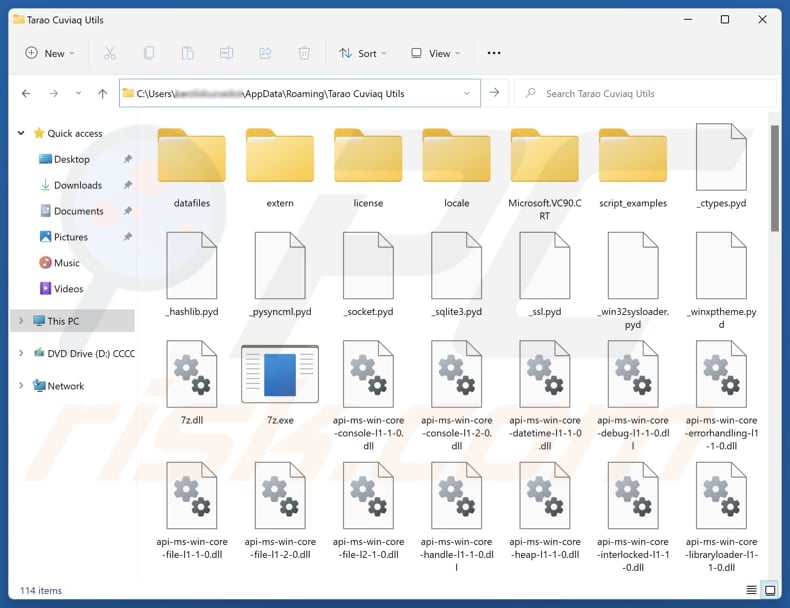
Tarao Cuviaq Utils overview
Our analysis reveals that Tarao Cuviaq Utils includes a malware loader called Legion Loader. This tool introduces additional malicious software (payloads). Cybercriminals typically use loaders to deploy ransomware, cryptocurrency miners, information stealers, and other types of malware.
The threats delivered via Legion Loader can be used to steal identities, money, personal accounts, mine cryptocurrency using the infected device (its hardware), encrypt files and demand ransom for their release, etc. Also, Tarao Cuviaq Utils is distributed alongside a fake "Save to Google Drive" browser extension.
This extension has the ability to manage other browser apps and extensions, access browsing history, block website content, display intrusive notifications, and alter clipboard data. Save to Google Drive could present privacy concerns, expose users to scams, negatively impact the browsing experience, and cause other issues.
Tarao Cuviaq Utils can also compromise privacy by collecting personal data (e.g., browsing history, location) and even sensitive information. It also poses a threat to system performance, as it consumes excessive CPU and memory, resulting in slower device performance.
In addition, the app may display unwanted ads that could expose users to scams or malware infiltration. Given these risks, users should avoid installing Tarao Cuviaq Utils and promptly remove it if it is already present.
| Name | Tarao Cuviaq Utils unwanted program |
| Threat Type | Unwanted application |
| Detection Names (Installer) | N/A (VirusTotal) |
| Symptoms | Slow performance, frequent pop-up ads, unexpected redirects to unfamiliar websites, changes in browser settings, and the presence of unfamiliar programs or toolbars. |
| Distribution Methods | Deceptive pop-up ads, free software installers (bundling), fake Flash Player installers. |
| Related Domain | appglobal[.]monster |
| Possible Damage | Monetary loss, file encryption, identity theft, unwanted warning pop-ups, slow computer performance. |
| Malware Removal (Windows) |
To eliminate possible malware infections, scan your computer with legitimate antivirus software. Our security researchers recommend using Combo Cleaner. Download Combo CleanerTo use full-featured product, you have to purchase a license for Combo Cleaner. 7 days free trial available. Combo Cleaner is owned and operated by RCS LT, the parent company of PCRisk.com. |
Conclusion
Apps like Tarao Cuviaq Utils can cause significant problems if installed on computers. Thus, users should be careful when downloading apps from questionable sources to avoid the associated risks. If Tarao Cuviaq Utils or a similar app is already installed, users should remove it and run a system scan using a security tool to see if any threats are still present.
Some examples of apps similar to Tarao Cuviaq Utils are Koqlpo Cynav Tool, Nviqri Someq Utils, and Ginapc Quor Utils.
How did unwanted applications install on my computer?
Tarao Cuviaq Utils is often spread via untrustworthy websites like appglobal[.]monster, which are specifically crafted to trick users into downloading the app through misleading links. Unwanted appls can also be bundled with other software, especially those downloaded from untrustworthy sources.
Users may unintentionally install them by skipping over options like "Advanced" or "Custom", or by failing to deselect pre-checked boxes during the installation process. Such apps can also be downloaded through deceptive ads, notifications from suspicious websites, P2P networks, unofficial sites, third-party downloaders, and shady app stores.
How to avoid installation of unwanted applications?
Always download apps and files from official websites or the Google Play Store, Apple App Store, or other reputable platforms. Avoid clicking on pop-ups, links, buttons, or ads encountered while visiting suspicious websites, and do not agree to receive notifications from such sites. When installing software, reject offers to install any unwanted apps that may be bundled.
Ensure your operating system and software are regularly updated, perform routine scans for potential threats, and use a trusted security tool to protect your device. If your computer is already infected with rogue apps, we recommend running a scan with Combo Cleaner Antivirus for Windows to automatically eliminate them.
Website promoting Tarao Cuviaq Utils application (appglobal[.]monster):
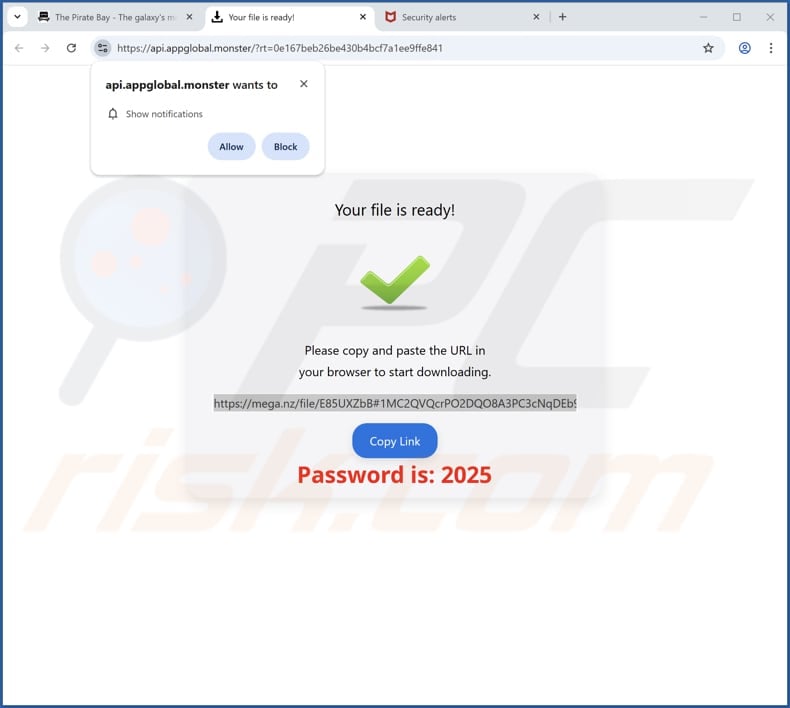
Instant automatic malware removal:
Manual threat removal might be a lengthy and complicated process that requires advanced IT skills. Combo Cleaner is a professional automatic malware removal tool that is recommended to get rid of malware. Download it by clicking the button below:
DOWNLOAD Combo CleanerBy downloading any software listed on this website you agree to our Privacy Policy and Terms of Use. To use full-featured product, you have to purchase a license for Combo Cleaner. 7 days free trial available. Combo Cleaner is owned and operated by RCS LT, the parent company of PCRisk.com.
Quick menu:
- What is Tarao Cuviaq Utils?
- STEP 1. Uninstall deceptive applications using Control Panel.
- STEP 2. Remove rogue extensions from Google Chrome.
- STEP 3. Remove potentially unwanted plug-ins from Mozilla Firefox.
- STEP 4. Remove rogue extensions from Safari.
- STEP 5. Remove rogue plug-ins from Microsoft Edge.
Removal of unwanted applications:
Windows 11 users:

Right-click on the Start icon, select Apps and Features. In the opened window search for the application you want to uninstall, after locating it, click on the three vertical dots and select Uninstall.
Windows 10 users:

Right-click in the lower left corner of the screen, in the Quick Access Menu select Control Panel. In the opened window choose Programs and Features.
Windows 7 users:

Click Start (Windows Logo at the bottom left corner of your desktop), choose Control Panel. Locate Programs and click Uninstall a program.
macOS (OSX) users:

Click Finder, in the opened screen select Applications. Drag the app from the Applications folder to the Trash (located in your Dock), then right click the Trash icon and select Empty Trash.
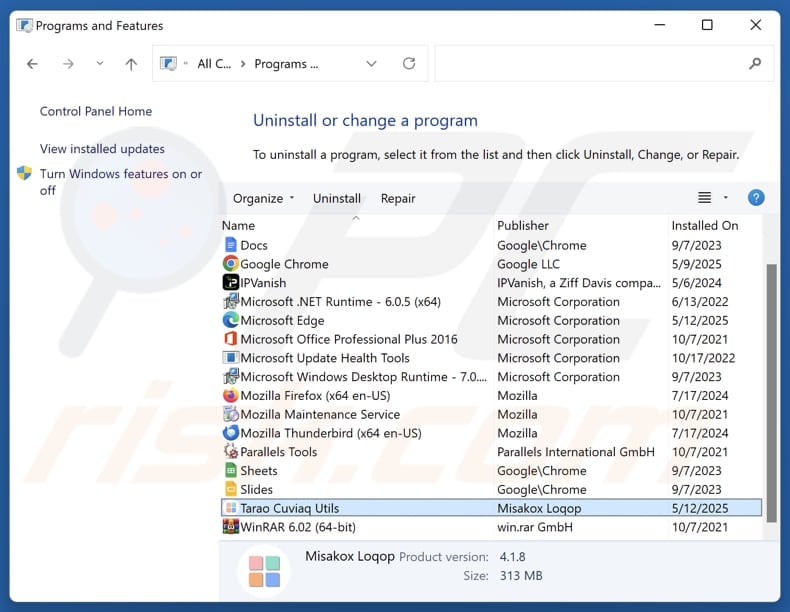
In the uninstall programs window, look for suspicious applications, select these entries and click "Uninstall" or "Remove".
After uninstalling the potentially unwanted application, scan your computer for any remaining unwanted components or possible malware infections. To scan your computer, use recommended malware removal software.
DOWNLOAD remover for malware infections
Combo Cleaner checks if your computer is infected with malware. To use full-featured product, you have to purchase a license for Combo Cleaner. 7 days free trial available. Combo Cleaner is owned and operated by RCS LT, the parent company of PCRisk.com.
Remove rogue extensions from Internet browsers:
At time of research, Tarao Cuviaq Utils did not install any unwanted browser extensions, however, some unwanted applications can be installed together with adware and browser hijackers. If you experience unwanted ads or redirects when browsing the Internet, continue with the removal guide below.
Video showing how to remove potentially unwanted browser add-ons:
 Remove malicious extensions from Google Chrome:
Remove malicious extensions from Google Chrome:
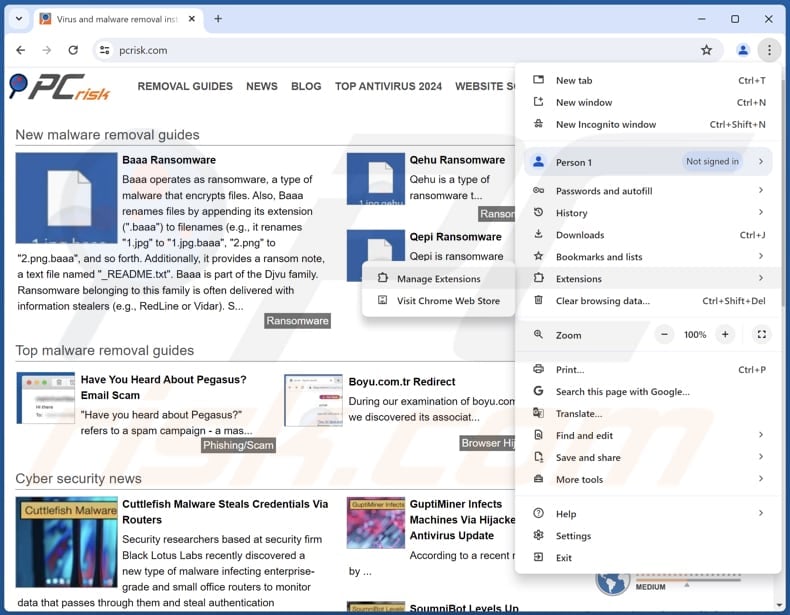
Click the Chrome menu icon ![]() (at the top right corner of Google Chrome), select "Extensions" and click "Manage Extensions". Locate all recently-installed suspicious extensions, select these entries and click "Remove".
(at the top right corner of Google Chrome), select "Extensions" and click "Manage Extensions". Locate all recently-installed suspicious extensions, select these entries and click "Remove".
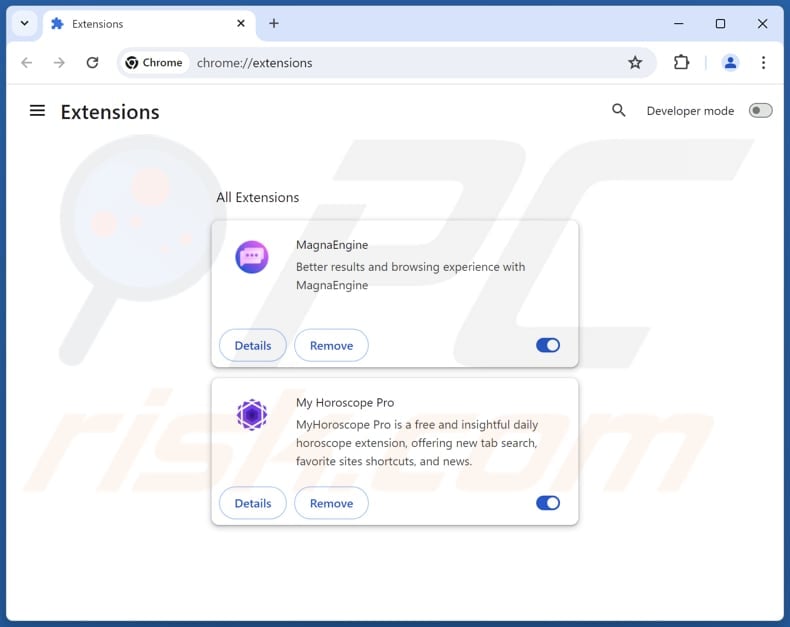
Optional method:
If you continue to have problems with removal of the tarao cuviaq utils unwanted program, reset your Google Chrome browser settings. Click the Chrome menu icon ![]() (at the top right corner of Google Chrome) and select Settings. Scroll down to the bottom of the screen. Click the Advanced… link.
(at the top right corner of Google Chrome) and select Settings. Scroll down to the bottom of the screen. Click the Advanced… link.

After scrolling to the bottom of the screen, click the Reset (Restore settings to their original defaults) button.

In the opened window, confirm that you wish to reset Google Chrome settings to default by clicking the Reset button.

 Remove malicious plugins from Mozilla Firefox:
Remove malicious plugins from Mozilla Firefox:
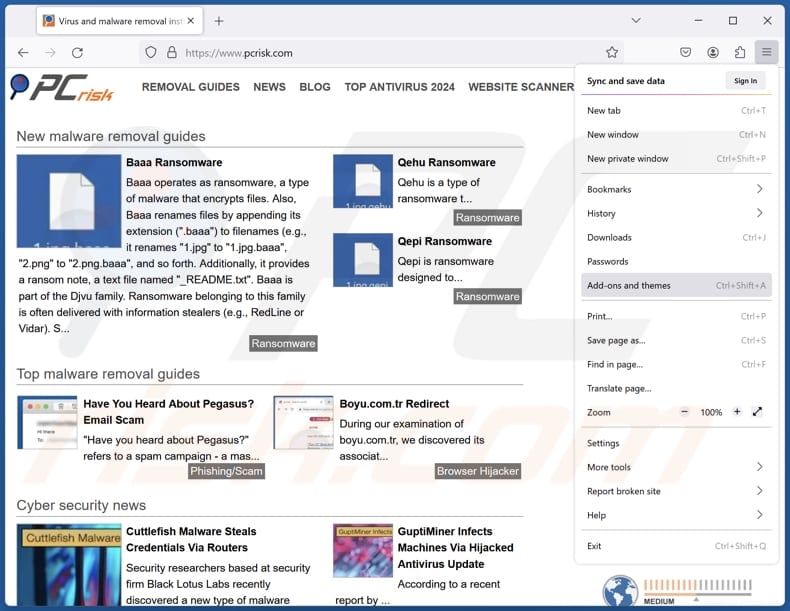
Click the Firefox menu ![]() (at the top right corner of the main window), select "Add-ons and themes". Click "Extensions", in the opened window locate all recently-installed suspicious extensions, click on the three dots and then click "Remove".
(at the top right corner of the main window), select "Add-ons and themes". Click "Extensions", in the opened window locate all recently-installed suspicious extensions, click on the three dots and then click "Remove".
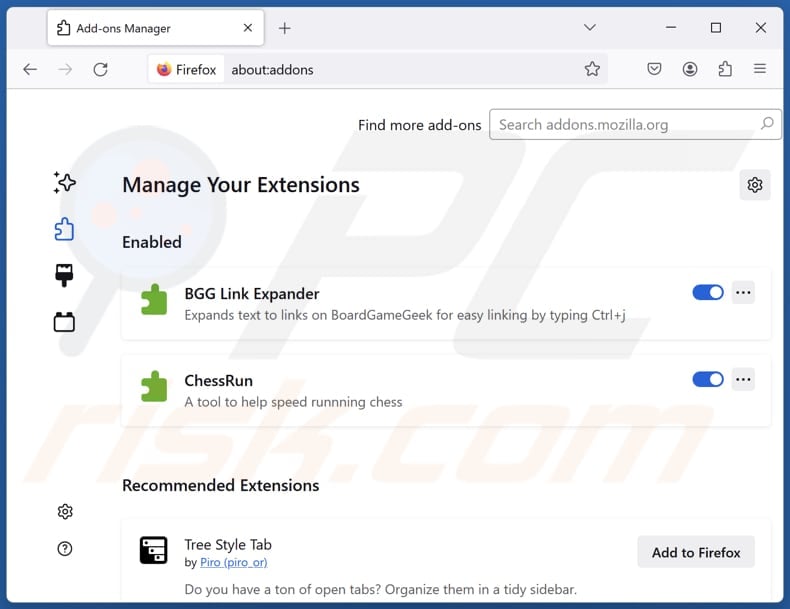
Optional method:
Computer users who have problems with tarao cuviaq utils unwanted program removal can reset their Mozilla Firefox settings.
Open Mozilla Firefox, at the top right corner of the main window, click the Firefox menu, ![]() in the opened menu, click Help.
in the opened menu, click Help.

Select Troubleshooting Information.

In the opened window, click the Refresh Firefox button.

In the opened window, confirm that you wish to reset Mozilla Firefox settings to default by clicking the Refresh Firefox button.

 Remove malicious extensions from Safari:
Remove malicious extensions from Safari:

Make sure your Safari browser is active, click Safari menu, and select Preferences....

In the opened window click Extensions, locate any recently installed suspicious extension, select it and click Uninstall.
Optional method:
Make sure your Safari browser is active and click on Safari menu. From the drop down menu select Clear History and Website Data...

In the opened window select all history and click the Clear History button.

 Remove malicious extensions from Microsoft Edge:
Remove malicious extensions from Microsoft Edge:

Click the Edge menu icon ![]() (at the upper-right corner of Microsoft Edge), select "Extensions". Locate all recently-installed suspicious browser add-ons and click "Remove" below their names.
(at the upper-right corner of Microsoft Edge), select "Extensions". Locate all recently-installed suspicious browser add-ons and click "Remove" below their names.

Optional method:
If you continue to have problems with removal of the tarao cuviaq utils unwanted program, reset your Microsoft Edge browser settings. Click the Edge menu icon ![]() (at the top right corner of Microsoft Edge) and select Settings.
(at the top right corner of Microsoft Edge) and select Settings.

In the opened settings menu select Reset settings.

Select Restore settings to their default values. In the opened window, confirm that you wish to reset Microsoft Edge settings to default by clicking the Reset button.

- If this did not help, follow these alternative instructions explaining how to reset the Microsoft Edge browser.
Summary:
 Commonly, adware or potentially unwanted applications infiltrate Internet browsers through free software downloads. Note that the safest source for downloading free software is via developers' websites only. To avoid installation of adware, be very attentive when downloading and installing free software. When installing previously-downloaded free programs, choose the custom or advanced installation options – this step will reveal any potentially unwanted applications listed for installation together with your chosen free program.
Commonly, adware or potentially unwanted applications infiltrate Internet browsers through free software downloads. Note that the safest source for downloading free software is via developers' websites only. To avoid installation of adware, be very attentive when downloading and installing free software. When installing previously-downloaded free programs, choose the custom or advanced installation options – this step will reveal any potentially unwanted applications listed for installation together with your chosen free program.
Post a comment:
If you have additional information on tarao cuviaq utils unwanted program or it's removal please share your knowledge in the comments section below.
Frequently Asked Questions (FAQ)
What is the purpose of an unwanted application?
Unwanted apps are typically designed to collect browsing data, hijack browsers, display intrusive ads, and perform other undesirable actions. In some instances, they can pose even greater risks, compromising security and privacy.
Is Tarao Cuviaq Utils unwanted application legal?
Applications like Tarao Cuviaq Utils can be deemed legal because their End User License Agreements (EULA) typically outline the app's actions or behaviors.
Is having Tarao Cuviaq Utils installed on my computer dangerous?
Yes, Tarao Cuviaq Utils is bundled with a malware loader that can infect the system with various types of malicious software, such as information stealers, ransomware, and cryptocurrency miners.
Will Combo Cleaner help me remove Tarao Cuviaq Utils unwanted application?
Yes, Combo Cleaner will thoroughly scan the system and remove any unwanted applications. However, manual removal might not be entirely effective, as some leftover files or components could remain and keep running in the background.
Share:

Tomas Meskauskas
Expert security researcher, professional malware analyst
I am passionate about computer security and technology. I have an experience of over 10 years working in various companies related to computer technical issue solving and Internet security. I have been working as an author and editor for pcrisk.com since 2010. Follow me on Twitter and LinkedIn to stay informed about the latest online security threats.
PCrisk security portal is brought by a company RCS LT.
Joined forces of security researchers help educate computer users about the latest online security threats. More information about the company RCS LT.
Our malware removal guides are free. However, if you want to support us you can send us a donation.
DonatePCrisk security portal is brought by a company RCS LT.
Joined forces of security researchers help educate computer users about the latest online security threats. More information about the company RCS LT.
Our malware removal guides are free. However, if you want to support us you can send us a donation.
Donate
▼ Show Discussion