Get free scan and check if your device is infected.
Remove it nowTo use full-featured product, you have to purchase a license for Combo Cleaner. Seven days free trial available. Combo Cleaner is owned and operated by RCS LT, the parent company of PCRisk.com.
What kind of application is Valenciennes.app?
During our inspection of Valenciennes.app, we found that it is adware belonging to the Pirrit family. Multiple security vendors flag this application as malicious, and it can display annoying ads to promote potentially malicious web pages. Thus, users should avoid installing the Valenciennes.app and remove it if it is already present.
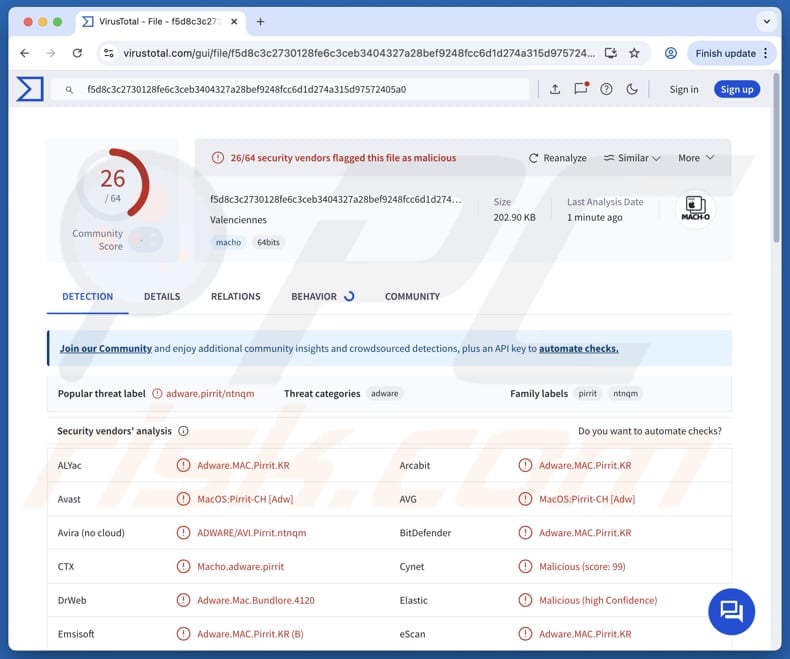
Valenciennes.app adware in detail
Valenciennes.app may display various types of intrusive ads, such as pop-ups, banners, coupons, and in-text ads. These ads can appear on visited websites or over other apps. Some of the ads may promote fake giveaways, tech support scams, or websites that try to trick users into downloading harmful software. Others may lead to phishing pages designed to steal sensitive information.
Thus, interacting with ads delivered by Valenciennes.app may lead to ussues like account takeover, identity theft, monetary loss, unwanted installations, and computer infections. Furthermore, Valenciennes.app may monitor browsing habits, collect search queries, gather device information, and even log sensitive input like email addresses or passwords entered on certain websites.
Also, the app may consume significant system resources. This can lead to slower overall performance and even unexpected system freezes or crashes. In some cases, it can degrade the performance of other software. Additionally, Valenciennes.app can be designed to be difficult to remove (e.g., it may reinstall itself after deletion).
These issues highlight why Valenciennes.app is considered a risk and why immediate removal is strongly recommended. If the app cannot be removed manually, we recommend using Combo Cleaner for removal.
| Name | Ads by Valenciennes.app |
| Threat Type | Adware, Mac malware, Mac virus |
| Detection Names | Avast (MacOS:Pirrit-CH [Adw]), Combo Cleaner (Adware.MAC.Pirrit.KR), ESET-NOD32 (A Variant Of OSX/Adware.Pirrit.BP), Kaspersky (Not-a-virus:HEUR:AdWare.OSX.Pirrit.ac), Full List (VirusTotal) |
| Symptoms | Your Mac becomes slower than normal, you see unwanted pop-up ads, you are redirected to dubious websites. |
| Distribution methods | Deceptive pop-up ads, free software installers (bundling), torrent file downloads. |
| Damage | Internet browser tracking (potential privacy issues), display of unwanted ads, redirects to dubious websites, loss of private information. |
| Malware Removal (Windows) |
To eliminate possible malware infections, scan your computer with legitimate antivirus software. Our security researchers recommend using Combo Cleaner. Download Combo CleanerTo use full-featured product, you have to purchase a license for Combo Cleaner. 7 days free trial available. Combo Cleaner is owned and operated by RCS LT, the parent company of PCRisk.com. |
Conclusion
Valenciennes.app is a harmful adware program that causes intrusive ads, privacy risks, and system slowdowns. It may also change browser settings and be difficult to remove. For safety, it is best to uninstall the app immediately if it has been installed. Examples of similar adware are FatHomage.app, Polyhedrical.app, and Gastaldo.app.
How did Valenciennes.app install on my computer?
Adware is often bundled with other (usually free or questionable) software and can be installed when users rush through the setup process without checking the installation options. Ignoring sections like "Advanced", "Custom", or "Manual" may lead to unintentionally agreeing to install adware or other included unwanted programs.
Adware can also spread through deceptive ads or pop-up messages on unreliable websites. In other cases, users can download adware via sources such as peer-to-peer (P2P) networks, unofficial app stores, third-party downloaders, free file-hosting services, etc.
How to avoid installation of unwanted applications?
Download software only from official websites or reputable app stores. When installing programs, review each step carefully and deselect any additional software or other unwanted components. Avoid interacting with pop-ups, ads, or links on suspicious websites, and do not permit such sites to deliver notifications.
Regularly update the operating system (and installed programs) and scan a computer for threats using a reliable security tool. If your computer is already infected with Valenciennes.app, we recommend running a scan with Combo Cleaner Antivirus for Windows to automatically eliminate this adware.
When removing Valenciennes.app, it is important to check these folders for its components (the filenames may differ in each folder, yet every single one should contain "valenciennes"):
- ~/Library/LaunchAgents
- /Library/LaunchDaemons
- /Library/LaunchAgents
- /Library/StartupItems
A warning that appears before the installation of Valenciennes.app:
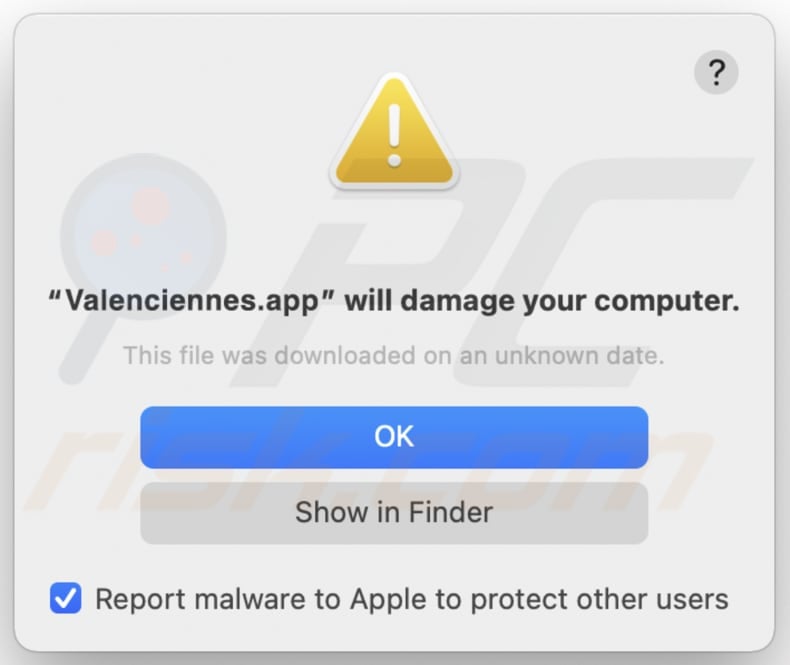
Text in this warning:
"Valenciennes.app" will damage your computer.
This file was downloaded on an unknown date.
Ok
Show in Finder
Instant automatic malware removal:
Manual threat removal might be a lengthy and complicated process that requires advanced IT skills. Combo Cleaner is a professional automatic malware removal tool that is recommended to get rid of malware. Download it by clicking the button below:
DOWNLOAD Combo CleanerBy downloading any software listed on this website you agree to our Privacy Policy and Terms of Use. To use full-featured product, you have to purchase a license for Combo Cleaner. 7 days free trial available. Combo Cleaner is owned and operated by RCS LT, the parent company of PCRisk.com.
Quick menu:
- What is Valenciennes.app?
- STEP 1. Remove Valenciennes.app related files and folders from OSX.
- STEP 2. Remove Valenciennes.app ads from Safari.
- STEP 3. Remove Valenciennes.app adware from Google Chrome.
- STEP 4. Remove Valenciennes.app ads from Mozilla Firefox.
Video showing how to remove adware and browser hijackers from a Mac computer:
Valenciennes.app adware removal:
Remove Valenciennes.app-related potentially unwanted applications from your "Applications" folder:

Click the Finder icon. In the Finder window, select "Applications". In the applications folder, look for "MPlayerX", "NicePlayer", or other suspicious applications and drag them to the Trash. After removing the potentially unwanted application(s) that cause online ads, scan your Mac for any remaining unwanted components.
DOWNLOAD remover for malware infections
Combo Cleaner checks if your computer is infected with malware. To use full-featured product, you have to purchase a license for Combo Cleaner. 7 days free trial available. Combo Cleaner is owned and operated by RCS LT, the parent company of PCRisk.com.
Remove adware-related files and folders

Click the Finder icon, from the menu bar. Choose Go, and click Go to Folder...
 Check for adware generated files in the /Library/LaunchAgents/ folder:
Check for adware generated files in the /Library/LaunchAgents/ folder:

In the Go to Folder... bar, type: /Library/LaunchAgents/

In the "LaunchAgents" folder, look for any recently-added suspicious files and move them to the Trash. Examples of files generated by adware - "installmac.AppRemoval.plist", "myppes.download.plist", "mykotlerino.ltvbit.plist", "kuklorest.update.plist", etc. Adware commonly installs several files with the exact same string.
 Check for adware generated files in the ~/Library/Application Support/ folder:
Check for adware generated files in the ~/Library/Application Support/ folder:

In the Go to Folder... bar, type: ~/Library/Application Support/

In the "Application Support" folder, look for any recently-added suspicious folders. For example, "MplayerX" or "NicePlayer", and move these folders to the Trash.
 Check for adware generated files in the ~/Library/LaunchAgents/ folder:
Check for adware generated files in the ~/Library/LaunchAgents/ folder:

In the Go to Folder... bar, type: ~/Library/LaunchAgents/

In the "LaunchAgents" folder, look for any recently-added suspicious files and move them to the Trash. Examples of files generated by adware - "installmac.AppRemoval.plist", "myppes.download.plist", "mykotlerino.ltvbit.plist", "kuklorest.update.plist", etc. Adware commonly installs several files with the exact same string.
 Check for adware generated files in the /Library/LaunchDaemons/ folder:
Check for adware generated files in the /Library/LaunchDaemons/ folder:

In the "Go to Folder..." bar, type: /Library/LaunchDaemons/

In the "LaunchDaemons" folder, look for recently-added suspicious files. For example "com.aoudad.net-preferences.plist", "com.myppes.net-preferences.plist", "com.kuklorest.net-preferences.plist", "com.avickUpd.plist", etc., and move them to the Trash.
 Scan your Mac with Combo Cleaner:
Scan your Mac with Combo Cleaner:
If you have followed all the steps correctly, your Mac should be clean of infections. To ensure your system is not infected, run a scan with Combo Cleaner Antivirus. Download it HERE. After downloading the file, double click combocleaner.dmg installer. In the opened window, drag and drop the Combo Cleaner icon on top of the Applications icon. Now open your launchpad and click on the Combo Cleaner icon. Wait until Combo Cleaner updates its virus definition database and click the "Start Combo Scan" button.

Combo Cleaner will scan your Mac for malware infections. If the antivirus scan displays "no threats found" - this means that you can continue with the removal guide; otherwise, it's recommended to remove any found infections before continuing.

After removing files and folders generated by the adware, continue to remove rogue extensions from your Internet browsers.
Remove malicious extensions from Internet browsers
 Remove malicious Safari extensions:
Remove malicious Safari extensions:

Open the Safari browser, from the menu bar, select "Safari" and click "Preferences...".

In the preferences window, select "Extensions" and look for any recently-installed suspicious extensions. When located, click the "Uninstall" button next to it/them. Note that you can safely uninstall all extensions from your Safari browser - none are crucial for regular browser operation.
- If you continue to have problems with browser redirects and unwanted advertisements - Reset Safari.
 Remove malicious extensions from Google Chrome:
Remove malicious extensions from Google Chrome:

Click the Chrome menu icon ![]() (at the top right corner of Google Chrome), select "More Tools" and click "Extensions". Locate all recently-installed suspicious extensions, select these entries and click "Remove".
(at the top right corner of Google Chrome), select "More Tools" and click "Extensions". Locate all recently-installed suspicious extensions, select these entries and click "Remove".

- If you continue to have problems with browser redirects and unwanted advertisements - Reset Google Chrome.
 Remove malicious extensions from Mozilla Firefox:
Remove malicious extensions from Mozilla Firefox:

Click the Firefox menu ![]() (at the top right corner of the main window) and select "Add-ons and themes". Click "Extensions", in the opened window locate all recently-installed suspicious extensions, click on the three dots and then click "Remove".
(at the top right corner of the main window) and select "Add-ons and themes". Click "Extensions", in the opened window locate all recently-installed suspicious extensions, click on the three dots and then click "Remove".

- If you continue to have problems with browser redirects and unwanted advertisements - Reset Mozilla Firefox.
Frequently Asked Questions (FAQ)
What harm can adware cause?
The presence of adware often results in a poor browsing experience, reduced system performance, privacy risks, and exposure to scams and other online threats.
What does adware do?
Software of this type displays unwanted advertisements. Additionally, it can be designed to collect data and change the settings of web browsers.
How do adware developers generate revenue?
Adware developers usually make money by promoting products, websites, or services. A large portion of their income comes from affiliate programs that pay them for driving traffic or user actions.
Will Combo Cleaner remove Valenciennes.app adware?
Yes, Combo Cleaner can thoroughly scan your system and remove any adware-type applications. Unlike manual removal, which can leave behind hidden files or active components, Combo Cleaner helps ensure that all traces of the adware are completely eliminated from your computer.
Share:

Tomas Meskauskas
Expert security researcher, professional malware analyst
I am passionate about computer security and technology. I have an experience of over 10 years working in various companies related to computer technical issue solving and Internet security. I have been working as an author and editor for pcrisk.com since 2010. Follow me on Twitter and LinkedIn to stay informed about the latest online security threats.
PCrisk security portal is brought by a company RCS LT.
Joined forces of security researchers help educate computer users about the latest online security threats. More information about the company RCS LT.
Our malware removal guides are free. However, if you want to support us you can send us a donation.
DonatePCrisk security portal is brought by a company RCS LT.
Joined forces of security researchers help educate computer users about the latest online security threats. More information about the company RCS LT.
Our malware removal guides are free. However, if you want to support us you can send us a donation.
Donate
▼ Show Discussion