Get free scan and check if your device is infected.
Remove it nowTo use full-featured product, you have to purchase a license for Combo Cleaner. Seven days free trial available. Combo Cleaner is owned and operated by RCS LT, the parent company of PCRisk.com.
What kind of malware is AntiDot?
AntiDot is a malware written in Java that targets Android operating systems. The malicious program is multifunctional and provides its own botnet. This sophisticated software can control infected devices remotely and has extensive data-stealing abilities.
AntiDot has been offered as MaaS (Malware-as-a-Service) on hacker forums by a threat actor tracked as "LARVA-398". It was observed being proliferated through several hundred campaigns utilizing various distribution methods.
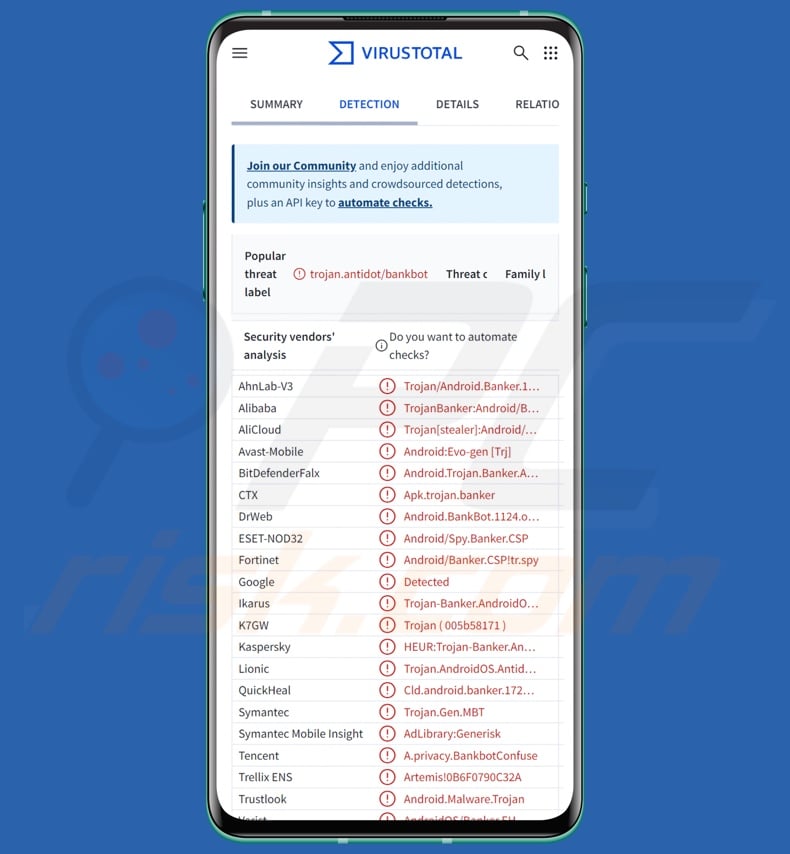
AntiDot malware overview
AntiDot is highly obfuscated and employs several anti-detection techniques. Like most Android-specific malicious programs, it heavily abuses the Android Accessibility Services. These services are intended to offer additional aid with device interaction to users who require it. They have a variety of functionalities, such as reading the screen, simulating the touchscreen and keyboard, etc. Hence, malware that gains the Android Accessibility Services permission receives all their capabilities.
AntiDot enables remote control over compromised devices and provides a multi-stage botnet infrastructure. Upon successful installation, certain variants of this malware display a fake loading screen that is followed by a bogus update screen used to trick victims into granting the Accessibility Services permission. The abilities obtained through said services may then be used to acquire additional permissions.
AntiDot creates installed applications and contact lists. It can carry out overlay attacks, i.e., the malware can overlay genuine apps with phishing screens via WebView. It does not arrive onto systems with hardcoded overlays but instead downloads the appropriate screens from its C&C (Command and Control) server.
The program is customizable and used by various cyber criminals – therefore, the targeted applications differ between attacks. In the known infections, apps of interest primarily included those that involve monetary transactions (including cryptocurrency). Google accounts were targeted as well since they are used to access many services and platforms.
Information entered into the phishing screens (e.g., log-in credentials, personally identifiable details, credit/debit card numbers, etc.) is recorded and sent to the attackers.
AntiDot uses Android Accessibility to gather detailed data on active apps, and after analyzing it – the malware can then simulate actions (e.g., presses, taps, swipes, etc.). To expand upon the potential use, the program could facilitate fraudulent transactions in this manner.
AntiDot may set itself as the default SMS application through the Accessibility services. Thus, the malware can read, send, hide, and delete text messages. It is noteworthy that SMSes are commonly utilized for 2FA/MFA (Two/Multi-Factor Authentication) codes and OTPs (One-Time Passwords).
This malicious program has also been noted displaying a pop-up requesting to be granted a Call Screening role. If the permission is given, AntiDot will begin monitoring calls and have the ability to redirect and block calls. Hence, the program could be used as Toll Fraud malware.
Additionally, this software can monitor notifications and hide or delete them. Delivering fake notifications and alerts is amongst AntiDot's abilities as well. Other features include: opening and deleting applications, muting the device (i.e., putting the phone in Do Not Disturb mode), unlocking the phone, adjusting screen brightness, keylogging, and recording via the device's cameras.
It is pertinent to mention that malware developers often improve upon their tools and methods. Therefore, potential future versions of AntiDot could boast additional/different functions and features.
To summarize, the presence of malicious software like AntiDot on devices can lead to severe privacy issues, financial losses, and identity theft.
| Name | AntiDot virus |
| Threat Type | Android malware, malicious application. |
| Detection Names | Avast-Mobile (Android:Evo-gen [Trj]), Combo Cleaner (Android.Trojan.Banker.ANR), ESET-NOD32 (ndroid/Spy.Banker.CSP), Kaspersky (HEUR:Trojan-Banker.AndroidOS.Antidot.b), Full List (VirusTotal) |
| Symptoms | The device is running slow, system settings are modified without user's permission, questionable applications appear, data and battery usage is increased significantly. |
| Distribution methods | Infected email attachments, malicious online advertisements, social engineering, deceptive applications, scam websites. |
| Damage | Victim's device added to a botnet, stolen personal information (private messages, logins/passwords, etc.), decreased device performance, battery is drained quickly, decreased Internet speed, huge data losses, monetary losses, stolen identity (malicious apps might abuse communication apps). |
| Malware Removal (Windows) |
To eliminate possible malware infections, scan your computer with legitimate antivirus software. Our security researchers recommend using Combo Cleaner. Download Combo CleanerTo use full-featured product, you have to purchase a license for Combo Cleaner. 7 days free trial available. Combo Cleaner is owned and operated by RCS LT, the parent company of PCRisk.com. |
Android-specific malware examples
We have written about numerous malicious programs; SparkKitty, GhostSpy, and SuperCard X are merely a couple of our latest articles on ones targeting Android devices.
Malware is a term that covers programs with a broad range of malicious functionalities. However, regardless of how a piece of malicious software operates – its presence on a system endangers device integrity and user safety. Therefore, all threats must be eliminated immediately upon detection.
How did AntiDot infiltrate my device?
As previously mentioned, AntiDot has been offered for sale on hacker forums by a threat actor dubbed "LARVA-398". AntiDot has been spread through nearly 300 campaigns, as of the time of writing. The distribution methods differed greatly between these campaigns, yet most were suspected to be some form of malvertising (malicious ads) or phishing. Known campaigns were incredibly targeted, seeking victims based on their language and/or region.
However, other distribution techniques are likely. Aside from malvertising and spam campaigns (e.g., malicious attachments or links in emails, PMs/DMs, SMSes, etc.), malware is commonly proliferated via online scams, drive-by (stealthy/deceptive) downloads, dubious download sources (e.g., freeware and free file-hosting websites, P2P sharing networks, third-party app stores, etc.), pirated content, illegal software activation tools ("cracks"), and fake updates.
Some malicious programs can self-spread through local networks and removable storage devices (e.g., external hard drives, USB flash drives, etc.).
How to avoid installation of malware?
We highly recommend vigilance when browsing since the Internet is full of deceptive and malicious content. Incoming emails and other messages must be treated with caution. Attachments or links present in suspicious/irrelevant mail must not be opened, as they can be infectious.
Another recommendation is to research software prior to downloading/purchasing by reading terms and user/expert reviews, checking required permissions, and verifying developer legitimacy. All downloads must be made from official and trustworthy channels. Software must be activated and updated using genuine functions/tools, as those acquired from third-parties can contain malware.
It is paramount to have a dependable antivirus installed and kept up-to-date. Security programs must be used to run regular system scans and to remove detected threats and issues.
Fake loading screen displayed by AntiDot malware (image source – Catalyst Prodaft):
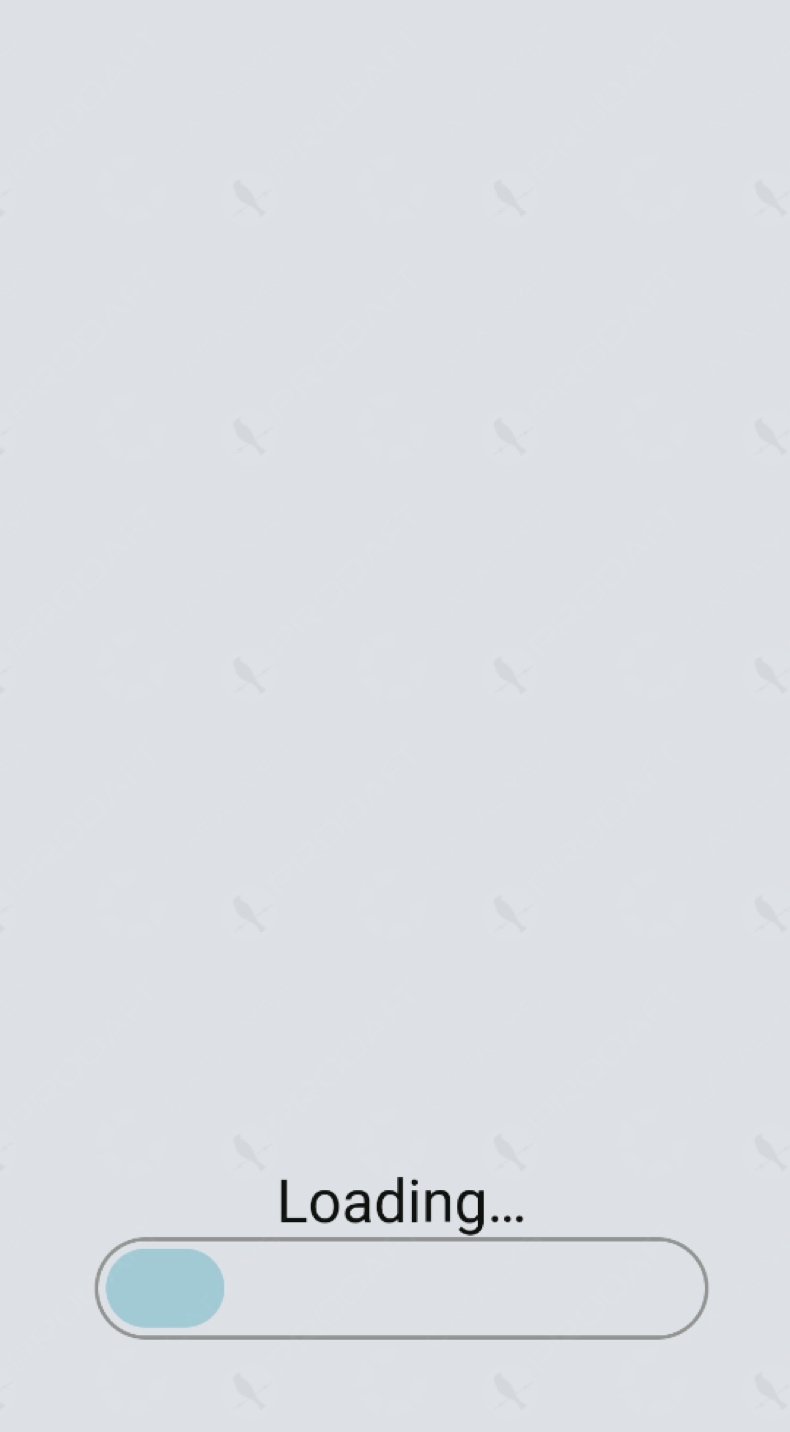 Fake update screen used to obtain Android Accessibility Servicer permission (image source – Catalyst Prodaft):
Fake update screen used to obtain Android Accessibility Servicer permission (image source – Catalyst Prodaft):
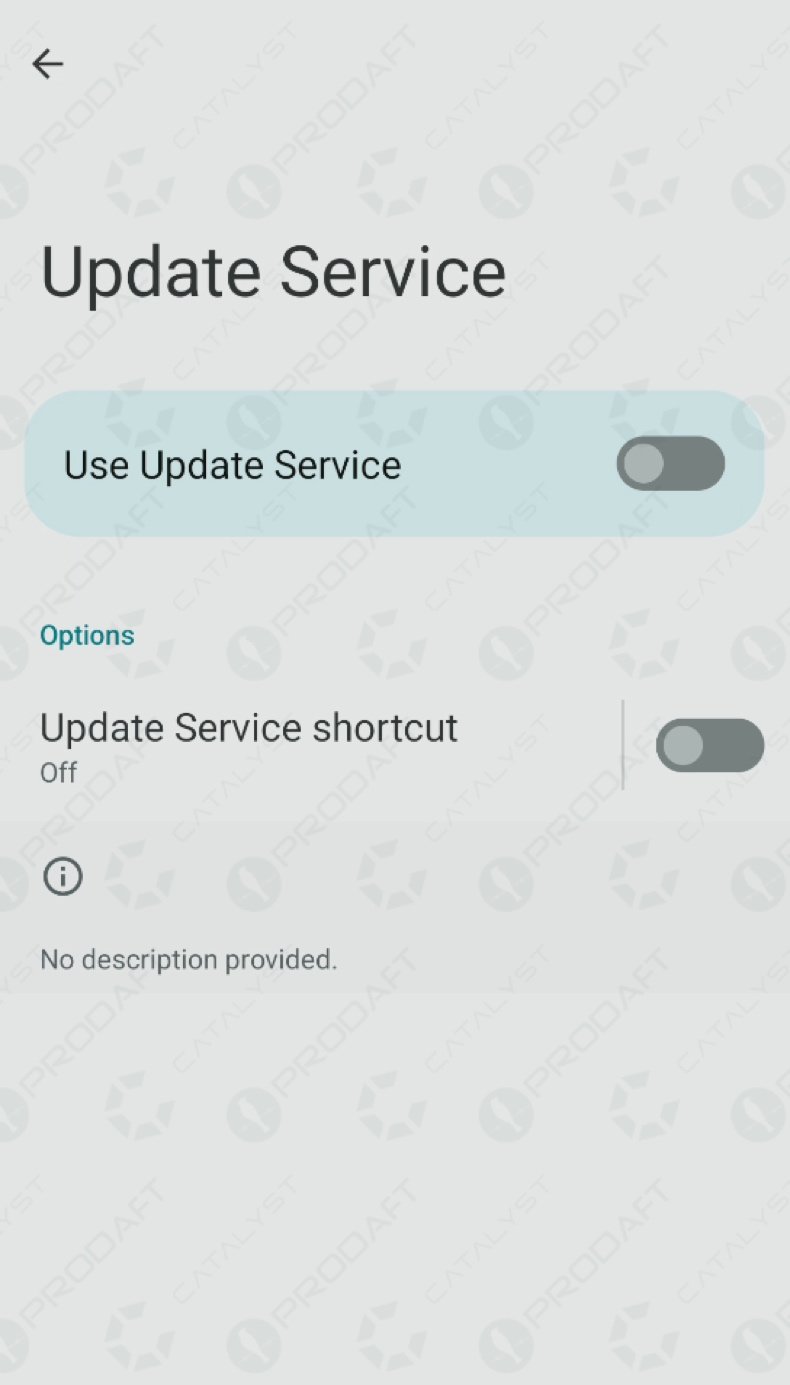
Example of an overlay screen displayed by AntiDot malware (image source – Catalyst Prodaft):
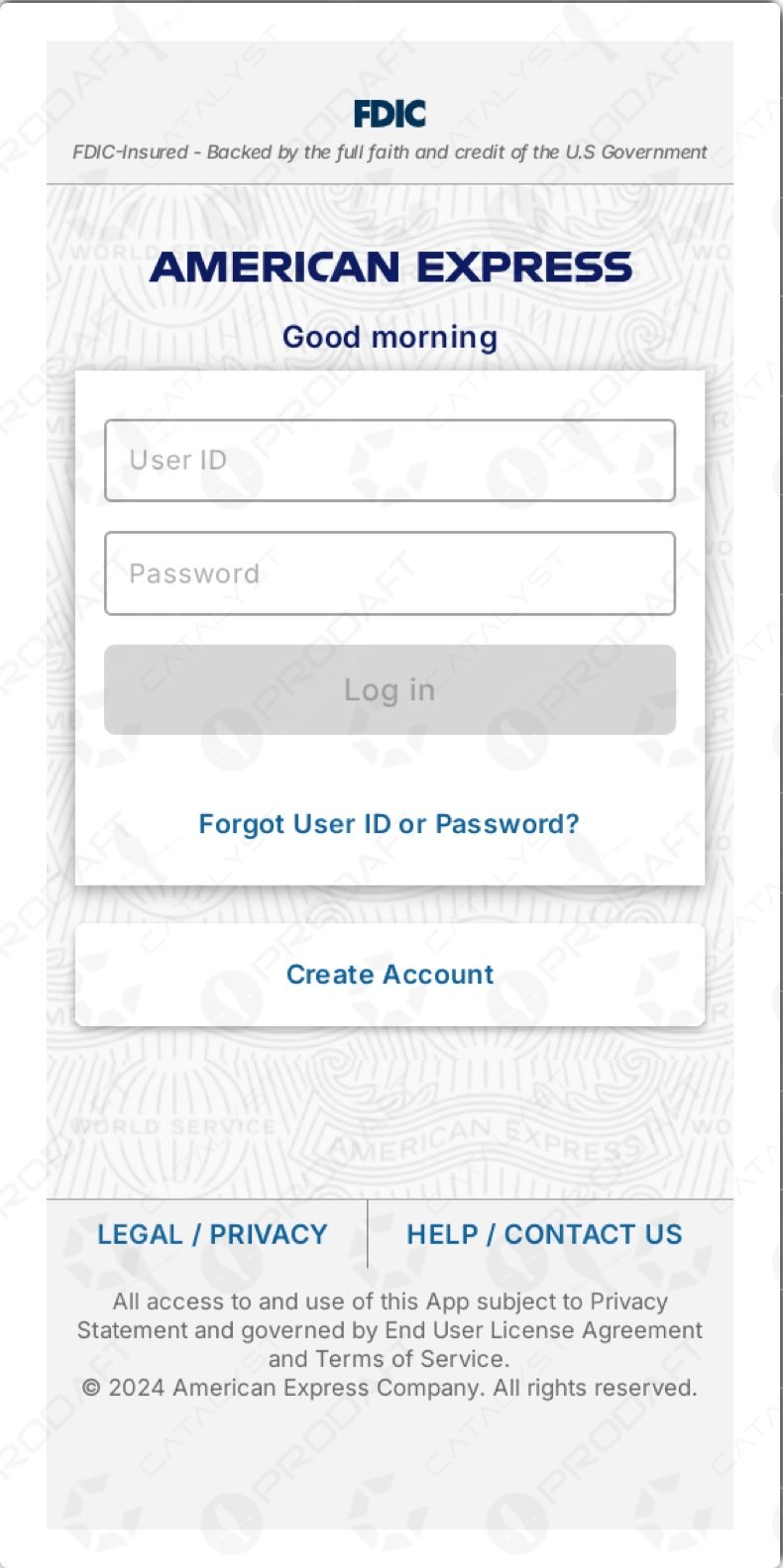
Quick menu:
- Introduction
- How to delete browsing history from the Chrome web browser?
- How to disable browser notifications in the Chrome web browser?
- How to reset the Chrome web browser?
- How to delete browsing history from the Firefox web browser?
- How to disable browser notifications in the Firefox web browser?
- How to reset the Firefox web browser?
- How to uninstall potentially unwanted and/or malicious applications?
- How to boot the Android device in "Safe Mode"?
- How to check the battery usage of various applications?
- How to check the data usage of various applications?
- How to install the latest software updates?
- How to reset the system to its default state?
- How to disable applications that have administrator privileges?
Delete browsing history from the Chrome web browser:

Tap the "Menu" button (three dots on the right-upper corner of the screen) and select "History" in the opened dropdown menu.

Tap "Clear browsing data", select "ADVANCED" tab, choose the time range and data types you want to delete and tap "Clear data".
Disable browser notifications in the Chrome web browser:

Tap the "Menu" button (three dots on the right-upper corner of the screen) and select "Settings" in the opened dropdown menu.

Scroll down until you see "Site settings" option and tap it. Scroll down until you see "Notifications" option and tap it.

Find the websites that deliver browser notifications, tap on them and click "Clear & reset". This will remove permissions granted for these websites to deliver notifications. However, once you visit the same site again, it may ask for a permission again. You can choose whether to give these permissions or not (if you choose to decline the website will go to "Blocked" section and will no longer ask you for the permission).
Reset the Chrome web browser:

Go to "Settings", scroll down until you see "Apps" and tap it.

Scroll down until you find "Chrome" application, select it and tap "Storage" option.

Tap "MANAGE STORAGE", then "CLEAR ALL DATA" and confirm the action by taping "OK". Note that resetting the browser will eliminate all data stored within. This means that all saved logins/passwords, browsing history, non-default settings and other data will be deleted. You will also have to re-login into all websites as well.
Delete browsing history from the Firefox web browser:

Tap the "Menu" button (three dots on the right-upper corner of the screen) and select "History" in the opened dropdown menu.

Scroll down until you see "Clear private data" and tap it. Select data types you want to remove and tap "CLEAR DATA".
Disable browser notifications in the Firefox web browser:

Visit the website that is delivering browser notifications, tap the icon displayed on the left of URL bar (the icon will not necessarily be a "Lock") and select "Edit Site Settings".

In the opened pop-up opt-in the "Notifications" option and tap "CLEAR".
Reset the Firefox web browser:

Go to "Settings", scroll down until you see "Apps" and tap it.

Scroll down until you find "Firefox" application, select it and tap "Storage" option.

Tap "CLEAR DATA" and confirm the action by taping "DELETE". Note that resetting the browser will eliminate all data stored within. This means that all saved logins/passwords, browsing history, non-default settings and other data will be deleted. You will also have to re-login into all websites as well.
Uninstall potentially unwanted and/or malicious applications:

Go to "Settings", scroll down until you see "Apps" and tap it.

Scroll down until you see a potentially unwanted and/or malicious application, select it and tap "Uninstall". If, for some reason, you are unable to remove the selected app (e.g., you are prompted with an error message), you should try using the "Safe Mode".
Boot the Android device in "Safe Mode":
The "Safe Mode" in Android operating system temporarily disables all third-party applications from running. Using this mode is a good way to diagnose and solve various issues (e.g., remove malicious applications that prevent users you from doing so when the device is running "normally").

Push the "Power" button and hold it until you see the "Power off" screen. Tap the "Power off" icon and hold it. After a few seconds the "Safe Mode" option will appear and you'll be able run it by restarting the device.
Check the battery usage of various applications:

Go to "Settings", scroll down until you see "Device maintenance" and tap it.

Tap "Battery" and check the usage of each application. Legitimate/genuine applications are designed to use as low energy as possible in order to provide the best user experience and to save power. Therefore, high battery usage may indicate that the application is malicious.
Check the data usage of various applications:

Go to "Settings", scroll down until you see "Connections" and tap it.

Scroll down until you see "Data usage" and select this option. As with battery, legitimate/genuine applications are designed to minimize data usage as much as possible. This means that huge data usage may indicate presence of malicious application. Note that some malicious applications might be designed to operate when the device is connected to wireless network only. For this reason, you should check both Mobile and Wi-Fi data usage.

If you find an application that uses a lot of data even though you never use it, then we strongly advise you to uninstall it as soon as possible.
Install the latest software updates:
Keeping the software up-to-date is a good practice when it comes to device safety. The device manufacturers are continually releasing various security patches and Android updates in order to fix errors and bugs that can be abused by cyber criminals. An outdated system is way more vulnerable, which is why you should always be sure that your device's software is up-to-date.

Go to "Settings", scroll down until you see "Software update" and tap it.

Tap "Download updates manually" and check if there are any updates available. If so, install them immediately. We also recommend to enable the "Download updates automatically" option - it will enable the system to notify you once an update is released and/or install it automatically.
Reset the system to its default state:
Performing a "Factory Reset" is a good way to remove all unwanted applications, restore system's settings to default and clean the device in general. However, you must keep in mind that all data within the device will be deleted, including photos, video/audio files, phone numbers (stored within the device, not the SIM card), SMS messages, and so forth. In other words, the device will be restored to its primal state.
You can also restore the basic system settings and/or simply network settings as well.

Go to "Settings", scroll down until you see "About phone" and tap it.

Scroll down until you see "Reset" and tap it. Now choose the action you want to perform:
"Reset settings" - restore all system settings to default;
"Reset network settings" - restore all network-related settings to default;
"Factory data reset" - reset the entire system and completely delete all stored data;
Disable applications that have administrator privileges:
If a malicious application gets administrator-level privileges it can seriously damage the system. To keep the device as safe as possible you should always check what apps have such privileges and disable the ones that shouldn't.

Go to "Settings", scroll down until you see "Lock screen and security" and tap it.

Scroll down until you see "Other security settings", tap it and then tap "Device admin apps".

Identify applications that should not have administrator privileges, tap them and then tap "DEACTIVATE".
Frequently Asked Questions (FAQ)
My Android device is infected with AntiDot malware, should I format my storage device to get rid of it?
Malware removal rarely requires such drastic actions.
What are the biggest issues that AntiDot malware can cause?
The dangers posed by an infection depend on the malware's abilities and the cyber criminals' goals. AntiDot is a multifunctional program that enables remote control over devices and has many data-stealing abilities. Generally, malware of this kind can cause severe privacy issues, financial losses, and identity theft.
What is the purpose of AntiDot malware?
The most prevalent motivation behind malware attacks is financial gain. However, infections can also be driven by the attackers seeking to amuse themselves, realize personal vendettas, disrupt processes (e.g., websites, services, etc.), engage in hacktivism, or launch politically/geopolitically motivated attacks.
How did AntiDot malware infiltrate my Android device?
AntiDot has been spread through hundreds of phishing and malvertising campaigns. The methods used to proliferate this malware have differed drastically, which is to be expected as this program is offered as Malware-as-a-Service (MaaS).
In general, malicious software is distributed via online scams, spam messages, drive-by downloads, suspicious download channels (e.g., freeware and third-party sites, P2P sharing networks, etc.), illegal software activation ("cracking") tools, and fake updates. Some malicious programs can self-spread through local networks and removable storage devices.
Will Combo Cleaner protect me from malware?
Combo Cleaner is capable of detecting and eliminating most of the known malware infections. Note that performing a complete system scan is paramount since sophisticated malicious software tends to hide deep within systems.
Share:

Tomas Meskauskas
Expert security researcher, professional malware analyst
I am passionate about computer security and technology. I have an experience of over 10 years working in various companies related to computer technical issue solving and Internet security. I have been working as an author and editor for pcrisk.com since 2010. Follow me on Twitter and LinkedIn to stay informed about the latest online security threats.
PCrisk security portal is brought by a company RCS LT.
Joined forces of security researchers help educate computer users about the latest online security threats. More information about the company RCS LT.
Our malware removal guides are free. However, if you want to support us you can send us a donation.
DonatePCrisk security portal is brought by a company RCS LT.
Joined forces of security researchers help educate computer users about the latest online security threats. More information about the company RCS LT.
Our malware removal guides are free. However, if you want to support us you can send us a donation.
Donate
▼ Show Discussion