How to avoid infecting your device via fake "Monthly e-Statement" emails
Phishing/ScamAlso Known As: "Monthly e-Statement" malspam
Get free scan and check if your device is infected.
Remove it nowTo use full-featured product, you have to purchase a license for Combo Cleaner. Seven days free trial available. Combo Cleaner is owned and operated by RCS LT, the parent company of PCRisk.com.
What kind of email is "Monthly e-Statement"?
After inspecting this "Monthly e-Statement" email, we determined that it is spam. It is presented as a notification concerning a monthly statement that has been sent. Upon further investigation, we learned that with this lure – recipients are tricked into installing a malicious application called PDQ Connect.
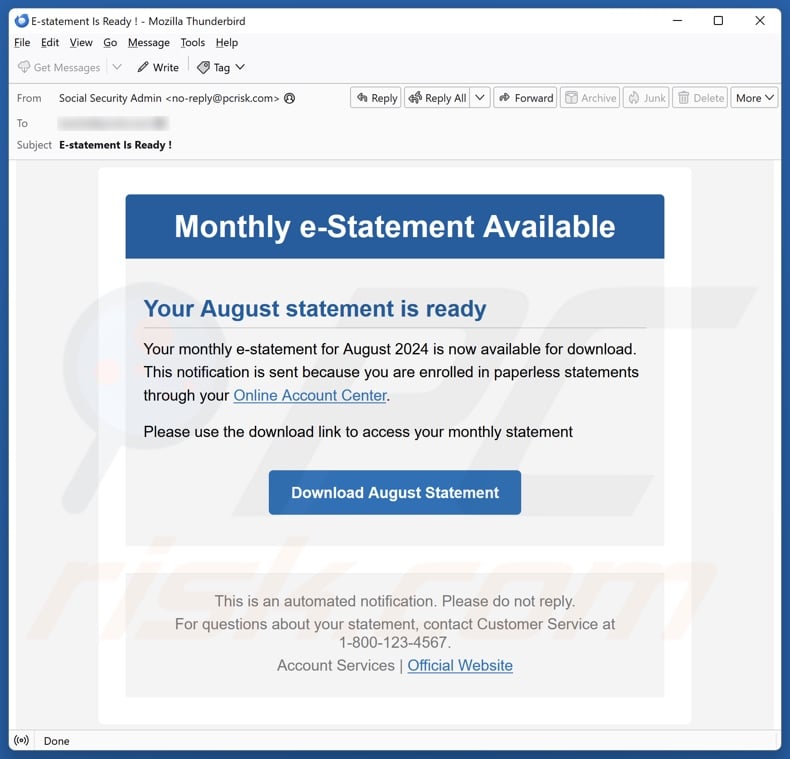
"Monthly e-Statement" email virus overview
The spam email with the subject "E-statement Is Ready !" (may vary) states that the recipient's monthly electronic statement has been delivered. The recipient has requested this service by supposedly opting for paperless statements in their "Online Account Center".
It must be emphasized that the information in this message is false, and this email is not associated with any legitimate service providers.
At the time of research, following the link in the email (i.e., clicking the "Download August Statement" button), resulted in the installation of the PDQ Connect app (which arrived onto our test machine in a file titled "August_e-statement-pdf.msi" but the filename may vary).
This malicious application has remote access abilities, which allow cyber criminals to access victims' devices remotely. It might possess a variety of harmful functionalities, including those intended for downloading/installing additional malicious programs or components, thus expanding the infection's capabilities and associated threats.
What is more, this spam campaign could be used to proliferate other software. Hence, the victim may have their devices controlled remotely, systems infected with high-end malware, sensitive content recorded (e.g., infected with software capable of recording keystrokes, audio/video via microphones/cameras, etc.), private data (like personal files, log-in credentials, credit card details, etc.) exfiltrated, and so forth.
In summary, by trusting an email like "Monthly e-Statement" – users can experience system infections, serious privacy issues, financial losses, and identity theft.
If you believe that your device is already infected – perform a full system scan and eliminate all detected threats.
| Name | "Monthly e-Statement" malspam |
| Threat Type | Malspam, Malicious spam, Spam, Scam, Social Engineering |
| Fake Claim | Recipient has been sent their monthly e-statement. |
| Promoted file | August_e-statement-pdf.msi (filename may vary) |
| Detection Names | Combo Cleaner (Trojan.GenericKD.77186518), CTX (Msi.unknown.pdqconnect), Fortinet (Riskware/Application), GData (Win32.Backdoor.EvilPDQ.D), Kaspersky (Not-a-virus:HEUR:RemoteAdmin.Win32.Bar), Full List Of Detections (VirusTotal) |
| Payload | PDQ Connect |
| Distribution Methods | Deceptive emails, rogue online pop-up ads, search engine poisoning techniques, misspelled domains. |
| Damage | Stolen passwords and banking information, identity theft, the victim's computer added to a botnet. |
| Malware Removal (Windows) |
To eliminate possible malware infections, scan your computer with legitimate antivirus software. Our security researchers recommend using Combo Cleaner. Download Combo CleanerTo use full-featured product, you have to purchase a license for Combo Cleaner. 7 days free trial available. Combo Cleaner is owned and operated by RCS LT, the parent company of PCRisk.com. |
Malspam examples
We have investigated numerous spam campaigns; "Your Statement Is Available For Review", "Order Placement", "Payment Has Been Remitted Into Your Account", and "DHL - Customs Clearance" are just some of our articles on emails proliferating malicious software.
These messages are used to spread all kinds of programs like trojans, ransomware, cryptocurrency miners, and other malware. Spam emails are also used to promote various scams, such as phishing, technical support, refund, advance fee, sextortion, etc.
Due to how prevalent spam mail is and how well-made it can be – we strongly advise approaching incoming emails, PMs/DMs, SMSes, and other messages with caution.
How do spam campaigns infect computers?
Spam campaigns proliferate malicious software through download links or attachments included in the emails/messages. These files come in various formats, e.g., executables (EXE, RUN, etc.), archives (ZIP, RAR, etc.), documents (PDF, Microsoft Office, Microsoft OneNote, etc.), JavaScript, and so on.
Merely opening a virulent file can be enough to initiate the infection chain. However, some formats may need additional interaction to trigger the download/installation process. For example, Microsoft Office files require users to enable macro commands (i.e., content/editing), while OneNote documents need them to click on embedded links or files.
How to avoid installation of malware?
We highly recommend vigilance with incoming emails and other messages. Attachments or links found in suspicious/irrelevant communications must not be opened, as they can be harmful or virulent.
However, malware is spread using other techniques as well. Therefore, we advise caution when browsing since the Internet is rife with deceptive and malicious content.
Another recommendation is to download only from official and verified sources. All programs must be activated and updated using legitimate functions/tools, as illegal activation tools ("cracks") and third-party updates can contain malware.
It is paramount to have a reputable antivirus installed and kept updated. Security software must be used to run regular system scans and to remove detected threats. If your computer is already infected, we recommend running a scan with Combo Cleaner Antivirus for Windows to automatically eliminate infiltrated threats.
Text presented in the "Monthly e-Statement" spam email letter:
Subject: E-statement Is Ready !
Monthly e-Statement Available
Your August statement is ready
Your monthly e-statement for August 2024 is now available for download.
This notification is sent because you are enrolled in paperless statements through your Online Account Center.Please use the download link to access your monthly statement
Download August Statement
This is an automated notification. Please do not reply.
For questions about your statement, contact Customer Service at 1-800-123-4567.
Account Services | Official Website
Instant automatic malware removal:
Manual threat removal might be a lengthy and complicated process that requires advanced IT skills. Combo Cleaner is a professional automatic malware removal tool that is recommended to get rid of malware. Download it by clicking the button below:
DOWNLOAD Combo CleanerBy downloading any software listed on this website you agree to our Privacy Policy and Terms of Use. To use full-featured product, you have to purchase a license for Combo Cleaner. 7 days free trial available. Combo Cleaner is owned and operated by RCS LT, the parent company of PCRisk.com.
Quick menu:
- What is "Monthly e-Statement"?
- STEP 1. Uninstall deceptive applications using Control Panel.
- STEP 2. Remove rogue extensions from Google Chrome.
- STEP 3. Remove potentially unwanted plug-ins from Mozilla Firefox.
- STEP 4. Remove rogue extensions from Safari.
- STEP 5. Remove rogue plug-ins from Microsoft Edge.
Removal of unwanted applications:
Windows 11 users:

Right-click on the Start icon, select Apps and Features. In the opened window search for the application you want to uninstall, after locating it, click on the three vertical dots and select Uninstall.
Windows 10 users:

Right-click in the lower left corner of the screen, in the Quick Access Menu select Control Panel. In the opened window choose Programs and Features.
Windows 7 users:

Click Start (Windows Logo at the bottom left corner of your desktop), choose Control Panel. Locate Programs and click Uninstall a program.
macOS (OSX) users:

Click Finder, in the opened screen select Applications. Drag the app from the Applications folder to the Trash (located in your Dock), then right click the Trash icon and select Empty Trash.
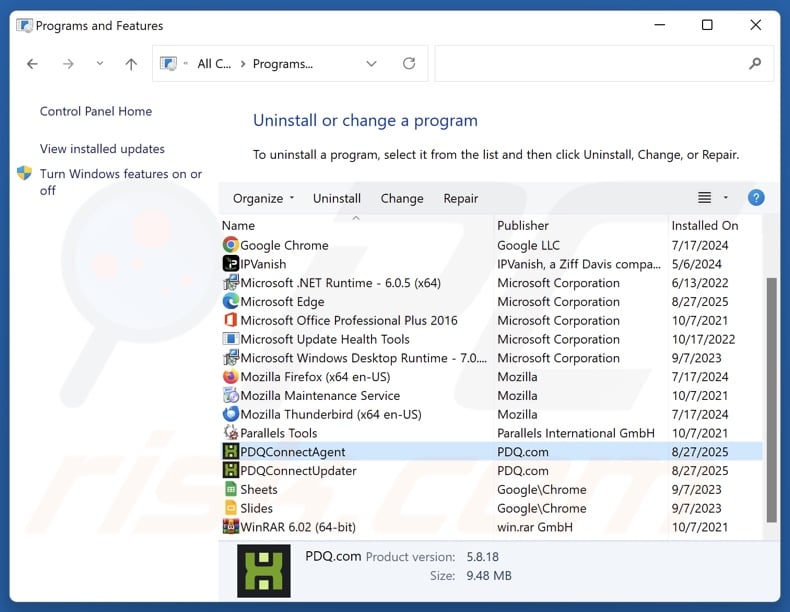
In the uninstall programs window, look for "PDQ Connect" and other suspicious/recently-installed applications, select these entries and click "Uninstall" or "Remove".
After uninstalling the potentially unwanted application, scan your computer for any remaining unwanted components or possible malware infections. To scan your computer, use recommended malware removal software.
DOWNLOAD remover for malware infections
Combo Cleaner checks if your computer is infected with malware. To use full-featured product, you have to purchase a license for Combo Cleaner. 7 days free trial available. Combo Cleaner is owned and operated by RCS LT, the parent company of PCRisk.com.
Remove rogue extensions from Internet browsers:
At time of research, PDQ Connect did not install any unwanted browser extensions, however, some unwanted applications can be installed together with adware and browser hijackers. If you experience unwanted ads or redirects when browsing the Internet, continue with the removal guide below.
Video showing how to remove potentially unwanted browser add-ons:
 Remove malicious extensions from Google Chrome:
Remove malicious extensions from Google Chrome:
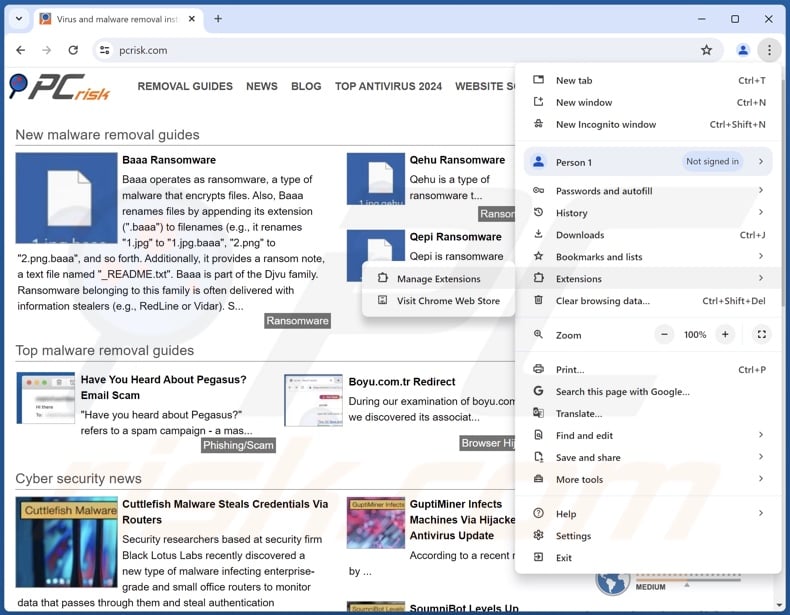
Click the Chrome menu icon ![]() (at the top right corner of Google Chrome), select "More Tools" and click "Extensions". Locate all recently-installed suspicious extensions, select these entries and click "Remove".
(at the top right corner of Google Chrome), select "More Tools" and click "Extensions". Locate all recently-installed suspicious extensions, select these entries and click "Remove".
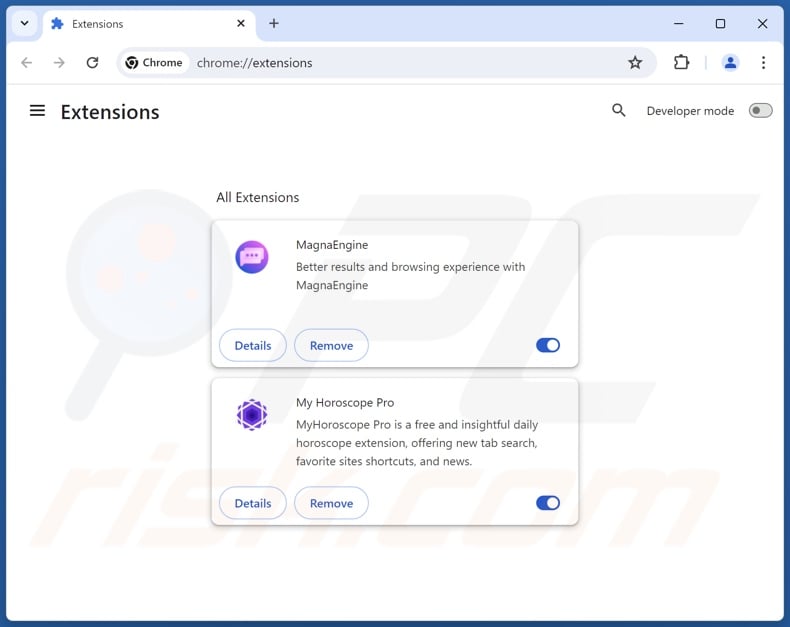
Optional method:
If you continue to have problems with removal of the "monthly e-statement" malspam, reset your Google Chrome browser settings. Click the Chrome menu icon ![]() (at the top right corner of Google Chrome) and select Settings. Scroll down to the bottom of the screen. Click the Advanced… link.
(at the top right corner of Google Chrome) and select Settings. Scroll down to the bottom of the screen. Click the Advanced… link.

After scrolling to the bottom of the screen, click the Reset (Restore settings to their original defaults) button.

In the opened window, confirm that you wish to reset Google Chrome settings to default by clicking the Reset button.

 Remove malicious plugins from Mozilla Firefox:
Remove malicious plugins from Mozilla Firefox:
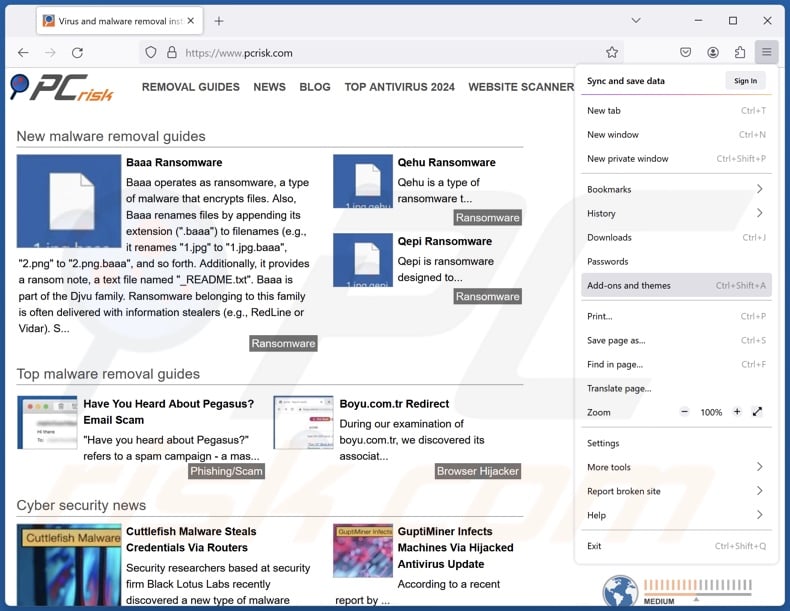
Click the Firefox menu ![]() (at the top right corner of the main window), select "Add-ons and themes". Click "Extensions", in the opened window locate all recently-installed suspicious extensions, click on the three dots and then click "Remove".
(at the top right corner of the main window), select "Add-ons and themes". Click "Extensions", in the opened window locate all recently-installed suspicious extensions, click on the three dots and then click "Remove".
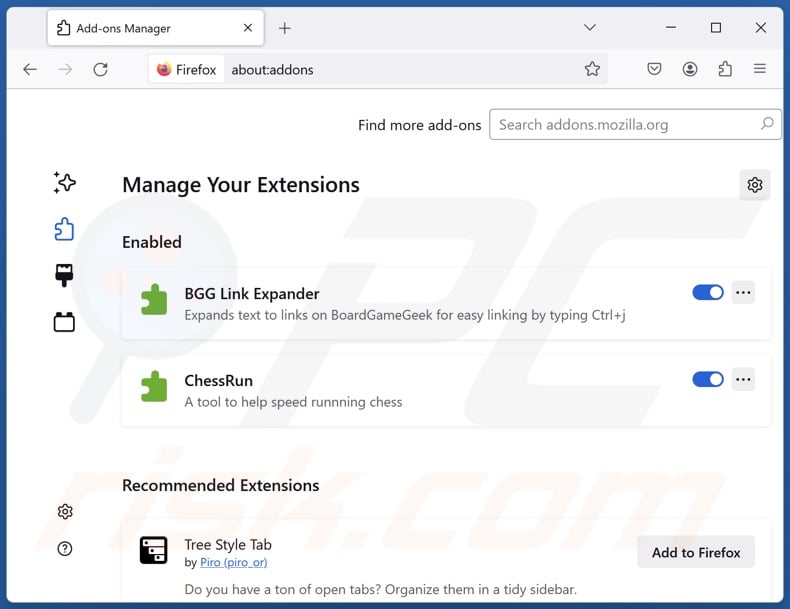
Optional method:
Computer users who have problems with "monthly e-statement" malspam removal can reset their Mozilla Firefox settings.
Open Mozilla Firefox, at the top right corner of the main window, click the Firefox menu, ![]() in the opened menu, click Help.
in the opened menu, click Help.

Select Troubleshooting Information.

In the opened window, click the Refresh Firefox button.

In the opened window, confirm that you wish to reset Mozilla Firefox settings to default by clicking the Refresh Firefox button.

 Remove malicious extensions from Safari:
Remove malicious extensions from Safari:

Make sure your Safari browser is active, click Safari menu, and select Preferences....

In the opened window click Extensions, locate any recently installed suspicious extension, select it and click Uninstall.
Optional method:
Make sure your Safari browser is active and click on Safari menu. From the drop down menu select Clear History and Website Data...

In the opened window select all history and click the Clear History button.

 Remove malicious extensions from Microsoft Edge:
Remove malicious extensions from Microsoft Edge:

Click the Edge menu icon ![]() (at the upper-right corner of Microsoft Edge), select "Extensions". Locate all recently-installed suspicious browser add-ons and click "Remove" below their names.
(at the upper-right corner of Microsoft Edge), select "Extensions". Locate all recently-installed suspicious browser add-ons and click "Remove" below their names.

Optional method:
If you continue to have problems with removal of the "monthly e-statement" malspam, reset your Microsoft Edge browser settings. Click the Edge menu icon ![]() (at the top right corner of Microsoft Edge) and select Settings.
(at the top right corner of Microsoft Edge) and select Settings.

In the opened settings menu select Reset settings.

Select Restore settings to their default values. In the opened window, confirm that you wish to reset Microsoft Edge settings to default by clicking the Reset button.

- If this did not help, follow these alternative instructions explaining how to reset the Microsoft Edge browser.
Summary:
 Commonly, adware or potentially unwanted applications infiltrate Internet browsers through free software downloads. Note that the safest source for downloading free software is via developers' websites only. To avoid installation of adware, be very attentive when downloading and installing free software. When installing previously-downloaded free programs, choose the custom or advanced installation options – this step will reveal any potentially unwanted applications listed for installation together with your chosen free program.
Commonly, adware or potentially unwanted applications infiltrate Internet browsers through free software downloads. Note that the safest source for downloading free software is via developers' websites only. To avoid installation of adware, be very attentive when downloading and installing free software. When installing previously-downloaded free programs, choose the custom or advanced installation options – this step will reveal any potentially unwanted applications listed for installation together with your chosen free program.
Post a comment:
If you have additional information on "monthly e-statement" malspam or it's removal please share your knowledge in the comments section below.
Frequently Asked Questions (FAQ)
Why did I receive this email?
Spam emails are not personal, even if they include details relevant to the recipients. These message are sent out in large-scale campaigns – hence, thousands of users receive identical or incredibly similar emails.
I have read a spam email but didn't open the attachment, is my computer infected?
No, merely reading an email is harmless. Devices are infected when malicious attachments or links are opened/clicked.
I have downloaded and opened a file attached to a spam email, is my computer infected?
If the opened file was an executable (.exe, .run, etc.) – most likely, yes – the system was infected. However, some formats – like documents (.doc, .xls, .one, .pdf, etc.) – might need additional interaction. For example, malware download/installation may be triggered after macros are enabled, embedded content is clicked, or after other actions are performed.
Will Combo Cleaner remove malware infections spread by spam emails?
Yes, Combo Cleaner is capable of scanning computers and eliminating all kinds of threats, including malicious applications and most of the known malware infections. Keep in mind that performing a complete system scan is essential since sophisticated malware typically hides deep within systems.
Share:

Tomas Meskauskas
Expert security researcher, professional malware analyst
I am passionate about computer security and technology. I have an experience of over 10 years working in various companies related to computer technical issue solving and Internet security. I have been working as an author and editor for pcrisk.com since 2010. Follow me on Twitter and LinkedIn to stay informed about the latest online security threats.
PCrisk security portal is brought by a company RCS LT.
Joined forces of security researchers help educate computer users about the latest online security threats. More information about the company RCS LT.
Our malware removal guides are free. However, if you want to support us you can send us a donation.
DonatePCrisk security portal is brought by a company RCS LT.
Joined forces of security researchers help educate computer users about the latest online security threats. More information about the company RCS LT.
Our malware removal guides are free. However, if you want to support us you can send us a donation.
Donate
▼ Show Discussion