Get free scan and check if your device is infected.
Remove it nowTo use full-featured product, you have to purchase a license for Combo Cleaner. Seven days free trial available. Combo Cleaner is owned and operated by RCS LT, the parent company of PCRisk.com.
What kind of malware is BaoLoader?
BaoLoader is a program designed to introduce additional harmful content into compromised devices. This malware has primarily infiltrated malicious Google Chrome browser extensions. It is also capable of executing malicious JavaScript.
BaoLoader is installed onto systems with seemingly legitimate certificates. The continuous and consistent certificate abuse has linked the cyber criminals behind BaoLoader to other malicious software commonly identified as PUAs.
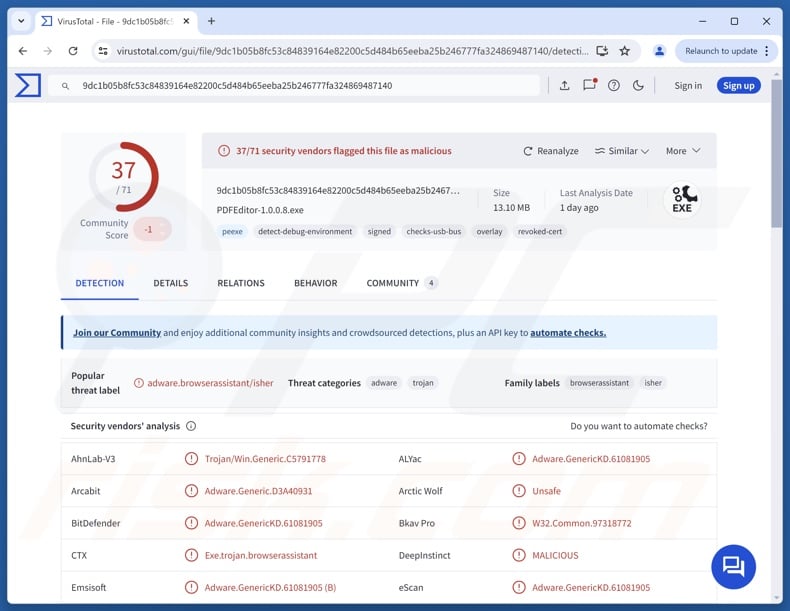
BaoLoader malware overview
BaoLoader is a loader-type malware that can cause chain infections. This malicious program infiltrates systems under various disguises and with certificates that appear legitimate. The certificate abuse is noteworthy and is further detailed in another section of the article.
While the abuse in itself is not rare, it is far more common for malware developers to mimic certificates issued to genuine products/entities or to buy ones created through fraudulent means and change them when necessary. BaoLoader's certificates were associated with legitimately registered businesses and reused. In other words, the certificates of multiple programs held the same signer names but were issued by different certificate authorities.
Eleven unique businesses authorized by different entities were discovered in use by the attackers throughout their software arsenal. BaoLoader's utilization of these certificates is the reason for its misidentification/misconnection with TamperedChef malware. However, how these programs operate differs, and the certificate signers of TamperedChef were based in other locales.
Due to similarities in mode of operation, BaoLoader has been falsely identified as ChromeLoader malware. Yet it is believed that these two programs have no relation.
BaoLoader is compatible with Windows and Mac operating systems. The Mac compatibility is a recent discovery and has not been heavily researched. The first stage of BaoLoader infections has been observed to utilize Amazon CloudFront domains. The second stage and the C&C (Command and Control) servers used random domains or DGA (Domain Generation Algorithms).
The malware also employs persistence-ensuring mechanisms, such as setting itself as a scheduled task. BaoLoader is designed to install additional software onto systems, and has been used to load malicious Google Chrome browser extensions. It can also execute malicious JavaScript via node.exe (the main executable file of Node.js).
To summarize, the presence of software like BaoLoader on devices can result in multiple system infections that can lead to severe privacy issues, financial losses, and identity theft.
| Name | BaoLoader virus |
| Threat Type | Trojan, loader. |
| Detection Names | Combo Cleaner (Adware.GenericKD.61081905), ESET-NOD32 (MSIL/Adware.BrowserAssistant.AA), Fortinet (Adware/LuminatiNetworks), Kaspersky (Not-a-virus:HEUR:Server-Proxy.Win32.Lumina), Microsoft (Trojan:Win32/Pomal!rfn), Full List Of Detections (VirusTotal) |
| Symptoms | Trojans are designed to stealthily infiltrate the victim's computer and remain silent, and thus no particular symptoms are clearly visible on an infected machine. |
| Distribution methods | Infected email attachments, malicious online advertisements, social engineering, software 'cracks'. |
| Damage | Stolen passwords and banking information, identity theft, the victim's computer added to a botnet. |
| Malware Removal (Windows) |
To eliminate possible malware infections, scan your computer with legitimate antivirus software. Our security researchers recommend using Combo Cleaner. Download Combo CleanerTo use full-featured product, you have to purchase a license for Combo Cleaner. 7 days free trial available. Combo Cleaner is owned and operated by RCS LT, the parent company of PCRisk.com. |
Loader-type malware examples
We have written about thousands of malicious programs; SoupDealer, QuirkyLoader, GHOSTPULSE, and TetraLoader are just some of our newest articles on loaders.
Theoretically, this type of malware can cause just about any kind of infection (e.g., trojans, ransomware, cryptocurrency miners, etc.). In practice, loaders and similar programs tend to work within certain limitations or specifications.
However, regardless of how malware operates – its presence on a system threatens device integrity and user safety. Therefore, all threats must be eliminated immediately upon detection.
How did BaoLoader infiltrate my computer?
BaoLoader has been spread under the guise of utility tools, productivity programs, and video game installation setups. As mentioned previously, BaoLoader's certificates appear legitimate. The same eleven signer names were encountered on certificates issued by different authorities.
These names were also detected on certificates used by other malicious software, which is often classed as PUAs (Potentially Unwanted Applications) – including PDF Editor By AppSuite, PDF Editor, PDFProSuite, PDFTools, OneStart, ManualFinder, Web Companion, etc.
Reusing signer companies/entities is unusual. This exact modus operandi suggests that the same threat actors are behind BaoLoader and those malicious/unwanted apps. The certificate issuers used were located in either Panama or Malaysia. The one known exception was a certificate used by OneStart, which was registered for a company in the US. It is suspected that the cyber criminals behind BaoLoader operations do not rely on certificate resellers.
The exact methods used to proliferate BaoLoader are unknown. The unwanted/malicious applications with the same certificate signers have been distributed in bundles. Hence, bundling may be utilized in BaoLoader distribution.
Generally, malware is spread by relying on phishing and social engineering tactics. Malicious files come in various formats, e.g., archives (ZIP, RAR, etc.), executables (.exe, .run, etc.), documents (PDF, Microsoft Office, Microsoft OneNote, etc.), JavaScript, and so on. Merely opening such a file can be enough to trigger the infection chain.
The most prevalent malware distribution techniques include: malvertising, online scams, dubious download channels (e.g., freeware and third-party websites, Peer-to-Peer sharing networks, etc.), drive-by (stealthy/deceptive) downloads, malicious attachments or links in spam (e.g., emails, PMs/DMs, etc.), pirated programs/media, illegal software activation tools ("cracks"), and fake updates.
Furthermore, some malicious programs can self-proliferate through local networks and removable storage devices (e.g., external hard drives, USB flash drives, etc.).
How to avoid installation of malware?
We highly recommend vigilance when browsing since the Internet is rife with deceptive and malicious content. All downloads must be made from official and verified sources. Programs must be activated and updated using genuine functions/tools, as those obtained from third-parties can contain malware.
Another recommendation is to exercise caution with incoming emails, PMs/DMs, SMSes, and other messages. Attachments or links present in suspicious/irrelevant communications must not be opened, as they can be infectious.
It is paramount to have a reputable antivirus installed and kept up-to-date. Security software must be used to perform regular system scans and to remove detected threats and issues. If you believe that your computer is already infected, we recommend running a scan with Combo Cleaner Antivirus for Windows to automatically eliminate infiltrated malware.
Screenshot of PDF Editor By AppSuite:
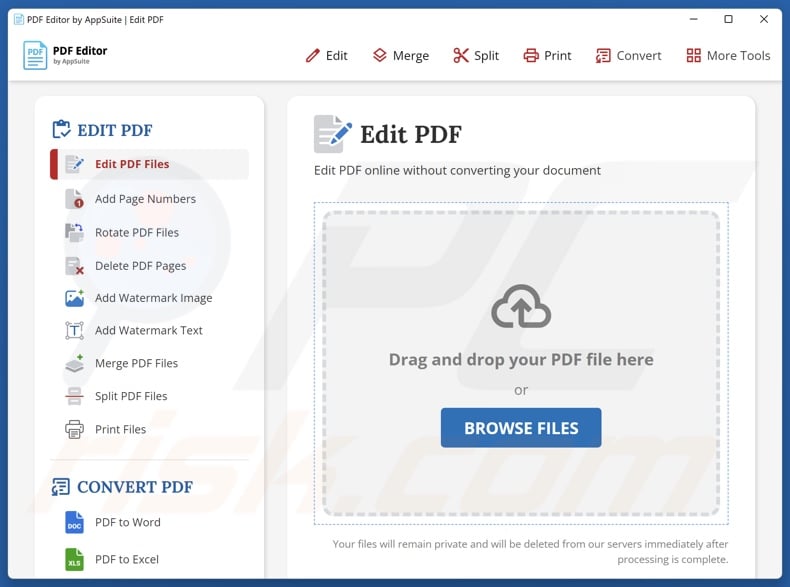
Instant automatic malware removal:
Manual threat removal might be a lengthy and complicated process that requires advanced IT skills. Combo Cleaner is a professional automatic malware removal tool that is recommended to get rid of malware. Download it by clicking the button below:
DOWNLOAD Combo CleanerBy downloading any software listed on this website you agree to our Privacy Policy and Terms of Use. To use full-featured product, you have to purchase a license for Combo Cleaner. 7 days free trial available. Combo Cleaner is owned and operated by RCS LT, the parent company of PCRisk.com.
Quick menu:
- What is BaoLoader?
- STEP 1. Manual removal of BaoLoader malware.
- STEP 2. Check if your computer is clean.
How to remove malware manually?
Manual malware removal is a complicated task - usually it is best to allow antivirus or anti-malware programs to do this automatically. To remove this malware we recommend using Combo Cleaner Antivirus for Windows.
If you wish to remove malware manually, the first step is to identify the name of the malware that you are trying to remove. Here is an example of a suspicious program running on a user's computer:

If you checked the list of programs running on your computer, for example, using task manager, and identified a program that looks suspicious, you should continue with these steps:
 Download a program called Autoruns. This program shows auto-start applications, Registry, and file system locations:
Download a program called Autoruns. This program shows auto-start applications, Registry, and file system locations:

 Restart your computer into Safe Mode:
Restart your computer into Safe Mode:
Windows XP and Windows 7 users: Start your computer in Safe Mode. Click Start, click Shut Down, click Restart, click OK. During your computer start process, press the F8 key on your keyboard multiple times until you see the Windows Advanced Option menu, and then select Safe Mode with Networking from the list.

Video showing how to start Windows 7 in "Safe Mode with Networking":
Windows 8 users: Start Windows 8 is Safe Mode with Networking - Go to Windows 8 Start Screen, type Advanced, in the search results select Settings. Click Advanced startup options, in the opened "General PC Settings" window, select Advanced startup.
Click the "Restart now" button. Your computer will now restart into the "Advanced Startup options menu". Click the "Troubleshoot" button, and then click the "Advanced options" button. In the advanced option screen, click "Startup settings".
Click the "Restart" button. Your PC will restart into the Startup Settings screen. Press F5 to boot in Safe Mode with Networking.

Video showing how to start Windows 8 in "Safe Mode with Networking":
Windows 10 users: Click the Windows logo and select the Power icon. In the opened menu click "Restart" while holding "Shift" button on your keyboard. In the "choose an option" window click on the "Troubleshoot", next select "Advanced options".
In the advanced options menu select "Startup Settings" and click on the "Restart" button. In the following window you should click the "F5" button on your keyboard. This will restart your operating system in safe mode with networking.

Video showing how to start Windows 10 in "Safe Mode with Networking":
 Extract the downloaded archive and run the Autoruns.exe file.
Extract the downloaded archive and run the Autoruns.exe file.

 In the Autoruns application, click "Options" at the top and uncheck "Hide Empty Locations" and "Hide Windows Entries" options. After this procedure, click the "Refresh" icon.
In the Autoruns application, click "Options" at the top and uncheck "Hide Empty Locations" and "Hide Windows Entries" options. After this procedure, click the "Refresh" icon.

 Check the list provided by the Autoruns application and locate the malware file that you want to eliminate.
Check the list provided by the Autoruns application and locate the malware file that you want to eliminate.
You should write down its full path and name. Note that some malware hides process names under legitimate Windows process names. At this stage, it is very important to avoid removing system files. After you locate the suspicious program you wish to remove, right click your mouse over its name and choose "Delete".

After removing the malware through the Autoruns application (this ensures that the malware will not run automatically on the next system startup), you should search for the malware name on your computer. Be sure to enable hidden files and folders before proceeding. If you find the filename of the malware, be sure to remove it.

Reboot your computer in normal mode. Following these steps should remove any malware from your computer. Note that manual threat removal requires advanced computer skills. If you do not have these skills, leave malware removal to antivirus and anti-malware programs.
These steps might not work with advanced malware infections. As always it is best to prevent infection than try to remove malware later. To keep your computer safe, install the latest operating system updates and use antivirus software. To be sure your computer is free of malware infections, we recommend scanning it with Combo Cleaner Antivirus for Windows.
Frequently Asked Questions (FAQ)
My computer is infected with BaoLoader malware, should I format my storage device to get rid of it?
Malware removal rarely requires formatting.
What are the biggest issues that BaoLoader malware can cause?
The dangers posed by an infection depend on the malware's abilities and the cyber criminals' aims. BaoLoader downloads malicious browser extensions and can execute JavaScript. Hence, its presence can lead to multiple system infections that can result in severe privacy issues, financial losses, and identity theft.
What is the purpose of BaoLoader malware?
Most attacks are motivated by profit. However, cyber criminals can also use malware to amuse themselves, realize personal grudges, disrupt processes (e.g., sites, services, companies, organizations, etc.), engage in hacktivism, and launch politically/geopolitically motivated attacks.
How did BaoLoader malware infiltrate my computer?
Malware is mainly distributed via untrustworthy download channels (e.g., freeware and free file-hosting sites, P2P sharing networks, etc.), online scams, malvertising, spam emails/messages, drive-by downloads, illegal software activation tools ("cracks"), and fake updates. Some malicious programs can self-spread through local networks and removable storage devices.
Will Combo Cleaner protect me from malware?
Combo Cleaner is capable of detecting and removing most of the known malware infections. Remember that performing a full system scan is crucial since high-end malicious software typically hides deep within systems.
Share:

Tomas Meskauskas
Expert security researcher, professional malware analyst
I am passionate about computer security and technology. I have an experience of over 10 years working in various companies related to computer technical issue solving and Internet security. I have been working as an author and editor for pcrisk.com since 2010. Follow me on Twitter and LinkedIn to stay informed about the latest online security threats.
PCrisk security portal is brought by a company RCS LT.
Joined forces of security researchers help educate computer users about the latest online security threats. More information about the company RCS LT.
Our malware removal guides are free. However, if you want to support us you can send us a donation.
DonatePCrisk security portal is brought by a company RCS LT.
Joined forces of security researchers help educate computer users about the latest online security threats. More information about the company RCS LT.
Our malware removal guides are free. However, if you want to support us you can send us a donation.
Donate
▼ Show Discussion