Get free scan and check if your device is infected.
Remove it nowTo use full-featured product, you have to purchase a license for Combo Cleaner. Seven days free trial available. Combo Cleaner is owned and operated by RCS LT, the parent company of PCRisk.com.
What is WordAnchor?
WordAnchor is identical to its previous versions - Wordinator, WordShark, and Quick Surf. All claim to enable a feature to search and translate various information on the Internet. The functionality offered is used to trick users into believing that WordAnchor is a legitimate and useful bowser plug-in. In fact, it is categorized as adware.
The developers of this bogus app employ a deceptive software marketing method called 'bundling', and therefore, WordAnchor is also considered to be a potentially unwanted program (PUP). The bundling method allows developers to stealthily install third party apps (usually rogue) together with regular software.
Thus, most users install this application inadvertently. After infiltration on the most popular Internet browsers (Internet Explorer, Google Chrome, and Mozilla Firefox), WordAnchor employs a virtual layer to display intrusive online advertisements. This allows placement of graphical content on users' visited websites.
Most of the ads displayed by this add-on are marked as 'Ads by WordAnchor' and are, thus, easily identifed. Furthermore, some of these displayed ads are opened in new browser tabs or windows - this might cause users to accidentally click them.
Although the displayed ads (coupons, in-text, comparison shopping, transitional, etc.) often redirect to harmless sites such as online stores or websites offering various services, they may also redirect to untrusted websites containing infectious content, thereby opening exposing computers to risk of infection.
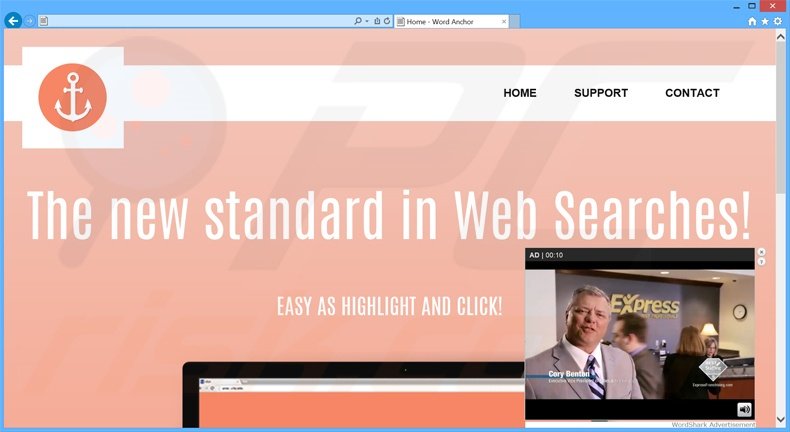
Some users may be unaware that WordAnchor is developed to track their Internet browsing activity and record various types of information. The Privacy Policy of WordAnchor states that the collected information includes no personal details. Although this statement is commonly made by adware-type apps, research shows that it is likely to be false.
WordAnchor collects computer and browser type (including data held within the browser - websites visited, pages viewed, search queries, cookies, cache, etc.), Internet Protocol (IP) addresses (to determine geographic locations), and so on. Clearly, this type of information might contain personally identifiable details.
This gathered information is later shared with third parties (possibly, cyber criminals) and may include bank account details used by criminals to generate revenue. This behavior can result in serious privacy issues or even identity theft, and for this reason, you are strongly advised to eliminate WordAnchor adware from your system.
Adware-type applications often have identical behavior. For instance, On Stage, Larparus, Deals Avenue, PrintOnKey, and WordAnchor all promise useful features to improve the Internet browsing experience, however, this is a merely scam to persuade users to install the bogus app.
The purpose of adware is to generate revenue for the developers by displaying advertisements (through the pay-per-click - PPC - advertising model) and sharing collected information with third parties.
Rather than providing any real value for the user, this adware may cause privacy issues or further computer infections. Commonly, adware is distributed on freeware download websites that monetize their traffic and free services via small programs called 'download managers'. Users are forced to use download managers to download their chosen software.
These download apps supposedly improve download speed and ease the process, and yet, they are are developed simply to offer installation of third party apps with the chosen software. This promoted software is often described as 'legitimate and virus-free', however, reckless download and installation of freeware mostly results in adware or malware infections.
For these reasons, never accept offers to install additional, unrecognised applications when downloading software. If you observe intrusive online adverts (marked as 'Ads by WordAnchor), the following removal guide will help you to eliminate WordAnchor adware.
How did WordAnchor install on my computer?
The bundling method is popular with developers of rogue apps and used to install apps when users download or install regular software. The third party programs are usually hidden within the 'Custom' or 'Advanced' options, which are often skipped by many users.
This lack of caution is the main cause of computer infection. The download managers and installer set-ups do not properly disclose installation of additional programs, and therefore, rushing the installation process can lead to inadvertent installation.
How to avoid installation of potentially unwanted applications?
Chosen software should be downloaded from the official website only. If you must download from a freeware download website, select the direct download link, rather than using a download app.
Some freeware download websites demand use of a download app - in this case, closely analyse each step of the entire download process, ensuring that only the chosen application is included.
Furthermore, do not skip steps of the installation process and select the 'Custom' or 'Advanced' options, since most installer set-ups hide third party software. By selecting these options, you can reveal any software listed for installation and opt-out.
Deceptive free software installers used in WordAnchor adware distribution:
WordAnchor adware generating intrusive online ads ('Ads by WA'):
Instant automatic malware removal:
Manual threat removal might be a lengthy and complicated process that requires advanced IT skills. Combo Cleaner is a professional automatic malware removal tool that is recommended to get rid of malware. Download it by clicking the button below:
DOWNLOAD Combo CleanerBy downloading any software listed on this website you agree to our Privacy Policy and Terms of Use. To use full-featured product, you have to purchase a license for Combo Cleaner. 7 days free trial available. Combo Cleaner is owned and operated by RCS LT, the parent company of PCRisk.com.
Quick menu:
- What is WordAnchor?
- STEP 1. Uninstall WordAnchor application using Control Panel.
- STEP 2. Remove WordAnchor adware from Internet Explorer.
- STEP 3. Remove WA ads from Google Chrome.
- STEP 4. Remove 'Ads by WA' from Mozilla Firefox.
- STEP 5. Remove WA ads from Safari.
- STEP 6. Remove rogue plug-ins from Microsoft Edge.
WordAnchor adware removal:
Windows 11 users:

Right-click on the Start icon, select Apps and Features. In the opened window search for the application you want to uninstall, after locating it, click on the three vertical dots and select Uninstall.
Windows 10 users:

Right-click in the lower left corner of the screen, in the Quick Access Menu select Control Panel. In the opened window choose Programs and Features.
Windows 7 users:

Click Start (Windows Logo at the bottom left corner of your desktop), choose Control Panel. Locate Programs and click Uninstall a program.
macOS (OSX) users:

Click Finder, in the opened screen select Applications. Drag the app from the Applications folder to the Trash (located in your Dock), then right click the Trash icon and select Empty Trash.
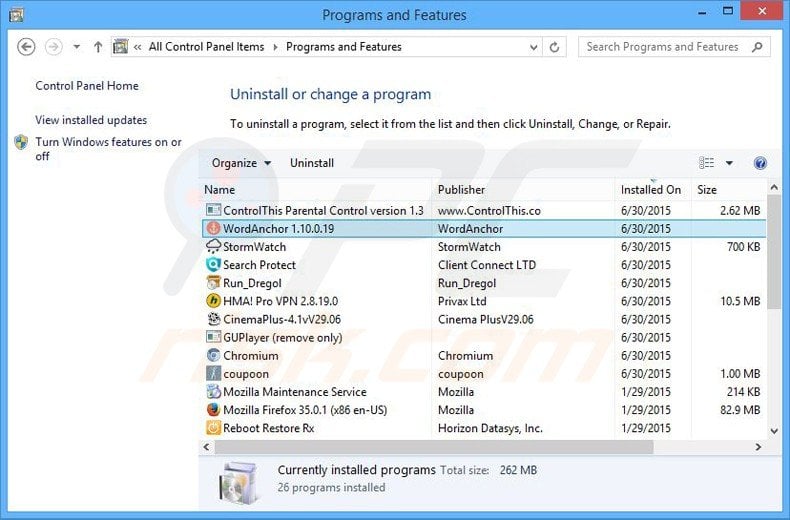
In the uninstall programs window, look for "WordAnchor 1.10.0.19", select this entry and click "Uninstall" or "Remove".
After uninstalling the potentially unwanted program that causes WordAnchor ads, scan your computer for any remaining unwanted components or possible malware infections. To scan your computer, use recommended malware removal software.
DOWNLOAD remover for malware infections
Combo Cleaner checks if your computer is infected with malware. To use full-featured product, you have to purchase a license for Combo Cleaner. 7 days free trial available. Combo Cleaner is owned and operated by RCS LT, the parent company of PCRisk.com.
Remove WA ads from Internet browsers:
At time of research, WordAnchor did not install its browser plug-ins on Internet Explorer, Google Chrome, or Mozilla Firefox, however, it was bundled with other adware. Therefore, you are advised to remove all potentially unwanted browser add-ons from your Internet browsers.
Video showing how to remove potentially unwanted browser add-ons:
 Remove malicious add-ons from Internet Explorer:
Remove malicious add-ons from Internet Explorer:
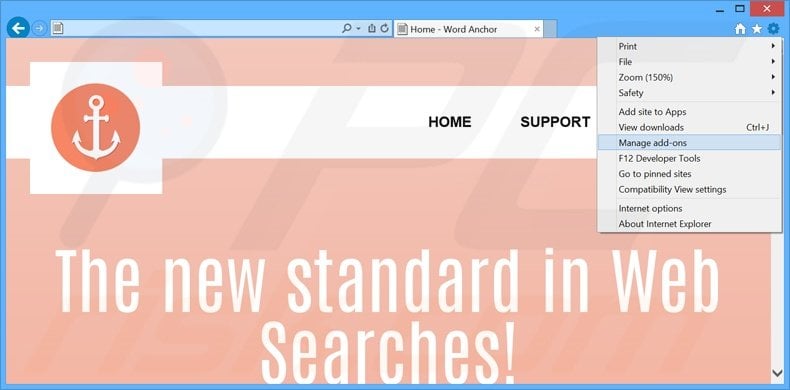
Click the "gear" icon ![]() (at the top right corner of Internet Explorer), select "Manage Add-ons". Look for any recently-installed suspicious browser extensions, select these entries and click "Remove".
(at the top right corner of Internet Explorer), select "Manage Add-ons". Look for any recently-installed suspicious browser extensions, select these entries and click "Remove".
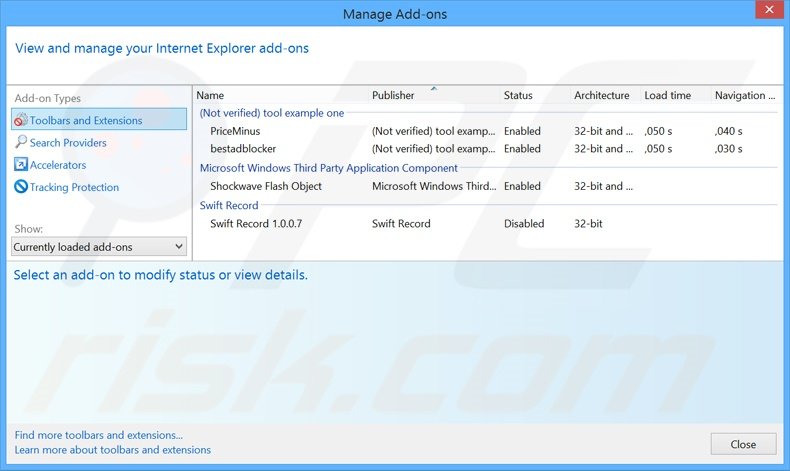
Optional method:
If you continue to have problems with removal of the ads by wa, reset your Internet Explorer settings to default.
Windows XP users: Click Start, click Run, in the opened window type inetcpl.cpl In the opened window click the Advanced tab, then click Reset.

Windows Vista and Windows 7 users: Click the Windows logo, in the start search box type inetcpl.cpl and click enter. In the opened window click the Advanced tab, then click Reset.

Windows 8 users: Open Internet Explorer and click the gear icon. Select Internet Options.

In the opened window, select the Advanced tab.

Click the Reset button.

Confirm that you wish to reset Internet Explorer settings to default by clicking the Reset button.

 Remove malicious extensions from Google Chrome:
Remove malicious extensions from Google Chrome:
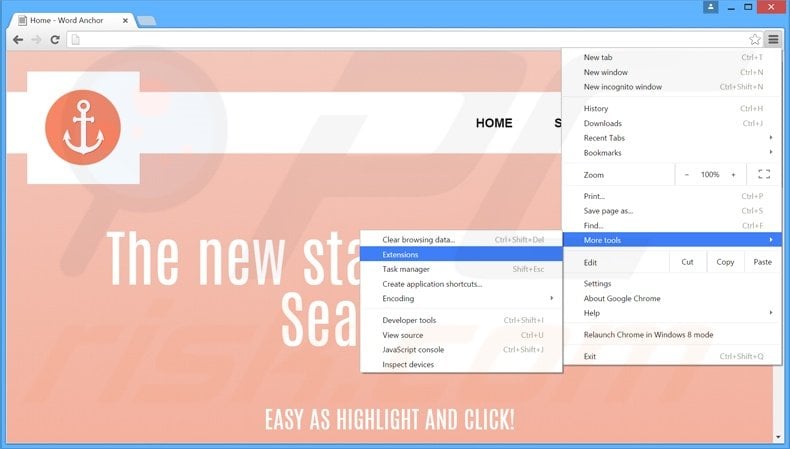
Click the Chrome menu icon ![]() (at the top right corner of Google Chrome), select "Tools" and click "Extensions". Locate all recently-installed suspicious browser add-ons, select these entries and click the trash can icon.
(at the top right corner of Google Chrome), select "Tools" and click "Extensions". Locate all recently-installed suspicious browser add-ons, select these entries and click the trash can icon.
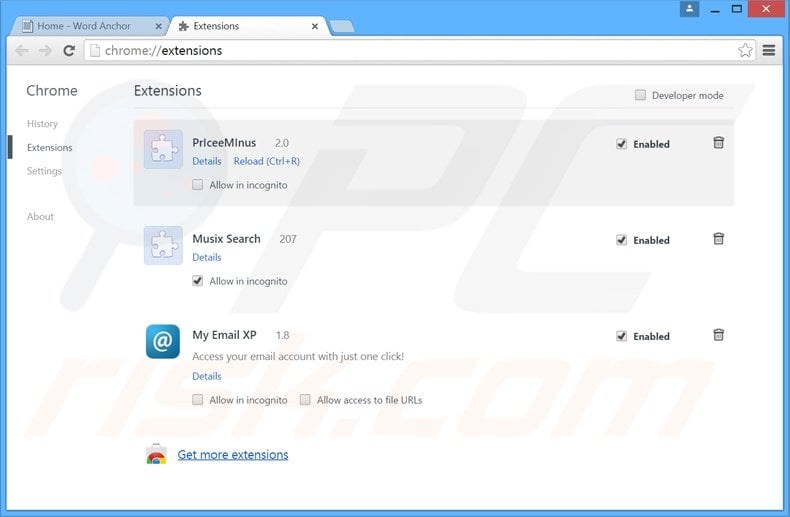
Optional method:
If you continue to have problems with removal of the ads by wa, reset your Google Chrome browser settings. Click the Chrome menu icon ![]() (at the top right corner of Google Chrome) and select Settings. Scroll down to the bottom of the screen. Click the Advanced… link.
(at the top right corner of Google Chrome) and select Settings. Scroll down to the bottom of the screen. Click the Advanced… link.

After scrolling to the bottom of the screen, click the Reset (Restore settings to their original defaults) button.

In the opened window, confirm that you wish to reset Google Chrome settings to default by clicking the Reset button.

 Remove malicious plug-ins from Mozilla Firefox:
Remove malicious plug-ins from Mozilla Firefox:
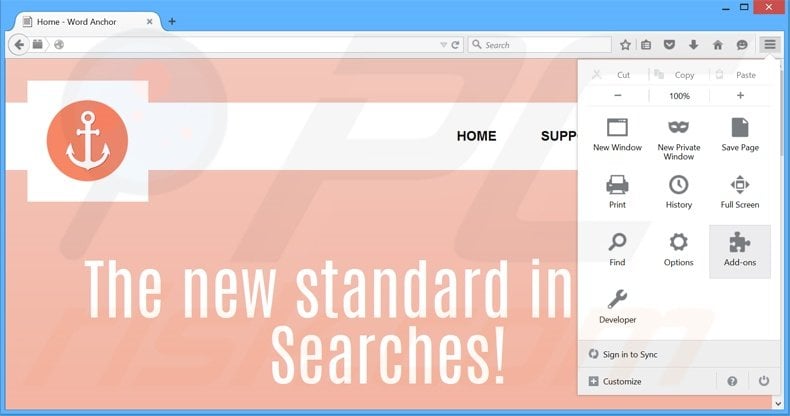
Click the Firefox menu ![]() (at the top right corner of the main window), select "Add-ons". Click "Extensions", in the opened window, remove all recently-installed suspicious browser plug-ins.
(at the top right corner of the main window), select "Add-ons". Click "Extensions", in the opened window, remove all recently-installed suspicious browser plug-ins.
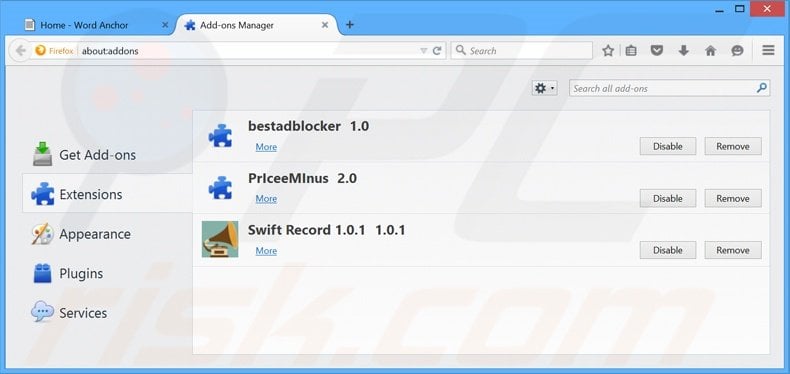
Optional method:
Computer users who have problems with ads by wa removal can reset their Mozilla Firefox settings.
Open Mozilla Firefox, at the top right corner of the main window, click the Firefox menu, ![]() in the opened menu, click Help.
in the opened menu, click Help.

Select Troubleshooting Information.

In the opened window, click the Refresh Firefox button.

In the opened window, confirm that you wish to reset Mozilla Firefox settings to default by clicking the Refresh Firefox button.

 Remove malicious extensions from Safari:
Remove malicious extensions from Safari:

Make sure your Safari browser is active, click Safari menu, and select Preferences....

In the opened window click Extensions, locate any recently installed suspicious extension, select it and click Uninstall.
Optional method:
Make sure your Safari browser is active and click on Safari menu. From the drop down menu select Clear History and Website Data...

In the opened window select all history and click the Clear History button.

 Remove malicious extensions from Microsoft Edge:
Remove malicious extensions from Microsoft Edge:

Click the Edge menu icon ![]() (at the upper-right corner of Microsoft Edge), select "Extensions". Locate all recently-installed suspicious browser add-ons and click "Remove" below their names.
(at the upper-right corner of Microsoft Edge), select "Extensions". Locate all recently-installed suspicious browser add-ons and click "Remove" below their names.

Optional method:
If you continue to have problems with removal of the ads by wa, reset your Microsoft Edge browser settings. Click the Edge menu icon ![]() (at the top right corner of Microsoft Edge) and select Settings.
(at the top right corner of Microsoft Edge) and select Settings.

In the opened settings menu select Reset settings.

Select Restore settings to their default values. In the opened window, confirm that you wish to reset Microsoft Edge settings to default by clicking the Reset button.

- If this did not help, follow these alternative instructions explaining how to reset the Microsoft Edge browser.
Summary:
 Commonly, adware or potentially unwanted applications infiltrate Internet browsers through free software downloads. Note that the safest source for downloading free software is via developers' websites only. To avoid installation of adware, be very attentive when downloading and installing free software. When installing previously-downloaded free programs, choose the custom or advanced installation options – this step will reveal any potentially unwanted applications listed for installation together with your chosen free program.
Commonly, adware or potentially unwanted applications infiltrate Internet browsers through free software downloads. Note that the safest source for downloading free software is via developers' websites only. To avoid installation of adware, be very attentive when downloading and installing free software. When installing previously-downloaded free programs, choose the custom or advanced installation options – this step will reveal any potentially unwanted applications listed for installation together with your chosen free program.
Post a comment:
If you have additional information on ads by wa or it's removal please share your knowledge in the comments section below.
Share:

Tomas Meskauskas
Expert security researcher, professional malware analyst
I am passionate about computer security and technology. I have an experience of over 10 years working in various companies related to computer technical issue solving and Internet security. I have been working as an author and editor for pcrisk.com since 2010. Follow me on Twitter and LinkedIn to stay informed about the latest online security threats.
PCrisk security portal is brought by a company RCS LT.
Joined forces of security researchers help educate computer users about the latest online security threats. More information about the company RCS LT.
Our malware removal guides are free. However, if you want to support us you can send us a donation.
DonatePCrisk security portal is brought by a company RCS LT.
Joined forces of security researchers help educate computer users about the latest online security threats. More information about the company RCS LT.
Our malware removal guides are free. However, if you want to support us you can send us a donation.
Donate

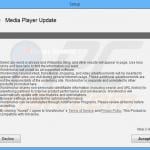
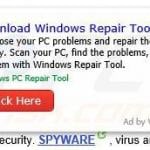

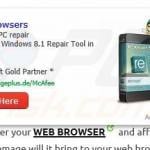
▼ Show Discussion