Get free scan and check if your device is infected.
Remove it nowTo use full-featured product, you have to purchase a license for Combo Cleaner. Seven days free trial available. Combo Cleaner is owned and operated by RCS LT, the parent company of PCRisk.com.
What is Happy Cloud?
Developed by SuperWeb LLC, Happy Cloud is a deceptive browser plug-in offering various 'useful' features that supposedly improve the Internet browsing experience
- "We're passionate about improving web by providing the best tools to enhance the browsing experience, from searching the web to comparing online deals to find the best prices. We've combined all of our great ideas into the Happy Cloud product suite, a FREE set of tools that work to make your browsing experience... better!"
Happy Cloud may seem legitimate and useful, however, it is categorized as a potentially unwanted program (PUP) and adware. The reason for these negative associations is the dubious behavior exhibited by Happy Cloud: stealth installation, displaying of intrusive online advertisements, and tracking Internet browsing activity.
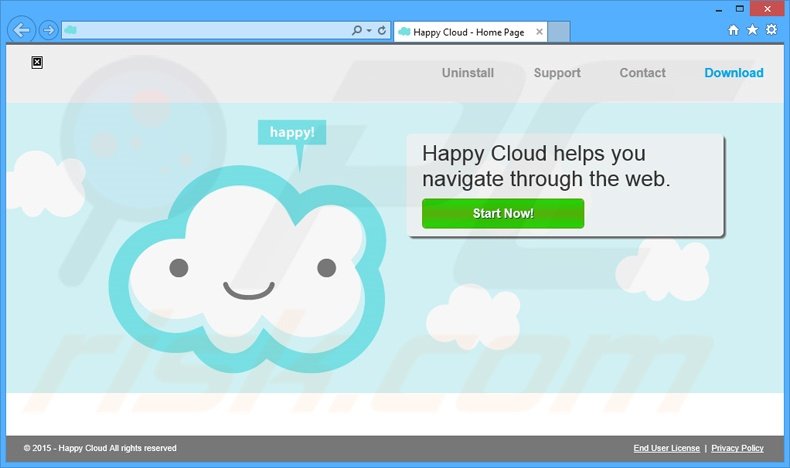
To display advertisements (banner, pop-up, search, interstitial, transitional, full-page, coupon, etc.), the developers employ a virtual layer, which enables placement of any graphical content on visited websites. These advertisements hide the underlying content (which does not originate from the visited webpage).
Although most of the ads redirect to various online stores or other e-commerce websites, some might lead to infectious websites, thereby causing further computer infections.
In addition, Happy Cloud continually monitors Internet browsing activity and gathers various system/user information including visited websites, pages viewed, search queries, Internet Protocol (IP) addresses (to determine geolocations), etc. These details could be personally identifiable and are later shared with third parties.
Thus, having Happy Cloud installed on your system can lead to serious privacy issues or even identity theft. You are strongly advised to uninstall this application immediately.
Happy Cloud Privacy Policy statement regarding data collection:
We only share or sell your non-public personal information with non-affiliated third parties when we believe doing so is permitted by you or authorized by this Privacy Policy. In addition, the Company may share your personal information with our parent, subsidiary or affiliate companies without restriction.
Happy Cloud belongs to a 'family' of adware-type applications developed by SuperWeb LLC. This company has released Computer Pal, Gravity Space, Wander Burst, and hundreds of other PUPs identical to Happy Cloud.
Although they claim to provide useful features, none deliver any real value to users - they merely display advertisements and collect personally identifiable information to generate revenue for the developers.
How did Happy Cloud install on my computer?
SuperWeb LLC distributes its applications using a deceptive software marketing method called 'bundling' - stealth installation of additional programs with regular software. Research shows that many users lack caution during download and installation of various software - this is the reason why the bundling method is so effective.
Users are often unaware that potentially unwanted programs are hidden within the 'Advanced' or 'Custom' settings, and skip this section. In doing so, they expose their systems to risk of infection and inadvertently install rogue applications such as Happy Cloud.
How to avoid installation of potentially unwanted applications?
The key to computer safety is caution. The download and installation procedures should not be rushed. Closely analyze each step of the software download process and decline all offers to install additional applications.
In addition, select the 'Custom' or 'Advanced' options when installing programs - this will reveal any third party software listed for installation and allow you to opt-out.
Instant automatic malware removal:
Manual threat removal might be a lengthy and complicated process that requires advanced IT skills. Combo Cleaner is a professional automatic malware removal tool that is recommended to get rid of malware. Download it by clicking the button below:
DOWNLOAD Combo CleanerBy downloading any software listed on this website you agree to our Privacy Policy and Terms of Use. To use full-featured product, you have to purchase a license for Combo Cleaner. 7 days free trial available. Combo Cleaner is owned and operated by RCS LT, the parent company of PCRisk.com.
Quick menu:
- What is Happy Cloud?
- STEP 1. Uninstall Happy Cloud application using Control Panel.
- STEP 2. Remove Happy Cloud adware from Internet Explorer.
- STEP 3. Remove Happy Cloud ads from Google Chrome.
- STEP 4. Remove 'Ads by Happy Cloud' from Mozilla Firefox.
- STEP 5. Remove Happy Cloud ads from Safari.
- STEP 6. Remove rogue plug-ins from Microsoft Edge.
Happy Cloud adware removal:
Windows 11 users:

Right-click on the Start icon, select Apps and Features. In the opened window search for the application you want to uninstall, after locating it, click on the three vertical dots and select Uninstall.
Windows 10 users:

Right-click in the lower left corner of the screen, in the Quick Access Menu select Control Panel. In the opened window choose Programs and Features.
Windows 7 users:

Click Start (Windows Logo at the bottom left corner of your desktop), choose Control Panel. Locate Programs and click Uninstall a program.
macOS (OSX) users:

Click Finder, in the opened screen select Applications. Drag the app from the Applications folder to the Trash (located in your Dock), then right click the Trash icon and select Empty Trash.
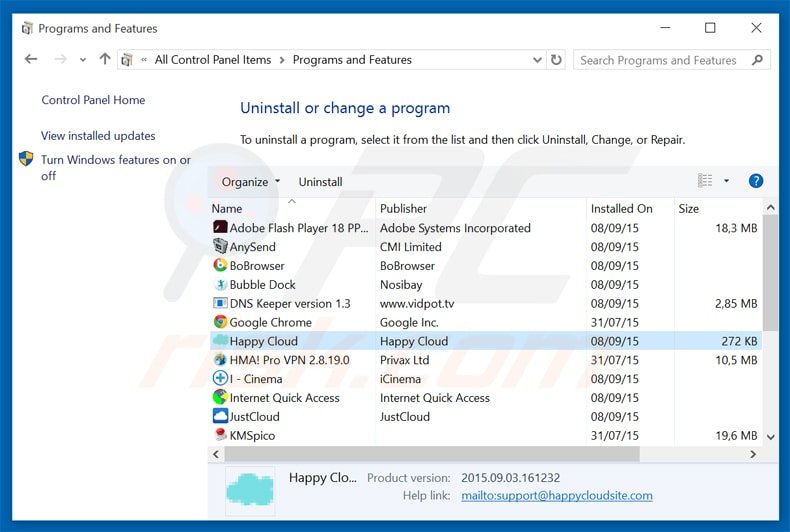
In the uninstall programs window, look for "Happy Cloud", select this entry and click "Uninstall" or "Remove".
After uninstalling the potentially unwanted program that causes Happy Cloud ads, scan your computer for any remaining unwanted components or possible malware infections. To scan your computer, use recommended malware removal software.
DOWNLOAD remover for malware infections
Combo Cleaner checks if your computer is infected with malware. To use full-featured product, you have to purchase a license for Combo Cleaner. 7 days free trial available. Combo Cleaner is owned and operated by RCS LT, the parent company of PCRisk.com.
Remove Happy Cloud ads from Internet browsers:
Video showing how to remove potentially unwanted browser add-ons:
 Remove malicious add-ons from Internet Explorer:
Remove malicious add-ons from Internet Explorer:
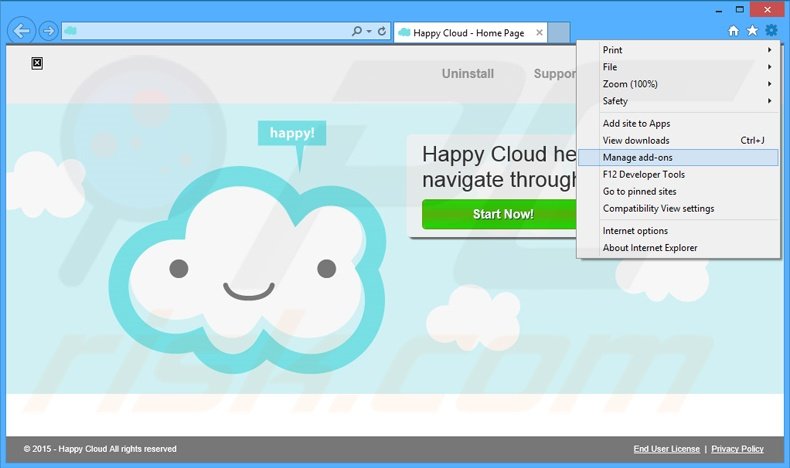
Click the "gear" icon ![]() (at the top right corner of Internet Explorer), select "Manage Add-ons". Look for "Happy Cloud", select this entry and click "Remove".
(at the top right corner of Internet Explorer), select "Manage Add-ons". Look for "Happy Cloud", select this entry and click "Remove".
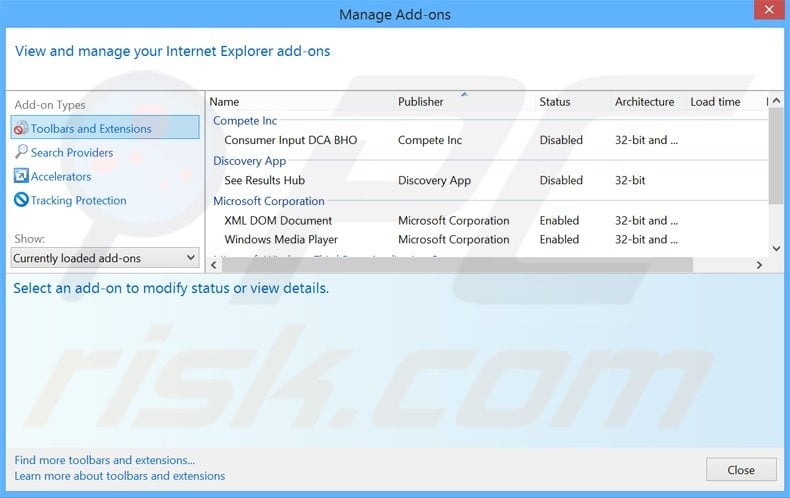
Optional method:
If you continue to have problems with removal of the ads by happy cloud, reset your Internet Explorer settings to default.
Windows XP users: Click Start, click Run, in the opened window type inetcpl.cpl In the opened window click the Advanced tab, then click Reset.

Windows Vista and Windows 7 users: Click the Windows logo, in the start search box type inetcpl.cpl and click enter. In the opened window click the Advanced tab, then click Reset.

Windows 8 users: Open Internet Explorer and click the gear icon. Select Internet Options.

In the opened window, select the Advanced tab.

Click the Reset button.

Confirm that you wish to reset Internet Explorer settings to default by clicking the Reset button.

 Remove malicious extensions from Google Chrome:
Remove malicious extensions from Google Chrome:
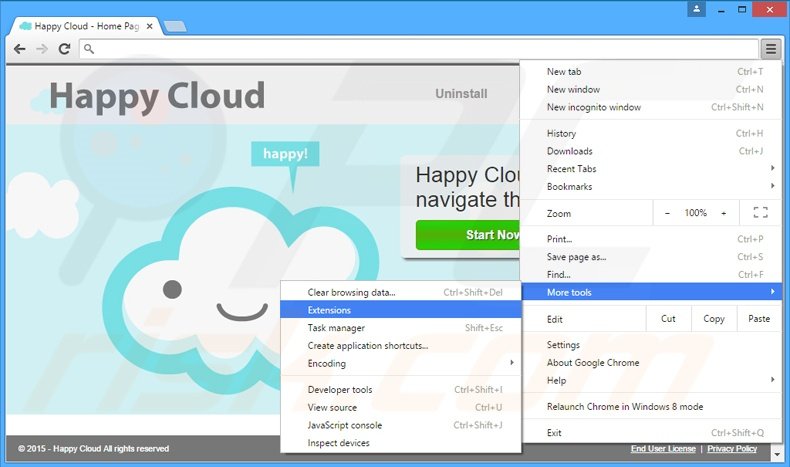
Click the Chrome menu icon ![]() (at the top right corner of Google Chrome), select "Tools" and click "Extensions". Locate "Happy Cloud", select this entry and click the trash can icon.
(at the top right corner of Google Chrome), select "Tools" and click "Extensions". Locate "Happy Cloud", select this entry and click the trash can icon.
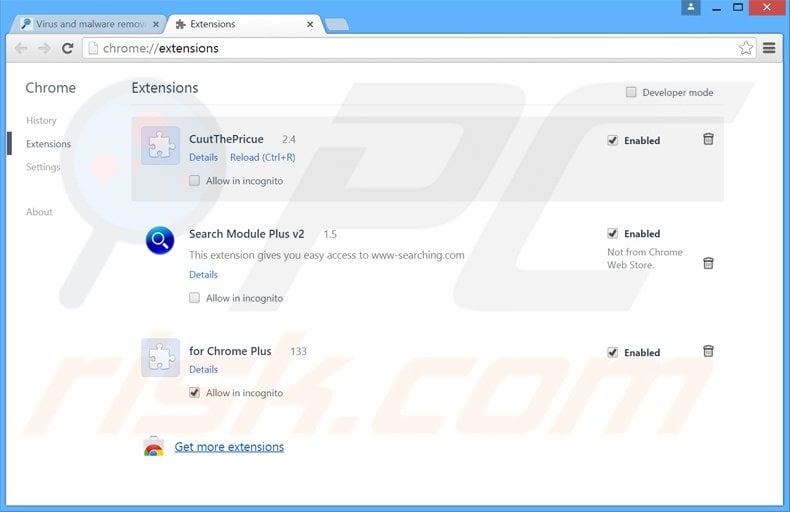
Optional method:
If you continue to have problems with removal of the ads by happy cloud, reset your Google Chrome browser settings. Click the Chrome menu icon ![]() (at the top right corner of Google Chrome) and select Settings. Scroll down to the bottom of the screen. Click the Advanced… link.
(at the top right corner of Google Chrome) and select Settings. Scroll down to the bottom of the screen. Click the Advanced… link.

After scrolling to the bottom of the screen, click the Reset (Restore settings to their original defaults) button.

In the opened window, confirm that you wish to reset Google Chrome settings to default by clicking the Reset button.

 Remove malicious plug-ins from Mozilla Firefox:
Remove malicious plug-ins from Mozilla Firefox:
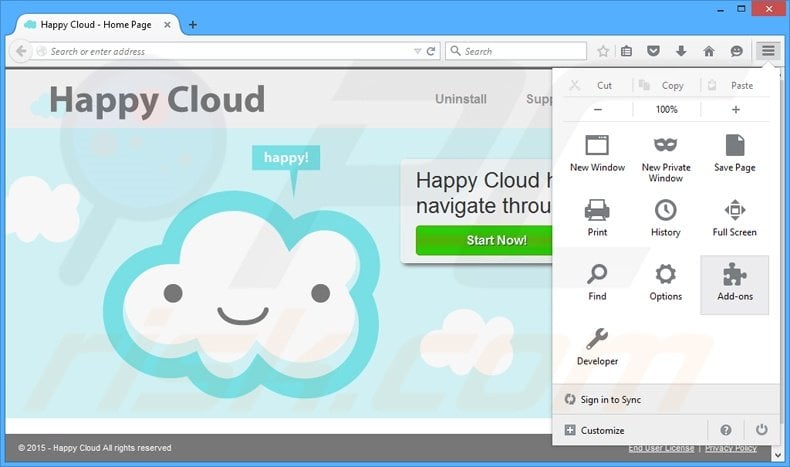
Click the Firefox menu ![]() (at the top right corner of the main window), select "Add-ons". Click "Extensions", in the opened window, remove "Happy Cloud".
(at the top right corner of the main window), select "Add-ons". Click "Extensions", in the opened window, remove "Happy Cloud".
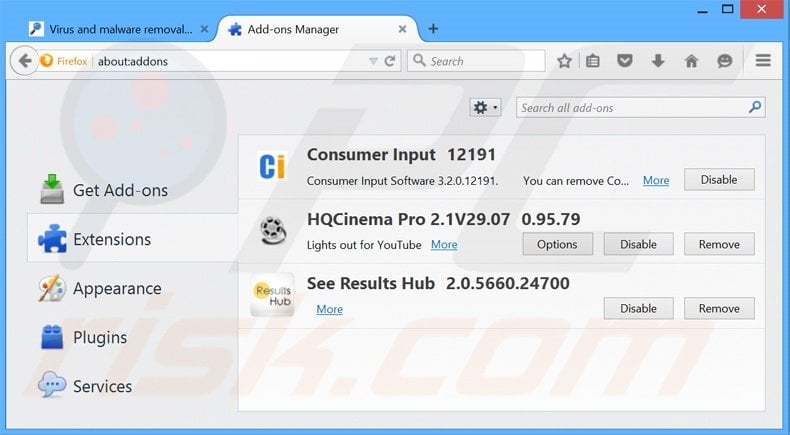
Optional method:
Computer users who have problems with ads by happy cloud removal can reset their Mozilla Firefox settings.
Open Mozilla Firefox, at the top right corner of the main window, click the Firefox menu, ![]() in the opened menu, click Help.
in the opened menu, click Help.

Select Troubleshooting Information.

In the opened window, click the Refresh Firefox button.

In the opened window, confirm that you wish to reset Mozilla Firefox settings to default by clicking the Refresh Firefox button.

 Remove malicious extensions from Safari:
Remove malicious extensions from Safari:

Make sure your Safari browser is active, click Safari menu, and select Preferences....

In the opened window click Extensions, locate any recently installed suspicious extension, select it and click Uninstall.
Optional method:
Make sure your Safari browser is active and click on Safari menu. From the drop down menu select Clear History and Website Data...

In the opened window select all history and click the Clear History button.

 Remove malicious extensions from Microsoft Edge:
Remove malicious extensions from Microsoft Edge:

Click the Edge menu icon ![]() (at the upper-right corner of Microsoft Edge), select "Extensions". Locate all recently-installed suspicious browser add-ons and click "Remove" below their names.
(at the upper-right corner of Microsoft Edge), select "Extensions". Locate all recently-installed suspicious browser add-ons and click "Remove" below their names.

Optional method:
If you continue to have problems with removal of the ads by happy cloud, reset your Microsoft Edge browser settings. Click the Edge menu icon ![]() (at the top right corner of Microsoft Edge) and select Settings.
(at the top right corner of Microsoft Edge) and select Settings.

In the opened settings menu select Reset settings.

Select Restore settings to their default values. In the opened window, confirm that you wish to reset Microsoft Edge settings to default by clicking the Reset button.

- If this did not help, follow these alternative instructions explaining how to reset the Microsoft Edge browser.
Summary:
 Commonly, adware or potentially unwanted applications infiltrate Internet browsers through free software downloads. Note that the safest source for downloading free software is via developers' websites only. To avoid installation of adware, be very attentive when downloading and installing free software. When installing previously-downloaded free programs, choose the custom or advanced installation options – this step will reveal any potentially unwanted applications listed for installation together with your chosen free program.
Commonly, adware or potentially unwanted applications infiltrate Internet browsers through free software downloads. Note that the safest source for downloading free software is via developers' websites only. To avoid installation of adware, be very attentive when downloading and installing free software. When installing previously-downloaded free programs, choose the custom or advanced installation options – this step will reveal any potentially unwanted applications listed for installation together with your chosen free program.
Post a comment:
If you have additional information on ads by happy cloud or it's removal please share your knowledge in the comments section below.
Share:

Tomas Meskauskas
Expert security researcher, professional malware analyst
I am passionate about computer security and technology. I have an experience of over 10 years working in various companies related to computer technical issue solving and Internet security. I have been working as an author and editor for pcrisk.com since 2010. Follow me on Twitter and LinkedIn to stay informed about the latest online security threats.
PCrisk security portal is brought by a company RCS LT.
Joined forces of security researchers help educate computer users about the latest online security threats. More information about the company RCS LT.
Our malware removal guides are free. However, if you want to support us you can send us a donation.
DonatePCrisk security portal is brought by a company RCS LT.
Joined forces of security researchers help educate computer users about the latest online security threats. More information about the company RCS LT.
Our malware removal guides are free. However, if you want to support us you can send us a donation.
Donate
▼ Show Discussion