Get free scan and check if your device is infected.
Remove it nowTo use full-featured product, you have to purchase a license for Combo Cleaner. Seven days free trial available. Combo Cleaner is owned and operated by RCS LT, the parent company of PCRisk.com.
What is Social2Search?
Social2Search is presented as a legitimate application that supposedly improves users' web search experience by displaying content shared by friends - "When you search, Social2Search shows you what your friends have shared." Microsoft calls this adware - “Soctuseer”, you can read their thoughts on this security threat HERE.
Many users believe that this functionality is legitimate and useful, however, Social2Search is classed as a potentially unwanted program (PUP) and adware. After stealth system infiltration without users' consent, Social2Search displays intrusive online advertisements and monitors Internet browsing activity.
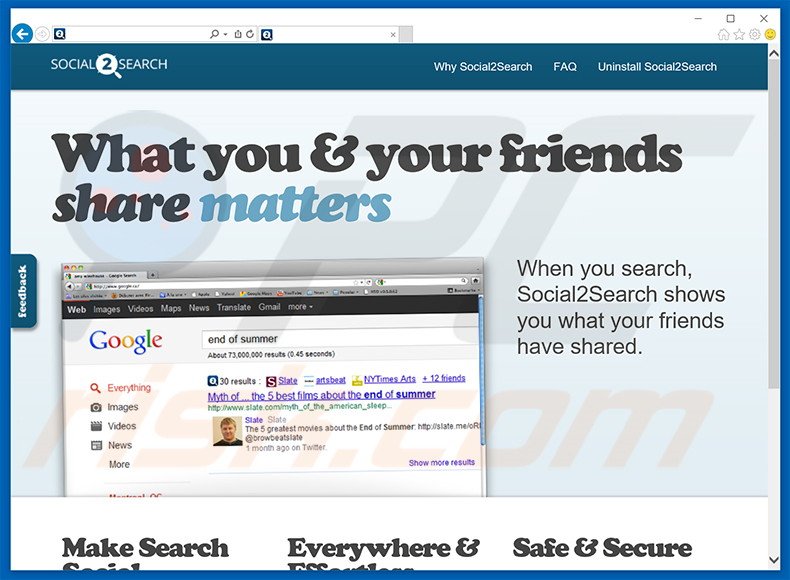
Social2Search is neither a virus nor malware, however, its behavior may be unacceptable to some users, since it gathers various personally identifiable information.
For example, website URLs visited, pages viewed, search queries, cookies, browser type, Internet Protocol (IP) addresses (mostly used to determine geographic location), Internet service provider, operating system, time and date, and other similar data types.
Many users believe that this information is insignificant, however, developers of Social2Search share this collected data with third parties who misuse it to generate revenue. This can lead to serious privacy or even identity theft. Another downside of Social2Search is the display of intrusive online advertisements.
This PUP continually delivers banner, pop-up, coupon, and other similar advertisements. These are often marked as 'Ads by Social2Search', 'Powered by Social2Search' or 'Social2Search Ads'. Social2Search employs a 'virtual layer' to display these ads and, thus, none originate from users' visited websites.
Third party advertisements often conceal underlying content of visited websites, thereby significantly diminishing the web browsing experience. Some redirect to untrusted sites containing malicious content - clicking them is risky and can lead to further computer infections. If you feel that you have installed Social2Search inadvertently, remove this application immediately.
Research shows that Social2Search is identical to Wajam. It also shares many similarities with hundreds of other adware-type apps such as FiziPop, Search Know, and NextFlix. All adware gives fake promises of providing 'valuable functionality'. This is simply to trick users to install.
In fact, adware is designed only to generate revenue for the developers. None of these apps provide any real value for regular users - apps such as Social2Search collect private data, cause unwanted browser redirects, and generate intrusive advertisements.
How did Social2Search install on my computer?
Social2Search is free for anyone to download on its official website, however, it is also distributed using a deceptive software marketing method called 'bundling' - stealth installation of potentially unwanted programs with regular (usually legitimate) software.
Many users do not express enough caution when downloading and installing software. Aware of this, developers intentionally hide PUPs within the 'Custom/Advanced' settings of the download/installation processes. Skip this section can lead to inadvertent installation of bogus software.
How to avoid installation of potentially unwanted applications?
There are two main steps you should take to prevent this situation. Firstly, never rush when downloading and installing software - closely analyze each step within the 'Custom/Advanced' settings. Secondly, decline all offers to download or install additional apps and opt-out of those already included.
Here's how ads by Social2Search adware looks like on an infected Internet browser:
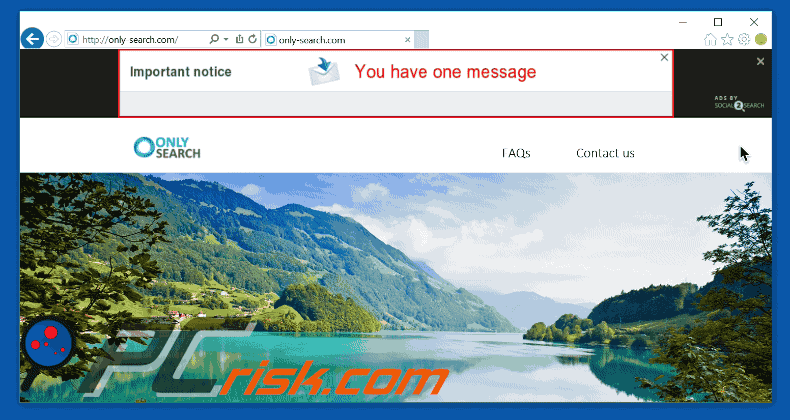
Deceptive free software installers used in Social2Search adware distribution:
Social2Search adware generating intrusive online ads (‘Powered by Social2Search’, ‘Special Offers. Ads powered by Social2Search’ and ‘Ads by Social2Search’):
Instant automatic malware removal:
Manual threat removal might be a lengthy and complicated process that requires advanced IT skills. Combo Cleaner is a professional automatic malware removal tool that is recommended to get rid of malware. Download it by clicking the button below:
DOWNLOAD Combo CleanerBy downloading any software listed on this website you agree to our Privacy Policy and Terms of Use. To use full-featured product, you have to purchase a license for Combo Cleaner. 7 days free trial available. Combo Cleaner is owned and operated by RCS LT, the parent company of PCRisk.com.
Quick menu:
- What is Social2Search?
- STEP 1. Uninstall Social2Search application using Control Panel.
- STEP 2. Remove Social2Search adware from Internet Explorer.
- STEP 3. Remove Social2Search ads from Google Chrome.
- STEP 4. Remove 'Ads by Social2Search' from Mozilla Firefox.
- STEP 5. Remove Social2Search ads from Safari.
- STEP 6. Remove rogue plug-ins from Microsoft Edge.
Social2Search adware removal:
Windows 11 users:

Right-click on the Start icon, select Apps and Features. In the opened window search for the application you want to uninstall, after locating it, click on the three vertical dots and select Uninstall.
Windows 10 users:

Right-click in the lower left corner of the screen, in the Quick Access Menu select Control Panel. In the opened window choose Programs and Features.
Windows 7 users:

Click Start (Windows Logo at the bottom left corner of your desktop), choose Control Panel. Locate Programs and click Uninstall a program.
macOS (OSX) users:

Click Finder, in the opened screen select Applications. Drag the app from the Applications folder to the Trash (located in your Dock), then right click the Trash icon and select Empty Trash.
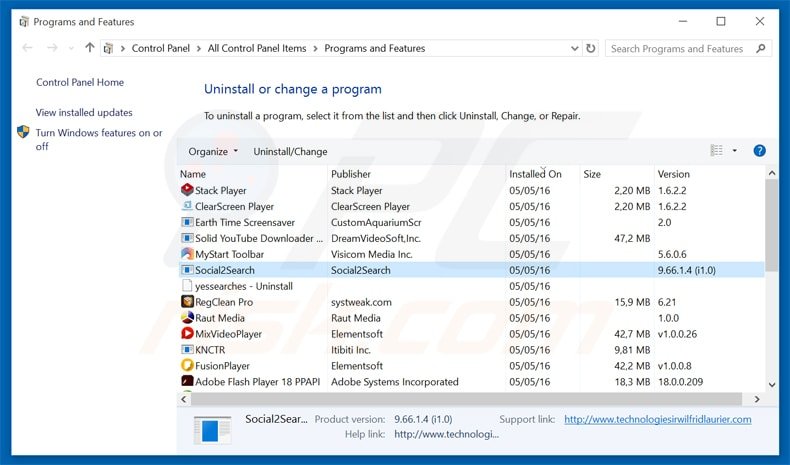
In the uninstall programs window, look for "Social2Search", select this entry and click "Uninstall" or "Remove".
After uninstalling the potentially unwanted program that causes Social2Search ads, scan your computer for any remaining unwanted components or possible malware infections. To scan your computer, use recommended malware removal software.
DOWNLOAD remover for malware infections
Combo Cleaner checks if your computer is infected with malware. To use full-featured product, you have to purchase a license for Combo Cleaner. 7 days free trial available. Combo Cleaner is owned and operated by RCS LT, the parent company of PCRisk.com.
Remove Social2Search adware from Internet browsers:
At time of research, Social2Search did not install its browser plug-ins on Internet Explorer, Google Chrome, or Mozilla Firefox, however, it was bundled with other adware. Therefore, you are advised to remove all potentially unwanted browser add-ons from your Internet browsers.
Video showing how to remove potentially unwanted browser add-ons:
 Remove malicious add-ons from Internet Explorer:
Remove malicious add-ons from Internet Explorer:
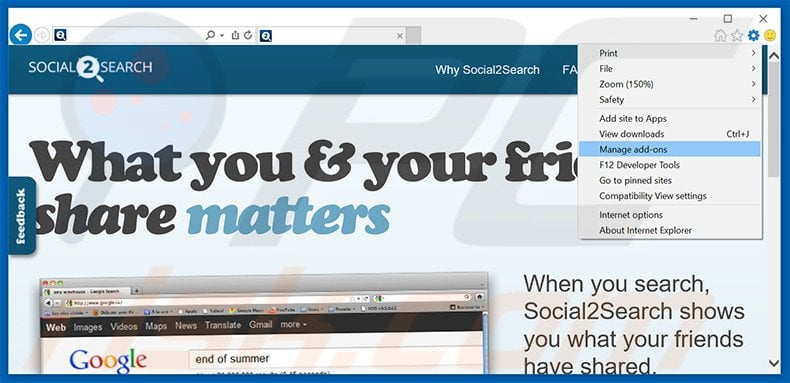
Click the "gear" icon ![]() (at the top right corner of Internet Explorer), select "Manage Add-ons". Look for any recently-installed suspicious browser extensions, select these entries and click "Remove".
(at the top right corner of Internet Explorer), select "Manage Add-ons". Look for any recently-installed suspicious browser extensions, select these entries and click "Remove".
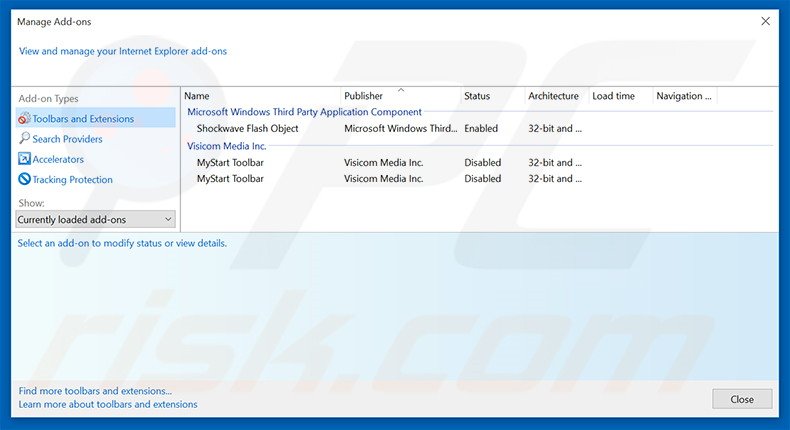
Optional method:
If you continue to have problems with removal of the social2search adware, reset your Internet Explorer settings to default.
Windows XP users: Click Start, click Run, in the opened window type inetcpl.cpl In the opened window click the Advanced tab, then click Reset.

Windows Vista and Windows 7 users: Click the Windows logo, in the start search box type inetcpl.cpl and click enter. In the opened window click the Advanced tab, then click Reset.

Windows 8 users: Open Internet Explorer and click the gear icon. Select Internet Options.

In the opened window, select the Advanced tab.

Click the Reset button.

Confirm that you wish to reset Internet Explorer settings to default by clicking the Reset button.

 Remove malicious extensions from Google Chrome:
Remove malicious extensions from Google Chrome:
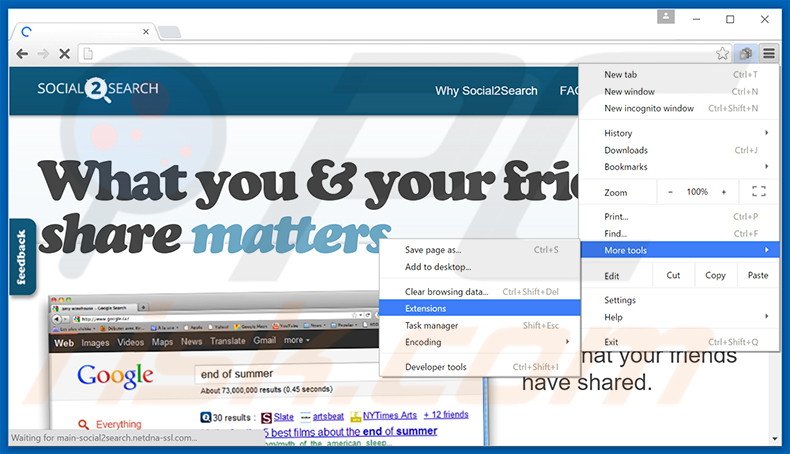
Click the Chrome menu icon ![]() (at the top right corner of Google Chrome), select "Tools" and click "Extensions". Locate all recently-installed suspicious browser add-ons, select these entries and click the trash can icon.
(at the top right corner of Google Chrome), select "Tools" and click "Extensions". Locate all recently-installed suspicious browser add-ons, select these entries and click the trash can icon.
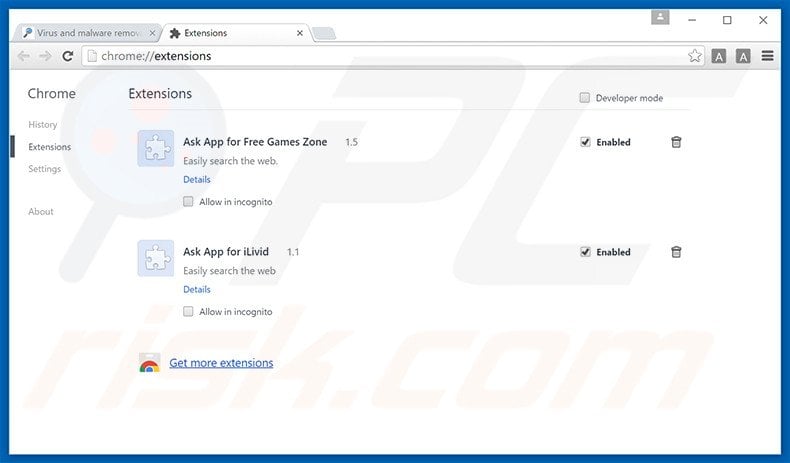
Optional method:
If you continue to have problems with removal of the social2search adware, reset your Google Chrome browser settings. Click the Chrome menu icon ![]() (at the top right corner of Google Chrome) and select Settings. Scroll down to the bottom of the screen. Click the Advanced… link.
(at the top right corner of Google Chrome) and select Settings. Scroll down to the bottom of the screen. Click the Advanced… link.

After scrolling to the bottom of the screen, click the Reset (Restore settings to their original defaults) button.

In the opened window, confirm that you wish to reset Google Chrome settings to default by clicking the Reset button.

 Remove malicious plug-ins from Mozilla Firefox:
Remove malicious plug-ins from Mozilla Firefox:
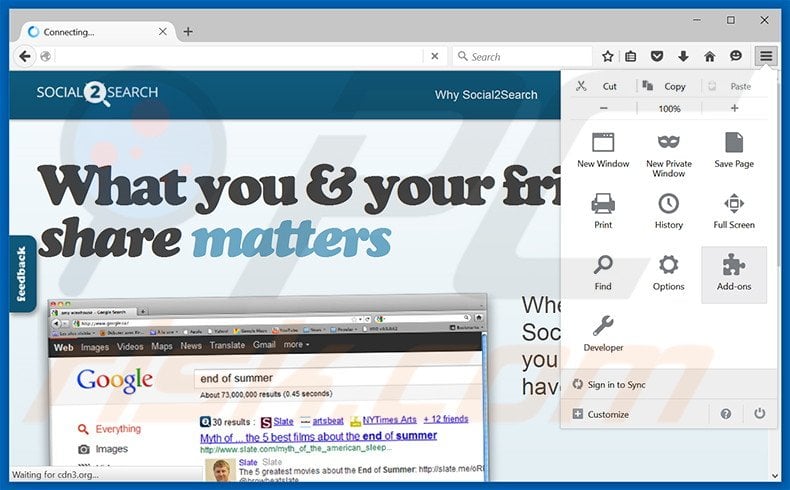
Click the Firefox menu ![]() (at the top right corner of the main window), select "Add-ons". Click "Extensions", in the opened window, remove all recently-installed suspicious browser plug-ins.
(at the top right corner of the main window), select "Add-ons". Click "Extensions", in the opened window, remove all recently-installed suspicious browser plug-ins.
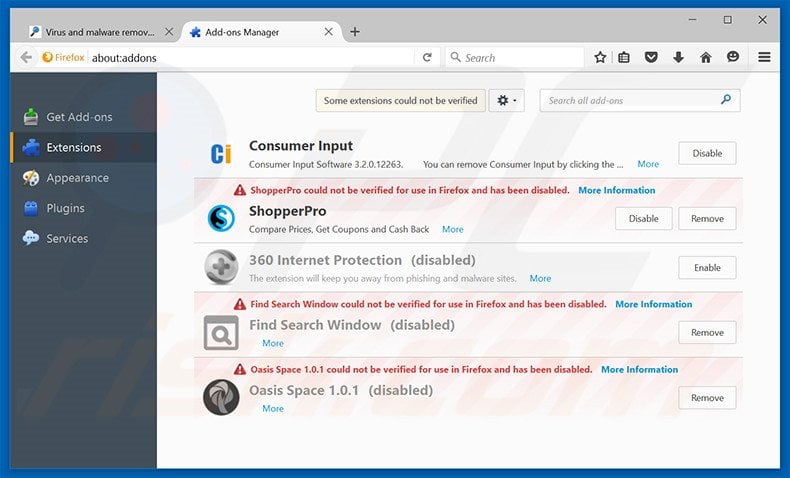
Optional method:
Computer users who have problems with social2search adware removal can reset their Mozilla Firefox settings.
Open Mozilla Firefox, at the top right corner of the main window, click the Firefox menu, ![]() in the opened menu, click Help.
in the opened menu, click Help.

Select Troubleshooting Information.

In the opened window, click the Refresh Firefox button.

In the opened window, confirm that you wish to reset Mozilla Firefox settings to default by clicking the Refresh Firefox button.

 Remove malicious extensions from Safari:
Remove malicious extensions from Safari:

Make sure your Safari browser is active, click Safari menu, and select Preferences....

In the opened window click Extensions, locate any recently installed suspicious extension, select it and click Uninstall.
Optional method:
Make sure your Safari browser is active and click on Safari menu. From the drop down menu select Clear History and Website Data...

In the opened window select all history and click the Clear History button.

 Remove malicious extensions from Microsoft Edge:
Remove malicious extensions from Microsoft Edge:

Click the Edge menu icon ![]() (at the upper-right corner of Microsoft Edge), select "Extensions". Locate all recently-installed suspicious browser add-ons and click "Remove" below their names.
(at the upper-right corner of Microsoft Edge), select "Extensions". Locate all recently-installed suspicious browser add-ons and click "Remove" below their names.

Optional method:
If you continue to have problems with removal of the social2search adware, reset your Microsoft Edge browser settings. Click the Edge menu icon ![]() (at the top right corner of Microsoft Edge) and select Settings.
(at the top right corner of Microsoft Edge) and select Settings.

In the opened settings menu select Reset settings.

Select Restore settings to their default values. In the opened window, confirm that you wish to reset Microsoft Edge settings to default by clicking the Reset button.

- If this did not help, follow these alternative instructions explaining how to reset the Microsoft Edge browser.
Summary:
 Commonly, adware or potentially unwanted applications infiltrate Internet browsers through free software downloads. Note that the safest source for downloading free software is via developers' websites only. To avoid installation of adware, be very attentive when downloading and installing free software. When installing previously-downloaded free programs, choose the custom or advanced installation options – this step will reveal any potentially unwanted applications listed for installation together with your chosen free program.
Commonly, adware or potentially unwanted applications infiltrate Internet browsers through free software downloads. Note that the safest source for downloading free software is via developers' websites only. To avoid installation of adware, be very attentive when downloading and installing free software. When installing previously-downloaded free programs, choose the custom or advanced installation options – this step will reveal any potentially unwanted applications listed for installation together with your chosen free program.
Post a comment:
If you have additional information on social2search adware or it's removal please share your knowledge in the comments section below.
Share:

Tomas Meskauskas
Expert security researcher, professional malware analyst
I am passionate about computer security and technology. I have an experience of over 10 years working in various companies related to computer technical issue solving and Internet security. I have been working as an author and editor for pcrisk.com since 2010. Follow me on Twitter and LinkedIn to stay informed about the latest online security threats.
PCrisk security portal is brought by a company RCS LT.
Joined forces of security researchers help educate computer users about the latest online security threats. More information about the company RCS LT.
Our malware removal guides are free. However, if you want to support us you can send us a donation.
DonatePCrisk security portal is brought by a company RCS LT.
Joined forces of security researchers help educate computer users about the latest online security threats. More information about the company RCS LT.
Our malware removal guides are free. However, if you want to support us you can send us a donation.
Donate
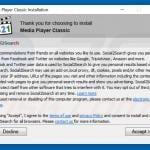
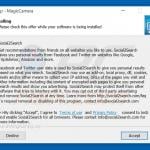
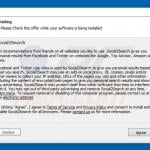
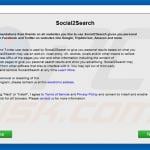
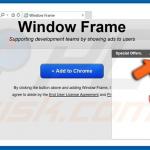
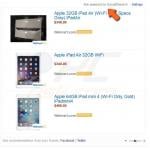

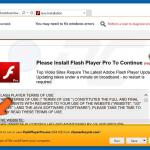
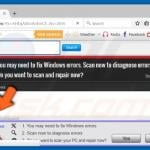
▼ Show Discussion