Get free scan and check if your device is infected.
Remove it nowTo use full-featured product, you have to purchase a license for Combo Cleaner. Seven days free trial available. Combo Cleaner is owned and operated by RCS LT, the parent company of PCRisk.com.
What is BlackRuby2?
BlackRuby2 is an updated version of BlackRuby ransomware and based on another high-risk ransomware infection called InfiniteTear. Immediately after infiltration, BlackRuby2 encrypts stored files and renames them using the "Encrypted[random_characters_and_digits].BlackRuby2" pattern.
For example, "1.jpg" might be renamed to a filename such as "Encrypted_096irGuSuSZmf0RYFJSXPCLOaodea60zYzkXaX.BlackRuby2". After successfully encrypting files, BlackRuby2 creates a text file ("HOW-TO-DECRYPT-FILES.txt") and places a copy in each existing folder.
The new text file informs victims of the current situation and provides decryption instructions. It is stated that decryption requires a unique key for which the victim must pay. Unfortunately, this information is accurate. Although it is currently unknown whether BlackRuby2 uses symmetric or asymmetric cryptography, victims must have a personal key to restore their files.
Developers store these keys on a remote server and victims are encouraged to pay a ransom for their release. The cost is currently not confirmed (the text file was corrupted), however, decryption of previous BlackRuby2 versions was $650 in the Bitcoin cryptocurrency. In most cases, ransomware developers demand $500-$1500.
Before submitting payment, victims are encouraged to contact cyber criminals (via an email address provided) and send two selected files (up to 5MB). The criminals then supposedly decrypt the files and return them as a 'guarantee' that decryption is possible. In fact, no matter what the cost, do not pay.
Research shows that victims are often ignored, once ransoms are paid - paying usually delivers no result. We strongly advise that you ignore all requests to contact these people or submit payments. Unfortunately, there are no tools capable of restoring files encrypted by BlackRuby2. Therefore, you can only restore everything from a backup.
Screenshot of a message encouraging users to pay a ransom to decrypt their compromised data:
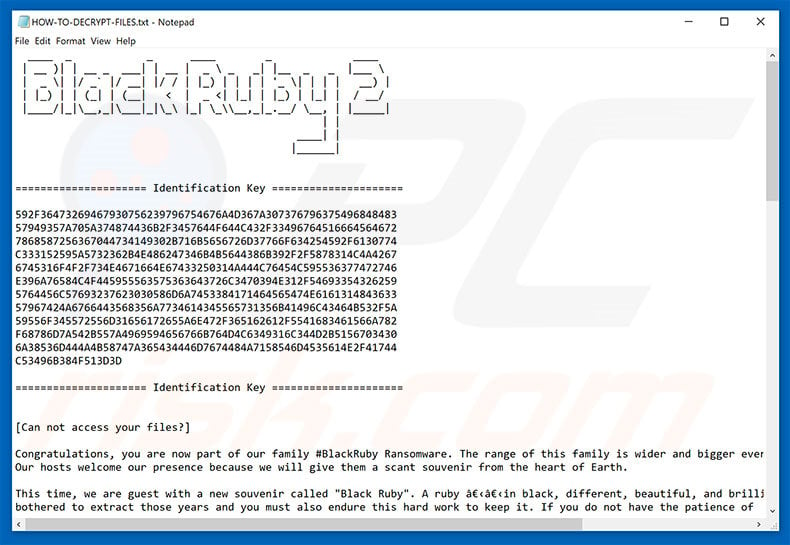
There are dozens of ransomware-type viruses that are virtually identical to BlackRuby2. The list of examples includes (but is not limited to) Zenis, GANDCRAB2, Jigsaw, and Dharma. Although these viruses are developed by different cyber criminals, their behavior is identical - all encrypt data and make ransom demands.
The only major differences are size of ransom and type of encryption algorithm used. Unfortunately most of these viruses employ RSA, AES, and other similar algorithms that generate unique decryption keys.
Therefore, unless the ransomware is not fully developed or has certain bugs/flaws (for example, the key is hard-coded, stored locally or similar), restoring files manually without involvement of developers (contacting these people is not recommended) is virtually impossible.
Ransomware-type viruses are one of the main reasons for maintaining regular data backups, however, it is very important to store backup files on a remote server or external unplugged storage. If not, backups are encrypted as any other regular file.
How did ransomware infect my computer?
Ransomware-type viruses are distributed in various ways, however, the most popular five are: 1) spam emails [infectious attachments]; 2) P2P [peer-to-peer] networks; 3) unofficial software download sources; 4) fake software updaters, and; 5) trojans. Infectious attachments typically come in the format of JavaScript files or MS Office documents.
By opening them, users execute scripts that download and install malware. P2P networks/third party download sources (eMule, torrents, free file hosting websites, freeware download sites, etc.) present malicious executables as legitimate software.
Therefore, unsuspecting are often tricked into downloading and installing malware, whilst fake updaters infect the system by exploiting outdated software bugs/flaws or simply downloading/installing malware rather than updates. Trojans are the simplest - they open "backdoors" for other viruses to infiltrate the system.
| Name | BlackRuby2 virus |
| Threat Type | Ransomware, Crypto Virus, Files locker |
| Symptoms | Can't open files stored on your computer, previously functional files now have a different extension, for example my.docx.locked. A ransom demanding message is displayed on your desktop. Cyber criminals are asking to pay a ransom (usually in bitcoins) to unlock your files. |
| Distribution methods | Infected email attachments (macros), torrent websites, malicious ads. |
| Damage | All files are encrypted and cannot be opened without paying a ransom. Additional password stealing trojans and malware infections can be installed together with a ransomware infection. |
| Malware Removal (Windows) |
To eliminate possible malware infections, scan your computer with legitimate antivirus software. Our security researchers recommend using Combo Cleaner. Download Combo CleanerTo use full-featured product, you have to purchase a license for Combo Cleaner. 7 days free trial available. Combo Cleaner is owned and operated by RCS LT, the parent company of PCRisk.com. |
How to protect yourself from ransomware infections?
The main reasons for computer infections are poor knowledge and careless behavior. The key to safety is caution. Therefore, be very cautious when browsing the Internet. Immediately delete emails received from suspicious email addresses and certainly do not open files attached to such mails.
It is also recommended that you download applications from official sources only, using direct download links (third party downloaders/installers are likely to include dubious programs). In addition, keep installed applications up-to-date and use a legitimate anti-virus/anti-spyware program.
Remember that criminals proliferate malware using fake updaters. Therefore, software should be updated using implemented functions or tools provided by the official developer only.
Text presented in BlackRuby2 ransomware text file ("HOW-TO-DECRYPT-FILES.txt"):
BlackRuby2
===================== Identification Key =====================
-
===================== Identification Key =====================
[Can not access your files?]
Congratulations, you are now part of our family #BlackRuby Ransomware. The range of this family is wider and bigger every day.
Our hosts welcome our presence because we will give them a scant souvenir from the heart of Earth.
This time, we are guest with a new souvenir called "Black Ruby". A ruby in black, different, beautiful, and brilliant, which has been
bothered to extract those years and you must also endure this hard work to keep it. If you do not have the patience of
this difficulty or you hate some of this precious stone, we are willing to receive the price years of mining
and finding rubies for your relief and other people of the world who are guests of the black ruby.
So let's talk a little bit with you without a metaphor and literary terms to understand the importance of the subject.
It does not matter if you're a small business or you manage a large organization, no matter whether you are a regular
user or a committed employee, it's important that you have a black ruby and to get rid of it, you need to get back to
previous situation and we need a next step.
The breadth of this family is not supposed to stop, because we have enough knowledge and you also trust our knowledge.
We are always your backers and guardian of your information at this multi-day banquet and be sure that no one in the
world can take it from you except for us who extracts this precious stone.
We need a two-sided cooperation in developing cybersecurity knowledge. The background to this cooperation is a mutual trust,
which will result in peace and tranquility. you must pay us worth of Bitcoins for restore your system to the previous state and
you are free to choose to stay in this situation or return to the normal.
In the end, we have to mention a few things about the second version.
Black Ruby Despite the early and false judgments of the news media about the false reports of fraudulent and slander about not sending decryptor to victims,
the popularity of popular sites to attract visitors with the title "Black Ruby Removal", as well as blocking the allegedly secure service of
Proton Mail that it was only our only email and the uncertainty of dear customers,
is still standing and more powerful than before with the second version came to the field.
In this version, with a new approach and a small change, we are a guest of new hosts and also support the first version.
our hosts are patient, slightly angry and 100% trustworthy.
They know that the key is in our hands and titles like "Removing Black Ruby on the System", which are covered on most sites, is a big lie to
advertising purposes.
We have been working out deep earth for the extraction of black ruby and we have partnered with you to sympathize with us in this difficulty.
We know that you are the only good protector of the black ruby and our only honored miner.
Do not forget that your opportunity is limited. From these limits you can create golden situations. Be sure we will help
you in this way and to know that having a black ruby does not always mean riches. You and your system are poor,
poor knowledge of cybersecurity and lack of security on your system!
==============================
[HOW TO DECRYPT FILES]
1. Copy "Identification Key".
2. Send this key with two encrypted files (less than 5 MB) for trust us to email address "BlackRuby@Tutanota.com" or on the Tor network
"TheBlackRuby@Torbox3uiot6wchz.onion" (register in the torbox3uiot6wchz.onion and then send your request to our email address)
3. We decrypt your two files and send them to your email.
4. After ensuring the integrity of the files, you must pay us with bitcoin and
send transaction code to our email (get our bitcoin address by email).
5. You get "Black Ruby Decryptor" Along with the private key of your system.
6. Everything returns to the normal and your files will be released.
===============================
[What is encryption?]
Encryption is a reversible modification of information for security reasons but providing full access to it for authorised users.
To become an authorised user and keep the modification absolutely reversible (in other words to have a possibility to decrypt your files)
you should have an "Personal Identification Key". But not only it. It is required also to have the special decryption software
(in your case "Black Ruby Decryptor" software) for safe and complete decryption of all your files and data.
[Everything is clear for me but what should I do?]
The first step is reading these instructions to the end. Your files have been encrypted with the "Black Ruby Ransomware" software;
the instructions ("HOW-TO-DECRYPT-FILES.txt") in the folders with your encrypted files are not viruses, they will help you. After reading
this text the most part of people start searching in the Internet the words the "Black Ruby Ransomware" where they find a lot
of ideas, recommendation and instructions. It is necessary to realise that we are the ones who closed the lock on
your files and we are the only ones who have this secret key to open them.
[Have you got advice?]
[*** Any attempts to get back you files with the third-party tools can be fatal for your encrypted files ***]
The most part of the tried-party software change data with the encrypted files to restore it but this cases damage to the files.
Finally it will be impossible to decrypt your files. When you make a puzzle but some items are lost, broken or not put
in its place - the puzzle items will never match, the same way the third-party software will ruin your files
completely and irreversibly. You should realise that any intervention of the third-party software to restore files encrypted
with the "Black Ruby Ransomware" software may be fatal for your files.
If you look through this text in the Internet and realise that something is wrong with your files but you do
not have any instructions to restore your files, please contact your antivirus support.
Screenshot of files encrypted by BlackRuby2 ("Encrypted[random_characters_and_digits].BlackRuby2" filename pattern):
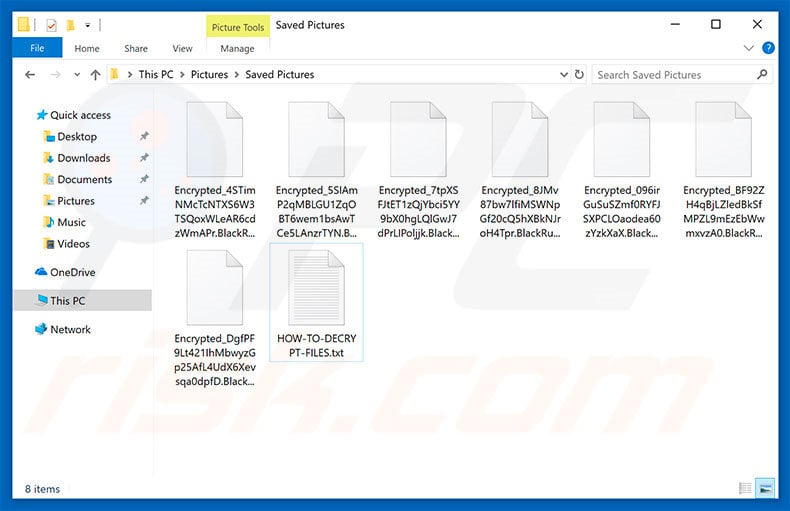
BlackRuby2 ransomware removal:
Instant automatic malware removal:
Manual threat removal might be a lengthy and complicated process that requires advanced IT skills. Combo Cleaner is a professional automatic malware removal tool that is recommended to get rid of malware. Download it by clicking the button below:
DOWNLOAD Combo CleanerBy downloading any software listed on this website you agree to our Privacy Policy and Terms of Use. To use full-featured product, you have to purchase a license for Combo Cleaner. 7 days free trial available. Combo Cleaner is owned and operated by RCS LT, the parent company of PCRisk.com.
Video suggesting what steps should be taken in case of a ransomware infection:
Quick menu:
- What is BlackRuby2 virus?
- STEP 1. Reporting ransomware to authorities.
- STEP 2. Isolating the infected device.
- STEP 3. Identifying the ransomware infection.
- STEP 4. Searching for ransomware decryption tools.
- STEP 5. Restoring files with data recovery tools.
- STEP 6. Creating data backups.
If you are a victim of a ransomware attack we recommend reporting this incident to authorities. By providing information to law enforcement agencies you will help track cybercrime and potentially assist in the prosecution of the attackers. Here's a list of authorities where you should report a ransomware attack. For the complete list of local cybersecurity centers and information on why you should report ransomware attacks, read this article.
List of local authorities where ransomware attacks should be reported (choose one depending on your residence address):
USA - Internet Crime Complaint Centre IC3
United Kingdom - Action Fraud
Spain - Policía Nacional
France - Ministère de l'Intérieur
Germany - Polizei
Italy - Polizia di Stato
The Netherlands - Politie
Poland - Policja
Portugal - Polícia Judiciária
Isolating the infected device:
Some ransomware-type infections are designed to encrypt files within external storage devices, infect them, and even spread throughout the entire local network. For this reason, it is very important to isolate the infected device (computer) as soon as possible.
Step 1: Disconnect from the internet.
The easiest way to disconnect a computer from the internet is to unplug the Ethernet cable from the motherboard, however, some devices are connected via a wireless network and for some users (especially those who are not particularly tech-savvy), disconnecting cables may seem troublesome. Therefore, you can also disconnect the system manually via Control Panel:
Navigate to the "Control Panel", click the search bar in the upper-right corner of the screen, enter "Network and Sharing Center" and select search result: 
Click the "Change adapter settings" option in the upper-left corner of the window: 
Right-click on each connection point and select "Disable". Once disabled, the system will no longer be connected to the internet. To re-enable the connection points, simply right-click again and select "Enable". 
Step 2: Unplug all storage devices.
As mentioned above, ransomware might encrypt data and infiltrate all storage devices that are connected to the computer. For this reason, all external storage devices (flash drives, portable hard drives, etc.) should be disconnected immediately, however, we strongly advise you to eject each device before disconnecting to prevent data corruption:
Navigate to "My Computer", right-click on each connected device, and select "Eject": 
Step 3: Log-out of cloud storage accounts.
Some ransomware-type might be able to hijack software that handles data stored within "the Cloud". Therefore, the data could be corrupted/encrypted. For this reason, you should log-out of all cloud storage accounts within browsers and other related software. You should also consider temporarily uninstalling the cloud-management software until the infection is completely removed.
Identify the ransomware infection:
To properly handle an infection, one must first identify it. Some ransomware infections use ransom-demand messages as an introduction (see the WALDO ransomware text file below).

This, however, is rare. In most cases, ransomware infections deliver more direct messages simply stating that data is encrypted and that victims must pay some sort of ransom. Note that ransomware-type infections typically generate messages with different file names (for example, "_readme.txt", "READ-ME.txt", "DECRYPTION_INSTRUCTIONS.txt", "DECRYPT_FILES.html", etc.). Therefore, using the name of a ransom message may seem like a good way to identify the infection. The problem is that most of these names are generic and some infections use the same names, even though the delivered messages are different and the infections themselves are unrelated. Therefore, using the message filename alone can be ineffective and even lead to permanent data loss (for example, by attempting to decrypt data using tools designed for different ransomware infections, users are likely to end up permanently damaging files and decryption will no longer be possible even with the correct tool).
Another way to identify a ransomware infection is to check the file extension, which is appended to each encrypted file. Ransomware infections are often named by the extensions they append (see files encrypted by Qewe ransomware below).

This method is only effective, however, when the appended extension is unique - many ransomware infections append a generic extension (for example, ".encrypted", ".enc", ".crypted", ".locked", etc.). In these cases, identifying ransomware by its appended extension becomes impossible.
One of the easiest and quickest ways to identify a ransomware infection is to use the ID Ransomware website. This service supports most existing ransomware infections. Victims simply upload a ransom message and/or one encrypted file (we advise you to upload both if possible).

The ransomware will be identified within seconds and you will be provided with various details, such as the name of the malware family to which the infection belongs, whether it is decryptable, and so on.
Example 1 (Qewe [Stop/Djvu] ransomware):

Example 2 (.iso [Phobos] ransomware):

If your data happens to be encrypted by ransomware that is not supported by ID Ransomware, you can always try searching the internet by using certain keywords (for example, a ransom message title, file extension, provided contact emails, crypto wallet addresses, etc.).
Search for ransomware decryption tools:
Encryption algorithms used by most ransomware-type infections are extremely sophisticated and, if the encryption is performed properly, only the developer is capable of restoring data. This is because decryption requires a specific key, which is generated during the encryption. Restoring data without the key is impossible. In most cases, cybercriminals store keys on a remote server, rather than using the infected machine as a host. Dharma (CrySis), Phobos, and other families of high-end ransomware infections are virtually flawless, and thus restoring data encrypted without the developers' involvement is simply impossible. Despite this, there are dozens of ransomware-type infections that are poorly developed and contain a number of flaws (for example, the use of identical encryption/decryption keys for each victim, keys stored locally, etc.). Therefore, always check for available decryption tools for any ransomware that infiltrates your computer.
Finding the correct decryption tool on the internet can be very frustrating. For this reason, we recommend that you use the No More Ransom Project and this is where identifying the ransomware infection is useful. The No More Ransom Project website contains a "Decryption Tools" section with a search bar. Enter the name of the identified ransomware, and all available decryptors (if there are any) will be listed.

Restore files with data recovery tools:
Depending on the situation (quality of ransomware infection, type of encryption algorithm used, etc.), restoring data with certain third-party tools might be possible. Therefore, we advise you to use the Recuva tool developed by CCleaner. This tool supports over a thousand data types (graphics, video, audio, documents, etc.) and it is very intuitive (little knowledge is necessary to recover data). In addition, the recovery feature is completely free.
Step 1: Perform a scan.
Run the Recuva application and follow the wizard. You will be prompted with several windows allowing you to choose what file types to look for, which locations should be scanned, etc. All you need to do is select the options you're looking for and start the scan. We advise you to enable the "Deep Scan" before starting, otherwise, the application's scanning capabilities will be restricted.

Wait for Recuva to complete the scan. The scanning duration depends on the volume of files (both in quantity and size) that you are scanning (for example, several hundred gigabytes could take over an hour to scan). Therefore, be patient during the scanning process. We also advise against modifying or deleting existing files, since this might interfere with the scan. If you add additional data (for example, downloading files/content) while scanning, this will prolong the process:

Step 2: Recover data.
Once the process is complete, select the folders/files you wish to restore and simply click "Recover". Note that some free space on your storage drive is necessary to restore data:

Create data backups:
Proper file management and creating backups is essential for data security. Therefore, always be very careful and think ahead.
Partition management: We recommend that you store your data in multiple partitions and avoid storing important files within the partition that contains the entire operating system. If you fall into a situation whereby you cannot boot the system and are forced to format the disk on which the operating system is installed (in most cases, this is where malware infections hide), you will lose all data stored within that drive. This is the advantage of having multiple partitions: if you have the entire storage device assigned to a single partition, you will be forced to delete everything, however, creating multiple partitions and allocating the data properly allows you to prevent such problems. You can easily format a single partition without affecting the others - therefore, one will be cleaned and the others will remain untouched, and your data will be saved. Managing partitions is quite simple and you can find all the necessary information on Microsoft's documentation web page.
Data backups: One of the most reliable backup methods is to use an external storage device and keep it unplugged. Copy your data to an external hard drive, flash (thumb) drive, SSD, HDD, or any other storage device, unplug it and store it in a dry place away from the sun and extreme temperatures. This method is, however, quite inefficient, since data backups and updates need to be made regularly. You can also use a cloud service or remote server. Here, an internet connection is required and there is always the chance of a security breach, although it's a really rare occasion.
We recommend using Microsoft OneDrive for backing up your files. OneDrive lets you store your personal files and data in the cloud, sync files across computers and mobile devices, allowing you to access and edit your files from all of your Windows devices. OneDrive lets you save, share and preview files, access download history, move, delete, and rename files, as well as create new folders, and much more.
You can back up your most important folders and files on your PC (your Desktop, Documents, and Pictures folders). Some of OneDrive’s more notable features include file versioning, which keeps older versions of files for up to 30 days. OneDrive features a recycling bin in which all of your deleted files are stored for a limited time. Deleted files are not counted as part of the user’s allocation.
The service is built using HTML5 technologies and allows you to upload files up to 300 MB via drag and drop into the web browser or up to 10 GB via the OneDrive desktop application. With OneDrive, you can download entire folders as a single ZIP file with up to 10,000 files, although it can’t exceed 15 GB per single download.
OneDrive comes with 5 GB of free storage out of the box, with an additional 100 GB, 1 TB, and 6 TB storage options available for a subscription-based fee. You can get one of these storage plans by either purchasing additional storage separately or with Office 365 subscription.
Creating a data backup:
The backup process is the same for all file types and folders. Here’s how you can back up your files using Microsoft OneDrive
Step 1: Choose the files/folders you want to backup.

Click the OneDrive cloud icon to open the OneDrive menu. While in this menu, you can customize your file backup settings.

Click Help & Settings and then select Settings from the drop-down menu.

Go to the Backup tab and click Manage backup.

In this menu, you can choose to backup the Desktop and all of the files on it, and Documents and Pictures folders, again, with all of the files in them. Click Start backup.
Now, when you add a file or folder in the Desktop and Documents and Pictures folders, they will be automatically backed up on OneDrive.
To add folders and files, not in the locations shown above, you have to add them manually.

Open File Explorer and navigate to the location of the folder/file you want to backup. Select the item, right-click it, and click Copy.

Then, navigate to OneDrive, right-click anywhere in the window and click Paste. Alternatively, you can just drag and drop a file into OneDrive. OneDrive will automatically create a backup of the folder/file.

All of the files added to the OneDrive folder are backed up in the cloud automatically. The green circle with the checkmark in it indicates that the file is available both locally and on OneDrive and that the file version is the same on both. The blue cloud icon indicates that the file has not been synced and is available only on OneDrive. The sync icon indicates that the file is currently syncing.

To access files only located on OneDrive online, go to the Help & Settings drop-down menu and select View online.

Step 2: Restore corrupted files.
OneDrive makes sure that the files stay in sync, so the version of the file on the computer is the same version on the cloud. However, if ransomware has encrypted your files, you can take advantage of OneDrive’s Version history feature that will allow you to restore the file versions prior to encryption.
Microsoft 365 has a ransomware detection feature that notifies you when your OneDrive files have been attacked and guide you through the process of restoring your files. It must be noted, however, that if you don’t have a paid Microsoft 365 subscription, you only get one detection and file recovery for free.
If your OneDrive files get deleted, corrupted, or infected by malware, you can restore your entire OneDrive to a previous state. Here’s how you can restore your entire OneDrive:

1. If you're signed in with a personal account, click the Settings cog at the top of the page. Then, click Options and select Restore your OneDrive.
If you're signed in with a work or school account, click the Settings cog at the top of the page. Then, click Restore your OneDrive.
2. On the Restore your OneDrive page, select a date from the drop-down list. Note that if you're restoring your files after automatic ransomware detection, a restore date will be selected for you.
3. After configuring all of the file restoration options, click Restore to undo all the activities you selected.
The best way to avoid damage from ransomware infections is to maintain regular up-to-date backups.
Share:

Tomas Meskauskas
Expert security researcher, professional malware analyst
I am passionate about computer security and technology. I have an experience of over 10 years working in various companies related to computer technical issue solving and Internet security. I have been working as an author and editor for pcrisk.com since 2010. Follow me on Twitter and LinkedIn to stay informed about the latest online security threats.
PCrisk security portal is brought by a company RCS LT.
Joined forces of security researchers help educate computer users about the latest online security threats. More information about the company RCS LT.
Our malware removal guides are free. However, if you want to support us you can send us a donation.
DonatePCrisk security portal is brought by a company RCS LT.
Joined forces of security researchers help educate computer users about the latest online security threats. More information about the company RCS LT.
Our malware removal guides are free. However, if you want to support us you can send us a donation.
Donate
▼ Show Discussion