Get free scan and check if your device is infected.
Remove it nowTo use full-featured product, you have to purchase a license for Combo Cleaner. Seven days free trial available. Combo Cleaner is owned and operated by RCS LT, the parent company of PCRisk.com.
What is Dharma ransomware?
Dharma is a ransomware-type program, a type of malware designed to encrypt data and make ransom demands for the decryption. It is based on Crysis and uses asymmetric cryptography for encryption. Throughout the years, Dharma has evolved into a ransomware family that includes a multitude of versions. Since 2020 Dharma's developers have begun offering it as RaaS (Ransomware-as-a-Service), thereby making it accessible to countless threat actors.
Typically, ransomware-type programs rename encrypted files, and Dharma is not an exception. Originally, this ransomware appended files with a ".dharma" extension (e.g., "1.jpg" modified into "1.jpg.dharma", etc.). However, how the filenames are altered depends on the program's variant.
The renaming patterns include appending original titles with: a unique ID, the cyber criminals' contact information (typically, email), and an extension, or just the contact info and extension, or only an extension. For example, a file named "1.jpg" could appear as "1.jpg.id-9ECFA84E.[king2022@msgden.com].gnik", "1.jpg.[Beamsell@qq.com].bip", "1.jpg.KICK", or a myriad of other variations (list of examples).
Once the encryption is complete, Dharma creates ransom notes (filename list), and some variants also change the desktop wallpapers. The messages and wallpapers differ depending on the ransomware's version. However, since Dharma's update in 2017, it consistently creates the same pop-up window and text file titled "How to restore data.txt".
Screenshot of files encrypted by Dharma ransomware:
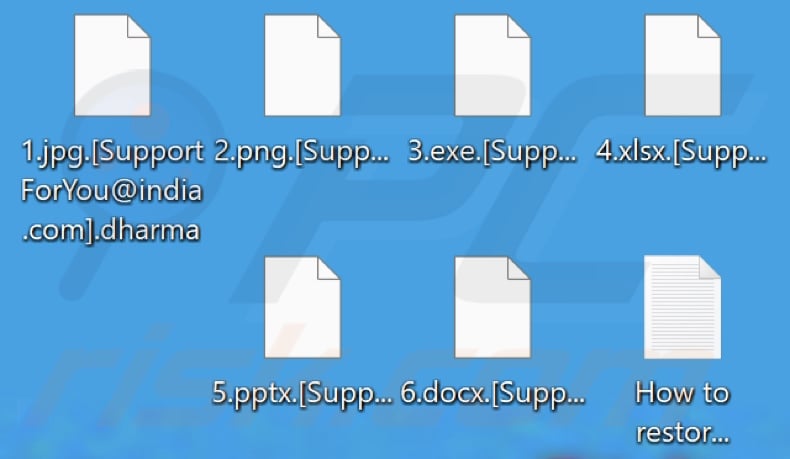
Dharma ransomware overview
As mentioned in the introduction, the text presented within Dharma's ransom notes differs depending on the program's variant. However, the pop-ups displayed and text files dropped since 2017 are more consistent. Typically, the message in the text files is brief and urges victims to contact the attackers' to restore their data.
The pop-ups tend to provide more information regarding the infection. These notes can state that the file decryption will require paying a ransom and the desired currency (most often, Bitcoin cryptocurrency). The pop-up windows can also include various warnings against action that may lead to increased financial losses and permanent data loss.
Based on our extensive experience researching ransomware infections, we can conclude that decryption is usually impossible without the cyber criminals' interference. It is only viable if the ransomware-type program is severely flawed. While older Dharma versions can be decrypted by using Kaspersky's Rakhni decryptor (more information), this tool is incapable of restoring files affected by later variants.
It must be emphasized that despite meeting the ransom demands - victims often do not receive the promised decryption tools. Therefore, we advise against it, as data recovery is not guaranteed, and paying also supports this illegal activity.
To prevent ransomware from encrypting more data, it must be removed from the operating system. Unfortunately, removal will not restore already compromised files. The sole solution is recovering them from a backup, if one was created prior and is stored elsewhere.
To avoid permanent data loss, we highly recommend keeping backups in multiple different locations (e.g., remote servers, unplugged storage devices, etc.).
Ransomware examples
We have analyzed thousands of ransomware samples; Gnik, K1ng, Zxcvb, and Watch are some of the newest programs belonging to the Dharma family, while 62IX, BlackBit, Polis - are a few of our latest ransomware finds in general.
Malicious software within this classification operates practically the same, i.e., encrypts data and demands payment for decryption. However, ransomware-type programs have two significant differences in-between - the cryptographic algorithms they use (symmetric or asymmetric) and the ransom size.
How did ransomware infect my computer?
Ransomware and other malware are primarily distributed using phishing and social engineering tactics. Malicious programs are usually presented as or bundled with ordinary software/media.
Virulent files can be executables (.exe, run, etc.), archives (RAR, ZIP, etc.), Microsoft Office and PDF documents, JavaScript, and so on. Once a malicious file is executed, run, or otherwise opened - the infection chain is triggered.
The most widespread distribution techniques include: drive-by (stealthy/deceptive) downloads, online scams, malicious attachments/links in spam emails and messages, dubious download channels (e.g., freeware and third-party sites, Peer-to-Peer sharing networks, etc.), illegal software activation tools ("cracks"), fake updates, and malvertising.
| Name | Dharma virus |
| Threat Type | Ransomware, Crypto Virus, Files locker |
| Encrypted Files Extension | Original extension - ".dharma"; however, they vary depending on the ransomware's variant, e.g., ".KICK", ".crash", ".harma", ".PLUT", ".wal", ".txt", ".FREDD", "[Lockhelp@qq.com].Gate", ".LDPR", ".stun", ".back", ".adobe", ".boost", ".[paydecryption@qq.com].brrr", "[symabkp@protonmail.com].bip", ".[paymentbtc@firemail.cc].cmb", ".[combo@tutanota.de].combo", ".[Beamsell@qq.com].bip", ".[needyoulove@cock.li].java", ".[pain@onefinedstay.com].java", ".arrow", ".java", ".arena", ".[black.mirror@qq.com].cesar", ".[Gladius_Adeptus@aol.com].onion", ".[Satan-Stn@bitmessage.ch].wallet", ".[aligi@zakazaka.group].wallet", ".[moneymaker2@india.com].wallet", ".[legionfromheaven@india.com].wallet", ".[destroed_total@aol.com].wallet", ".[stopper@india.com].wallet", ".[fire.show@aol.com].wallet", "[mkgoro@india.com].xtbl", ".[bitcoin143@india.com].dharma", ".[Mkliukang@india.com].wallet", ".[lavandos@dr.com].wallet", ".[mollymcgee@india.com].dharma", etc. |
| Ransom Demanding Message | Ransom notes vary depending on the variant, e.g., text presented in the pop-up window, desktop wallpaper, "How to restore data.txt", "FILES ENCRYPTED.txt", "README.txt", "Document.txt.[amagnus@india.com].zzzzz", etc. |
| Free Decryptor Available? | Partial (more information below) |
| Cyber Criminal Contact | Varies depending on the variant. |
| Detection Names | Avast (Win32:Malware-gen), Combo Cleaner (Dropped:Generic.Ransom.Crysis.222627A1), ESET-NOD32 (A Variant Of Win32/Filecoder.Crysis.K), Kaspersky (HEUR:Trojan.Win32.Generic), Microsoft (Ransom:Win32/Crysis.A!hoa), Full List Of Detections (VirusTotal) |
| Rogue Process Name | Disguised as "taskhost.exe" (process name may vary) |
| Symptoms | Cannot open files stored on your computer, previously functional files now have a different extension (for example, my.docx.locked). A ransom demand message is displayed on your desktop. Cyber criminals demand payment of a ransom (usually in bitcoins) to unlock your files. |
| Distribution methods | Infected email attachments (macros), torrent websites, malicious ads. |
| Damage | All files are encrypted and cannot be opened without paying a ransom. Additional password-stealing trojans and malware infections can be installed together with a ransomware infection. |
| Malware Removal (Windows) |
To eliminate possible malware infections, scan your computer with legitimate antivirus software. Our security researchers recommend using Combo Cleaner. Download Combo CleanerTo use full-featured product, you have to purchase a license for Combo Cleaner. 7 days free trial available. Combo Cleaner is owned and operated by RCS LT, the parent company of PCRisk.com. |
How to protect yourself from ransomware infections?
We highly recommend downloading only from official and verified sources. Furthermore, software must be activated and updated using legitimate functions/tools, as illegal activation ("cracking") tools and fake updaters can contain malware.
We advise being vigilant with incoming mail. The attachments and links present in suspicious/irrelevant emails and messages must not be opened since that may lead to a system infection. Another recommendation is to be cautious when browsing - as fraudulent and malicious content usually appears legitimate.
We must emphasize the importance of having a dependable anti-virus installed and kept up-to-date. Security programs must be used to run regular system scans and to remove detected threats and issues. If your computer is already infected with Dharma, we recommend running a scan with Combo Cleaner Antivirus for Windows to automatically eliminate this ransomware.
Screenshot of Dharma ransomware's pop-up window:
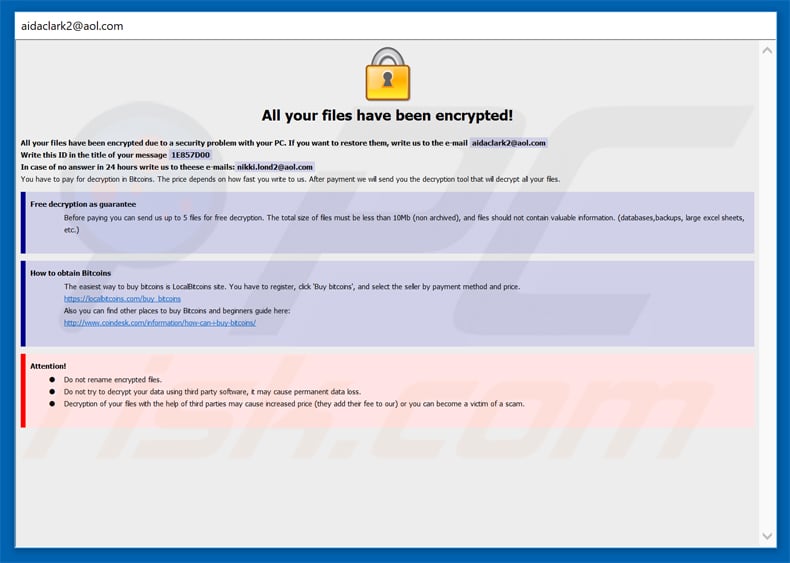
Text presented in this pop-up:
All your files have been encrypted!
All your files have been encrypted due to a security problem with your PC. If you want to restore them, write us to the e-mail aidaclark2@aol.com
Write this ID in the title of your message -
In case of no answer in 24 hours write us to theese e-mails:nikki.lond2@aol.com
You have to pay for decryption in Bitcoins. The price depends on how fast you write to us. After payment we will send you the decryption tool that will decrypt all your files.
Free decryption as guarantee
Before paying you can send us up to 5 files for free decryption. The total size of files must be less than 10Mb (non archived), and files should not contain valuable information. (databases,backups, large excel sheets, etc.)
How to obtain Bitcoins
The easiest way to buy bitcoins is LocalBitcoins site. You have to register, click 'Buy bitcoins', and select the seller by payment method and price.
hxxps://localbitcoins.com/buy_bitcoins
Also you can find other places to buy Bitcoins and beginners guide here:
hxxp://www.coindesk.com/information/how-can-i-buy-bitcoins/
Attention!
Do not rename encrypted files.
Do not try to decrypt your data using third party software, it may cause permanent data loss.
Decryption of your files with the help of third parties may cause increased price (they add their fee to our) or you can become a victim of a scam.
Screenshot of Dharma's text file ("How to restore data.txt"):
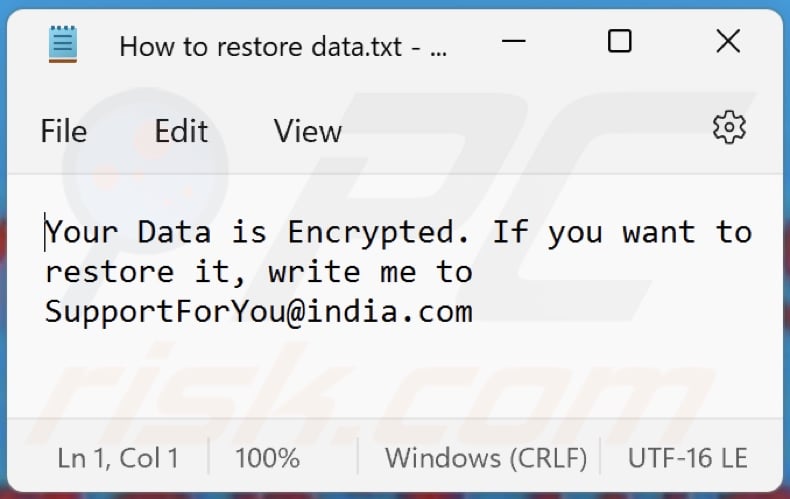
Text presented in this file:
Your Data is Encrypted. If you want to restore it, write me to SupportForYou@india.com
Screenshot of Dharma's desktop wallpaper:
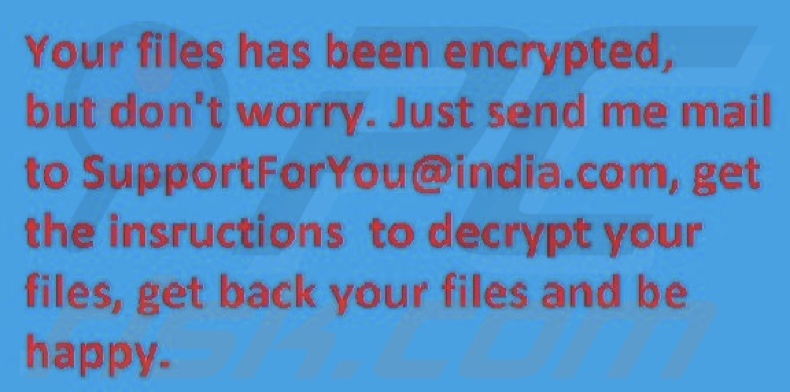
Text presented on this wallpaper:
Your files has been encrypted, but don't worry. Just send me mail to SupportForYou@india.com, get the insructions to decrypt your files, get back your files and be happy.
Screenshot of the ransom demanding message displayed by a variant of this ransomware:
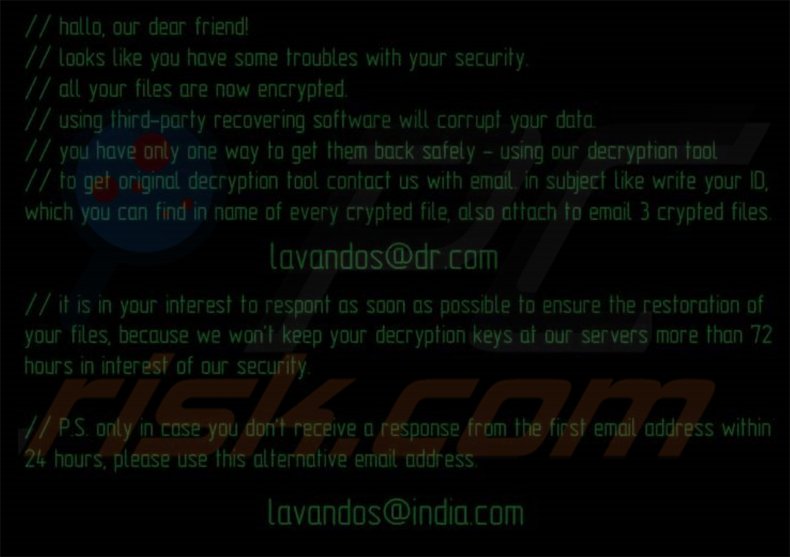
Text presented in this message:
hallo, our dear friend!
looks like you have some troubles with your security
all your files are now encrypted
using third-party recovering software will corrupt your data
you have only one way to get them back safety - using our decryption tool
to get original decryption tool contact us with email is subject like write your ID which your can find
in name of every encrypted file, also attach to email 3 crypted files.
lavandos@dr.com
It is your interest to respond as soon as possible to ensure the restoration of your files because we won’t keep your decryption keys at our servers more than 72 hours in interest of our security
PS. only in case you don’t receive a response from the first email address within 24 hours, please use this alternative email address
lavandos@india.com
Screenshot of the text file created by a variant of this ransomware ("README.TXT"):
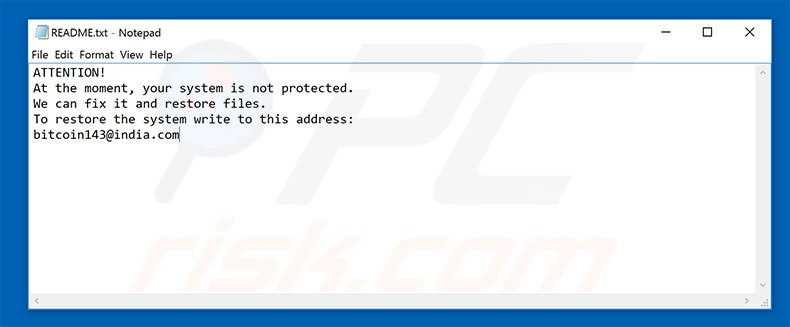
Text presented in this file:
ATTENTION!
At the moment, your system is not protected.
We can fix it and restore files.
To restore the system write to this address:
bitcoin143@india.com
Update 2017, March 2 - Cyber criminals have updated this ransomware. It now creates a separate file for each encrypted one. Encrypted files now get “.serial number-info@kraken.cc_worldcza@smail.cz extension”. For example "1.jpg" file after encryption would appear as "1.jpg.SN-1007508131057606-info@kraken.cc_worldcza@email.cz". Below are screenshots of how it looks like.
Wallpaper:
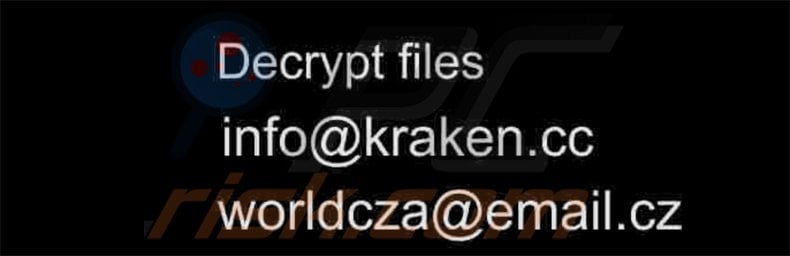
Encrypted files:
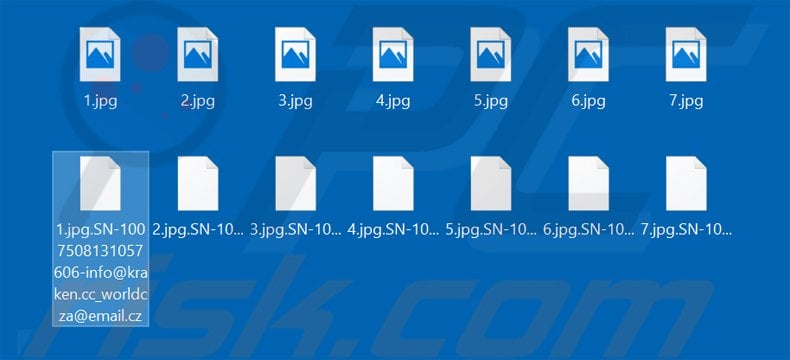
Update 26 March, 2018 - Cyber criminals have updated the appearance of this ransomware. Current variant adds presents the ransom demanding messages in a pop-up window (screenshot above) and "FILES ENCRYPTED.txt" file.
Ransom demanding message in the "FILES ENCRYPTED.txt" file:
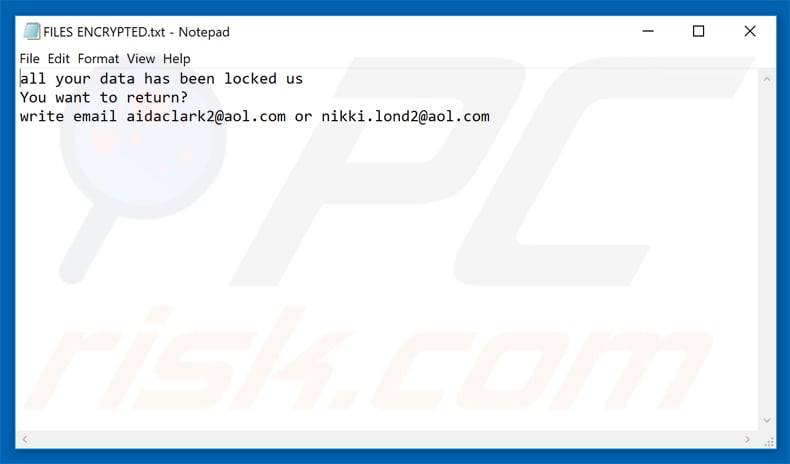
Text presented in this file:
all your data has been locked us
You want to return?
write email aidaclark2@aol.com or nikki.lond2@aol.com
Update May 9, 2019 - Cyber criminals have recently started spreading Dharma ransomware by using the notorious "bundling" method. To be more specific, crooks use ESET AV Remover as a disguise.
The installer is typically proliferated using email spam campaigns which contain messages (supposedly, Microsoft company warnings) claiming that the system is infected and that users should immediately scan download a malware removal tool.
At the time of research emails contained an attachment - download link of the "remover", which is packed to a password-protected (self-running) archive named "Defender.exe". Password is provided in the email as well. Now, once extracted, the archive drops an outdated ESET AV Remover installer named "Defender_nt32_enu.exe" into the system.
Additionally, it drops "taskhost.exe" file to "C:\ProgramData\Microsoft\Windows\Start Menu\Programs\Startup\" directory and automatically runs it. This "taskhost.exe" process instantly starts encrypting data without users' consent. The aforementioned "Defender_nt32_enu.exe" is automatically executed as well.
Now what's interesting is that both "Defender.exe" email attachment and dropped "Defender_nt32_enu.exe" file have Windows Defender's icon, while in reality one is an archive and the other one is ESET AV Remover 's installer.
Nevertheless, it is a mere disguise used to draw victims attention from the "taskhost.exe" file which is encrypting while victim is trying to install the remover.
Again, the ESET AV Remover's installer is genuine (yet outdated) and harmless. The file responsible for all the damage caused is "taskhost.exe". At the time of research this method was used to spread Dharma's .ETH variant.
Screenshot of a deceptive email used to distribute Dharma ransomware:
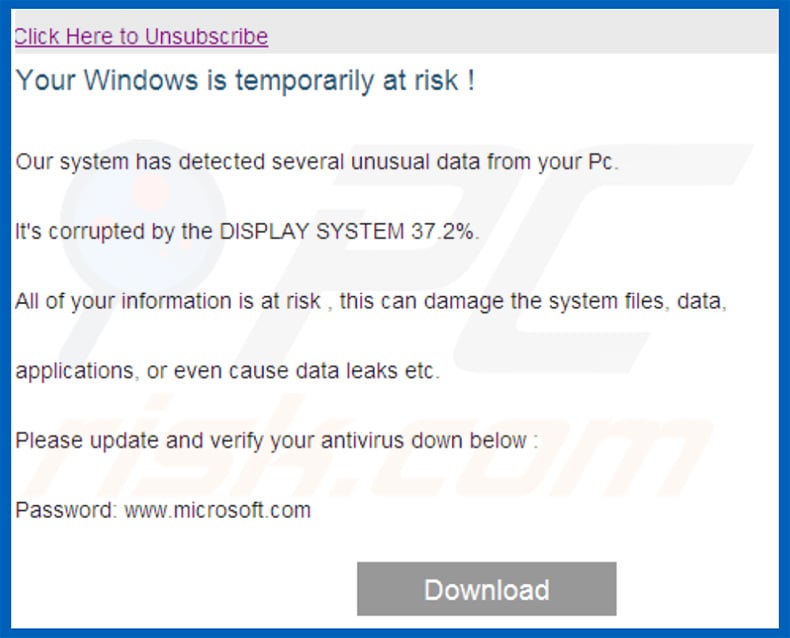
Screenshot of "taskhost.exe" process in Windows Task Manager. Now be aware that "taskhost.exe" is a name of genuine Microsoft Windows operating system's process. Typically, the system runs multiple "taskhost.exe" instances at once to handle a number of different tasks.
Cyber criminals often attempt to take advantage of such situations and disguise malicious applications by using names of genuine system's processes.
It is important to know that the genuine processes barely use any system's resources, while encrypting process may take up to 100% of system's CPU (depending on how powerful the system is). Therefore, determining which process is malicious is rather easy.
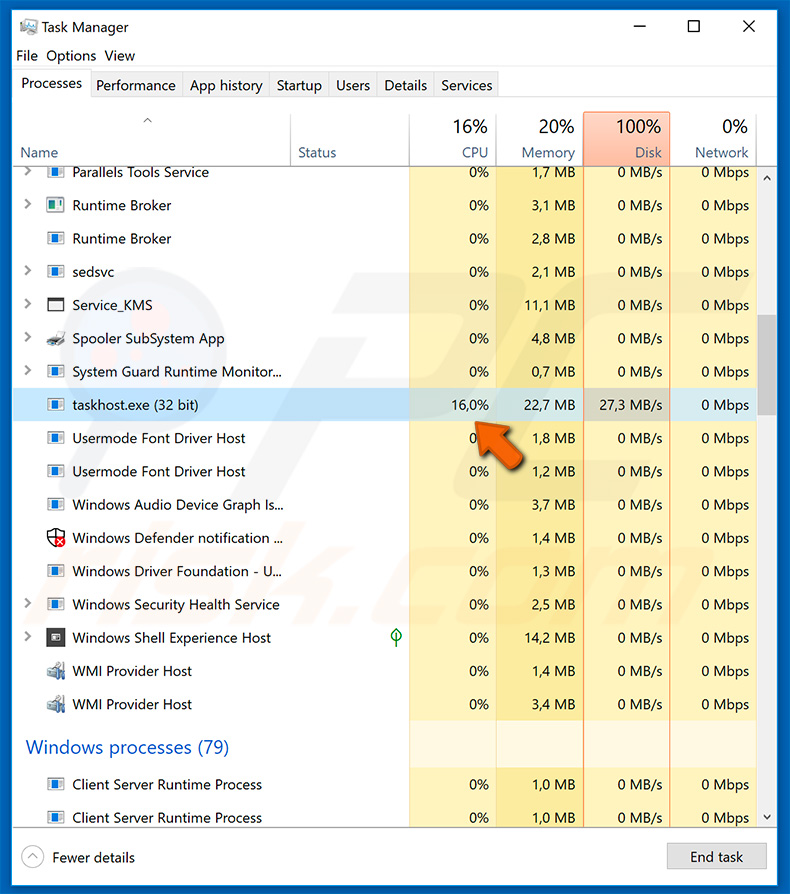
Screenshot of the ESET AV Remover's installer:
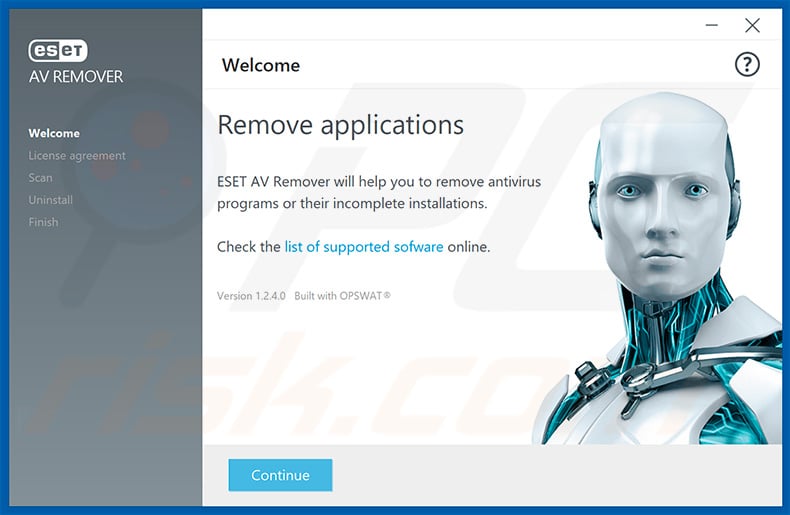
Update March 10, 2020 - Cyber criminal group known as PARINACOTA is continually spread Dharma ransomware in various targeted attacks. They use a so-called "smash-and-grab" technique. This group typically targets machines/servers connected to large networks. Targeted devices usually have Remote Desktop Control (RDP) exposed to the Internet.
In order to infiltrate these machines PARINACOTA uses brute-force attacks. What's important is that these actions are human-operated. Although this group is notorious for dropping a number of different payloads during various time periods, the most recent one is Dharma.
More detailed information can be found in Microsoft's article ("PARINACOTA group: Smash-and-grab monetization campaigns" section).
Update April 14, 2020 - With the increased concerns over the Coronavirus/COVID-19 pandemic, cyber criminals have incorporated it into their scams. This has been observed in Dharma ransomware distribution as well. The proliferation techniques in themselves are varied, however the underlying theme is the same.
For example, spam campaigns with virulent attachments or links to malicious websites - relating to Coronavirus in some manner.
Update August 13, 2020 - Developers of the Dharma ransomware have begun offering a hacking toolkit to their affiliates. Unlike in many of the other RaaS (Ransomware-as-a-Service) operations, which target large enterprises, the ransoms demanded by Dharma attacks - are significantly smaller.
This is due to the low requirements for new affiliates, in comparison to other RaaS operations that cooperate only with the best. Therefore, the number of affiliates for Dharma is remarkably larger, as is the net of potential victims. However, with the need of many operators - the aforementioned operation affiliates with amateur cyber criminals.
To maintain a successful operation, the Dharma RaaS has developed a toolkit to aid newcomers and compensate for their lack of skill. More information on these developments can be found in an article by Lawrence Abrams on BleepingComputer.
Screenshot of Kaspersky’s Rakhni decryptor capable of decrypting files affected by older Dharma versions (you can download it HERE):
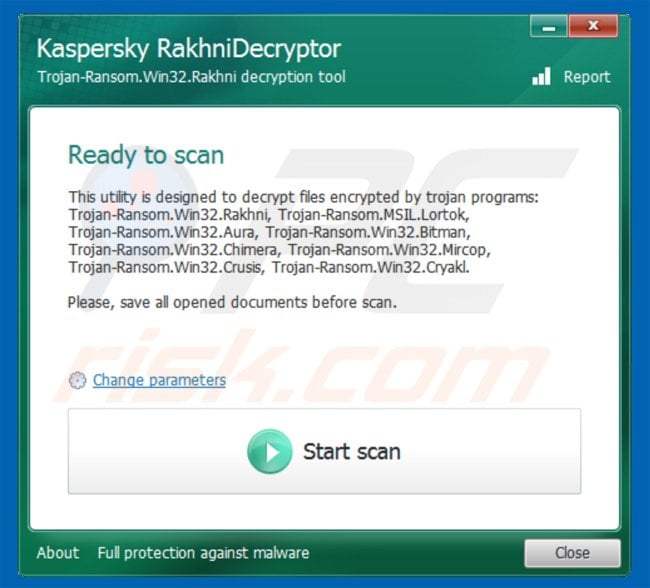
Dharma ransomware removal:
Instant automatic malware removal:
Manual threat removal might be a lengthy and complicated process that requires advanced IT skills. Combo Cleaner is a professional automatic malware removal tool that is recommended to get rid of malware. Download it by clicking the button below:
DOWNLOAD Combo CleanerBy downloading any software listed on this website you agree to our Privacy Policy and Terms of Use. To use full-featured product, you have to purchase a license for Combo Cleaner. 7 days free trial available. Combo Cleaner is owned and operated by RCS LT, the parent company of PCRisk.com.
Video suggesting what steps should be taken in case of a ransomware infection:
Quick menu:
- What is Dharma virus?
- STEP 1. Reporting ransomware to authorities.
- STEP 2. Isolating the infected device.
- STEP 3. Identifying the ransomware infection.
- STEP 4. Searching for ransomware decryption tools.
- STEP 5. Restoring files with data recovery tools.
- STEP 6. Creating data backups.
If you are a victim of a ransomware attack we recommend reporting this incident to authorities. By providing information to law enforcement agencies you will help track cybercrime and potentially assist in the prosecution of the attackers. Here's a list of authorities where you should report a ransomware attack. For the complete list of local cybersecurity centers and information on why you should report ransomware attacks, read this article.
List of local authorities where ransomware attacks should be reported (choose one depending on your residence address):
USA - Internet Crime Complaint Centre IC3
United Kingdom - Action Fraud
Spain - Policía Nacional
France - Ministère de l'Intérieur
Germany - Polizei
Italy - Polizia di Stato
The Netherlands - Politie
Poland - Policja
Portugal - Polícia Judiciária
Isolating the infected device:
Some ransomware-type infections are designed to encrypt files within external storage devices, infect them, and even spread throughout the entire local network. For this reason, it is very important to isolate the infected device (computer) as soon as possible.
Step 1: Disconnect from the internet.
The easiest way to disconnect a computer from the internet is to unplug the Ethernet cable from the motherboard, however, some devices are connected via a wireless network and for some users (especially those who are not particularly tech-savvy), disconnecting cables may seem troublesome. Therefore, you can also disconnect the system manually via Control Panel:
Navigate to the "Control Panel", click the search bar in the upper-right corner of the screen, enter "Network and Sharing Center" and select search result: 
Click the "Change adapter settings" option in the upper-left corner of the window: 
Right-click on each connection point and select "Disable". Once disabled, the system will no longer be connected to the internet. To re-enable the connection points, simply right-click again and select "Enable". 
Step 2: Unplug all storage devices.
As mentioned above, ransomware might encrypt data and infiltrate all storage devices that are connected to the computer. For this reason, all external storage devices (flash drives, portable hard drives, etc.) should be disconnected immediately, however, we strongly advise you to eject each device before disconnecting to prevent data corruption:
Navigate to "My Computer", right-click on each connected device, and select "Eject": 
Step 3: Log-out of cloud storage accounts.
Some ransomware-type might be able to hijack software that handles data stored within "the Cloud". Therefore, the data could be corrupted/encrypted. For this reason, you should log-out of all cloud storage accounts within browsers and other related software. You should also consider temporarily uninstalling the cloud-management software until the infection is completely removed.
Identify the ransomware infection:
To properly handle an infection, one must first identify it. Some ransomware infections use ransom-demand messages as an introduction (see the WALDO ransomware text file below).

This, however, is rare. In most cases, ransomware infections deliver more direct messages simply stating that data is encrypted and that victims must pay some sort of ransom. Note that ransomware-type infections typically generate messages with different file names (for example, "_readme.txt", "READ-ME.txt", "DECRYPTION_INSTRUCTIONS.txt", "DECRYPT_FILES.html", etc.). Therefore, using the name of a ransom message may seem like a good way to identify the infection. The problem is that most of these names are generic and some infections use the same names, even though the delivered messages are different and the infections themselves are unrelated. Therefore, using the message filename alone can be ineffective and even lead to permanent data loss (for example, by attempting to decrypt data using tools designed for different ransomware infections, users are likely to end up permanently damaging files and decryption will no longer be possible even with the correct tool).
Another way to identify a ransomware infection is to check the file extension, which is appended to each encrypted file. Ransomware infections are often named by the extensions they append (see files encrypted by Qewe ransomware below).

This method is only effective, however, when the appended extension is unique - many ransomware infections append a generic extension (for example, ".encrypted", ".enc", ".crypted", ".locked", etc.). In these cases, identifying ransomware by its appended extension becomes impossible.
One of the easiest and quickest ways to identify a ransomware infection is to use the ID Ransomware website. This service supports most existing ransomware infections. Victims simply upload a ransom message and/or one encrypted file (we advise you to upload both if possible).

The ransomware will be identified within seconds and you will be provided with various details, such as the name of the malware family to which the infection belongs, whether it is decryptable, and so on.
Example 1 (Qewe [Stop/Djvu] ransomware):

Example 2 (.iso [Phobos] ransomware):

If your data happens to be encrypted by ransomware that is not supported by ID Ransomware, you can always try searching the internet by using certain keywords (for example, a ransom message title, file extension, provided contact emails, crypto wallet addresses, etc.).
Search for ransomware decryption tools:
Encryption algorithms used by most ransomware-type infections are extremely sophisticated and, if the encryption is performed properly, only the developer is capable of restoring data. This is because decryption requires a specific key, which is generated during the encryption. Restoring data without the key is impossible. In most cases, cybercriminals store keys on a remote server, rather than using the infected machine as a host. Dharma (CrySis), Phobos, and other families of high-end ransomware infections are virtually flawless, and thus restoring data encrypted without the developers' involvement is simply impossible. Despite this, there are dozens of ransomware-type infections that are poorly developed and contain a number of flaws (for example, the use of identical encryption/decryption keys for each victim, keys stored locally, etc.). Therefore, always check for available decryption tools for any ransomware that infiltrates your computer.
Finding the correct decryption tool on the internet can be very frustrating. For this reason, we recommend that you use the No More Ransom Project and this is where identifying the ransomware infection is useful. The No More Ransom Project website contains a "Decryption Tools" section with a search bar. Enter the name of the identified ransomware, and all available decryptors (if there are any) will be listed.

Restore files with data recovery tools:
Depending on the situation (quality of ransomware infection, type of encryption algorithm used, etc.), restoring data with certain third-party tools might be possible. Therefore, we advise you to use the Recuva tool developed by CCleaner. This tool supports over a thousand data types (graphics, video, audio, documents, etc.) and it is very intuitive (little knowledge is necessary to recover data). In addition, the recovery feature is completely free.
Step 1: Perform a scan.
Run the Recuva application and follow the wizard. You will be prompted with several windows allowing you to choose what file types to look for, which locations should be scanned, etc. All you need to do is select the options you're looking for and start the scan. We advise you to enable the "Deep Scan" before starting, otherwise, the application's scanning capabilities will be restricted.

Wait for Recuva to complete the scan. The scanning duration depends on the volume of files (both in quantity and size) that you are scanning (for example, several hundred gigabytes could take over an hour to scan). Therefore, be patient during the scanning process. We also advise against modifying or deleting existing files, since this might interfere with the scan. If you add additional data (for example, downloading files/content) while scanning, this will prolong the process:

Step 2: Recover data.
Once the process is complete, select the folders/files you wish to restore and simply click "Recover". Note that some free space on your storage drive is necessary to restore data:

Create data backups:
Proper file management and creating backups is essential for data security. Therefore, always be very careful and think ahead.
Partition management: We recommend that you store your data in multiple partitions and avoid storing important files within the partition that contains the entire operating system. If you fall into a situation whereby you cannot boot the system and are forced to format the disk on which the operating system is installed (in most cases, this is where malware infections hide), you will lose all data stored within that drive. This is the advantage of having multiple partitions: if you have the entire storage device assigned to a single partition, you will be forced to delete everything, however, creating multiple partitions and allocating the data properly allows you to prevent such problems. You can easily format a single partition without affecting the others - therefore, one will be cleaned and the others will remain untouched, and your data will be saved. Managing partitions is quite simple and you can find all the necessary information on Microsoft's documentation web page.
Data backups: One of the most reliable backup methods is to use an external storage device and keep it unplugged. Copy your data to an external hard drive, flash (thumb) drive, SSD, HDD, or any other storage device, unplug it and store it in a dry place away from the sun and extreme temperatures. This method is, however, quite inefficient, since data backups and updates need to be made regularly. You can also use a cloud service or remote server. Here, an internet connection is required and there is always the chance of a security breach, although it's a really rare occasion.
We recommend using Microsoft OneDrive for backing up your files. OneDrive lets you store your personal files and data in the cloud, sync files across computers and mobile devices, allowing you to access and edit your files from all of your Windows devices. OneDrive lets you save, share and preview files, access download history, move, delete, and rename files, as well as create new folders, and much more.
You can back up your most important folders and files on your PC (your Desktop, Documents, and Pictures folders). Some of OneDrive’s more notable features include file versioning, which keeps older versions of files for up to 30 days. OneDrive features a recycling bin in which all of your deleted files are stored for a limited time. Deleted files are not counted as part of the user’s allocation.
The service is built using HTML5 technologies and allows you to upload files up to 300 MB via drag and drop into the web browser or up to 10 GB via the OneDrive desktop application. With OneDrive, you can download entire folders as a single ZIP file with up to 10,000 files, although it can’t exceed 15 GB per single download.
OneDrive comes with 5 GB of free storage out of the box, with an additional 100 GB, 1 TB, and 6 TB storage options available for a subscription-based fee. You can get one of these storage plans by either purchasing additional storage separately or with Office 365 subscription.
Creating a data backup:
The backup process is the same for all file types and folders. Here’s how you can back up your files using Microsoft OneDrive
Step 1: Choose the files/folders you want to backup.

Click the OneDrive cloud icon to open the OneDrive menu. While in this menu, you can customize your file backup settings.

Click Help & Settings and then select Settings from the drop-down menu.

Go to the Backup tab and click Manage backup.

In this menu, you can choose to backup the Desktop and all of the files on it, and Documents and Pictures folders, again, with all of the files in them. Click Start backup.
Now, when you add a file or folder in the Desktop and Documents and Pictures folders, they will be automatically backed up on OneDrive.
To add folders and files, not in the locations shown above, you have to add them manually.

Open File Explorer and navigate to the location of the folder/file you want to backup. Select the item, right-click it, and click Copy.

Then, navigate to OneDrive, right-click anywhere in the window and click Paste. Alternatively, you can just drag and drop a file into OneDrive. OneDrive will automatically create a backup of the folder/file.

All of the files added to the OneDrive folder are backed up in the cloud automatically. The green circle with the checkmark in it indicates that the file is available both locally and on OneDrive and that the file version is the same on both. The blue cloud icon indicates that the file has not been synced and is available only on OneDrive. The sync icon indicates that the file is currently syncing.

To access files only located on OneDrive online, go to the Help & Settings drop-down menu and select View online.

Step 2: Restore corrupted files.
OneDrive makes sure that the files stay in sync, so the version of the file on the computer is the same version on the cloud. However, if ransomware has encrypted your files, you can take advantage of OneDrive’s Version history feature that will allow you to restore the file versions prior to encryption.
Microsoft 365 has a ransomware detection feature that notifies you when your OneDrive files have been attacked and guide you through the process of restoring your files. It must be noted, however, that if you don’t have a paid Microsoft 365 subscription, you only get one detection and file recovery for free.
If your OneDrive files get deleted, corrupted, or infected by malware, you can restore your entire OneDrive to a previous state. Here’s how you can restore your entire OneDrive:

1. If you're signed in with a personal account, click the Settings cog at the top of the page. Then, click Options and select Restore your OneDrive.
If you're signed in with a work or school account, click the Settings cog at the top of the page. Then, click Restore your OneDrive.
2. On the Restore your OneDrive page, select a date from the drop-down list. Note that if you're restoring your files after automatic ransomware detection, a restore date will be selected for you.
3. After configuring all of the file restoration options, click Restore to undo all the activities you selected.
The best way to avoid damage from ransomware infections is to maintain regular up-to-date backups.
Frequently Asked Questions (FAQ)
How was my computer hacked and how did hackers encrypt my files?
Ransomware executables are commonly executed (opened) by the victims themselves, as these files are usually presented as or bundled with ordinary software/media. Malware (ransomware included) is primarily spread through drive-by downloads, spam emails and messages, online scams, dubious download channels (e.g., unofficial and freeware sites, P2P sharing networks, etc.), illegal program activation tools ("cracks"), fake updates, and malvertising.
How to open files encrypted by Dharma ransomware?
Ransomware-encrypted files require decryption for continued usage. In other words, the affected files can neither be opened nor otherwise used - unless they are decrypted.
Where should I look for free decryption tools for Dharma ransomware?
Older versions of Dharma ransomware can be decrypted by using Kaspersky's Rakhni decryptor (more information above). However, if you have experienced a ransomware attack involving a newer Dharma variant, we advise you to check out the No More Ransom project website (more information above).
I can pay you a lot of money, can you decrypt files for me?
We do not offer services of this kind. In fact, decryption is rarely possible without the cyber criminals' interference. Therefore, third-parties offering paid decryption are likely scams or middleman services between victims and criminals.
Will Combo Cleaner help me remove Dharma ransomware?
Yes, Combo Cleaner can scan devices and eliminate detected ransomware infections. It must be mentioned that while using an anti-virus is the first step in ransomware recovery - security software is incapable of decrypting files.
Share:

Tomas Meskauskas
Expert security researcher, professional malware analyst
I am passionate about computer security and technology. I have an experience of over 10 years working in various companies related to computer technical issue solving and Internet security. I have been working as an author and editor for pcrisk.com since 2010. Follow me on Twitter and LinkedIn to stay informed about the latest online security threats.
PCrisk security portal is brought by a company RCS LT.
Joined forces of security researchers help educate computer users about the latest online security threats. More information about the company RCS LT.
Our malware removal guides are free. However, if you want to support us you can send us a donation.
DonatePCrisk security portal is brought by a company RCS LT.
Joined forces of security researchers help educate computer users about the latest online security threats. More information about the company RCS LT.
Our malware removal guides are free. However, if you want to support us you can send us a donation.
Donate
▼ Show Discussion