How to remove Mhptask and its associated files from MacOS
Mac VirusAlso Known As: Mhptask unwanted application
Get free scan and check if your device is infected.
Remove it nowTo use full-featured product, you have to purchase a license for Combo Cleaner. Seven days free trial available. Combo Cleaner is owned and operated by RCS LT, the parent company of PCRisk.com.
What is the "Mhptask" pop-up?
The pop-up message ""mhptask" will damage your computer. You should move it to the Bin." is connected to the Mac Heal Pro application.
The files of Mhptask originate during installation of this rogue app. This is app more common on the MacOS (Mac Operating System) with the Catalina version. You are strongly advised to immediately remove Mhptalso and all associated files. Note that Nspchlpr, Ummhlpr, Hlpradc, and many other applications are similar to Mhptask.
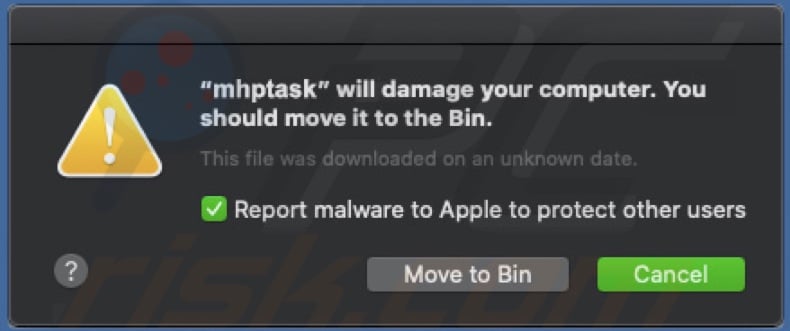
"Mhptask" overview
The Mac Heal Pro installation setup is the source of Mhptalso and associated files. The aforementioned application is categorized as a Potentially Unwanted Application (PUA).
It is very likely that Mhptask is also a PUA. Note that download/install set-ups used to proliferate these apps often contain more than one unwanted application (e.g. adware or browser hijackers). PUAs have many dubious purposes and capabilities. They can generate redirects to sale-based, untrustworthy, compromised and even malicious websites.
They also hijack browsers and promote fake search engines. Certain types deliver intrusive ad campaigns (e.g. pop-ups, banners, coupons, surveys, etc.) and some can even track data.
Applications with data-tracking abilities monitor users' browsing activity (URLs visited, pages viewed, search queries typed, etc.) and collect personal information (IP addresses, geolocations and other details). This sensitive data is then passed on to third parties (often, cyber criminals) intent on generating profit by misusing the information.
Therefore, PUAs can cause browser and system infiltration/infections and lead to serious privacy issues, financial loss, and even identity theft. Due to these risks, Mhptask and Mac Heal Pro should be uninstalled.
To ensure device integrity and user safety, remove all suspicious applications and browser extensions/pug-ins without delay. Mhptask removal steps are listed below. Prior to removal, this app should be terminated using Activity Monitor.
| Name | Mhptask unwanted application |
| Threat Type | Mac malware, Mac virus. |
| Detection Names | Avast (MacOS:AMC-GE [PUP]), BitDefender (Adware.MAC.Generic.14011), ESET-NOD32 (A Variant Of OSX/GT32SupportGeeks.Y Potentially Unwanted), Kaspersky (Not-a-virus:HEUR:AdWare.OSX.Mhp.a), Full List (VirusTotal) |
| Related Unwanted Application | Mac Heal Pro |
| Symptoms | Your Mac becomes slower than normal, you see unwanted pop-up ads, you are redirected to dubious websites. |
| Distribution methods | Deceptive pop-up ads, free software installers (bundling), fake Flash Player installers, torrent file downloads. |
| Damage | Internet browser tracking (potential privacy issues), display of unwanted ads, redirects to dubious websites, loss of private information. |
| Malware Removal (Windows) |
To eliminate possible malware infections, scan your computer with legitimate antivirus software. Our security researchers recommend using Combo Cleaner. Download Combo CleanerTo use full-featured product, you have to purchase a license for Combo Cleaner. 7 days free trial available. Combo Cleaner is owned and operated by RCS LT, the parent company of PCRisk.com. |
Potentially unwanted application examples
PUAs are designed to seem legitimate. They lure users into downloading/installing them by offering "useful" and "beneficial" features/functions.
In fact, these features rarely work as advertised and, in most cases, are nonoperational. The only purpose of unwanted software/content is to generate revenue for the developers. Regular users receive no value. Note that K9-MacOptimizer, Qbit Mac Optimizer, and MacEnizer are just some examples of applications similar to Mac Heal Pro.
How did potentially unwanted applications install on my computer?
Some PUAs have "official" download website on which they are typically endorsed as "free" and "useful" software, however, they can also be installed together other programs. The deceptive marketing method of pre-packing regular software with unwanted or malicious content is called "bundling".
This tactic is widely used by PUA designers and is often successful in proliferating their malicious products. By rushing the download/installation processes (ignoring or skimming terms, skipping steps and sections, using pre-set options, etc.), many users endanger their devices with potential system infiltration and infections.
Intrusive advertisements are also known to proliferate PUAs. Once clicked, these ads can execute scripts to download/install PUAs without users' permission.
How to avoid installation of potentially unwanted applications
Research your software/content (applications, tools, features, etc.) to verify its legitimacy before downloading/installing. Only official and verified download channels should be used.
Peer-to-Peer sharing networks (BitTorrent, eMule, Gnutella, etc.), unofficial and free file-hosting websites, third party downloaders and similar sources are classed as untrustworthy and should not be used. Untrusted download channels are far more likely to offer unwanted or malicious content or bundled software.
Download and installation processes should be treated with caution. Read the terms and explore all possible options. Additionally, use the "Custom/Advanced" settings and opt-out of installing supplementary apps, tools, etc. Also, decline downloading them from elsewhere.
Often hosted by compromised sites, intrusive advertisement can seem normal and innocuous, however, they redirect to dubious sites (e.g. gambling, pornography, adult-dating, etc.). If you encounter ads/redirects of this type, inspect the system and immediately remove all suspect applications and/or browser extensions/plug-ins.
If your computer is already infected with PUAs, we recommend running a scan with Combo Cleaner Antivirus for Windows to automatically eliminate them.
Text presented within this pop-up:
"mhptask" will damage your computer.
You should move it to the Bin.
This file was downloaded on an unknown date.
Report malware to Apple to protect other users
Mhptask files in the "~/Library/Application Support/mhp/" folder:
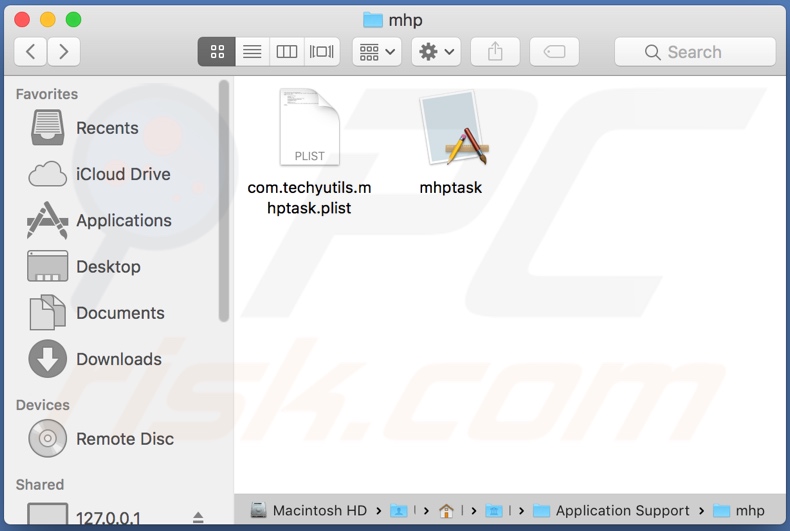
List of files that are associated with Mhptask, which should be removed from the system:
- ~/Library/Application Support/mhp/mhptask
- ~/Library/Application Support/mhp/com.techyutils.mhptask.plist
- ~/Library/LaunchAgents/com.techyutils.mhptask.plist
IMPORTANT NOTE! Removing the Mhptask application is a rather complicated process, since deleting this application without firstly terminating its associated process is impossible - the process is automatically re-started immediately. Therefore, to remove this application, you must perform the following steps:
1) Navigate to the "~/Library/Application Support/mhp/" directory, right-click on the "mhptask" application, and select "Show Package Contents":
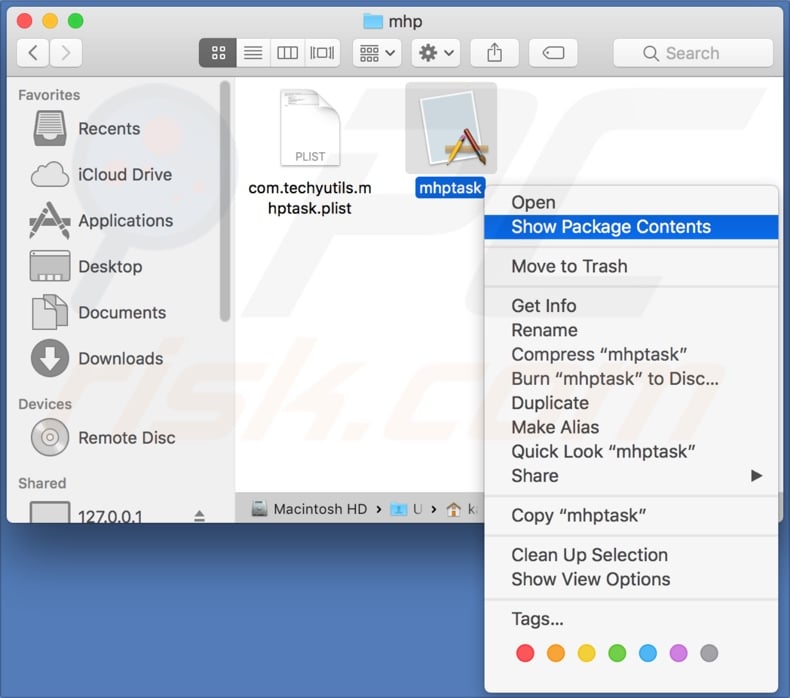
2) Navigate to the "Contents/MacOS" directory and delete the "mhptask" application:
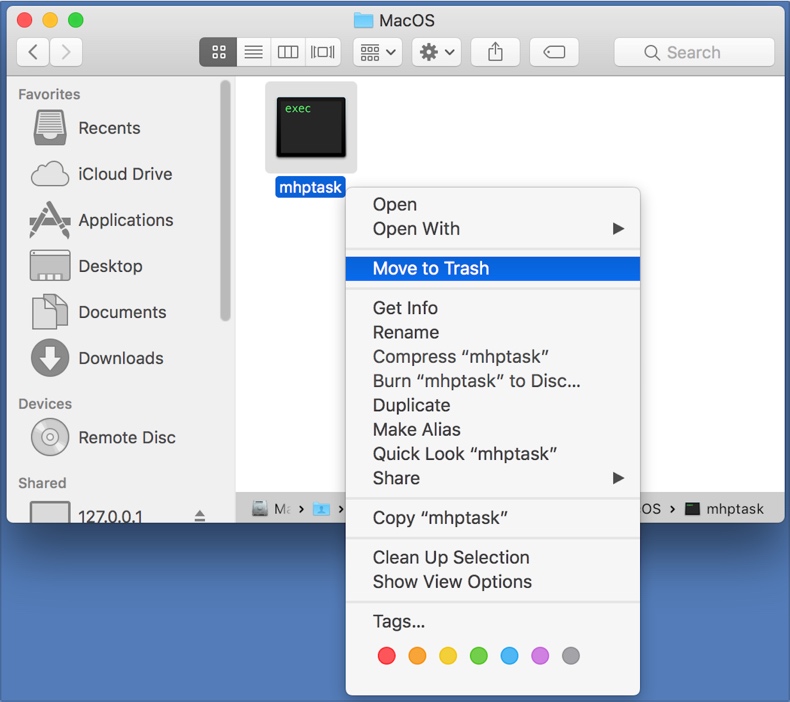
3) Once the previous steps are performed, the process associated with the Mhptask application will no longer be automatically re-started and you will be able to easily terminate it and remove the remaining application files:
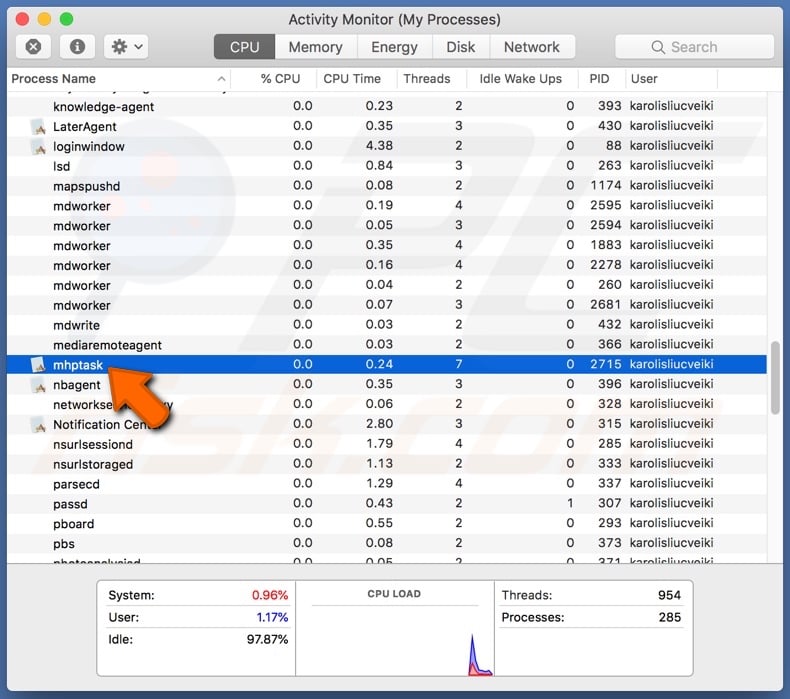
Instant automatic malware removal:
Manual threat removal might be a lengthy and complicated process that requires advanced IT skills. Combo Cleaner is a professional automatic malware removal tool that is recommended to get rid of malware. Download it by clicking the button below:
DOWNLOAD Combo CleanerBy downloading any software listed on this website you agree to our Privacy Policy and Terms of Use. To use full-featured product, you have to purchase a license for Combo Cleaner. 7 days free trial available. Combo Cleaner is owned and operated by RCS LT, the parent company of PCRisk.com.
Quick menu:
- What is "Mhptask"?
- STEP 1. Remove PUA related files and folders from OSX.
- STEP 2. Remove rogue extensions from Safari.
- STEP 3. Remove rogue add-ons from Google Chrome.
- STEP 4. Remove potentially unwanted plug-ins from Mozilla Firefox.
Video showing how to remove Mhptask unwanted application using Combo Cleaner:
Potentially unwanted applications removal:
Remove potentially unwanted applications from your "Applications" folder:

Click the Finder icon. In the Finder window, select "Applications". In the applications folder, look for "MPlayerX","NicePlayer", or other suspicious applications and drag them to the Trash. After removing the potentially unwanted application(s) that cause online ads, scan your Mac for any remaining unwanted components.
DOWNLOAD remover for malware infections
Combo Cleaner checks if your computer is infected with malware. To use full-featured product, you have to purchase a license for Combo Cleaner. 7 days free trial available. Combo Cleaner is owned and operated by RCS LT, the parent company of PCRisk.com.
Remove adware-related files and folders

Click the Finder icon, from the menu bar. Choose Go, and click Go to Folder...
 Check for adware generated files in the /Library/LaunchAgents/ folder:
Check for adware generated files in the /Library/LaunchAgents/ folder:

In the Go to Folder... bar, type: /Library/LaunchAgents/

In the "LaunchAgents" folder, look for any recently-added suspicious files and move them to the Trash. Examples of files generated by adware - "installmac.AppRemoval.plist", "myppes.download.plist", "mykotlerino.ltvbit.plist", "kuklorest.update.plist", etc. Adware commonly installs several files with the exact same string.
 Check for adware generated files in the ~/Library/Application Support/ folder:
Check for adware generated files in the ~/Library/Application Support/ folder:

In the Go to Folder... bar, type: ~/Library/Application Support/

In the "Application Support" folder, look for any recently-added suspicious folders. For example, "MplayerX" or "NicePlayer", and move these folders to the Trash.
 Check for adware generated files in the ~/Library/LaunchAgents/ folder:
Check for adware generated files in the ~/Library/LaunchAgents/ folder:

In the Go to Folder... bar, type: ~/Library/LaunchAgents/

In the "LaunchAgents" folder, look for any recently-added suspicious files and move them to the Trash. Examples of files generated by adware - "installmac.AppRemoval.plist", "myppes.download.plist", "mykotlerino.ltvbit.plist", "kuklorest.update.plist", etc. Adware commonly installs several files with the exact same string.
 Check for adware generated files in the /Library/LaunchDaemons/ folder:
Check for adware generated files in the /Library/LaunchDaemons/ folder:

In the "Go to Folder..." bar, type: /Library/LaunchDaemons/

In the "LaunchDaemons" folder, look for recently-added suspicious files. For example "com.aoudad.net-preferences.plist", "com.myppes.net-preferences.plist", "com.kuklorest.net-preferences.plist", "com.avickUpd.plist", etc., and move them to the Trash.
 Scan your Mac with Combo Cleaner:
Scan your Mac with Combo Cleaner:
If you have followed all the steps correctly, your Mac should be clean of infections. To ensure your system is not infected, run a scan with Combo Cleaner Antivirus. Download it HERE. After downloading the file, double click combocleaner.dmg installer. In the opened window, drag and drop the Combo Cleaner icon on top of the Applications icon. Now open your launchpad and click on the Combo Cleaner icon. Wait until Combo Cleaner updates its virus definition database and click the "Start Combo Scan" button.

Combo Cleaner will scan your Mac for malware infections. If the antivirus scan displays "no threats found" - this means that you can continue with the removal guide; otherwise, it's recommended to remove any found infections before continuing.

After removing files and folders generated by the adware, continue to remove rogue extensions from your Internet browsers.
Remove malicious extensions from Internet browsers
 Remove malicious Safari extensions:
Remove malicious Safari extensions:

Open the Safari browser, from the menu bar, select "Safari" and click "Preferences...".

In the preferences window, select "Extensions" and look for any recently-installed suspicious extensions. When located, click the "Uninstall" button next to it/them. Note that you can safely uninstall all extensions from your Safari browser - none are crucial for regular browser operation.
- If you continue to have problems with browser redirects and unwanted advertisements - Reset Safari.
 Remove malicious extensions from Google Chrome:
Remove malicious extensions from Google Chrome:

Click the Chrome menu icon ![]() (at the top right corner of Google Chrome), select "More Tools" and click "Extensions". Locate all recently-installed suspicious extensions, select these entries and click "Remove".
(at the top right corner of Google Chrome), select "More Tools" and click "Extensions". Locate all recently-installed suspicious extensions, select these entries and click "Remove".

- If you continue to have problems with browser redirects and unwanted advertisements - Reset Google Chrome.
 Remove malicious extensions from Mozilla Firefox:
Remove malicious extensions from Mozilla Firefox:

Click the Firefox menu ![]() (at the top right corner of the main window) and select "Add-ons and themes". Click "Extensions", in the opened window locate all recently-installed suspicious extensions, click on the three dots and then click "Remove".
(at the top right corner of the main window) and select "Add-ons and themes". Click "Extensions", in the opened window locate all recently-installed suspicious extensions, click on the three dots and then click "Remove".

- If you continue to have problems with browser redirects and unwanted advertisements - Reset Mozilla Firefox.
Frequently Asked Questions (FAQ)
What is the purpose of an unwanted application?
The reason behind the development of unwanted applications is profit. These apps generate revenue through nefarious means, such as tricking users into buying fake activation keys, promoting nonexistent or dubious in-app purchases, endorsing content (via advertisements, redirects, etc.), collecting/selling private information, and so on.
Are unwanted applications legal?
In most cases, unwanted applications are considered legal because their End User License Agreements (EULAs) inform users of the software's behavior.
Is having an unwanted application installed on my computer dangerous?
The presence of unwanted apps on devices is associated with many risks, including system infections, privacy issues, financial losses, and even identity theft. Furthermore, these applications often infiltrate systems in bundles (i.e., multiples).
Will Combo Cleaner help me remove "Mhptask" unwanted application?
Yes, Combo Cleaner can scan devices and eliminate installed unwanted/malicious applications. Keep in mind that manual removal (unaided by security programs) might not be an ideal solution. In some cases, after an app has been manually removed – various file leftovers remain hidden within the system. Furthermore, the remnants may continue to run and cause issues. Therefore, it is essential to eliminate undesirable software thoroughly.
Share:

Tomas Meskauskas
Expert security researcher, professional malware analyst
I am passionate about computer security and technology. I have an experience of over 10 years working in various companies related to computer technical issue solving and Internet security. I have been working as an author and editor for pcrisk.com since 2010. Follow me on Twitter and LinkedIn to stay informed about the latest online security threats.
PCrisk security portal is brought by a company RCS LT.
Joined forces of security researchers help educate computer users about the latest online security threats. More information about the company RCS LT.
Our malware removal guides are free. However, if you want to support us you can send us a donation.
DonatePCrisk security portal is brought by a company RCS LT.
Joined forces of security researchers help educate computer users about the latest online security threats. More information about the company RCS LT.
Our malware removal guides are free. However, if you want to support us you can send us a donation.
Donate
▼ Show Discussion