How to avoid encryption of data caused by DoppelPaymer ransomware
RansomwareAlso Known As: DoppelPaymer virus
Get free scan and check if your device is infected.
Remove it nowTo use full-featured product, you have to purchase a license for Combo Cleaner. Seven days free trial available. Combo Cleaner is owned and operated by RCS LT, the parent company of PCRisk.com.
What is DoppelPaymer?
DoppelPaymer is ransomware-type malware designed to prevent victims from accessing their files by encryption. To regain access, victims are encouraged to pay cyber criminals a ransom. Research shows that criminals use DoppelPaymer in targeted attacks.
I.e., they target specific companies and/or industries. Criminals who have a specific target often seek to infiltrate (infect) the whole network (for example, all computers used within a particular company). This ransomware appends the ".locked" extension to the filename of each encrypted file.
For example, "1.jpg" becomes "1.jpg.locked". Each encrypted file receives an associated ransom message within a .txt file. For instance, the message for "1.jpg.locked" is contained within "1.jpg.readme2unlock.txt", and so on. Updated variants of this ransomware use ".doppeled" extension for encrypted files.
All ransom messages contain identical text stating that victims should not shut down or restart their computers, rename/delete encrypted files or ransom messages, or try to restore files using other software. According to cyber criminals, these actions might lead to permanent data loss.
To get instructions about how to decrypt data, victims must install the Tor browser and open a link, which is provided in each created ransom message. It is mentioned that victims have seven days to use the link, after which it becomes invalid. Furthermore, it is stated that the faster victims contact DoppelPaymer's developers, the lower the cost of decryption.
The aforementioned link opens a Tor website on which victims can contact cyber criminals via online chat. A screenshot of the Tor website, which was generated when cyber criminals targeted the Ohio Gratings Inc. company, is provided below.
Typically, malware such as DoppelPaymer ransomware encrypts files with strong algorithms, and thus it is impossible for victims to decrypt data without specific tools held only by the developers of the ransomware. Unfortunately, even if cyber criminals have these tools, they tend not to send them - victims who pay are generally scammed.
In most cases, the only free way to recover files without using tools purchased from cyber criminals is to restore them from a backup (provided is was not also encrypted). Files remain encrypted even if victims uninstall ransomware from the system. Uninstalling this malware simply prevents further encryption.
Screenshot of a message encouraging users to pay a ransom to decrypt their compromised data:
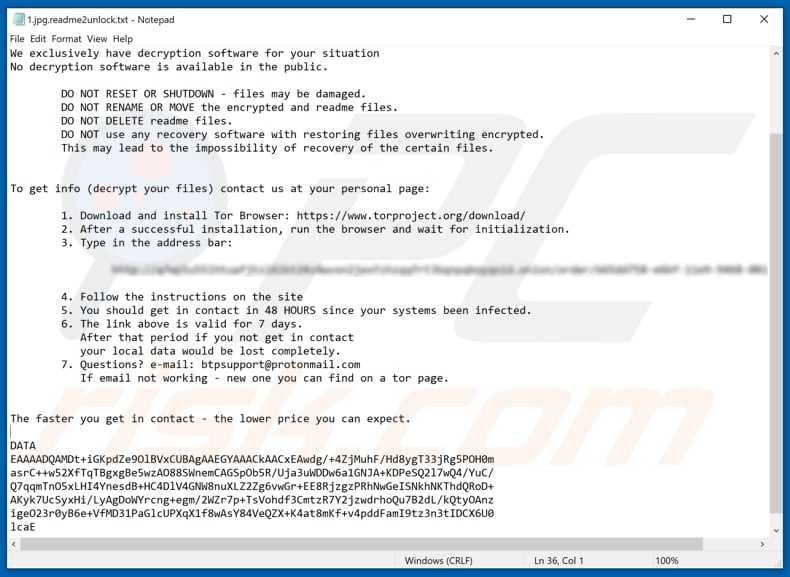
More examples of ransomware-type software include Nvram, Major, and Lokf. In most cases, it is designed to encrypt data and create or display a ransom message with instructions about how to pay for a decryption tool and/or key. Common differences are size of ransom and cryptographic algorithm (symmetric or asymmetric) that ransomware uses to encrypt data.
Most of these programs use strong encryption and thus it is impossible to decrypt files without tools held only by the developers of the ransomware, unless the program has bugs, flaws, etc. Therefore, maintain a backup of data and keep it on a remote server or unplugged storage device.
How did ransomware infect my computer?
Most cyber criminals proliferate malicious programs (including ransomware) through spam campaigns, Trojans, fake software updaters, untrustworthy software download channels/tools and unofficial software 'cracking' (activation) tools. Cyber criminals send emails with files attached.
If opened, these install malicious software. Examples of files they usually attach are Microsoft Office and PDF documents, archive files such as ZIP, RAR, executable files (.exe and others), and JavaScript files. They disguise the emails as important, official, and so on.
Trojans infect systems by installing additional malware. These are malicious programs that often cause chain infections, however, they they are only effective if already installed. Fake software updaters are tools that install malware rather than fixes/updates, or they exploit bugs/flaws of outdated software installed on the operating system.
Untrustworthy software download channels/sources are used to proliferate malware. Some examples of dubious download channels are free file hosting and freeware download websites, Peer-to-Peer networks (torrent clients, eMule, etc.), unofficial websites, and third party downloaders.
They often include malicious files that are disguised as legitimate and harmless. By downloading and opening these files, people often install malicious software.
Unofficial activation tools supposedly bypass paid activation of licensed software, however, they are commonly designed by cyber criminals to spread malicious programs - they can cause installation of various high-risk malware.
| Name | DoppelPaymer virus |
| Threat Type | Ransomware, Crypto Virus, Files locker. |
| Encrypted Files Extension | .locked |
| Ransom Demand Message | readme2unlock.txt text files appointed to each encrypted file and on the Tor website. |
| Ransom Amount | This depends on how fast victims contact cyber criminals. |
| Cyber Criminal Contact | btpsupport@protonmail.com and online chat on Tor website. |
| Detection Names | Avast (Win32:MalwareX-gen [Trj]), BitDefender (Trojan.Agent.EFPT), ESET-NOD32 (A Variant Of Win32/Kryptik.GXEG), Kaspersky (Trojan.Win32.DelShad.ayr), Full List Of Detections (VirusTotal) |
| Rogue Process Name | SpotLife WebAlbum Service Plugin. |
| Symptoms | Cannot open files stored on your computer, previously functional files now have a different extension (for example, my.docx.locked). A ransom demand message is displayed on your desktop. Cyber criminals demand payment of a ransom (usually in bitcoins) to unlock your files. |
| Additional Information | It is known that cyber criminals use DoppelPaymer in targeted attacks. |
| Distribution methods | Infected email attachments (macros), torrent websites, malicious ads. |
| Damage | All files are encrypted and cannot be opened without paying a ransom. Additional password-stealing trojans and malware infections can be installed together with a ransomware infection. |
| Malware Removal (Windows) |
To eliminate possible malware infections, scan your computer with legitimate antivirus software. Our security researchers recommend using Combo Cleaner. Download Combo CleanerTo use full-featured product, you have to purchase a license for Combo Cleaner. 7 days free trial available. Combo Cleaner is owned and operated by RCS LT, the parent company of PCRisk.com. |
How to protect yourself from ransomware infections
Do not open attachments or web links included in irrelevant emails, especially if they are sent from suspicious, unknown addresses. Do not download software using third party downloaders, unofficial web pages, or the other sources mentioned above.
The safest way to download is using official websites and direct download links. Keep installed software up to date, however, it should be updated properly using tools and/or functions provided by the official software developers. Third party tools should never be used.
The same applies to software activation ('cracking') tools. Note that it is illegal to use these tools. Finally, regularly scan the operating system with reputable antivirus or anti-spyware software and keep it up to date. If your computer is already infected with DoppelPaymer, we recommend running a scan with Combo Cleaner Antivirus for Windows to automatically eliminate this ransomware.
Text presented in DoppelPaymer ransomware text files:
Your network has been penetrated.
All files on each host in the network have been encrypted with a strong algorythm.
Backups were either encrypted or deleted or backup disks were formatted.
Shadow copies also removed, so F8 or any other methods may damage encrypted data but not recover.We exclusively have decryption software for your situation
No decryption software is available in the public.DO NOT RESET OR SHUTDOWN - files may be damaged.
DO NOT RENAME OR MOVE the encrypted and readme files.
DO NOT DELETE readme files.
DO NOT use any recovery software with restoring files overwriting encrypted.
This may lead to the impossibility of recovery of the certain files.
To get info (decrypt your files) contact us at your personal page:1. Download and install Tor Browser: hxxps://www.torproject.org/download/
2. After a successful installation, run the browser and wait for initialization.
3. Type in the address bar:*************
4. Follow the instructions on the site
5. You should get in contact in 48 HOURS since your systems been infected.
6. The link above is valid for 7 days.
After that period if you not get in contact
your local data would be lost completely.
7. Questions? e-mail: btpsupport@protonmail.com
If email not working - new one you can find on a tor page.
The faster you get in contact - the lower price you can expect.DATA
-
Screenshot of DoppelPaymer Tor website (in this case, the targeted company was Ohio Gratings Inc.):
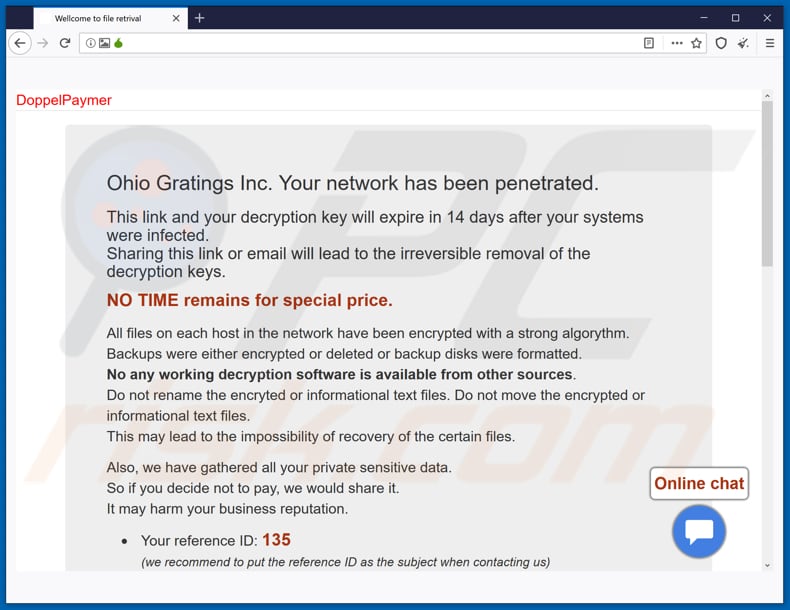
Text in this page:
DoppelPaymer
Ohio Gratings Inc. Your network has been penetrated.
This link and your decryption key will expire in 14 days after your systems were infected.
Sharing this link or email will lead to the irreversible removal of the decryption keys.NO TIME remains for special price.
All files on each host in the network have been encrypted with a strong algorythm.
Backups were either encrypted or deleted or backup disks were formatted.
No any working decryption software is available from other sources.
Do not rename the encryted or informational text files. Do not move the encrypted or informational text files.
This may lead to the impossibility of recovery of the certain files.Also, we have gathered all your private sensitive data.
So if you decide not to pay, we would share it.
It may harm your business reputation.Your reference ID: 135
(we recommend to put the reference ID as the subject when contacting us)
BTC wallet for payment:
********************
you can check the status here: hxxps://www.blockchain.com/btc/address/17rJmFiKyYbNZmt9xiz8yTScX1QvWpt7pz
Contact email: btpsupport@protonmail.com
Use chat in the right bottom of this page to contact us. You have 48 hours to do that to be able to discuss the price.
We do not reply immediately, it may take a few hours for you to see first reply. You may also need to sometimes refresh this page in tor browser.To get the files in your network decrypted you should pay for the decryption software.
The price for the decryptor is based on the network size, number of employees, annual revenue. Please feel free to contact us for amount of BTC should be paid.You need to pack 2 pairs of files that is unique for you ( somefile1.locked & somefile1.readme2unlock.txt and somefile2.locked & somefile2.readme2unlock.txt which have no sensitive information but only you own it) into ZIP and send to us.
And you'll have those 2 unlocked and would be sure it's working.Some sensetive information was stolen from the file servers and will be uploaded in the public in case you won't pay us.
You should get in contact with us within 2 days after you noticed the encryption. If this doesn't happen the price is increased by 25% after 2 days.
The price would be increased by 100% (double price) in 1 week.
Your key would be completely erased in 2 weeks.
Online chat
Screenshot of files encrypted by DoppelPaymer (".locked" extension):
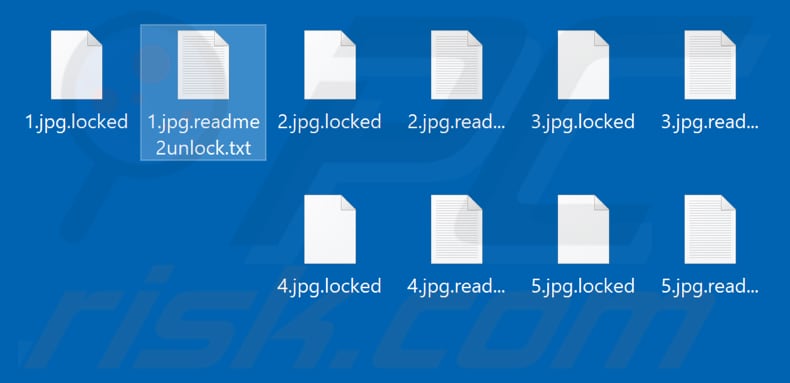
Malicious DoppelPaymer process running in Task Manager as "SpotLife WebAlbum Service Plugin":
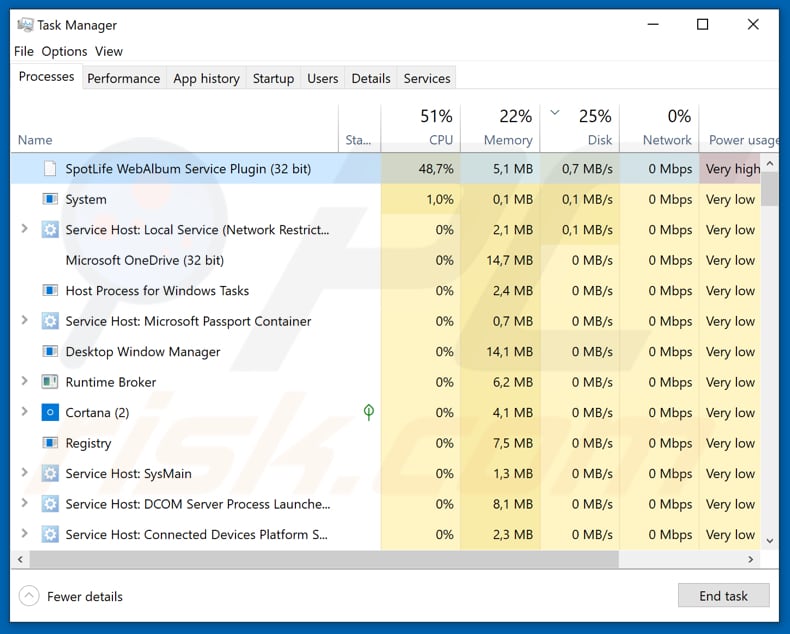
Update February 4, 2020 - Crooks have released an updated version of DoppelPaymer ransomware which is virtually the same. The main difference is threats that are written on its website. Originally, developers claimed that they've stolen some data and will make it public unless the ransom is paid.
However, the current version claims that the data will be either made public or sold in the dark web to other cyber criminals. Which one is worse depends on who gets their hands on the data. If your information is public, but no one is there to search for or abuse it, then the harm may not be done.
However, cyber criminals who buy personal information do this with an intention of gaining value - stealing credit cards, identities, etc. Therefore, users who have their personal data stolen may face a lot of issues.
Update February 27, 2020 - The developers of DoppelPaymer ransomware have recently started leaking information stolen from various victims. The data is stored in a public website named "Dopple Leaks" hosted in the Tor network:
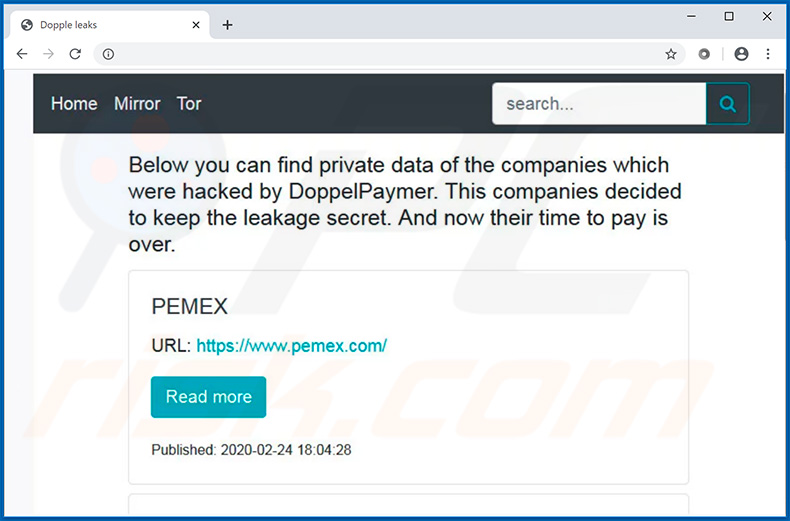
Update June 10, 2020 - The developers of DoppelPaymer ransomware have recently breached a network belonging to one of NASA's contractors' - a company named Digital Management Inc. Once infiltrated, crooks stole thousands of files containing classified information, such as HR documents, project details, information about employees, and so forth.
As a proof, ransomware developers have leaked a small portion of stolen files in the dark web. There's no doubt that the rest will be used for extortion purposes.
Screenshots of DoppelPaymer ransomware's variant which targets Midwest Surveys Inc. company;
The ransom note:
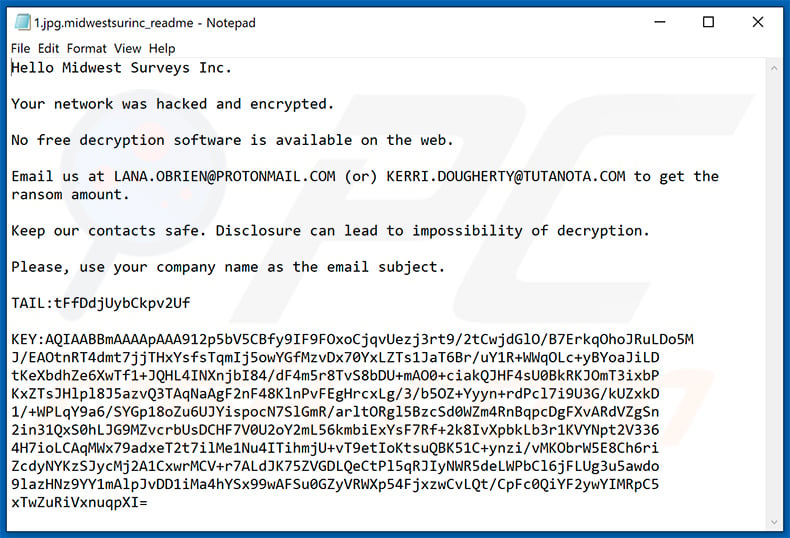
Text presented within:
Hello Midwest Surveys Inc.
Your network was hacked and encrypted.
No free decryption software is available on the web.
Email us at LANA.OBRIEN@PROTONMAIL.COM (or) KERRI.DOUGHERTY@TUTANOTA.COM to get the ransom amount.
Keep our contacts safe. Disclosure can lead to impossibility of decryption.
Please, use your company name as the email subject.
TAIL:-
KEY:-
Encrypted files (".midwestsurinc" extension):
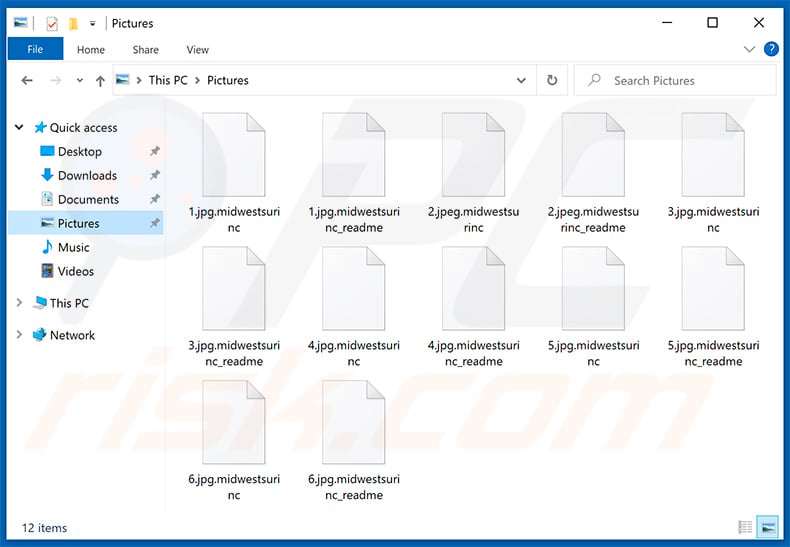
Update May 13, 2025 - Recently, Moldovan authorities have arrested an individual suspected of being involved in the DoppelPaymer ransomware attacks. The suspect remains in custody, and Moldovan prosecutors are working to extradite him to the Netherlands. The arrest followed a collaborative effort between Moldovan prosecutors, the Center for Combating Cybercrimes, and law enforcement in the Netherlands.
It is crucial to note that when members of a ransomware group get arrested, their operations tend to collapse. As a result, victims who send money are at an increased risk of not receiving decryption tools.
DoppelPaymer ransomware removal:
Instant automatic malware removal:
Manual threat removal might be a lengthy and complicated process that requires advanced IT skills. Combo Cleaner is a professional automatic malware removal tool that is recommended to get rid of malware. Download it by clicking the button below:
DOWNLOAD Combo CleanerBy downloading any software listed on this website you agree to our Privacy Policy and Terms of Use. To use full-featured product, you have to purchase a license for Combo Cleaner. 7 days free trial available. Combo Cleaner is owned and operated by RCS LT, the parent company of PCRisk.com.
Video suggesting what steps should be taken in case of a ransomware infection:
Quick menu:
- What is DoppelPaymer virus?
- STEP 1. Reporting ransomware to authorities.
- STEP 2. Isolating the infected device.
- STEP 3. Identifying the ransomware infection.
- STEP 4. Searching for ransomware decryption tools.
- STEP 5. Restoring files with data recovery tools.
- STEP 6. Creating data backups.
If you are a victim of a ransomware attack we recommend reporting this incident to authorities. By providing information to law enforcement agencies you will help track cybercrime and potentially assist in the prosecution of the attackers. Here's a list of authorities where you should report a ransomware attack. For the complete list of local cybersecurity centers and information on why you should report ransomware attacks, read this article.
List of local authorities where ransomware attacks should be reported (choose one depending on your residence address):
USA - Internet Crime Complaint Centre IC3
United Kingdom - Action Fraud
Spain - Policía Nacional
France - Ministère de l'Intérieur
Germany - Polizei
Italy - Polizia di Stato
The Netherlands - Politie
Poland - Policja
Portugal - Polícia Judiciária
Isolating the infected device:
Some ransomware-type infections are designed to encrypt files within external storage devices, infect them, and even spread throughout the entire local network. For this reason, it is very important to isolate the infected device (computer) as soon as possible.
Step 1: Disconnect from the internet.
The easiest way to disconnect a computer from the internet is to unplug the Ethernet cable from the motherboard, however, some devices are connected via a wireless network and for some users (especially those who are not particularly tech-savvy), disconnecting cables may seem troublesome. Therefore, you can also disconnect the system manually via Control Panel:
Navigate to the "Control Panel", click the search bar in the upper-right corner of the screen, enter "Network and Sharing Center" and select search result: 
Click the "Change adapter settings" option in the upper-left corner of the window: 
Right-click on each connection point and select "Disable". Once disabled, the system will no longer be connected to the internet. To re-enable the connection points, simply right-click again and select "Enable". 
Step 2: Unplug all storage devices.
As mentioned above, ransomware might encrypt data and infiltrate all storage devices that are connected to the computer. For this reason, all external storage devices (flash drives, portable hard drives, etc.) should be disconnected immediately, however, we strongly advise you to eject each device before disconnecting to prevent data corruption:
Navigate to "My Computer", right-click on each connected device, and select "Eject": 
Step 3: Log-out of cloud storage accounts.
Some ransomware-type might be able to hijack software that handles data stored within "the Cloud". Therefore, the data could be corrupted/encrypted. For this reason, you should log-out of all cloud storage accounts within browsers and other related software. You should also consider temporarily uninstalling the cloud-management software until the infection is completely removed.
Identify the ransomware infection:
To properly handle an infection, one must first identify it. Some ransomware infections use ransom-demand messages as an introduction (see the WALDO ransomware text file below).

This, however, is rare. In most cases, ransomware infections deliver more direct messages simply stating that data is encrypted and that victims must pay some sort of ransom. Note that ransomware-type infections typically generate messages with different file names (for example, "_readme.txt", "READ-ME.txt", "DECRYPTION_INSTRUCTIONS.txt", "DECRYPT_FILES.html", etc.). Therefore, using the name of a ransom message may seem like a good way to identify the infection. The problem is that most of these names are generic and some infections use the same names, even though the delivered messages are different and the infections themselves are unrelated. Therefore, using the message filename alone can be ineffective and even lead to permanent data loss (for example, by attempting to decrypt data using tools designed for different ransomware infections, users are likely to end up permanently damaging files and decryption will no longer be possible even with the correct tool).
Another way to identify a ransomware infection is to check the file extension, which is appended to each encrypted file. Ransomware infections are often named by the extensions they append (see files encrypted by Qewe ransomware below).

This method is only effective, however, when the appended extension is unique - many ransomware infections append a generic extension (for example, ".encrypted", ".enc", ".crypted", ".locked", etc.). In these cases, identifying ransomware by its appended extension becomes impossible.
One of the easiest and quickest ways to identify a ransomware infection is to use the ID Ransomware website. This service supports most existing ransomware infections. Victims simply upload a ransom message and/or one encrypted file (we advise you to upload both if possible).

The ransomware will be identified within seconds and you will be provided with various details, such as the name of the malware family to which the infection belongs, whether it is decryptable, and so on.
Example 1 (Qewe [Stop/Djvu] ransomware):

Example 2 (.iso [Phobos] ransomware):

If your data happens to be encrypted by ransomware that is not supported by ID Ransomware, you can always try searching the internet by using certain keywords (for example, a ransom message title, file extension, provided contact emails, crypto wallet addresses, etc.).
Search for ransomware decryption tools:
Encryption algorithms used by most ransomware-type infections are extremely sophisticated and, if the encryption is performed properly, only the developer is capable of restoring data. This is because decryption requires a specific key, which is generated during the encryption. Restoring data without the key is impossible. In most cases, cybercriminals store keys on a remote server, rather than using the infected machine as a host. Dharma (CrySis), Phobos, and other families of high-end ransomware infections are virtually flawless, and thus restoring data encrypted without the developers' involvement is simply impossible. Despite this, there are dozens of ransomware-type infections that are poorly developed and contain a number of flaws (for example, the use of identical encryption/decryption keys for each victim, keys stored locally, etc.). Therefore, always check for available decryption tools for any ransomware that infiltrates your computer.
Finding the correct decryption tool on the internet can be very frustrating. For this reason, we recommend that you use the No More Ransom Project and this is where identifying the ransomware infection is useful. The No More Ransom Project website contains a "Decryption Tools" section with a search bar. Enter the name of the identified ransomware, and all available decryptors (if there are any) will be listed.

Restore files with data recovery tools:
Depending on the situation (quality of ransomware infection, type of encryption algorithm used, etc.), restoring data with certain third-party tools might be possible. Therefore, we advise you to use the Recuva tool developed by CCleaner. This tool supports over a thousand data types (graphics, video, audio, documents, etc.) and it is very intuitive (little knowledge is necessary to recover data). In addition, the recovery feature is completely free.
Step 1: Perform a scan.
Run the Recuva application and follow the wizard. You will be prompted with several windows allowing you to choose what file types to look for, which locations should be scanned, etc. All you need to do is select the options you're looking for and start the scan. We advise you to enable the "Deep Scan" before starting, otherwise, the application's scanning capabilities will be restricted.

Wait for Recuva to complete the scan. The scanning duration depends on the volume of files (both in quantity and size) that you are scanning (for example, several hundred gigabytes could take over an hour to scan). Therefore, be patient during the scanning process. We also advise against modifying or deleting existing files, since this might interfere with the scan. If you add additional data (for example, downloading files/content) while scanning, this will prolong the process:

Step 2: Recover data.
Once the process is complete, select the folders/files you wish to restore and simply click "Recover". Note that some free space on your storage drive is necessary to restore data:

Create data backups:
Proper file management and creating backups is essential for data security. Therefore, always be very careful and think ahead.
Partition management: We recommend that you store your data in multiple partitions and avoid storing important files within the partition that contains the entire operating system. If you fall into a situation whereby you cannot boot the system and are forced to format the disk on which the operating system is installed (in most cases, this is where malware infections hide), you will lose all data stored within that drive. This is the advantage of having multiple partitions: if you have the entire storage device assigned to a single partition, you will be forced to delete everything, however, creating multiple partitions and allocating the data properly allows you to prevent such problems. You can easily format a single partition without affecting the others - therefore, one will be cleaned and the others will remain untouched, and your data will be saved. Managing partitions is quite simple and you can find all the necessary information on Microsoft's documentation web page.
Data backups: One of the most reliable backup methods is to use an external storage device and keep it unplugged. Copy your data to an external hard drive, flash (thumb) drive, SSD, HDD, or any other storage device, unplug it and store it in a dry place away from the sun and extreme temperatures. This method is, however, quite inefficient, since data backups and updates need to be made regularly. You can also use a cloud service or remote server. Here, an internet connection is required and there is always the chance of a security breach, although it's a really rare occasion.
We recommend using Microsoft OneDrive for backing up your files. OneDrive lets you store your personal files and data in the cloud, sync files across computers and mobile devices, allowing you to access and edit your files from all of your Windows devices. OneDrive lets you save, share and preview files, access download history, move, delete, and rename files, as well as create new folders, and much more.
You can back up your most important folders and files on your PC (your Desktop, Documents, and Pictures folders). Some of OneDrive’s more notable features include file versioning, which keeps older versions of files for up to 30 days. OneDrive features a recycling bin in which all of your deleted files are stored for a limited time. Deleted files are not counted as part of the user’s allocation.
The service is built using HTML5 technologies and allows you to upload files up to 300 MB via drag and drop into the web browser or up to 10 GB via the OneDrive desktop application. With OneDrive, you can download entire folders as a single ZIP file with up to 10,000 files, although it can’t exceed 15 GB per single download.
OneDrive comes with 5 GB of free storage out of the box, with an additional 100 GB, 1 TB, and 6 TB storage options available for a subscription-based fee. You can get one of these storage plans by either purchasing additional storage separately or with Office 365 subscription.
Creating a data backup:
The backup process is the same for all file types and folders. Here’s how you can back up your files using Microsoft OneDrive
Step 1: Choose the files/folders you want to backup.

Click the OneDrive cloud icon to open the OneDrive menu. While in this menu, you can customize your file backup settings.

Click Help & Settings and then select Settings from the drop-down menu.

Go to the Backup tab and click Manage backup.

In this menu, you can choose to backup the Desktop and all of the files on it, and Documents and Pictures folders, again, with all of the files in them. Click Start backup.
Now, when you add a file or folder in the Desktop and Documents and Pictures folders, they will be automatically backed up on OneDrive.
To add folders and files, not in the locations shown above, you have to add them manually.

Open File Explorer and navigate to the location of the folder/file you want to backup. Select the item, right-click it, and click Copy.

Then, navigate to OneDrive, right-click anywhere in the window and click Paste. Alternatively, you can just drag and drop a file into OneDrive. OneDrive will automatically create a backup of the folder/file.

All of the files added to the OneDrive folder are backed up in the cloud automatically. The green circle with the checkmark in it indicates that the file is available both locally and on OneDrive and that the file version is the same on both. The blue cloud icon indicates that the file has not been synced and is available only on OneDrive. The sync icon indicates that the file is currently syncing.

To access files only located on OneDrive online, go to the Help & Settings drop-down menu and select View online.

Step 2: Restore corrupted files.
OneDrive makes sure that the files stay in sync, so the version of the file on the computer is the same version on the cloud. However, if ransomware has encrypted your files, you can take advantage of OneDrive’s Version history feature that will allow you to restore the file versions prior to encryption.
Microsoft 365 has a ransomware detection feature that notifies you when your OneDrive files have been attacked and guide you through the process of restoring your files. It must be noted, however, that if you don’t have a paid Microsoft 365 subscription, you only get one detection and file recovery for free.
If your OneDrive files get deleted, corrupted, or infected by malware, you can restore your entire OneDrive to a previous state. Here’s how you can restore your entire OneDrive:

1. If you're signed in with a personal account, click the Settings cog at the top of the page. Then, click Options and select Restore your OneDrive.
If you're signed in with a work or school account, click the Settings cog at the top of the page. Then, click Restore your OneDrive.
2. On the Restore your OneDrive page, select a date from the drop-down list. Note that if you're restoring your files after automatic ransomware detection, a restore date will be selected for you.
3. After configuring all of the file restoration options, click Restore to undo all the activities you selected.
The best way to avoid damage from ransomware infections is to maintain regular up-to-date backups.
Share:

Tomas Meskauskas
Expert security researcher, professional malware analyst
I am passionate about computer security and technology. I have an experience of over 10 years working in various companies related to computer technical issue solving and Internet security. I have been working as an author and editor for pcrisk.com since 2010. Follow me on Twitter and LinkedIn to stay informed about the latest online security threats.
PCrisk security portal is brought by a company RCS LT.
Joined forces of security researchers help educate computer users about the latest online security threats. More information about the company RCS LT.
Our malware removal guides are free. However, if you want to support us you can send us a donation.
DonatePCrisk security portal is brought by a company RCS LT.
Joined forces of security researchers help educate computer users about the latest online security threats. More information about the company RCS LT.
Our malware removal guides are free. However, if you want to support us you can send us a donation.
Donate
▼ Show Discussion