Avoid downloading untrustworthy software from mac-booster.download
Mac VirusAlso Known As: mac-booster.download pop-up
Get free scan and check if your device is infected.
Remove it nowTo use full-featured product, you have to purchase a license for Combo Cleaner. Seven days free trial available. Combo Cleaner is owned and operated by RCS LT, the parent company of PCRisk.com.
What is "mac-booster[.]download"?
mac-booster[.]download is a deceptive/scam website designed to promote the Auto Mac Booster Potentially Unwanted Application (PUA). It presents this unwanted software as a tool capable of cleaning and enhancing the MacOS (Mac Operational System).
This web page also claims that Auto Mac Booster is "the number one Mac utility software in the world". Typically, mac-booster[.]download is accessed through other scam sites (e.g. the noname webpages), however, it is possible that it might be entered through redirects caused by intrusive advertisements or PUAs already infiltrated into the system.
![mac-booster[.]download scam](/images/stories/screenshots201909/macboosterdownload-homepage.jpg)
Deceptive websites that promote mac-booster[.]download usually employ scare tactics to trick users into performing certain actions. For example, they might claim that the visitor's device is infected or at risk, and then recommend software for the elimination of these threats/issues.
Scam pages might also claim to perform fake system scans, which "find" various problems. Giving specific names to the fake viruses, malware, adware, etc. enforces the impression of legitimacy. Countdowns might also be presented, which claim that unless the issues are removed within the time frame, the alleged damage to the device will become permanent.
This creates urgency, further motivating users into complying with their instructions. No website is capable of detecting threats/issues present within visitors' systems and any such claims cannot be trusted. Once users are successfully tricked into believing these alerts, deceptive/scam web pages redirect them to promotional web pages such as mac-booster[.]download.
Content endorsed on them is typically fraudulent and nonoperational. While the applications are often advertised as "free" after users download/install them, they will find that they require activation - the apps need to be purchased to become operational. In most cases, even after activation (payment), they remain nonoperational.
Smart Mac Booster, MacEntizer, and Total Mac Care are some examples of PUAs promoted by such scams. Attempting to download the Auto Mac Booster results in download of the maccleaner.pkg file, which is known to spread PUAs.
You are expressly advised against downloading/installing or purchasing software endorsed by mac-booster[.]download and other similarly deceptive sites.
As well as fake Mac cleaners/optimizers, PUAs can wear various guises. They may seem legitimate, with little or no difference to genuine software that they imitate. The features rarely work as promised, if at all. The only purpose of all unwanted products is to generate revenue for the developers, whilst regular users receive no value.
As mentioned, deceptive/scam websites can be opened by PUAs, but these applications can also force-open other untrustworthy, sale-oriented, compromised, and malicious web pages. Some PUA types run intrusive advertisement campaigns. I.e., they deliver ads that diminish the browsing experience and are harmful to the system.
Others can make unauthorized changes to browsers and limit/deny access to settings. Regardless of their specifications, most PUAs can track data. They record browsing activity (browsing and search engine histories) and gather users' personal information (IP addresses, geolocations and other details).
This sensitive data can then be shared with third parties and end up being used for criminals purposes. To summarize, PUAs can lead to browser/system infiltration and infections, serious privacy issues, financial loss and even identify theft. To ensure device and user safety, remove all suspicious applications and browser extensions/plug-ins immediately upon detection.
| Name | mac-booster.download pop-up |
| Threat Type | Phishing, Scam, Mac malware, Mac virus. |
| Detection Names | Fortinet (Malware), Full List (VirusTotal) |
| Serving IP Address | 69.162.126.230 |
| Promoted Unwanted Application | Auto Mac Booster |
| Symptoms | Your Mac becomes slower than normal, you see unwanted pop-up ads, you are redirected to dubious websites. |
| Distribution methods | Deceptive pop-up ads, free software installers (bundling), fake Flash Player installers, torrent file downloads. |
| Damage | Internet browser tracking (potential privacy issues), display of unwanted ads, redirects to dubious websites, loss of private information. |
| Malware Removal (Windows) |
To eliminate possible malware infections, scan your computer with legitimate antivirus software. Our security researchers recommend using Combo Cleaner. Download Combo CleanerTo use full-featured product, you have to purchase a license for Combo Cleaner. 7 days free trial available. Combo Cleaner is owned and operated by RCS LT, the parent company of PCRisk.com. |
Noname, Chksumm, Trksmm, and Badmonday are just some examples of scam pages promoting mac-booster[.]download and others akin to it. The Internet is rife with deceptive/scam sites. Commonly, they use social engineering and scare tactics to force users into performing certain actions.
For example, downloading/installing/purchasing unwanted software or fraudulent updaters, revealing various account credentials (email, social media, banking, etc.) and/or personal details, and so on. While the methods differ, the end goal is financial gain for the scam designers.
How did potentially unwanted applications install on my computer?
Some PUAs have "official" download pages (e.g. mac-booster[.]download). Unwanted applications can be downloaded/installed together with other products. This deceptive marketing technique of pre-packing regular software with unwanted or malicious content is called "bundling".
Rushing download/installation processes (e.g. skipping steps, using pre-set options, etc.), increase the risk of potential system infiltration and infections. When clicked, intrusive advertisements can execute scripts to download/install PUAs, without users' permission.
How to avoid installation of potentially unwanted applications
You are advised to research all content before downloading/installing. Use only trustworthy and verified download channels. Do not use unofficial or free file-hosting websites, P2P sharing networks (BitTorrent, eMule, Gnutella, etc.), third party downloaders, or similar sources as they are classed as untrustworthy and dubious.
When downloading/installing, read the terms, explore all available options, use the "Custom/Advanced" settings and opt-out of additional apps, tools, features, etc. Intrusive ads often seem normal and harmless, however, they can redirect to dubious web pages (e.g. gambling, pornography, adult-dating and so on).
If you encounter ads/redirects of this kind, inspect the device and immediately remove all suspect applications and/or browser extensions/plug-ins. If your computer is already infected with PUAs, run a scan with Combo Cleaner Antivirus for Windows to automatically eliminate them.
Noname pop-up scam promoting mac-booster[.]download (GIF):
![Noname scam promoting mac-booster[.]download (GIF)](/images/stories/screenshots201909/macboosterdownload-nonamepopupscampromotingmacboosterdownloadwebsite.gif)
Screenshot of Auto Mac Booster installer:
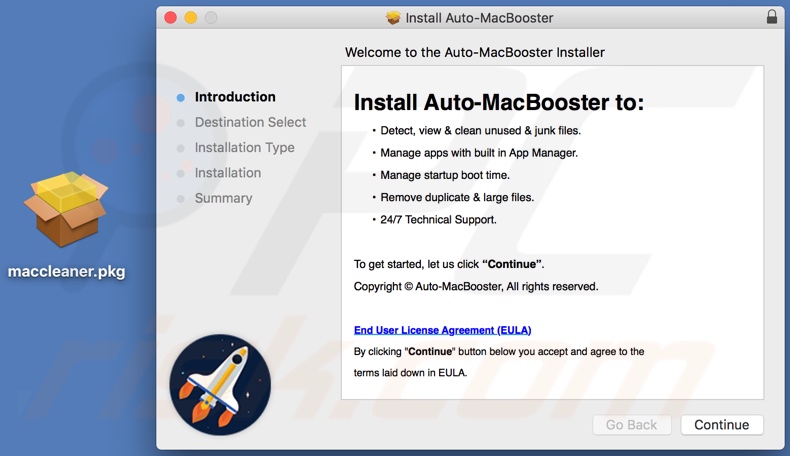
Screenshot of the Auto Mac Booster application:
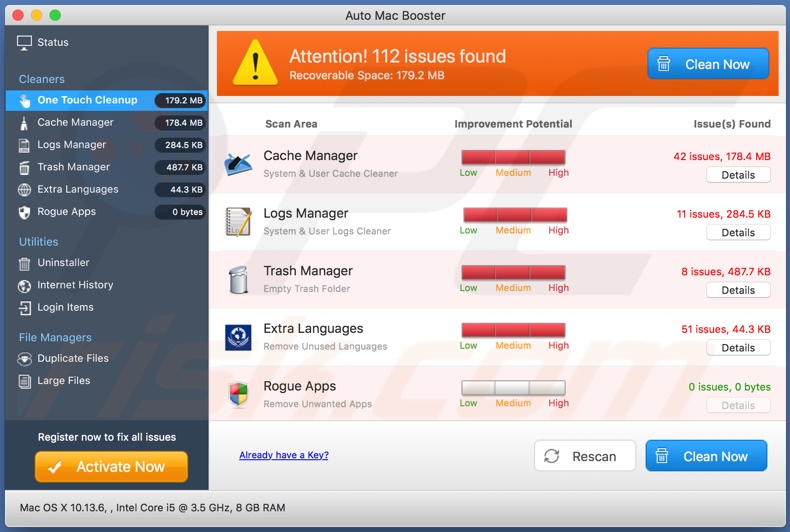
Appearance of Auto Mac Booster application (GIF):
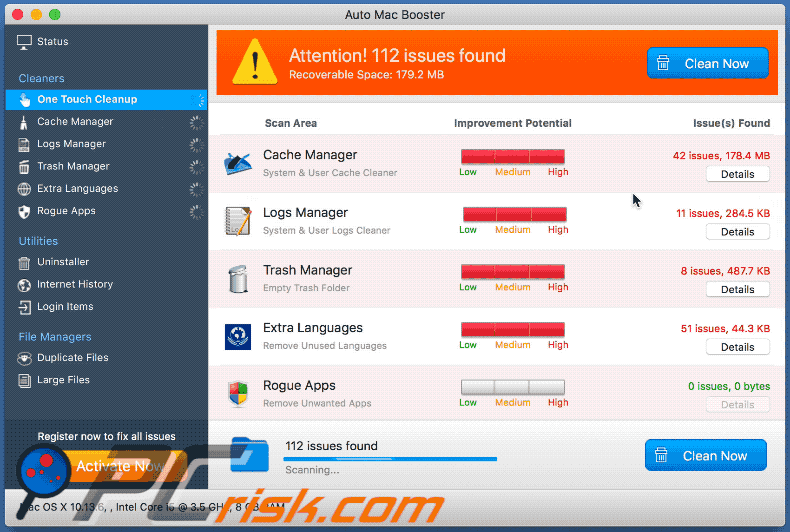
Instant automatic malware removal:
Manual threat removal might be a lengthy and complicated process that requires advanced IT skills. Combo Cleaner is a professional automatic malware removal tool that is recommended to get rid of malware. Download it by clicking the button below:
DOWNLOAD Combo CleanerBy downloading any software listed on this website you agree to our Privacy Policy and Terms of Use. To use full-featured product, you have to purchase a license for Combo Cleaner. 7 days free trial available. Combo Cleaner is owned and operated by RCS LT, the parent company of PCRisk.com.
Quick menu:
- What is "mac-booster[.]download"?
- STEP 1. Remove PUA related files and folders from OSX.
- STEP 2. Remove rogue extensions from Safari.
- STEP 3. Remove rogue add-ons from Google Chrome.
- STEP 4. Remove potentially unwanted plug-ins from Mozilla Firefox.
Video showing how to remove unwanted applications promoted via mac-booster[.]download website using Combo Cleaner:
Potentially unwanted applications removal:
Remove potentially unwanted applications from your "Applications" folder:

Click the Finder icon. In the Finder window, select "Applications". In the applications folder, look for "MPlayerX","NicePlayer", or other suspicious applications and drag them to the Trash. After removing the potentially unwanted application(s) that cause online ads, scan your Mac for any remaining unwanted components.
DOWNLOAD remover for malware infections
Combo Cleaner checks if your computer is infected with malware. To use full-featured product, you have to purchase a license for Combo Cleaner. 7 days free trial available. Combo Cleaner is owned and operated by RCS LT, the parent company of PCRisk.com.
Remove adware-related files and folders

Click the Finder icon, from the menu bar. Choose Go, and click Go to Folder...
 Check for adware generated files in the /Library/LaunchAgents/ folder:
Check for adware generated files in the /Library/LaunchAgents/ folder:

In the Go to Folder... bar, type: /Library/LaunchAgents/

In the "LaunchAgents" folder, look for any recently-added suspicious files and move them to the Trash. Examples of files generated by adware - "installmac.AppRemoval.plist", "myppes.download.plist", "mykotlerino.ltvbit.plist", "kuklorest.update.plist", etc. Adware commonly installs several files with the exact same string.
 Check for adware generated files in the ~/Library/Application Support/ folder:
Check for adware generated files in the ~/Library/Application Support/ folder:

In the Go to Folder... bar, type: ~/Library/Application Support/

In the "Application Support" folder, look for any recently-added suspicious folders. For example, "MplayerX" or "NicePlayer", and move these folders to the Trash.
 Check for adware generated files in the ~/Library/LaunchAgents/ folder:
Check for adware generated files in the ~/Library/LaunchAgents/ folder:

In the Go to Folder... bar, type: ~/Library/LaunchAgents/

In the "LaunchAgents" folder, look for any recently-added suspicious files and move them to the Trash. Examples of files generated by adware - "installmac.AppRemoval.plist", "myppes.download.plist", "mykotlerino.ltvbit.plist", "kuklorest.update.plist", etc. Adware commonly installs several files with the exact same string.
 Check for adware generated files in the /Library/LaunchDaemons/ folder:
Check for adware generated files in the /Library/LaunchDaemons/ folder:

In the "Go to Folder..." bar, type: /Library/LaunchDaemons/

In the "LaunchDaemons" folder, look for recently-added suspicious files. For example "com.aoudad.net-preferences.plist", "com.myppes.net-preferences.plist", "com.kuklorest.net-preferences.plist", "com.avickUpd.plist", etc., and move them to the Trash.
 Scan your Mac with Combo Cleaner:
Scan your Mac with Combo Cleaner:
If you have followed all the steps correctly, your Mac should be clean of infections. To ensure your system is not infected, run a scan with Combo Cleaner Antivirus. Download it HERE. After downloading the file, double click combocleaner.dmg installer. In the opened window, drag and drop the Combo Cleaner icon on top of the Applications icon. Now open your launchpad and click on the Combo Cleaner icon. Wait until Combo Cleaner updates its virus definition database and click the "Start Combo Scan" button.

Combo Cleaner will scan your Mac for malware infections. If the antivirus scan displays "no threats found" - this means that you can continue with the removal guide; otherwise, it's recommended to remove any found infections before continuing.

After removing files and folders generated by the adware, continue to remove rogue extensions from your Internet browsers.
Remove malicious extensions from Internet browsers
 Remove malicious Safari extensions:
Remove malicious Safari extensions:

Open the Safari browser, from the menu bar, select "Safari" and click "Preferences...".

In the preferences window, select "Extensions" and look for any recently-installed suspicious extensions. When located, click the "Uninstall" button next to it/them. Note that you can safely uninstall all extensions from your Safari browser - none are crucial for regular browser operation.
- If you continue to have problems with browser redirects and unwanted advertisements - Reset Safari.
 Remove malicious extensions from Google Chrome:
Remove malicious extensions from Google Chrome:

Click the Chrome menu icon ![]() (at the top right corner of Google Chrome), select "More Tools" and click "Extensions". Locate all recently-installed suspicious extensions, select these entries and click "Remove".
(at the top right corner of Google Chrome), select "More Tools" and click "Extensions". Locate all recently-installed suspicious extensions, select these entries and click "Remove".

- If you continue to have problems with browser redirects and unwanted advertisements - Reset Google Chrome.
 Remove malicious extensions from Mozilla Firefox:
Remove malicious extensions from Mozilla Firefox:

Click the Firefox menu ![]() (at the top right corner of the main window) and select "Add-ons and themes". Click "Extensions", in the opened window locate all recently-installed suspicious extensions, click on the three dots and then click "Remove".
(at the top right corner of the main window) and select "Add-ons and themes". Click "Extensions", in the opened window locate all recently-installed suspicious extensions, click on the three dots and then click "Remove".

- If you continue to have problems with browser redirects and unwanted advertisements - Reset Mozilla Firefox.
Share:

Tomas Meskauskas
Expert security researcher, professional malware analyst
I am passionate about computer security and technology. I have an experience of over 10 years working in various companies related to computer technical issue solving and Internet security. I have been working as an author and editor for pcrisk.com since 2010. Follow me on Twitter and LinkedIn to stay informed about the latest online security threats.
PCrisk security portal is brought by a company RCS LT.
Joined forces of security researchers help educate computer users about the latest online security threats. More information about the company RCS LT.
Our malware removal guides are free. However, if you want to support us you can send us a donation.
DonatePCrisk security portal is brought by a company RCS LT.
Joined forces of security researchers help educate computer users about the latest online security threats. More information about the company RCS LT.
Our malware removal guides are free. However, if you want to support us you can send us a donation.
Donate
▼ Show Discussion