How to remove the Dacls Remote Access Trojan (RAT) from the operating system
Mac VirusAlso Known As: Dacls remote access trojan
Get free scan and check if your device is infected.
Remove it nowTo use full-featured product, you have to purchase a license for Combo Cleaner. Seven days free trial available. Combo Cleaner is owned and operated by RCS LT, the parent company of PCRisk.com.
What is Dacls RAT?
Dacls is a Remote Access Trojan (RAT) designed to target Mac operating systems. It is the Mac variant of the Dacls RAT, which targets Windows and Linux operating systems. Remote Access Trojans operate by allowing remote access and control over an infected device.
The level of control varies. Some RATs can grant the cyber criminals' using them user-level control over the affected machine. Usually, this type of malware is employed to steal data, however, they can also have other capabilities and features.
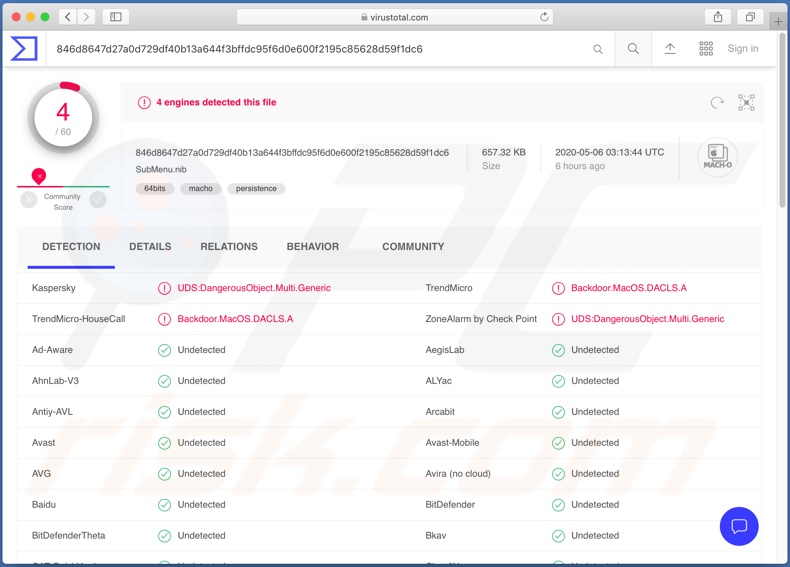
At the time of research, the Mac version of Dacls RAT did not have identical functionality to its malicious counterparts. Some of its features were not operational, yet this malware might be updated in future, and the intended features, fully implemented.
The primary functions of this Trojan are network scanning, system command execution, file management (renaming, creating, deleting, etc.), data infiltration and exfiltration, running process management and termination. Some of these capabilities and potential misuse are detailed as follows.
Dacls can cause chain infections. Since it can upload files and execute them, it can infect systems with additional malware (e.g. ransomware, cryptominers, etc.). This RAT can also terminate any running applications such as anti-virus tools - this can prevent detection and allow it to continue stealthily and malicious use of the device.
Dacls can steal the data stored on the system. The possible problems caused by this depend on the information itself. For example, business-related and similar data can be held for ransoms purposes, or under threat of publication or sale to competitors. In general, any sensitive or compromised content can be used for blackmail.
To summarize, Dacls can compromise device integrity, cause serious privacy issues, financial loss and lead to identity theft. If it is suspected or confirmed that Dacls (or other malware) has already infected the system, it is crucial to use an anti-virus to eliminate it without delay.
| Name | Dacls remote access trojan |
| Threat Type | Mac malware, Mac virus. |
| Detection Names | Kaspersky (UDS:DangerousObject.Multi.Generic), AegisLab (Trojan.Multi.Generic.4!c), TrendMicro (Backdoor.MacOS.DACLS.A), Full List (VirusTotal). |
| Malicious Process Name(s) | TinkaOTP (process name might vary) |
| Symptoms | Trojans are designed to stealthily infiltrate the victim's computer and remain silent, and thus no particular symptoms are clearly visible on an infected machine. |
| Distribution methods | Infected email attachments, malicious online advertisements, social engineering, software 'cracks'. |
| Damage | Loss of private information, stolen passwords and banking information, identity theft, the victim's computer added to a botnet. |
| Malware Removal (Windows) |
To eliminate possible malware infections, scan your computer with legitimate antivirus software. Our security researchers recommend using Combo Cleaner. Download Combo CleanerTo use full-featured product, you have to purchase a license for Combo Cleaner. 7 days free trial available. Combo Cleaner is owned and operated by RCS LT, the parent company of PCRisk.com. |
Hupigon, Luminosity, Pekraut, Cardinal and FireBird are some examples of other remote access Trojans. This type of malware can have a wide variety of capabilities and functions. Regardless of how RATs operate, their purpose is identical - to generate revenue for the cyber criminals using them.
RAT infections endanger device and user safety, and this is true of all malicious programs, which must be removed immediately upon detection.
How did potentially unwanted applications install on my computer?
The exact methods used to proliferate the Dacls RAT are unknown. In general, the most common ways to distribute malware are through spam campaigns, illegal activation ("cracking") tools, fake updaters and untrusted download channels. The term "spam campaign" defines a large scale operation, during which scam emails are sent by the thousand.
These deceptive messages are typically presented as "official", "important", "urgent" and similar. The emails have infectious files attached to them or, alternatively, contain download links of malicious content. Infectious files can be in various formats such as archives (ZIP, RAR, etc.), executables (.exe, .run, etc.), Microsoft Office and PDF documents, JavaScript, etc.
When they are executed, run or otherwise opened, the infection process is initiated (i.e., download/installation of malware). Rather than activating licensed products, "cracking" tools can download/install malicious software. Fake updaters infect systems by exploiting weaknesses of outdated products and/or simply by installing malware rather than the promised updates.
Untrusted download sources such as unofficial and free file-hosting (freeware) websites, Peer-to-Peer sharing networks (BitTorrent, eMule, Gnutella, etc.) and other third party downloaders should be avoided.
How to avoid installation of potentially unwanted applications
You are advised against opening suspicious or irrelevant emails, especially those with any attachments or links found within them, as doing so can result in high-risk system infection. Download from official and verified channels. Additionally, it is important to activate and update products with tools/functions provided by legitimate developers.
Illegal activation tools ("cracks") and third party updaters should not be used, as they are often employed to distribute malicious programs. To ensure device integrity and user safety, it is paramount to have a reputable anti-virus/anti-spyware suite installed.
Furthermore, this software must be kept updated, used to run regular system scans, and to remove all detected/potential threats. If your computer is already infected with PUAs, we recommend running a scan with Combo Cleaner Antivirus for Windows to automatically eliminate them.
Dacls RAT process in Activity Monitor ("TinkaOPT" - the process name might vary):
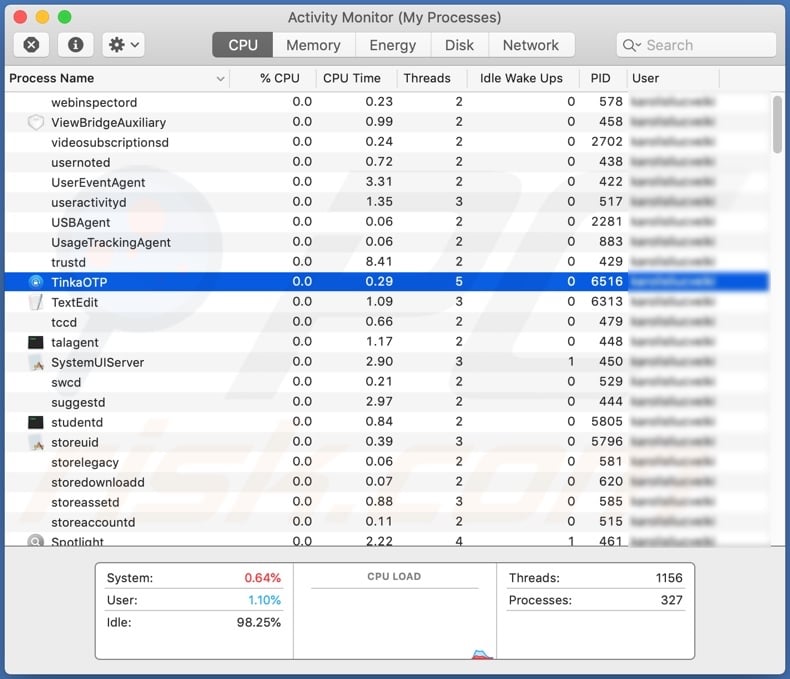
Instant automatic malware removal:
Manual threat removal might be a lengthy and complicated process that requires advanced IT skills. Combo Cleaner is a professional automatic malware removal tool that is recommended to get rid of malware. Download it by clicking the button below:
DOWNLOAD Combo CleanerBy downloading any software listed on this website you agree to our Privacy Policy and Terms of Use. To use full-featured product, you have to purchase a license for Combo Cleaner. 7 days free trial available. Combo Cleaner is owned and operated by RCS LT, the parent company of PCRisk.com.
Quick menu:
- What is "Dacls"?
- STEP 1. Remove PUA related files and folders from OSX.
- STEP 2. Remove rogue extensions from Safari.
- STEP 3. Remove rogue add-ons from Google Chrome.
- STEP 4. Remove potentially unwanted plug-ins from Mozilla Firefox.
Video showing how to remove adware and browser hijackers from a Mac computer:
Potentially unwanted applications removal:
Remove potentially unwanted applications from your "Applications" folder:

Click the Finder icon. In the Finder window, select "Applications". In the applications folder, look for "MPlayerX","NicePlayer", or other suspicious applications and drag them to the Trash. After removing the potentially unwanted application(s) that cause online ads, scan your Mac for any remaining unwanted components.
DOWNLOAD remover for malware infections
Combo Cleaner checks if your computer is infected with malware. To use full-featured product, you have to purchase a license for Combo Cleaner. 7 days free trial available. Combo Cleaner is owned and operated by RCS LT, the parent company of PCRisk.com.
Remove adware-related files and folders

Click the Finder icon, from the menu bar. Choose Go, and click Go to Folder...
 Check for adware generated files in the /Library/LaunchAgents/ folder:
Check for adware generated files in the /Library/LaunchAgents/ folder:

In the Go to Folder... bar, type: /Library/LaunchAgents/

In the "LaunchAgents" folder, look for any recently-added suspicious files and move them to the Trash. Examples of files generated by adware - "installmac.AppRemoval.plist", "myppes.download.plist", "mykotlerino.ltvbit.plist", "kuklorest.update.plist", etc. Adware commonly installs several files with the exact same string.
 Check for adware generated files in the ~/Library/Application Support/ folder:
Check for adware generated files in the ~/Library/Application Support/ folder:

In the Go to Folder... bar, type: ~/Library/Application Support/

In the "Application Support" folder, look for any recently-added suspicious folders. For example, "MplayerX" or "NicePlayer", and move these folders to the Trash.
 Check for adware generated files in the ~/Library/LaunchAgents/ folder:
Check for adware generated files in the ~/Library/LaunchAgents/ folder:

In the Go to Folder... bar, type: ~/Library/LaunchAgents/

In the "LaunchAgents" folder, look for any recently-added suspicious files and move them to the Trash. Examples of files generated by adware - "installmac.AppRemoval.plist", "myppes.download.plist", "mykotlerino.ltvbit.plist", "kuklorest.update.plist", etc. Adware commonly installs several files with the exact same string.
 Check for adware generated files in the /Library/LaunchDaemons/ folder:
Check for adware generated files in the /Library/LaunchDaemons/ folder:

In the "Go to Folder..." bar, type: /Library/LaunchDaemons/

In the "LaunchDaemons" folder, look for recently-added suspicious files. For example "com.aoudad.net-preferences.plist", "com.myppes.net-preferences.plist", "com.kuklorest.net-preferences.plist", "com.avickUpd.plist", etc., and move them to the Trash.
 Scan your Mac with Combo Cleaner:
Scan your Mac with Combo Cleaner:
If you have followed all the steps correctly, your Mac should be clean of infections. To ensure your system is not infected, run a scan with Combo Cleaner Antivirus. Download it HERE. After downloading the file, double click combocleaner.dmg installer. In the opened window, drag and drop the Combo Cleaner icon on top of the Applications icon. Now open your launchpad and click on the Combo Cleaner icon. Wait until Combo Cleaner updates its virus definition database and click the "Start Combo Scan" button.

Combo Cleaner will scan your Mac for malware infections. If the antivirus scan displays "no threats found" - this means that you can continue with the removal guide; otherwise, it's recommended to remove any found infections before continuing.

After removing files and folders generated by the adware, continue to remove rogue extensions from your Internet browsers.
Remove malicious extensions from Internet browsers
 Remove malicious Safari extensions:
Remove malicious Safari extensions:

Open the Safari browser, from the menu bar, select "Safari" and click "Preferences...".

In the preferences window, select "Extensions" and look for any recently-installed suspicious extensions. When located, click the "Uninstall" button next to it/them. Note that you can safely uninstall all extensions from your Safari browser - none are crucial for regular browser operation.
- If you continue to have problems with browser redirects and unwanted advertisements - Reset Safari.
 Remove malicious extensions from Google Chrome:
Remove malicious extensions from Google Chrome:

Click the Chrome menu icon ![]() (at the top right corner of Google Chrome), select "More Tools" and click "Extensions". Locate all recently-installed suspicious extensions, select these entries and click "Remove".
(at the top right corner of Google Chrome), select "More Tools" and click "Extensions". Locate all recently-installed suspicious extensions, select these entries and click "Remove".

- If you continue to have problems with browser redirects and unwanted advertisements - Reset Google Chrome.
 Remove malicious extensions from Mozilla Firefox:
Remove malicious extensions from Mozilla Firefox:

Click the Firefox menu ![]() (at the top right corner of the main window) and select "Add-ons and themes". Click "Extensions", in the opened window locate all recently-installed suspicious extensions, click on the three dots and then click "Remove".
(at the top right corner of the main window) and select "Add-ons and themes". Click "Extensions", in the opened window locate all recently-installed suspicious extensions, click on the three dots and then click "Remove".

- If you continue to have problems with browser redirects and unwanted advertisements - Reset Mozilla Firefox.
Share:

Tomas Meskauskas
Expert security researcher, professional malware analyst
I am passionate about computer security and technology. I have an experience of over 10 years working in various companies related to computer technical issue solving and Internet security. I have been working as an author and editor for pcrisk.com since 2010. Follow me on Twitter and LinkedIn to stay informed about the latest online security threats.
PCrisk security portal is brought by a company RCS LT.
Joined forces of security researchers help educate computer users about the latest online security threats. More information about the company RCS LT.
Our malware removal guides are free. However, if you want to support us you can send us a donation.
DonatePCrisk security portal is brought by a company RCS LT.
Joined forces of security researchers help educate computer users about the latest online security threats. More information about the company RCS LT.
Our malware removal guides are free. However, if you want to support us you can send us a donation.
Donate
▼ Show Discussion