How to uninstall apps that promote prudensearch.com
Mac VirusAlso Known As: PrudenSearch browser hijacker
Get free scan and check if your device is infected.
Remove it nowTo use full-featured product, you have to purchase a license for Combo Cleaner. Seven days free trial available. Combo Cleaner is owned and operated by RCS LT, the parent company of PCRisk.com.
What is prudensearch.com?
prudensearch.com is the address of a fake search engine supposedly designed to improve the browsing experience (generate accurate results, provide quick access to various popular pages, etc.). Generally, these search engines are promoted through potentially unwanted applications (PUAs) classified as browser hijackers.
Note that prudensearch.com is promoted through a PUA called PrudenSearch. Typically, apps of this type promote fake search engines by changing certain browser settings. They also gather various data. PrudenSearch is distributed through a deceptive Adobe Flash Player installer, which is also used to distribute other PUAs named Media Player, Easy Mac Care and Shoptimizely.
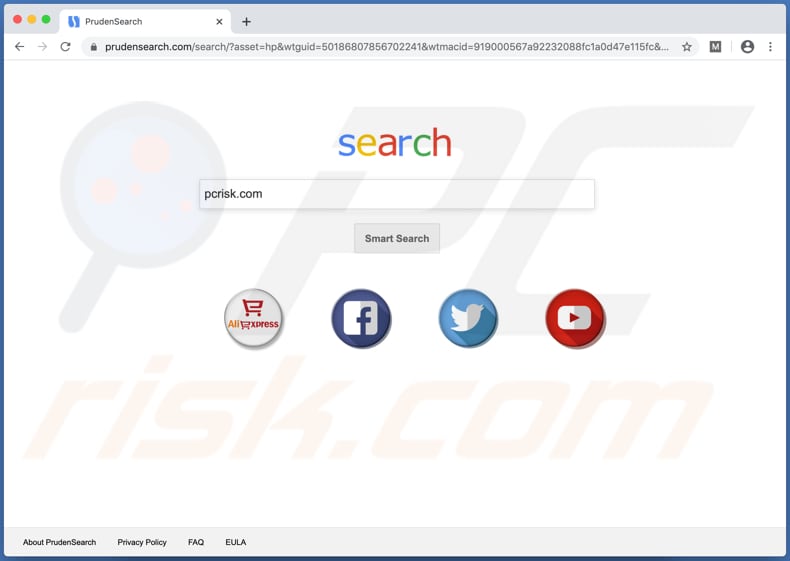
PrudenSearch promotes prudensearch.com by assigning it as the address of the default search engine. Note that most browser hijackers also change the address of the homepage and new tab.
Additionally, prudensearch.com is classified as a fake search engine, since it displays results generated by Bing, however, it actually redirects users to bing.com through trovi.com (another dubious address). Commonly, apps such as PrudenSearch do not allow users to undo the changes that were made by them as long as they are installed.
Therefore, prudensearch.com can be removed from browser settings only when PrudenSearch is uninstalled.
These PUAs often gather details such as users' IP addresses, geolocations, addresses of visited pages, entered search queries, and other browsing data. It is possible that the data will be misused to generate revenue by selling it to third parties (potentially, cyber criminals), or in other ways.
Therefore, these apps can lead to problems such as identity theft, issues relating to browsing safety, and online privacy. Never download or install any PUAs, and avoid fake search engines. As mentioned, PrudenSearch is distributed together with Shoptimizely (adware) and Easy Mac Care and Media Player, other PUAs.
These applications should not be trusted. If they are installed on the browser or computer, remove them immediately.
| Name | PrudenSearch browser hijacker |
| Threat Type | Browser hijacker, Mac malware, Mac virus. |
| Detection Names (of a deceptive installer) | Avast (MacOS:Agent-FJ [Adw]), BitDefender (Adware.MAC.Bundlore.EGJ), Emsisoft (Adware.MAC.Bundlore.EGJ (B)), Kaspersky (Not-a-virus:HEUR:AdWare.OSX.Bnodlero.ah), Full List (VirusTotal). |
| Serving IP Address | 104.26.7.110 |
| Additional Payload | Media Player, Easy Mac Care, Shoptimizely |
| Symptoms | Your Mac became slower than normal, you see unwanted pop-up ads, you are redirected to dubious websites. |
| Distribution methods | Deceptive pop-up ads, free software installers (bundling), fake Flash Player installers, torrent file downloads. |
| Damage | Internet browsing tracking (potential privacy issues), display of unwanted ads, redirects to dubious websites, loss of private information. |
| Malware Removal (Windows) |
To eliminate possible malware infections, scan your computer with legitimate antivirus software. Our security researchers recommend using Combo Cleaner. Download Combo CleanerTo use full-featured product, you have to purchase a license for Combo Cleaner. 7 days free trial available. Combo Cleaner is owned and operated by RCS LT, the parent company of PCRisk.com. |
prudensearch.com is virtually identical to searchmine.net. More examples of fake search engines similar to prudensearch.com are search.getstranto.club, my-search.site and go.coloringmaster.net. Typically, they do not generate independent results, and simply display those generated by other search engines (such as Bing, Yahoo, Google).
Fake search engines also display misleading results and promote dubious websites. As mentioned, PrudenSearch (and other PUAs) are distributed through a deceptive installer. Commonly, such installers are used to distribute PUAs and also malware (e.g., ransomware, Trojans). Therefore, never use them to install any applications.
How did prudensearch.com install on my computer?
This fake search engine appears in browser settings when users install PrudenSearch through a deceptive Adobe Flash Player installer. PUAs can also be installed through the set-ups of other programs and deceptive ads.
Unwanted downloads and installations through set-ups of other programs happens when people fail to check and change settings such as "Custom" and "Advanced" - this allows additionally-included apps to be downloaded and installed with the required software.
This distribution method of potentially unwanted software is known as "bundling". Rogue downloads and installations also happen when people click intrusive ads that execute certain scripts.
How to avoid installation of potentially unwanted applications
You are strongly advised to download all software from official websites and through direct links. Avoid third party downloaders (and installers), Peer-to-Peer networks (e.g., eMule, torrent clients), unofficial sites and other channels of this kind.
Check "Advanced", "Custom", and other settings and decline offers to download or install additional software before completing the process. Do not click advertisements that appear on dubious websites, since they can open other untrusted pages or even cause download/installation of unwanted apps by executing certain scripts.
Remove any unwanted, suspicious plug-ins, extensions and add-ons already installed on the browser, and programs of this kind installed on the operating system. If your computer is already infected with browser hijackers, we recommend running a scan with Combo Cleaner Antivirus for Windows to automatically eliminate them.
prudensearch.com redirects to bing.com via trovi.com (GIF):
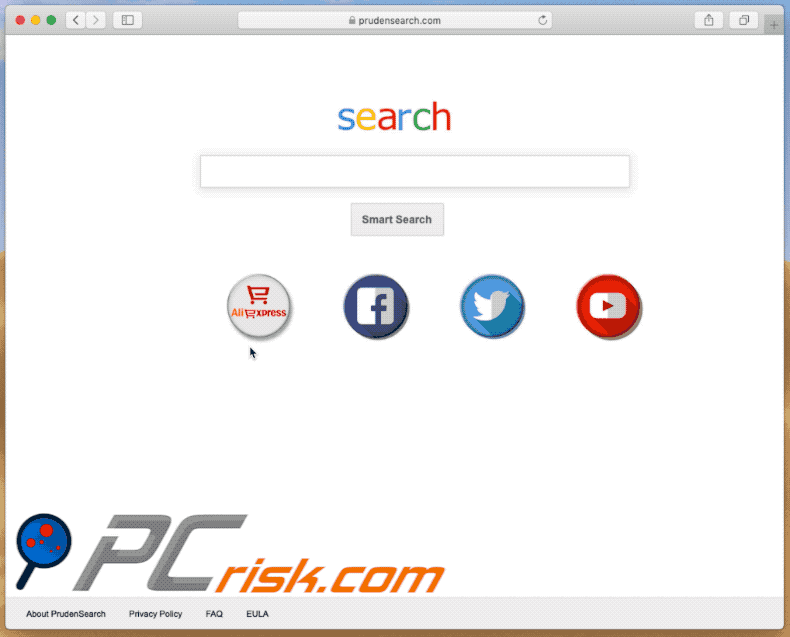
Deceptive application installer promoting prudensearch.com, Media Player, Shoptimizely and Easy Mac Care:
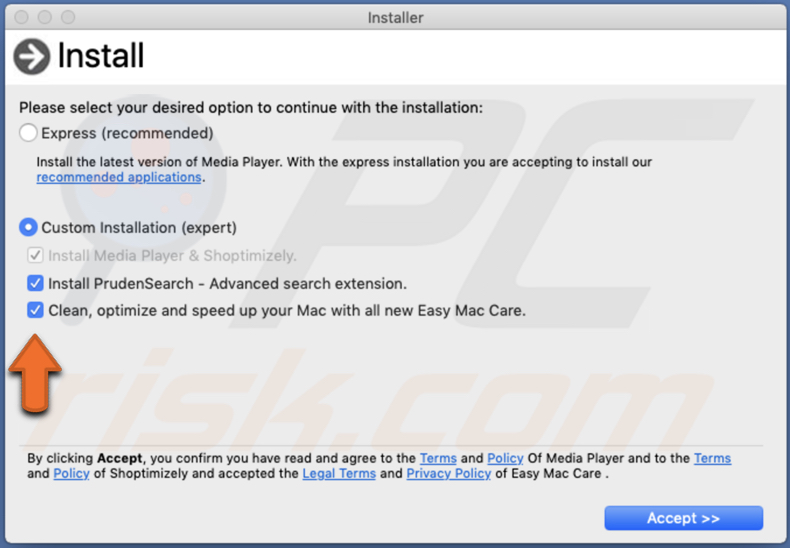
prudensearch.com assigned as the default search engine in Chrome:
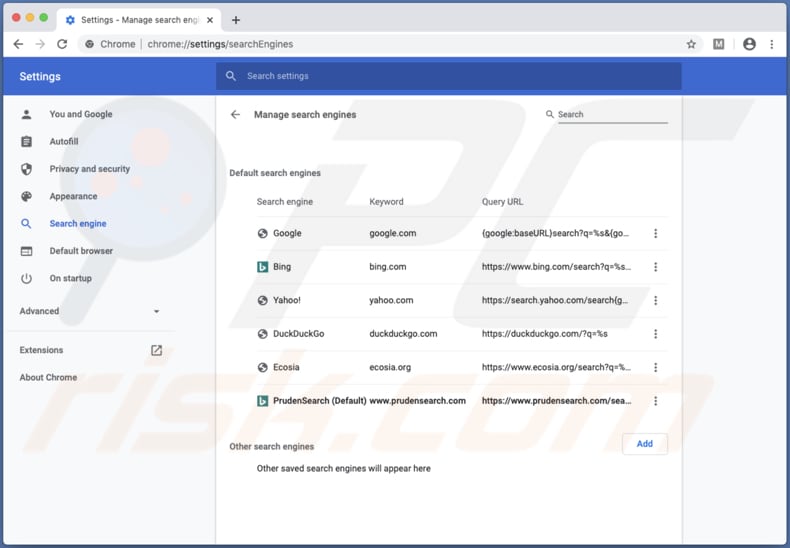
This browser hijacker modifies the Google Chrome web browser itself, thereby making it unfixable. For this reason, in order to use it you have to re-install a fresh copy once all the malicious files are removed.
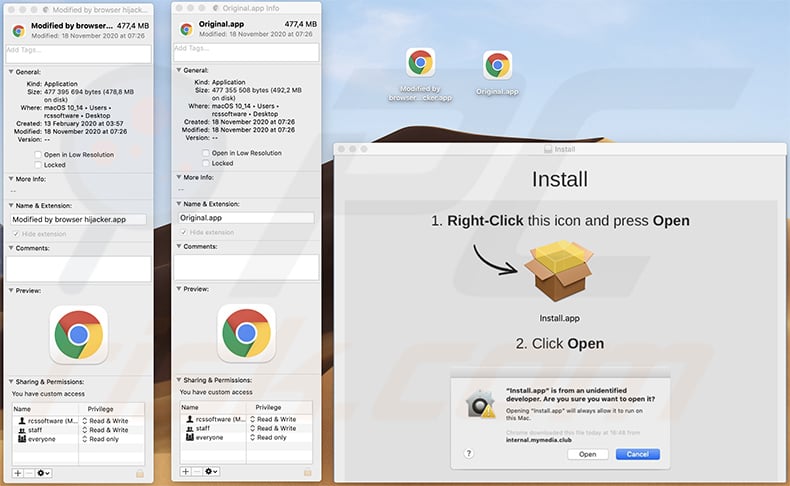
IMPORTANT NOTE! Rogue setups/apps that promote the prudensearch.com website are designed to create a new device profile. Therefore, before taking any further removal steps, perform these actions:
1) Click the "Preferences" icon in the menu bar and select "Profiles".

2) Select the "Chrome Settings" and "Safari Settings" profiles and delete them.
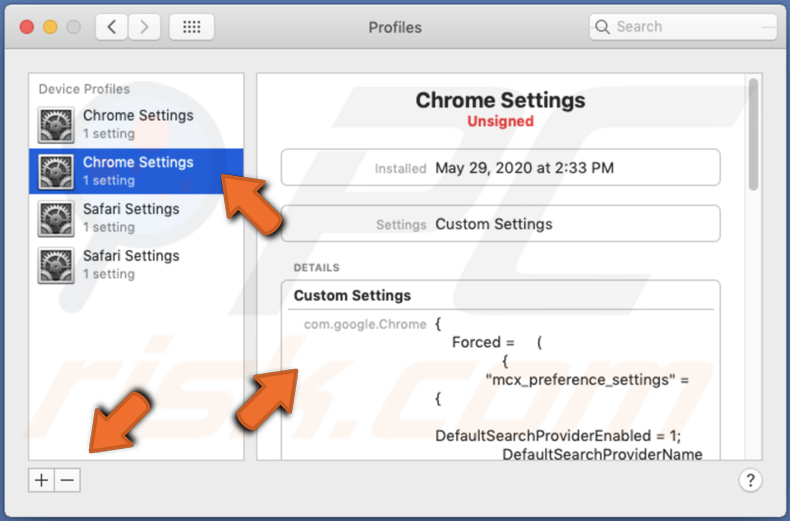
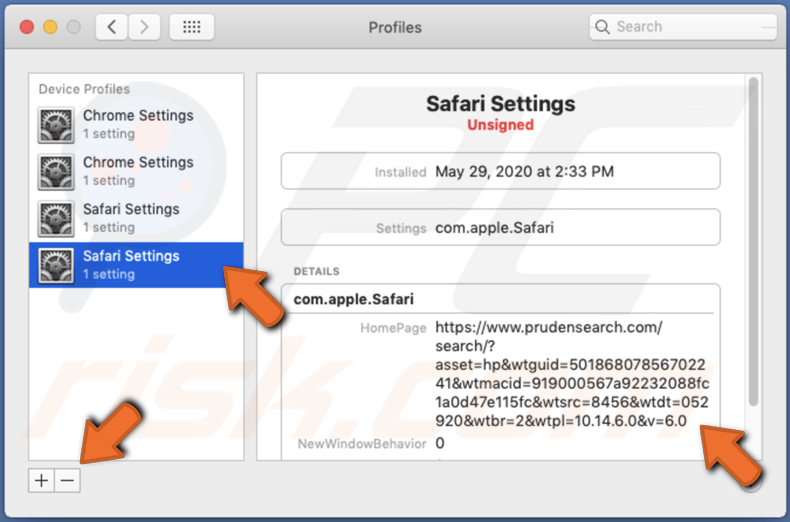
3) Perform a full system scan with Combo Cleaner anti-virus suite.
After performing these actions, you can proceed with further removal steps for this browser hijacker.
Update 19 October 2020 - Criminals have recently updated the Pruden Search browser hijacker by adding a feature that allows it to add the "Managed by your organization" entry to Google Chrome.
Screenshot of Google Chrome browser with "Managed by your organization" entry:
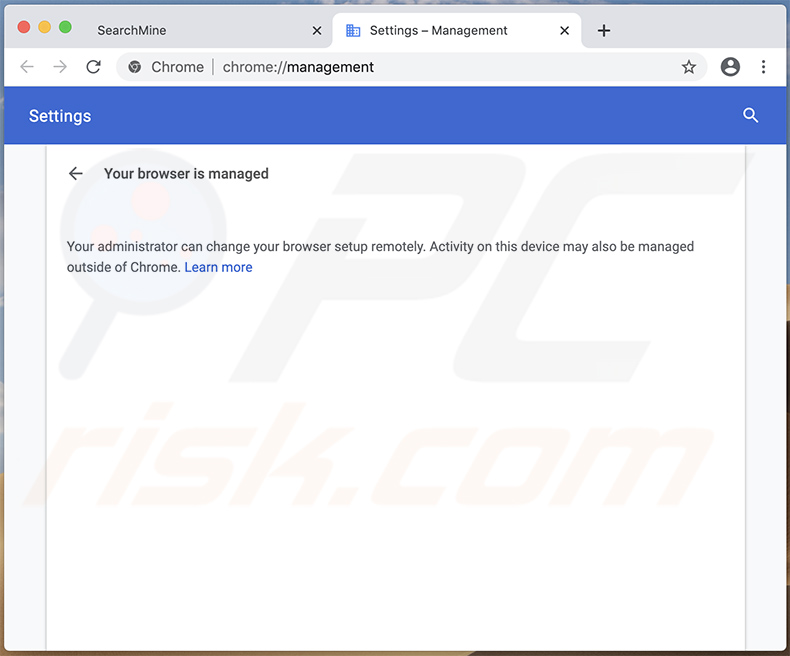
Instant automatic malware removal:
Manual threat removal might be a lengthy and complicated process that requires advanced IT skills. Combo Cleaner is a professional automatic malware removal tool that is recommended to get rid of malware. Download it by clicking the button below:
DOWNLOAD Combo CleanerBy downloading any software listed on this website you agree to our Privacy Policy and Terms of Use. To use full-featured product, you have to purchase a license for Combo Cleaner. 7 days free trial available. Combo Cleaner is owned and operated by RCS LT, the parent company of PCRisk.com.
Quick menu:
- What is prudensearch.com?
- STEP 1. Remove prudensearch.com related files and folders from OSX.
- STEP 2. Remove prudensearch.com redirect from Safari.
- STEP 3. Remove prudensearch.com browser hijacker from Google Chrome.
- STEP 4. Remove prudensearch.com homepage and default search engine from Mozilla Firefox.
Video showing how to remove prudensearch.com browser hijacker using Combo Cleaner:
prudensearch.com redirect removal:
Remove prudensearch.com-related potentially unwanted applications from your "Applications" folder:

Click the Finder icon. In the Finder window, select "Applications". In the applications folder, look for "MPlayerX", "NicePlayer", or other suspicious applications and drag them to the Trash. After removing the potentially unwanted application(s) that cause online ads, scan your Mac for any remaining unwanted components.
DOWNLOAD remover for malware infections
Combo Cleaner checks if your computer is infected with malware. To use full-featured product, you have to purchase a license for Combo Cleaner. 7 days free trial available. Combo Cleaner is owned and operated by RCS LT, the parent company of PCRisk.com.
Remove browser hijacker-related files and folders

Click the Finder icon from the menu bar. Choose Go, and click Go to Folder...
 Check for browser hijacker generated files in the /Library/LaunchAgents/ folder:
Check for browser hijacker generated files in the /Library/LaunchAgents/ folder:

In the Go to Folder... bar, type: /Library/LaunchAgents/

In the "LaunchAgents" folder, look for any recently-added suspicious files and move them to the Trash. Examples of files generated by browser hijackers - "installmac.AppRemoval.plist", "myppes.download.plist", "mykotlerino.ltvbit.plist", "kuklorest.update.plist", etc. Browser hijacker commonly installs several files with the exact same string.
 Check for browser hijacker generated files in the ~/Library/Application Support/ folder:
Check for browser hijacker generated files in the ~/Library/Application Support/ folder:

In the Go to Folder... bar, type: ~/Library/Application Support/

In the "Application Support" folder, look for any recently-added suspicious folders. For example, "MplayerX" or "NicePlayer", and move these folders to the Trash.
 Check for browser hijacker generated files in the ~/Library/LaunchAgents/ folder:
Check for browser hijacker generated files in the ~/Library/LaunchAgents/ folder:

In the Go to Folder... bar, type: ~/Library/LaunchAgents/

In the "LaunchAgents" folder, look for any recently-added suspicious files and move them to the Trash. Examples of files generated by browser hijackers - "installmac.AppRemoval.plist", "myppes.download.plist", "mykotlerino.ltvbit.plist", "kuklorest.update.plist", etc. Browser hijacker commonly installs several files with the exact same string.
 Check for browser hijacker generated files in the /Library/LaunchDaemons/ folder:
Check for browser hijacker generated files in the /Library/LaunchDaemons/ folder:

In the "Go to Folder..." bar, type: /Library/LaunchDaemons/

In the "LaunchDaemons" folder, look for recently-added suspicious files. For example "com.aoudad.net-preferences.plist", "com.myppes.net-preferences.plist", "com.kuklorest.net-preferences.plist", "com.avickUpd.plist", etc., and move them to the Trash.
 Scan your Mac with Combo Cleaner:
Scan your Mac with Combo Cleaner:
If you have followed all the steps correctly, your Mac should be clean of infections. To ensure your system is not infected, run a scan with Combo Cleaner Antivirus. Download it HERE. After downloading the file, double click combocleaner.dmg installer. In the opened window, drag and drop the Combo Cleaner icon on top of the Applications icon. Now open your launchpad and click on the Combo Cleaner icon. Wait until Combo Cleaner updates its virus definition database and click the "Start Combo Scan" button.

Combo Cleaner will scan your Mac for malware infections. If the antivirus scan displays "no threats found" - this means that you can continue with the removal guide; otherwise, it's recommended to remove any found infections before continuing.

After removing files and folders generated by the browser hijackers, continue to remove rogue extensions from your Internet browsers.
Remove browser hijackers from Internet browsers
 Remove Safari browser hijackers:
Remove Safari browser hijackers:

Open the Safari browser, from the menu bar, select "Safari" and click "Preferences...".

In the preferences window, select "Extensions" and look for any recently-installed suspicious extensions. When located, click the "Uninstall" button next to it/them. Note that you can safely uninstall all extensions from your Safari browser - none are crucial for regular browser operation.
Change your homepage:

In the "Preferences" window, select the "General" tab. To set your homepage, type the preferred website URL (for example: www.google.com) in the Homepage field. You can also click the "Set to Current Page" button if you wish to set your homepage to the website you are currently visiting.
Change your default search engine:

In the "Preferences" window, select the "Search" tab. Here you will find a drop-down menu labeled "Search engine:" Simply select your preferred search engine from the drop-down list.
- If you continue to have problems with browser redirects and unwanted advertisements - Reset Safari.
 Remove Google Chrome browser hijackers:
Remove Google Chrome browser hijackers:

Click the Chrome menu icon ![]() (at the top right corner of Google Chrome), select "More Tools" and click "Extensions". Locate all recently-installed suspicious extensions, select these entries and click "Remove".
(at the top right corner of Google Chrome), select "More Tools" and click "Extensions". Locate all recently-installed suspicious extensions, select these entries and click "Remove".

Change your homepage

Click the Chrome menu icon ![]() (at the top right corner of Google Chrome) and select "Settings". In the "On startup" section, disable the malicious extension (if present), look for a browser hijacker URL below the "Open a specific or set of pages" option. If present, click on the three vertical dots icon and select "Remove".
(at the top right corner of Google Chrome) and select "Settings". In the "On startup" section, disable the malicious extension (if present), look for a browser hijacker URL below the "Open a specific or set of pages" option. If present, click on the three vertical dots icon and select "Remove".
Change your default search engine:

To change your default search engine in Google Chrome: Click the Chrome menu icon ![]() (at the top right corner of Google Chrome), select "Settings", in the "Search engine" section, click "Manage search engines...", in the opened list look for a browser hijacker URL, when located click the three vertical dots near this URL and select "Delete".
(at the top right corner of Google Chrome), select "Settings", in the "Search engine" section, click "Manage search engines...", in the opened list look for a browser hijacker URL, when located click the three vertical dots near this URL and select "Delete".
- If you continue to have problems with browser redirects and unwanted advertisements - Reset Google Chrome.
 Remove malicious extensions from Mozilla Firefox:
Remove malicious extensions from Mozilla Firefox:

Click the Firefox menu ![]() (at the top right corner of the main window) and select "Add-ons and themes". Click "Extensions", in the opened window locate all recently-installed suspicious extensions, click on the three dots and then click "Remove".
(at the top right corner of the main window) and select "Add-ons and themes". Click "Extensions", in the opened window locate all recently-installed suspicious extensions, click on the three dots and then click "Remove".

Change your homepage

To reset your homepage, click the Firefox menu ![]() (at the top right corner of the main window), then select "Settings", in the opened window disable malicious extension (if present), remove the browser hijacker URL and enter your preferred domain, which will open each time you start Mozilla Firefox.
(at the top right corner of the main window), then select "Settings", in the opened window disable malicious extension (if present), remove the browser hijacker URL and enter your preferred domain, which will open each time you start Mozilla Firefox.
Change your default search engine:

In the URL address bar, type "about:config" and press Enter. Click "Accept the Risk and Continue".

In the search filter at the top, type: "extensionControlled". Set both results to "false" by either double-clicking each entry or clicking the ![]() button.
button.
- If you continue to have problems with browser redirects and unwanted advertisements - Reset Mozilla Firefox.
Share:

Tomas Meskauskas
Expert security researcher, professional malware analyst
I am passionate about computer security and technology. I have an experience of over 10 years working in various companies related to computer technical issue solving and Internet security. I have been working as an author and editor for pcrisk.com since 2010. Follow me on Twitter and LinkedIn to stay informed about the latest online security threats.
PCrisk security portal is brought by a company RCS LT.
Joined forces of security researchers help educate computer users about the latest online security threats. More information about the company RCS LT.
Our malware removal guides are free. However, if you want to support us you can send us a donation.
DonatePCrisk security portal is brought by a company RCS LT.
Joined forces of security researchers help educate computer users about the latest online security threats. More information about the company RCS LT.
Our malware removal guides are free. However, if you want to support us you can send us a donation.
Donate
▼ Show Discussion