Avoid being scammed by the fake "Apple Rewards Program"
Mac VirusAlso Known As: Apple Rewards Program pop-up
Get free scan and check if your device is infected.
Remove it nowTo use full-featured product, you have to purchase a license for Combo Cleaner. Seven days free trial available. Combo Cleaner is owned and operated by RCS LT, the parent company of PCRisk.com.
What is "Apple Rewards Program"?
"Apple Rewards Program" is a scam run on deceptive websites. This scheme targets Apple device users, thanks them for being longtime supporters of Apple, and claims that by completing a short survey and paying a small fee, they can win an iPhone 11 pro. This scam is in no way associated with Apple Inc.
The purpose of this scheme is to extort personal information and trick people into making monetary transactions. Typically, deceptive/scam sites are accessed through redirects caused by intrusive advertisements or Potentially Unwanted Applications (PUAs).
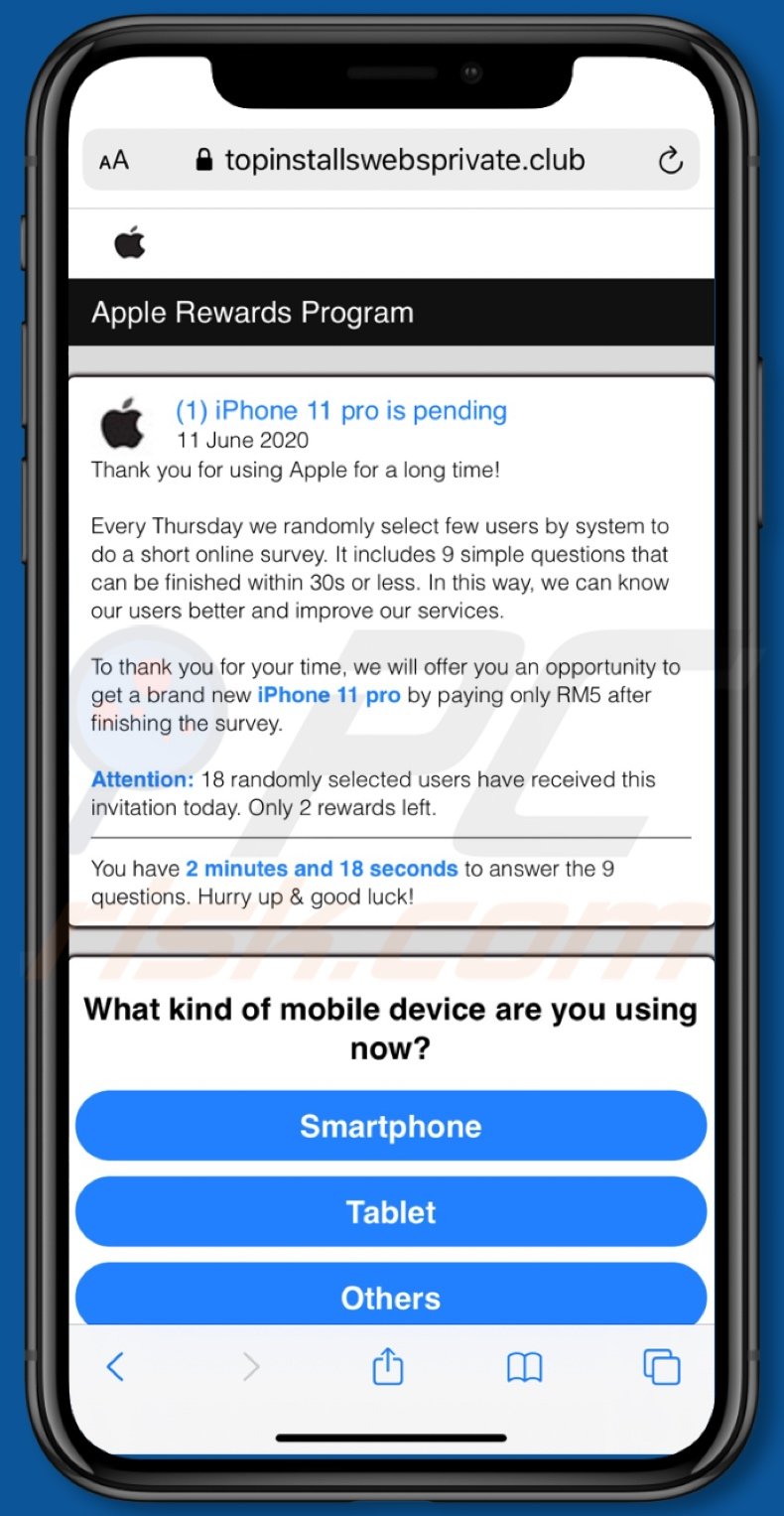
The "Apple Rewards Program" scam claims that one iPhone 11 pro is pending. Visitors to a website running this scheme are thanked for supporting Apple for a long time. Once a week, some users are supposedly selected at random to take part in a short survey.
This questionnaire consists of nine questions and can apparently be completed within thirty seconds. The goal of this survey is allegedly to gather information about how to improve services and to learn about the user base. After the questionnaire is finished, users will have a chance to win an iPhone 11 pro, if they make a small payment.
Additionally, users are warned that just two rewards remain, as eighteen candidates have already been selected today. Furthermore, they are urged to complete the survey without delay, as there is a time limit for this fake prize giveaway. Once the questions are answered, users are informed that the (nonexistent) prize has been reserved for them.
To claim the mobile device, they must register with their names and emails, and pay the fee via credit card. As well as being encouraged to make fraudulent payments, by trusting this scam, users will unintentionally expose their credit card details to the scammers. Therefore, they can experience significant financial loss.
As well as force-opening deceptive/scam, rogue, compromised and malicious websites, PUAs have other capabilities. Adware-types can enable the placement of pop-ups, banners, coupons and other intrusive ads on any visited web page. This significantly diminishes the browsing experience.
Additionally, when clicked, these ads redirect to untrusted/malicious sites and some can stealthily download/install unwanted software. Another type called browser hijackers modify browser settings to promote fake search engines. Therefore, users are continually redirected to the addresses of bogus web searchers.
These are rarely capable of providing unique results, and so they tend to redirect to (or cause redirection chains ending with) Google, Yahoo, Bing and other legitimate search engines. Browser hijackers can also restrict/deny access to the affected browser settings and/or reset any permitted changes made.
Furthermore, most PUAs have data tracking capabilities. They can monitor browsing activity (URLs visited, pages viewed, search queries, etc.) and gather personal information extracted from it (IP addresses, geolocations and other details). This sensitive data is often shared with third parties (potentially, cyber criminals) seeking to misuse it for profit.
In summary, the presence of unwanted apps on devices can lead to system infections, financial loss, serious privacy issues and even identity theft. To ensure device and user safety, remove all suspicious applications and browser extensions/plug-ins without delay.
| Name | Apple Rewards Program pop-up |
| Threat Type | Phishing, Scam, Mac malware, Mac virus. |
| Fake Claim | Scam claims users can win an iPhone 11 pro by completing a survey. |
| Related Domains | topinstallswebsprivate[.]club |
| Symptoms | Your Mac becomes slower than normal, you see unwanted pop-up ads, you are redirected to dubious websites. |
| Distribution methods | Deceptive pop-up ads, free software installers (bundling), fake Flash Player installers, torrent file downloads. |
| Damage | Internet browser tracking (potential privacy issues), display of unwanted ads, redirects to dubious websites, loss of private information. |
| Malware Removal (Windows) |
To eliminate possible malware infections, scan your computer with legitimate antivirus software. Our security researchers recommend using Combo Cleaner. Download Combo CleanerTo use full-featured product, you have to purchase a license for Combo Cleaner. 7 days free trial available. Combo Cleaner is owned and operated by RCS LT, the parent company of PCRisk.com. |
"Your Apple iPhone is severely damaged by 19 viruses!", "IOS VPN profile", "Your iPhone has been located" and "AdBlocker Update" are some examples of other scams targeting Apple device users. Fake prize giveaway is just one popular scam model.
Other common ones include warnings regarding the system being infected or at risk, alerts that a crucial piece of software is outdated or missing, "unbelievable" deals/offers, and so on.
The purpose of these schemes can be to trick users into the following: downloading/installing and purchasing nonoperational, untrusted or malicious software; calling fake and expensive technical support lines; revealing personal information; exposing account log-in credentials; paying bogus fees; etc.
Regardless of what the scams offer, claim, request or demand, the purpose is identical: to generate revenue for the designers.
How did potentially unwanted applications install on my computer?
Some PUAs have "official" download pages, which are often promoted by deceptive/scam sites. These applications are also distributed through the download/installation set-ups of other software. This deceptive marketing tactic of pre-packing normal products with unwanted or malicious additions is called "bundling".
Rushing download/installation processes (e.g. ignoring terms, skipping steps, etc.) increases the risk of unintentionally allowing dubious and bundled content into the system. Intrusive ads proliferate PUAs as well. Once clicked, they can execute scripts designed to make stealthy downloads/installations.
How to avoid installation of potentially unwanted applications
You are advised to research all software before download/installation or purchase. Use only official and verified download channels. Untrusted sources such as unofficial and free file-hosting websites, Peer-to-Peer sharing networks and other third party downloaders can offer deceptive and/or bundled content.
When downloading/installing, it is important to read the terms, study all possible options, use the "Custom/Advanced" settings and opt-out of additional apps, tools, features, etc. Intrusive ads usually seem legitimate, however, they can redirect to dubious web pages (e.g. gambling, pornography, adult-dating, and others).
If you encounter these advertisements/redirects, check the system and immediately remove all suspect applications and browser extensions/plug-ins. If your computer is already infected with PUAs, we recommend running a scan with Combo Cleaner Antivirus for Windows to automatically eliminate them.
Text presented in the "Apple Rewards Program" scam:
Apple Rewards Program
(1) iPhone 11 pro is pending
11 June 2020
Thank you for using Apple for a long time!
Every Thursday we randomly select few users by system to do a short online survey. It includes 9 simple questions that can be finished within 30s or less. In this way, we can know our users better and improve our services.
Thank you for your time, we will offer you an opportunity to get a brand new iPhone 11 pro by paying only RM5 after finishing the survey.
Attention: 18 randomly selected users who received this invitation today. Only 2 rewards left.
You have 2 minutes and 18 seconds to answer the 9 questions. Hurry up & good luck!
Pop-up displayed after the survey is completed:
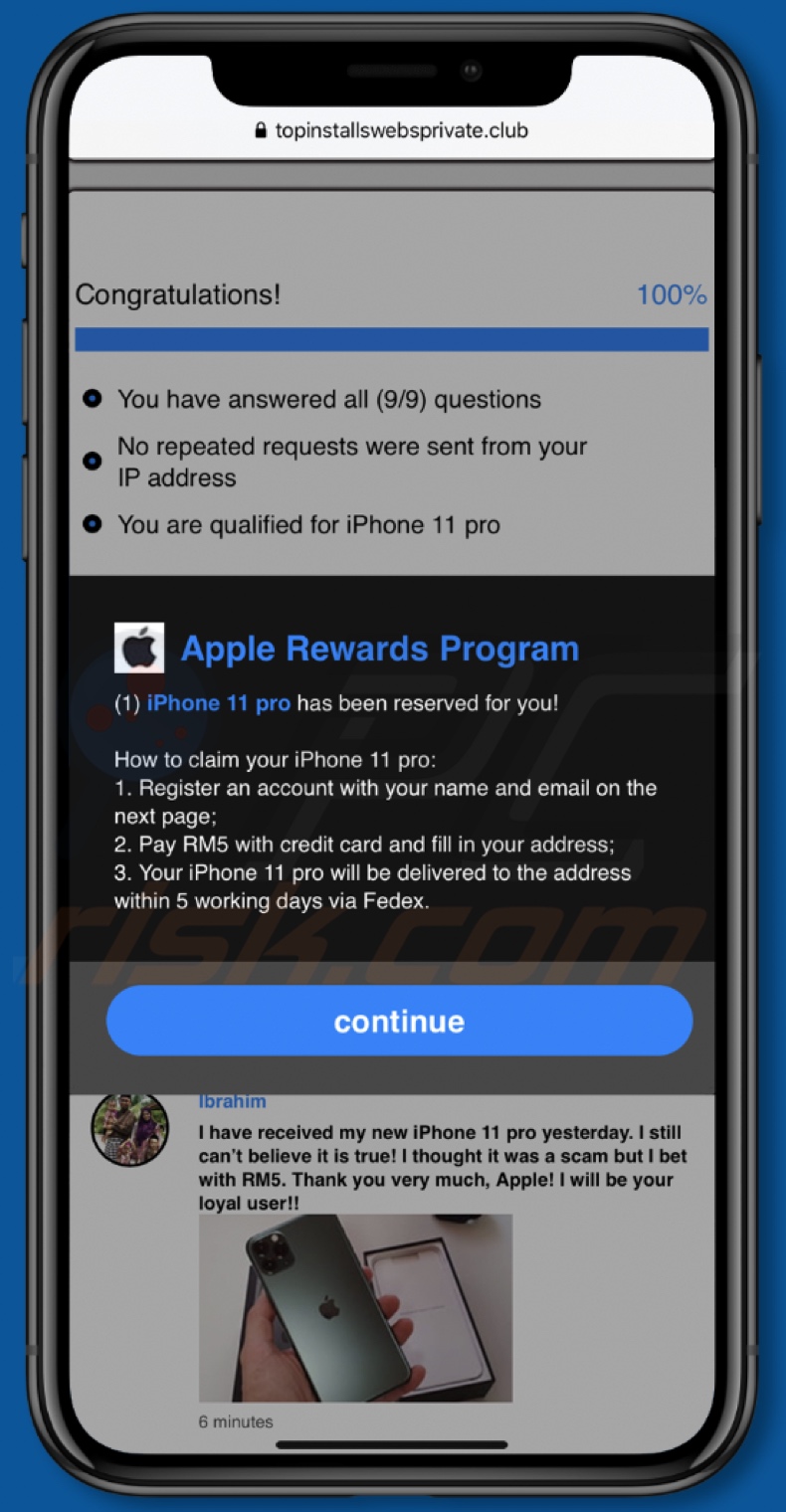
Text presented in the pop-up:
Apple Rewards Program
(1) iPhone 11 pro has been reserved for you!
How to claim your iPhone 11 pro:
1. Register an account with your name and email on the next page;
2. Pay RM5 with credit card and fill in your address;
3. Your iPhone 11 pro will be delivered to the address within 5 working days via Fedex.
To enable pop-up blocking, fraudulent website warnings, and remove web browsing data in mobile Apple devices, follow these steps:
First, go to "Settings", and then scroll down to find and tap "Safari".

Check if the "Block Pop-ups" and "Fraudulent Website Warning" toggles are enabled. If not, enable them immediately. Then, scroll down and tap "Advanced".

Tap "Website Data" and then "Remove All Website Data".

Instant automatic malware removal:
Manual threat removal might be a lengthy and complicated process that requires advanced IT skills. Combo Cleaner is a professional automatic malware removal tool that is recommended to get rid of malware. Download it by clicking the button below:
DOWNLOAD Combo CleanerBy downloading any software listed on this website you agree to our Privacy Policy and Terms of Use. To use full-featured product, you have to purchase a license for Combo Cleaner. 7 days free trial available. Combo Cleaner is owned and operated by RCS LT, the parent company of PCRisk.com.
Quick menu:
- What is "Apple Rewards Program"?
- STEP 1. Remove PUA related files and folders from OSX.
- STEP 2. Remove rogue extensions from Safari.
- STEP 3. Remove rogue add-ons from Google Chrome.
- STEP 4. Remove potentially unwanted plug-ins from Mozilla Firefox.
Video showing how to remove adware and browser hijackers from a Mac computer:
Potentially unwanted applications removal:
Remove potentially unwanted applications from your "Applications" folder:

Click the Finder icon. In the Finder window, select "Applications". In the applications folder, look for "MPlayerX","NicePlayer", or other suspicious applications and drag them to the Trash. After removing the potentially unwanted application(s) that cause online ads, scan your Mac for any remaining unwanted components.
DOWNLOAD remover for malware infections
Combo Cleaner checks if your computer is infected with malware. To use full-featured product, you have to purchase a license for Combo Cleaner. 7 days free trial available. Combo Cleaner is owned and operated by RCS LT, the parent company of PCRisk.com.
Remove adware-related files and folders

Click the Finder icon, from the menu bar. Choose Go, and click Go to Folder...
 Check for adware generated files in the /Library/LaunchAgents/ folder:
Check for adware generated files in the /Library/LaunchAgents/ folder:

In the Go to Folder... bar, type: /Library/LaunchAgents/

In the "LaunchAgents" folder, look for any recently-added suspicious files and move them to the Trash. Examples of files generated by adware - "installmac.AppRemoval.plist", "myppes.download.plist", "mykotlerino.ltvbit.plist", "kuklorest.update.plist", etc. Adware commonly installs several files with the exact same string.
 Check for adware generated files in the ~/Library/Application Support/ folder:
Check for adware generated files in the ~/Library/Application Support/ folder:

In the Go to Folder... bar, type: ~/Library/Application Support/

In the "Application Support" folder, look for any recently-added suspicious folders. For example, "MplayerX" or "NicePlayer", and move these folders to the Trash.
 Check for adware generated files in the ~/Library/LaunchAgents/ folder:
Check for adware generated files in the ~/Library/LaunchAgents/ folder:

In the Go to Folder... bar, type: ~/Library/LaunchAgents/

In the "LaunchAgents" folder, look for any recently-added suspicious files and move them to the Trash. Examples of files generated by adware - "installmac.AppRemoval.plist", "myppes.download.plist", "mykotlerino.ltvbit.plist", "kuklorest.update.plist", etc. Adware commonly installs several files with the exact same string.
 Check for adware generated files in the /Library/LaunchDaemons/ folder:
Check for adware generated files in the /Library/LaunchDaemons/ folder:

In the "Go to Folder..." bar, type: /Library/LaunchDaemons/

In the "LaunchDaemons" folder, look for recently-added suspicious files. For example "com.aoudad.net-preferences.plist", "com.myppes.net-preferences.plist", "com.kuklorest.net-preferences.plist", "com.avickUpd.plist", etc., and move them to the Trash.
 Scan your Mac with Combo Cleaner:
Scan your Mac with Combo Cleaner:
If you have followed all the steps correctly, your Mac should be clean of infections. To ensure your system is not infected, run a scan with Combo Cleaner Antivirus. Download it HERE. After downloading the file, double click combocleaner.dmg installer. In the opened window, drag and drop the Combo Cleaner icon on top of the Applications icon. Now open your launchpad and click on the Combo Cleaner icon. Wait until Combo Cleaner updates its virus definition database and click the "Start Combo Scan" button.

Combo Cleaner will scan your Mac for malware infections. If the antivirus scan displays "no threats found" - this means that you can continue with the removal guide; otherwise, it's recommended to remove any found infections before continuing.

After removing files and folders generated by the adware, continue to remove rogue extensions from your Internet browsers.
Remove malicious extensions from Internet browsers
 Remove malicious Safari extensions:
Remove malicious Safari extensions:

Open the Safari browser, from the menu bar, select "Safari" and click "Preferences...".

In the preferences window, select "Extensions" and look for any recently-installed suspicious extensions. When located, click the "Uninstall" button next to it/them. Note that you can safely uninstall all extensions from your Safari browser - none are crucial for regular browser operation.
- If you continue to have problems with browser redirects and unwanted advertisements - Reset Safari.
 Remove malicious extensions from Google Chrome:
Remove malicious extensions from Google Chrome:

Click the Chrome menu icon ![]() (at the top right corner of Google Chrome), select "More Tools" and click "Extensions". Locate all recently-installed suspicious extensions, select these entries and click "Remove".
(at the top right corner of Google Chrome), select "More Tools" and click "Extensions". Locate all recently-installed suspicious extensions, select these entries and click "Remove".

- If you continue to have problems with browser redirects and unwanted advertisements - Reset Google Chrome.
 Remove malicious extensions from Mozilla Firefox:
Remove malicious extensions from Mozilla Firefox:

Click the Firefox menu ![]() (at the top right corner of the main window) and select "Add-ons and themes". Click "Extensions", in the opened window locate all recently-installed suspicious extensions, click on the three dots and then click "Remove".
(at the top right corner of the main window) and select "Add-ons and themes". Click "Extensions", in the opened window locate all recently-installed suspicious extensions, click on the three dots and then click "Remove".

- If you continue to have problems with browser redirects and unwanted advertisements - Reset Mozilla Firefox.
Share:

Tomas Meskauskas
Expert security researcher, professional malware analyst
I am passionate about computer security and technology. I have an experience of over 10 years working in various companies related to computer technical issue solving and Internet security. I have been working as an author and editor for pcrisk.com since 2010. Follow me on Twitter and LinkedIn to stay informed about the latest online security threats.
PCrisk security portal is brought by a company RCS LT.
Joined forces of security researchers help educate computer users about the latest online security threats. More information about the company RCS LT.
Our malware removal guides are free. However, if you want to support us you can send us a donation.
DonatePCrisk security portal is brought by a company RCS LT.
Joined forces of security researchers help educate computer users about the latest online security threats. More information about the company RCS LT.
Our malware removal guides are free. However, if you want to support us you can send us a donation.
Donate
▼ Show Discussion