Get free scan and check if your device is infected.
Remove it nowTo use full-featured product, you have to purchase a license for Combo Cleaner. Seven days free trial available. Combo Cleaner is owned and operated by RCS LT, the parent company of PCRisk.com.
What is Wabot malware?
Wabot is a malicious program, malware classified as an Internet Relay Chat (IRC) worm. Software within the worm classification is typically self-proliferating. I.e., it copies itself from one location to another, such as from directories, drives, systems or networks, to other corresponding locations.
IRC worms usually need the infected device to contain a specific client (e.g. application) to continue spreading.
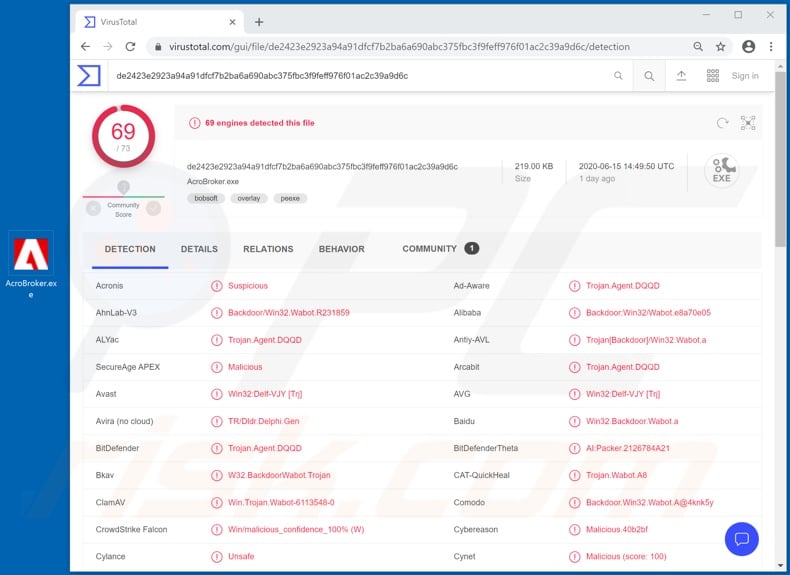
Wabot malware operates by dropping two files into the System folder. These consist of executables named "sIRC4.exe" and "marijuana.txt". The latter contains a graphic rendering of a marijuana leaf, using the ASCII art graphic design technique. The malicious program then ensures execution upon each startup (i.e. that it runs automatically each time the system is booted).
Wabot accomplishes this by setting the value of "HKEY_LOCAL_MACHINE\SOFTWARE\Microsoft\Windows NT\CurrentVersion\Winlogon\Shell" to "explorer.exe sIRC4.exe". Once this task is complete, the worm-type malware searches every folder of the infected system for files of these formats: BAT, SCR, COM, PIF and CMD.
After a file fitting the desired parameters is found, Wabot overwrites it. The malicious program attempts to keep the overwritten file at its original size, increasing or decreasing itself in accordance. When this process is finished, the aforementioned file is copied in Peer-to-Peer sharing network related folders such as "DC++ Share" and/or "xdccPrograms".
Alternatively, it might create these folders. Wabot then connects to a specific server under a randomized username. The malware searches for groups containing the hashtag "#hellothere" and/or ones with the words "mp3" or "xdcc" in the titles. If groups of interest are found, the malicious program tries to spread malicious messages to them.
In summary, Wabot poses a threat to device integrity. If it is suspected/known that Wabot (or other malware) has already infected the system, use anti-virus software to eliminate it immediately.
| Name | Wabot virus |
| Threat Type | Trojan, password-stealing virus, banking malware, spyware. |
| Detection Names | Avast (Win32:Delf-VJY [Trj]), BitDefender (Trojan.Agent.DQQD), ESET-NOD32 (Win32/Delf.NRF), Kaspersky (Backdoor.Win32.Wabot.a), Full List (VirusTotal) |
| Malicious Process Name(s) | AcroBroker.exe (process name may vary) |
| Symptoms | Trojans are designed to stealthily infiltrate the victim's computer and remain silent, and thus no particular symptoms are clearly visible on an infected machine. |
| Distribution methods | Infected email attachments, malicious online advertisements, social engineering, software 'cracks'. |
| Damage | Stolen passwords and banking information, identity theft, the victim's computer added to a botnet. |
| Malware Removal (Windows) |
To eliminate possible malware infections, scan your computer with legitimate antivirus software. Our security researchers recommend using Combo Cleaner. Download Combo CleanerTo use full-featured product, you have to purchase a license for Combo Cleaner. 7 days free trial available. Combo Cleaner is owned and operated by RCS LT, the parent company of PCRisk.com. |
Malware has a wide range of functionalities, from causing chain infections to data exfiltration, however, it can have various capabilities in different combinations. Therefore, malicious programs can be multifunctional and multipurpose.
Popular types include (but are not limited to) backdoor/loader Trojans that can download/install additional malware (e.g. Buer Loader, ZLoader, etc.), Remote Access Trojans (RATs) that enable remote access and control over an infected device (e.g. Xtreme, VanTom, etc.), information stealers (e.g. Zeus Sphinx, TroyStealer, etc.), ransomware that encrypts data for ransom purposes (e.g. Cobra Locker, TELEGRAM, etc.), screenlockers that lock the device's screen for ransoms (e.g. Rubly, StalinLocker, etc.), cryptominers that "mine" cryptocurrency (e.g. BitCoinMiner, JSMiner-C, etc.), and so on.
Regardless of how this malicious software operates, it poses a significant threat to device and user safety. System infections can lead to device damage, data loss, severe privacy issues, financial losses and identity theft.
How did Wabot infiltrate my computer?
Wabot is mainly proliferated via Trojans capable of causing chain infections, or it can be inadvertently downloaded from malicious websites. In general, malware is offered as normal content by various untrusted sources such as unofficial and free file-hosting (freeware) sites, Peer-to-Peer sharing networks (BitTorrent, eMule, Gnutella, etc.) and other third party downloaders.
Other popular methods used to distribute malicious programs are through spam campaigns, illegal activation tools ("cracks") and bogus updaters. The term "spam campaign" is used to define a large scale operation, during which thousands of scam emails are sent.
These messages are typically presented as "official", "urgent", "important" and similar. The deceptive emails contain download links to infectious files and/or the files can be attached to the messages. Infectious files come in various formats (e.g. archives, executables, Microsoft Office and PDF documents, JavaScript, etc.).
When they are executed, run or otherwise opened, the infection process (i.e. malware download/installation) is triggered. Rather than activating licensed products, illegal activation ("cracking") tools can download/install malicious software.
Fake updaters infect systems by exploiting weaknesses of outdated products and/or simply installing malware rather than the promised updates.
How to avoid installation of malware
You are strongly advised against opening suspicious and/or irrelevant emails, especially those with any links or attachments found in them, as doing so can result in high-risk infection. All downloads must be done from official and verified sources. It is also important to activate and update products with tools/functions provided by legitimate developers.
Illegal activation tools ("cracks") and third party updaters should not be used, as they often proliferate malware. It is crucial to have a reputable anti-virus/anti-spyware suite installed and kept updated. Use this software for regular system scans and to remove detected/potential threats.
If you believe that your computer is already infected, we recommend running a scan with Combo Cleaner Antivirus for Windows to automatically eliminate infiltrated malware.
Screenshot of Wabot malware process in Windows Task Manager ("AcroBroker.exe"):
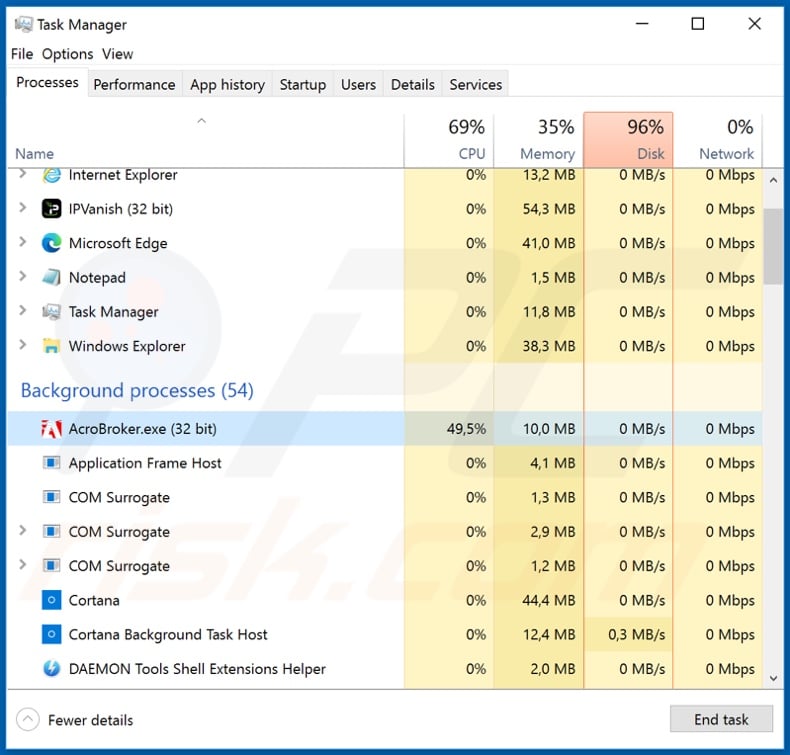
Instant automatic malware removal:
Manual threat removal might be a lengthy and complicated process that requires advanced IT skills. Combo Cleaner is a professional automatic malware removal tool that is recommended to get rid of malware. Download it by clicking the button below:
DOWNLOAD Combo CleanerBy downloading any software listed on this website you agree to our Privacy Policy and Terms of Use. To use full-featured product, you have to purchase a license for Combo Cleaner. 7 days free trial available. Combo Cleaner is owned and operated by RCS LT, the parent company of PCRisk.com.
Quick menu:
How to remove malware manually?
Manual malware removal is a complicated task - usually it is best to allow antivirus or anti-malware programs to do this automatically. To remove this malware we recommend using Combo Cleaner Antivirus for Windows.
If you wish to remove malware manually, the first step is to identify the name of the malware that you are trying to remove. Here is an example of a suspicious program running on a user's computer:

If you checked the list of programs running on your computer, for example, using task manager, and identified a program that looks suspicious, you should continue with these steps:
 Download a program called Autoruns. This program shows auto-start applications, Registry, and file system locations:
Download a program called Autoruns. This program shows auto-start applications, Registry, and file system locations:

 Restart your computer into Safe Mode:
Restart your computer into Safe Mode:
Windows XP and Windows 7 users: Start your computer in Safe Mode. Click Start, click Shut Down, click Restart, click OK. During your computer start process, press the F8 key on your keyboard multiple times until you see the Windows Advanced Option menu, and then select Safe Mode with Networking from the list.

Video showing how to start Windows 7 in "Safe Mode with Networking":
Windows 8 users: Start Windows 8 is Safe Mode with Networking - Go to Windows 8 Start Screen, type Advanced, in the search results select Settings. Click Advanced startup options, in the opened "General PC Settings" window, select Advanced startup.
Click the "Restart now" button. Your computer will now restart into the "Advanced Startup options menu". Click the "Troubleshoot" button, and then click the "Advanced options" button. In the advanced option screen, click "Startup settings".
Click the "Restart" button. Your PC will restart into the Startup Settings screen. Press F5 to boot in Safe Mode with Networking.

Video showing how to start Windows 8 in "Safe Mode with Networking":
Windows 10 users: Click the Windows logo and select the Power icon. In the opened menu click "Restart" while holding "Shift" button on your keyboard. In the "choose an option" window click on the "Troubleshoot", next select "Advanced options".
In the advanced options menu select "Startup Settings" and click on the "Restart" button. In the following window you should click the "F5" button on your keyboard. This will restart your operating system in safe mode with networking.

Video showing how to start Windows 10 in "Safe Mode with Networking":
 Extract the downloaded archive and run the Autoruns.exe file.
Extract the downloaded archive and run the Autoruns.exe file.

 In the Autoruns application, click "Options" at the top and uncheck "Hide Empty Locations" and "Hide Windows Entries" options. After this procedure, click the "Refresh" icon.
In the Autoruns application, click "Options" at the top and uncheck "Hide Empty Locations" and "Hide Windows Entries" options. After this procedure, click the "Refresh" icon.

 Check the list provided by the Autoruns application and locate the malware file that you want to eliminate.
Check the list provided by the Autoruns application and locate the malware file that you want to eliminate.
You should write down its full path and name. Note that some malware hides process names under legitimate Windows process names. At this stage, it is very important to avoid removing system files. After you locate the suspicious program you wish to remove, right click your mouse over its name and choose "Delete".

After removing the malware through the Autoruns application (this ensures that the malware will not run automatically on the next system startup), you should search for the malware name on your computer. Be sure to enable hidden files and folders before proceeding. If you find the filename of the malware, be sure to remove it.

Reboot your computer in normal mode. Following these steps should remove any malware from your computer. Note that manual threat removal requires advanced computer skills. If you do not have these skills, leave malware removal to antivirus and anti-malware programs.
These steps might not work with advanced malware infections. As always it is best to prevent infection than try to remove malware later. To keep your computer safe, install the latest operating system updates and use antivirus software. To be sure your computer is free of malware infections, we recommend scanning it with Combo Cleaner Antivirus for Windows.
Share:

Tomas Meskauskas
Expert security researcher, professional malware analyst
I am passionate about computer security and technology. I have an experience of over 10 years working in various companies related to computer technical issue solving and Internet security. I have been working as an author and editor for pcrisk.com since 2010. Follow me on Twitter and LinkedIn to stay informed about the latest online security threats.
PCrisk security portal is brought by a company RCS LT.
Joined forces of security researchers help educate computer users about the latest online security threats. More information about the company RCS LT.
Our malware removal guides are free. However, if you want to support us you can send us a donation.
DonatePCrisk security portal is brought by a company RCS LT.
Joined forces of security researchers help educate computer users about the latest online security threats. More information about the company RCS LT.
Our malware removal guides are free. However, if you want to support us you can send us a donation.
Donate
▼ Show Discussion