Get free scan and check if your device is infected.
Remove it nowTo use full-featured product, you have to purchase a license for Combo Cleaner. Seven days free trial available. Combo Cleaner is owned and operated by RCS LT, the parent company of PCRisk.com.
What kind of malware is DarkSide?
DarkSide was discovered by MalwareHunterTeam. Malware of this type makes files inaccessible to victims by encryption, modifies filenames, and generates ransom messages. DarkSide renames encrypted files by appending the victim's ID as an extension.
For example, it would rename "1.jpg" to "1.jpg.d0ac7d95", "2.jpg" to "2.jpg.d0ac7d95", and so on. It drops the "README.[victim's_ID].TXT" file (the ransom message) in every folder that contains encrypted data.
Screenshot of files encrypted by DarkSide (with victim's ID as an extension):
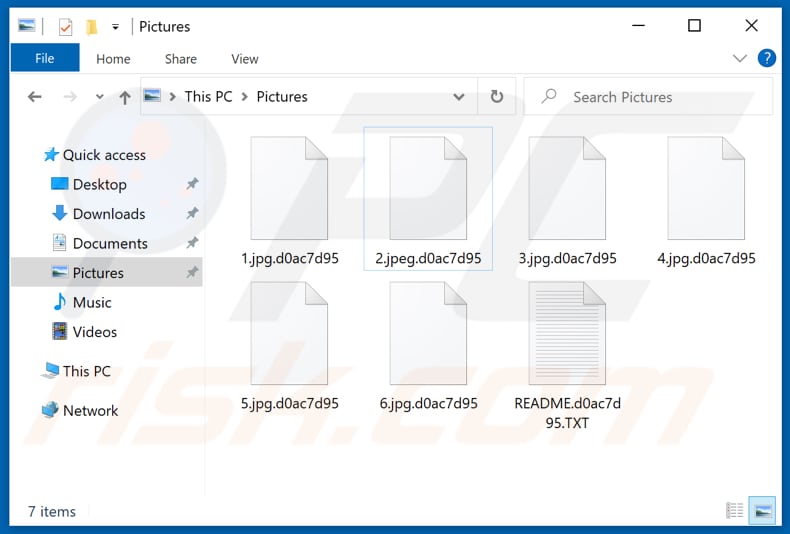
Ransom note overview
The ransom message states that DarkSide ransomware encrypts data with strong encryption algorithms so that victims are unable to decrypt their files without software that can only be purchased from the cyber criminals behind this malware. Victims are warned that their data will be published on a certain website, unless they pay a ransom (purchase decryption software).
The data will be stored on the site for at least six months. Instructions about how to pay the ransom and other details such as cost of decryption software are provided on the Tor website, which can be accessed through a link in the ransom message ("README.[victim's_ID].TXT" text file).
It is very likely that cyber criminals behind DarkSide target large companies and organizations, since their decryption software costs 194.105 BTC plus 10% of this amount, or 23220.713 XMR.
Furthermore, victims are encouraged to purchase the software within three days, otherwise the cost is doubled (it will then cost 388.209 Bitcoins plus 10% of this amount, or 46441.426 Moneros). Only the cyber criminals behind the ransomware have valid tools that can decrypt files.
Unfortunately, there are no other tools that can decrypt files compromised by DarkSide. Despite this, do not pay any ransoms to cyber criminals - they do not send any decryption tools/keys even after payment. Victims who pay are scammed. Generally, the only way to avoid data loss is to restore files from a backup.
Further encryption of any unaffected files can be prevented by uninstalling the ransomware, however, already compromised files remain encrypted even after removal of the rogue software.
Examples of other ransomware variants
Some more examples of ransomware include FIXI, Protomolecule and AW46. In most cases, this malware encrypts files and displays and/or creates a ransom message. Common differences are cost of decryption and cryptographic algorithm (symmetric or asymmetric) that is used for data encryption.
Unfortunately, victims cannot decrypt files without valid tools held only by the cyber criminals behind the ransomware, unless the ransomware contains bugs/flaws or other vulnerabilities. The only free way to avoid data loss caused by ransomware is to restore files from a backup on remote server (e.g., Cloud) and/or unplugged storage device.
How did ransomware infect my computer?
Cyber criminals often send emails that contain malicious attachments or website links, and attempt to trick recipients into opening the malicious file. If opened, the file causes installation of malware.
Examples of files that cyber criminals attach to their emails are malicious Microsoft Office, PDF documents, executable files such as .exe, archive files such as ZIP, RAR and JavaScript files. Attempts to activate licensed software with 'cracking' tools can also cause installation of malicious software.
Commonly, these tools infect systems with malware and do not bypass activation of any installed software. Trojans are malicious programs that can cause chain infections by installing other software of this kind. Malware is spread in this way only when the computer is already infected with a Trojan.
Users are often tricked into infecting their computers via Peer-to-Peer networks (e.g., torrent clients, eMule), third party downloaders, installers, freeware download websites, free file hosting websites and other tools of this kind. Computers become infected when users download and execute malicious files.
In most cases, cyber criminals disguise the files as legitimate and harmless. Additionally, malware is often installed inadvertently via fake software updaters, which exploit bugs or flaws of outdated software, or they simply install malicious programs rather than updates and fixes.
| Name | DarkSide virus |
| Threat Type | Ransomware, Crypto Virus, Files locker. |
| Encrypted Files Extension | Victim's ID |
| Ransom Demanding Message | README.[victim's_ID].TXT, Tor website. |
| Ransom Amount | 194.105 BTC (+10%)/388.209 BTC (+10%) or 23220.713 XMR/46441.426 XMR |
| Cyber Criminal Contact | Tor website |
| Detection Names | Avast (Win32:Malware-gen), BitDefender (Gen:Trojan.Heur.RP.bmGfbKkIF@n), Emsisoft (Gen:Trojan.Heur.RP.bmGfbKkIF@n (B)), Kaspersky (Trojan-Ransom.Win32.Gen.xyl), Full List Of Detections (VirusTotal) |
| Symptoms | Cannot open files stored on your computer, previously functional files now have a different extension (for example, my.docx.locked). A ransom demand message is displayed on your desktop. Cyber criminals demand payment of a ransom (usually in bitcoins) to unlock your files. |
| Additional Information | This ransomware might be used to target large companies and organizations. |
| Distribution methods | Infected email attachments (macros), torrent websites, malicious ads. |
| Damage | All files are encrypted and cannot be opened without paying a ransom. Additional password-stealing Trojans and malware infections can be installed together with a ransomware infection. |
| Malware Removal (Windows) |
To eliminate possible malware infections, scan your computer with legitimate antivirus software. Our security researchers recommend using Combo Cleaner. Download Combo CleanerTo use full-featured product, you have to purchase a license for Combo Cleaner. 7 days free trial available. Combo Cleaner is owned and operated by RCS LT, the parent company of PCRisk.com. |
How to protect yourself from ransomware infections
Software and files should NOT be downloaded or installed through third party downloaders/installers, unofficial websites or other channels/tools (mentioned above). Use official websites and direct links. Installed software must be updated via tools and functions that are designed by official software developers.
The same applies to activation. Furthermore, it is illegal to bypass activation of licensed software using unofficial, third party ('cracking') tools. Irrelevant emails that contain attachments and are received from unknown/suspicious addresses should not be trusted (do not open files or website links within them).
Regularly scan the system with reputable antivirus or anti-spyware software, keep it up to date, and remove detected threats immediately. If your computer is already infected with DarkSide, we recommend running a scan with Combo Cleaner Antivirus for Windows to automatically eliminate this ransomware.
Appearance of the "README.[victim's_ID].TXT" ransom message (GIF):
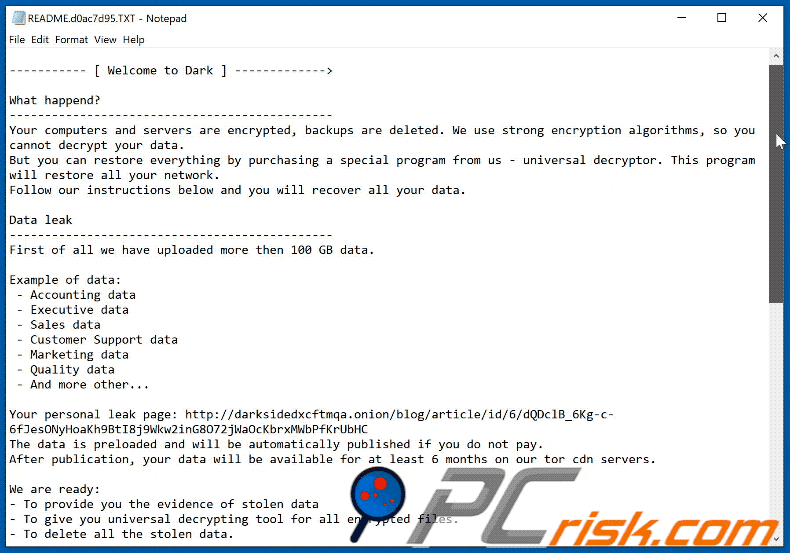
Screenshot of a message encouraging users to pay a ransom to decrypt their compromised data:
![DarkSide decrypt instructions (README.[victim's_ID].TXT)](/images/stories/screenshots202008/darkside-ransom-note.jpg)
Text presented in DarkSide ransomware text file:
----------- [ Welcome to Dark ] ------------->
What happend?
----------------------------------------------
Your computers and servers are encrypted, backups are deleted. We use strong encryption algorithms, so you cannot decrypt your data.
But you can restore everything by purchasing a special program from us - universal decryptor. This program will restore all your network.
Follow our instructions below and you will recover all your data.
Data leak
----------------------------------------------
First of all we have uploaded more then 100 GB data.
Example of data:
- Accounting data
- Executive data
- Sales data
- Customer Support data
- Marketing data
- Quality data
- And more other...
Your personal leak page: hxxp://darksidedxcftmqa.onion/blog/article/id/6/ dQDclB_6Kg-c-6fJesONyHoaKh9BtI8j9Wkw2inG8O72jWaOcKbrxMWbPfKrUbHC
The data is preloaded and will be automatically published if you do not pay.
After publication, your data will be available for at least 6 months on our tor cdn servers.
We are ready:
- To provide you the evidence of stolen data
- To give you universal decrypting tool for all encrypted files.
- To delete all the stolen data.
What guarantees?
----------------------------------------------
We value our reputation. If we do not do our work and liabilities, nobody will pay us. This is not in our interests.
All our decryption software is perfectly tested and will decrypt your data. We will also provide support in case of problems.
We guarantee to decrypt one file for free. Go to the site and contact us.
How to get access on website?
----------------------------------------------
Using a TOR browser:
1) Download and install TOR browser from this site: hxxps://torproject.org/
2) Open our website: hxxp://darksidfqzcuhtk2.onion/ K71D6P88YTX04R3ISCJZHMD5IYV55V9247QHJY0HJYUXX68H2P05XPRIR5SP2U68
When you open our website, put the following data in the input form:
Key:
-!!! DANGER !!!
DO NOT MODIFY or try to RECOVER any files yourself. We WILL NOT be able to RESTORE them.
!!! DANGER !!!
The appearance of the Tor website (GIF):
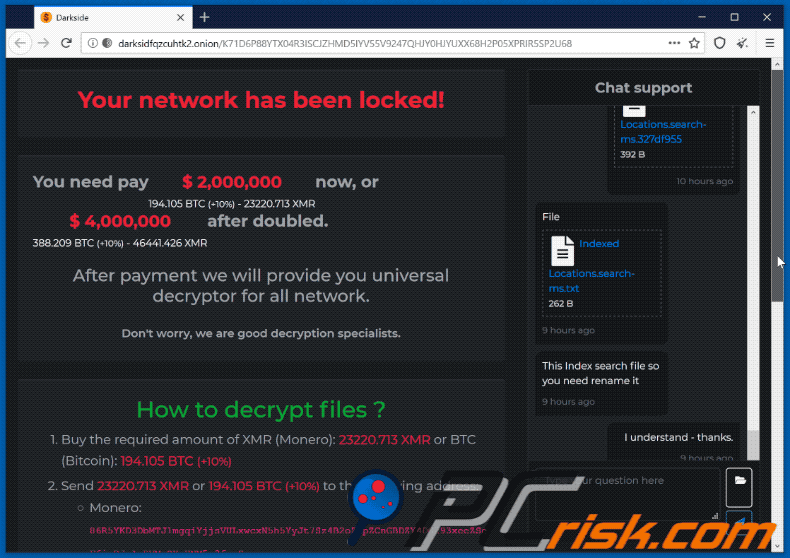
Text in the Tor website:
Your network has been locked!
You need pay $ 2,000,000
194.105 BTC (+10%) - 23220.713 XMR now, or $ 4,000,000
388.209 BTC (+10%) - 46441.426 XMR after doubled.
After payment we will provide you universal decryptor for all network.
Don't worry, we are good decryption specialists.
How to decrypt files ?
Buy the required amount of XMR (Monero): 23220.713 XMR or BTC (Bitcoin): 194.105 BTC (+10%)
Send 23220.713 XMR or 194.105 BTC (+10%) to the following address:
Monero: 86R5YKD3DbMTJ1mgqiYjjsVULxwcxN5h5Yy Jt7Sz4B2oZEpZCnGBDZY4DG293xeeZSeF6iaDJqAoRVMeQXgUNM5x3fzyZru
BTC: bc1qena2vfl7xhc5ad7q06eeuyd563ykxmwardnt2d
* This receiving address was created for you, to identify your transactions.
Wait for 10 confirmations for XMR or 3 confirmations of BTC.
Reload current page after, and get a link download Decryptor.
Time left
03 days, 00:45:03
Time ends on 15 Aug 2020, 10:52
* The price will be doubled if you do not pay.
Data leak
Your data stolen. Read our blog.
Next publication:
03 days, 13:50:07
Transactions
TXID Sum Confirmations Status Date
Transactions not found
Screenshot of DarkSide data-leaking website:
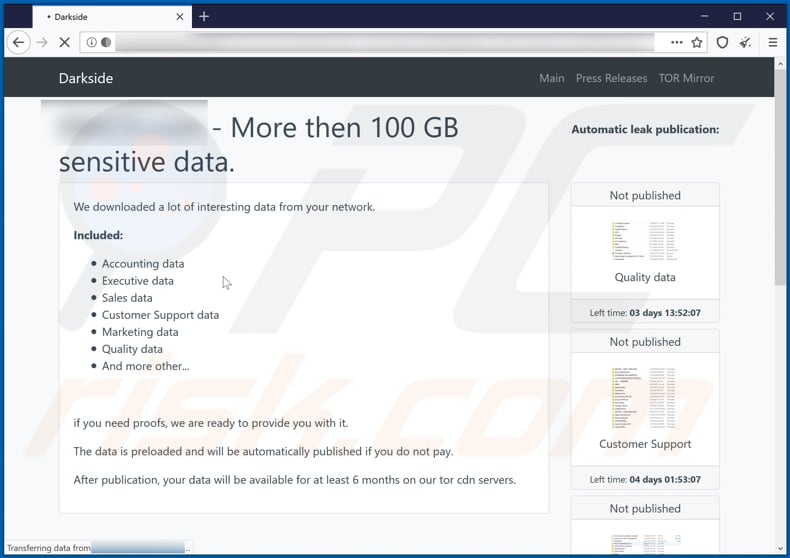
Update 23 October 2020 - The cyber criminals behind DarkSide ransomware claim to have donated part of their illegal profits (from paid ransoms) to charity organizations. Donation proof was provided for two organizations: Children International and The Water Project.
At the time of donation, the sums were equivalent ot approximately US$10,000 (USD) each. Note that it is highly unlikely that the charity organizations will be able to keep these donations, as it is illegal to receive and/or utilize funds generated through criminal activity. More information about this can be found in an article by Catalin Cimpanu on the Zero Day blog (ZDNet).
Update 26 November 2020 - We've recently discovered a new variant of DarkSide ransomware, which delivers a slightly different ransom message. It also changes the desktop wallpaper and the icons of encrypted files.
Appearance of the ransom message from this DarkSide variant - README.[victim's_ID].TXT (GIF):
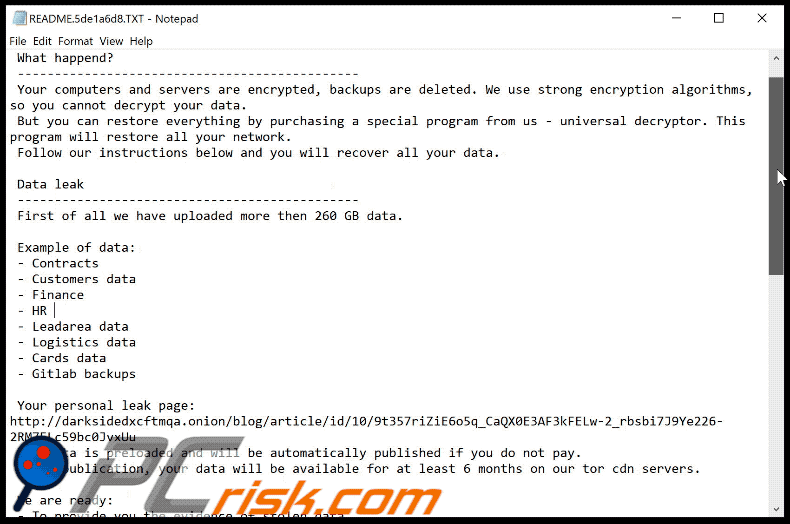
Text presented within:
----------- [ Welcome to DarkSide ] ------------->
What happend?
----------------------------------------------
Your computers and servers are encrypted, backups are deleted. We use strong encryption algorithms, so you cannot decrypt your data.
But you can restore everything by purchasing a special program from us - universal decryptor. This program will restore all your network.
Follow our instructions below and you will recover all your data.
Data leak
----------------------------------------------
First of all we have uploaded more then 260 GB data.
Example of data:
- Contracts
- Customers data
- Finance
- HR
- Leadarea data
- Logistics data
- Cards data
- Gitlab backups
Your personal leak page: hxxp://darksidedxcftmqa.onion/blog/article/ id/10/9t357riZiE6o5q_CaQX0E3AF3kFELw-2_rbsbi7J9Ye226-2RM7ELc59bc0JvxUu
The data is preloaded and will be automatically published if you do not pay.
After publication, your data will be available for at least 6 months on our tor cdn servers.
We are ready:
- To provide you the evidence of stolen data
- To give you universal decrypting tool for all encrypted files.
- To delete all the stolen data.
What guarantees?
----------------------------------------------
We value our reputation. If we do not do our work and liabilities, nobody will pay us. This is not in our interests.
All our decryption software is perfectly tested and will decrypt your data. We will also provide support in case of problems.
We guarantee to decrypt one file for free. Go to the site and contact us.
How to get access on website?
----------------------------------------------
Using a TOR browser:
1) Download and install TOR browser from this site: hxxps://torproject.org/
2) Open our website: hxxp://darksidfqzcuhtk2.onion/ N0V4UBROF6PNA5OQXVOAYUY712Z1MRRLN5KX57JYC1ZJYUBXGWY996BIH9OMDLGT
When you open our website, put the following data in the input form:
Key:
-
!!! DANGER !!!
DO NOT MODIFY or try to RECOVER any files yourself. We WILL NOT be able to RESTORE them.
!!! DANGER !!!
Screenshot of the desktop wallpaper set by this DarkSide variant:
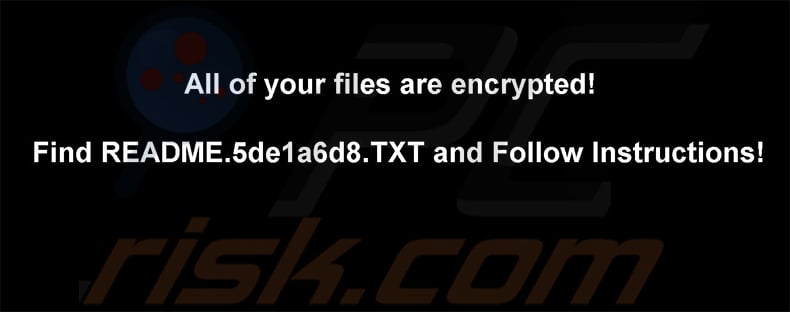
Text presented within:
All of your files are encrypted!
Find README.[victim's_ID].TXT and Follow Instructions!
Screenshot of the encrypted files (the extension remains the same: victim's ID):
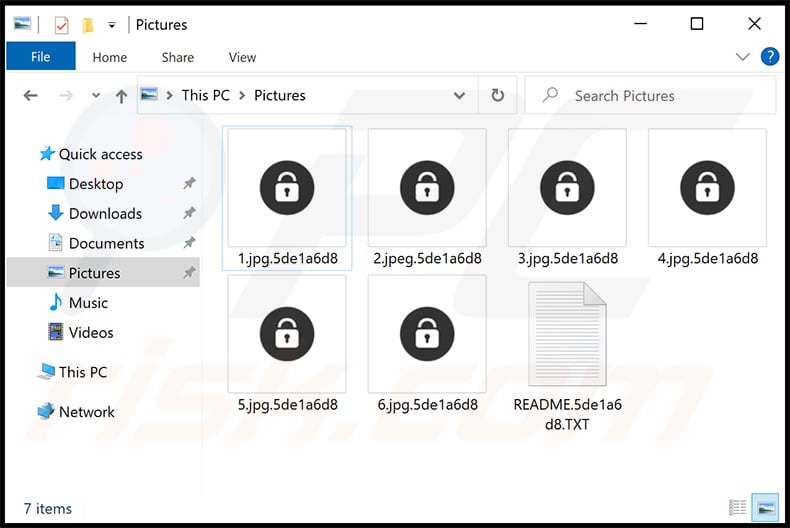
Update 11 January 2021 - Bitdefender has recently released a decryption tool capable of restoring data encrypted by DarkSide ransomware. You can download this tool and find more information on Bitdefender's website.
Update 23 April 2021 - It is known that cybercriminals behind Darkside plan to target companies that are listed NASDAQ or other stock markets. Their plan is to notify attacked companies that their names will appear on a public list of targets so the companies would short their stock prices.
In other words, their goal is to push victims into paying a ransom by threatening them that their stock prices might fall after their names are added to the list of attacked companies. Although, it is unknown whether this extortion technique is going to be successful.
Screenshot of the announcement written by cybercriminals behind DarkSide:
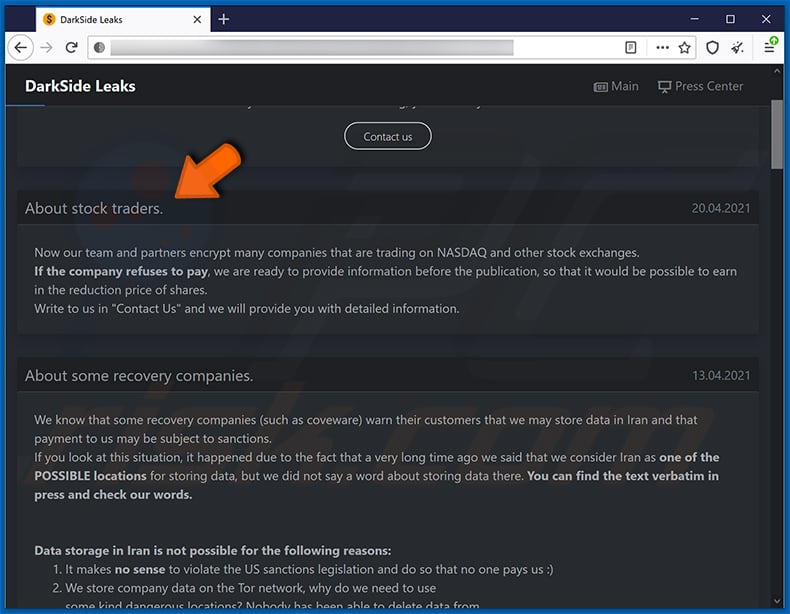
Screenshot of DarkSide ransomware decryption tool by Bitdefender:
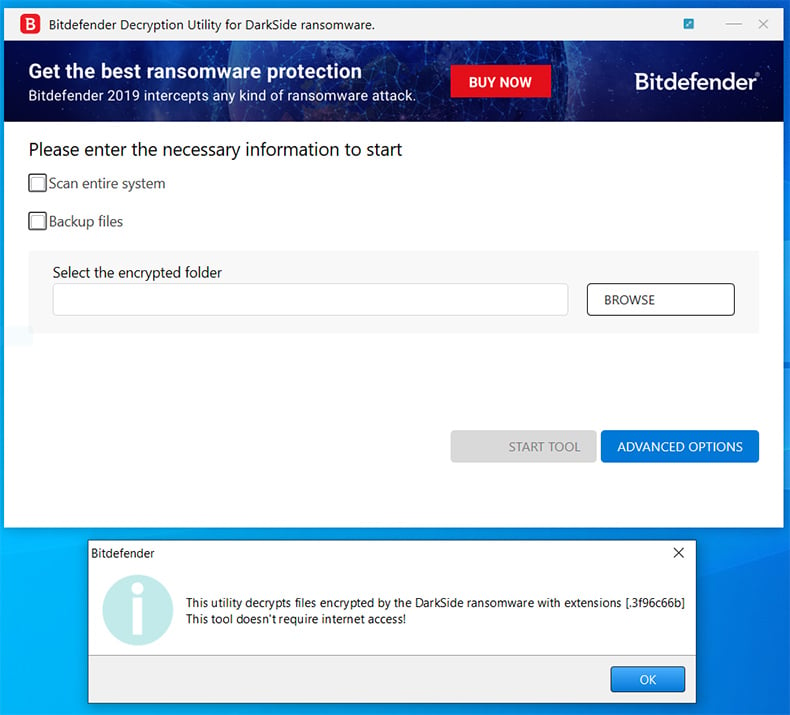
DarkSide ransomware removal:
Instant automatic malware removal:
Manual threat removal might be a lengthy and complicated process that requires advanced IT skills. Combo Cleaner is a professional automatic malware removal tool that is recommended to get rid of malware. Download it by clicking the button below:
DOWNLOAD Combo CleanerBy downloading any software listed on this website you agree to our Privacy Policy and Terms of Use. To use full-featured product, you have to purchase a license for Combo Cleaner. 7 days free trial available. Combo Cleaner is owned and operated by RCS LT, the parent company of PCRisk.com.
Video suggesting what steps should be taken in case of a ransomware infection:
Quick menu:
- What is DarkSide virus?
- STEP 1. Reporting ransomware to authorities.
- STEP 2. Isolating the infected device.
- STEP 3. Identifying the ransomware infection.
- STEP 4. Searching for ransomware decryption tools.
- STEP 5. Restoring files with data recovery tools.
- STEP 6. Creating data backups.
If you are a victim of a ransomware attack we recommend reporting this incident to authorities. By providing information to law enforcement agencies you will help track cybercrime and potentially assist in the prosecution of the attackers. Here's a list of authorities where you should report a ransomware attack. For the complete list of local cybersecurity centers and information on why you should report ransomware attacks, read this article.
List of local authorities where ransomware attacks should be reported (choose one depending on your residence address):
USA - Internet Crime Complaint Centre IC3
United Kingdom - Action Fraud
Spain - Policía Nacional
France - Ministère de l'Intérieur
Germany - Polizei
Italy - Polizia di Stato
The Netherlands - Politie
Poland - Policja
Portugal - Polícia Judiciária
Isolating the infected device:
Some ransomware-type infections are designed to encrypt files within external storage devices, infect them, and even spread throughout the entire local network. For this reason, it is very important to isolate the infected device (computer) as soon as possible.
Step 1: Disconnect from the internet.
The easiest way to disconnect a computer from the internet is to unplug the Ethernet cable from the motherboard, however, some devices are connected via a wireless network and for some users (especially those who are not particularly tech-savvy), disconnecting cables may seem troublesome. Therefore, you can also disconnect the system manually via Control Panel:
Navigate to the "Control Panel", click the search bar in the upper-right corner of the screen, enter "Network and Sharing Center" and select search result: 
Click the "Change adapter settings" option in the upper-left corner of the window: 
Right-click on each connection point and select "Disable". Once disabled, the system will no longer be connected to the internet. To re-enable the connection points, simply right-click again and select "Enable". 
Step 2: Unplug all storage devices.
As mentioned above, ransomware might encrypt data and infiltrate all storage devices that are connected to the computer. For this reason, all external storage devices (flash drives, portable hard drives, etc.) should be disconnected immediately, however, we strongly advise you to eject each device before disconnecting to prevent data corruption:
Navigate to "My Computer", right-click on each connected device, and select "Eject": 
Step 3: Log-out of cloud storage accounts.
Some ransomware-type might be able to hijack software that handles data stored within "the Cloud". Therefore, the data could be corrupted/encrypted. For this reason, you should log-out of all cloud storage accounts within browsers and other related software. You should also consider temporarily uninstalling the cloud-management software until the infection is completely removed.
Identify the ransomware infection:
To properly handle an infection, one must first identify it. Some ransomware infections use ransom-demand messages as an introduction (see the WALDO ransomware text file below).

This, however, is rare. In most cases, ransomware infections deliver more direct messages simply stating that data is encrypted and that victims must pay some sort of ransom. Note that ransomware-type infections typically generate messages with different file names (for example, "_readme.txt", "READ-ME.txt", "DECRYPTION_INSTRUCTIONS.txt", "DECRYPT_FILES.html", etc.). Therefore, using the name of a ransom message may seem like a good way to identify the infection. The problem is that most of these names are generic and some infections use the same names, even though the delivered messages are different and the infections themselves are unrelated. Therefore, using the message filename alone can be ineffective and even lead to permanent data loss (for example, by attempting to decrypt data using tools designed for different ransomware infections, users are likely to end up permanently damaging files and decryption will no longer be possible even with the correct tool).
Another way to identify a ransomware infection is to check the file extension, which is appended to each encrypted file. Ransomware infections are often named by the extensions they append (see files encrypted by Qewe ransomware below).

This method is only effective, however, when the appended extension is unique - many ransomware infections append a generic extension (for example, ".encrypted", ".enc", ".crypted", ".locked", etc.). In these cases, identifying ransomware by its appended extension becomes impossible.
One of the easiest and quickest ways to identify a ransomware infection is to use the ID Ransomware website. This service supports most existing ransomware infections. Victims simply upload a ransom message and/or one encrypted file (we advise you to upload both if possible).

The ransomware will be identified within seconds and you will be provided with various details, such as the name of the malware family to which the infection belongs, whether it is decryptable, and so on.
Example 1 (Qewe [Stop/Djvu] ransomware):

Example 2 (.iso [Phobos] ransomware):

If your data happens to be encrypted by ransomware that is not supported by ID Ransomware, you can always try searching the internet by using certain keywords (for example, a ransom message title, file extension, provided contact emails, crypto wallet addresses, etc.).
Search for ransomware decryption tools:
Encryption algorithms used by most ransomware-type infections are extremely sophisticated and, if the encryption is performed properly, only the developer is capable of restoring data. This is because decryption requires a specific key, which is generated during the encryption. Restoring data without the key is impossible. In most cases, cybercriminals store keys on a remote server, rather than using the infected machine as a host. Dharma (CrySis), Phobos, and other families of high-end ransomware infections are virtually flawless, and thus restoring data encrypted without the developers' involvement is simply impossible. Despite this, there are dozens of ransomware-type infections that are poorly developed and contain a number of flaws (for example, the use of identical encryption/decryption keys for each victim, keys stored locally, etc.). Therefore, always check for available decryption tools for any ransomware that infiltrates your computer.
Finding the correct decryption tool on the internet can be very frustrating. For this reason, we recommend that you use the No More Ransom Project and this is where identifying the ransomware infection is useful. The No More Ransom Project website contains a "Decryption Tools" section with a search bar. Enter the name of the identified ransomware, and all available decryptors (if there are any) will be listed.

Restore files with data recovery tools:
Depending on the situation (quality of ransomware infection, type of encryption algorithm used, etc.), restoring data with certain third-party tools might be possible. Therefore, we advise you to use the Recuva tool developed by CCleaner. This tool supports over a thousand data types (graphics, video, audio, documents, etc.) and it is very intuitive (little knowledge is necessary to recover data). In addition, the recovery feature is completely free.
Step 1: Perform a scan.
Run the Recuva application and follow the wizard. You will be prompted with several windows allowing you to choose what file types to look for, which locations should be scanned, etc. All you need to do is select the options you're looking for and start the scan. We advise you to enable the "Deep Scan" before starting, otherwise, the application's scanning capabilities will be restricted.

Wait for Recuva to complete the scan. The scanning duration depends on the volume of files (both in quantity and size) that you are scanning (for example, several hundred gigabytes could take over an hour to scan). Therefore, be patient during the scanning process. We also advise against modifying or deleting existing files, since this might interfere with the scan. If you add additional data (for example, downloading files/content) while scanning, this will prolong the process:

Step 2: Recover data.
Once the process is complete, select the folders/files you wish to restore and simply click "Recover". Note that some free space on your storage drive is necessary to restore data:

Create data backups:
Proper file management and creating backups is essential for data security. Therefore, always be very careful and think ahead.
Partition management: We recommend that you store your data in multiple partitions and avoid storing important files within the partition that contains the entire operating system. If you fall into a situation whereby you cannot boot the system and are forced to format the disk on which the operating system is installed (in most cases, this is where malware infections hide), you will lose all data stored within that drive. This is the advantage of having multiple partitions: if you have the entire storage device assigned to a single partition, you will be forced to delete everything, however, creating multiple partitions and allocating the data properly allows you to prevent such problems. You can easily format a single partition without affecting the others - therefore, one will be cleaned and the others will remain untouched, and your data will be saved. Managing partitions is quite simple and you can find all the necessary information on Microsoft's documentation web page.
Data backups: One of the most reliable backup methods is to use an external storage device and keep it unplugged. Copy your data to an external hard drive, flash (thumb) drive, SSD, HDD, or any other storage device, unplug it and store it in a dry place away from the sun and extreme temperatures. This method is, however, quite inefficient, since data backups and updates need to be made regularly. You can also use a cloud service or remote server. Here, an internet connection is required and there is always the chance of a security breach, although it's a really rare occasion.
We recommend using Microsoft OneDrive for backing up your files. OneDrive lets you store your personal files and data in the cloud, sync files across computers and mobile devices, allowing you to access and edit your files from all of your Windows devices. OneDrive lets you save, share and preview files, access download history, move, delete, and rename files, as well as create new folders, and much more.
You can back up your most important folders and files on your PC (your Desktop, Documents, and Pictures folders). Some of OneDrive’s more notable features include file versioning, which keeps older versions of files for up to 30 days. OneDrive features a recycling bin in which all of your deleted files are stored for a limited time. Deleted files are not counted as part of the user’s allocation.
The service is built using HTML5 technologies and allows you to upload files up to 300 MB via drag and drop into the web browser or up to 10 GB via the OneDrive desktop application. With OneDrive, you can download entire folders as a single ZIP file with up to 10,000 files, although it can’t exceed 15 GB per single download.
OneDrive comes with 5 GB of free storage out of the box, with an additional 100 GB, 1 TB, and 6 TB storage options available for a subscription-based fee. You can get one of these storage plans by either purchasing additional storage separately or with Office 365 subscription.
Creating a data backup:
The backup process is the same for all file types and folders. Here’s how you can back up your files using Microsoft OneDrive
Step 1: Choose the files/folders you want to backup.

Click the OneDrive cloud icon to open the OneDrive menu. While in this menu, you can customize your file backup settings.

Click Help & Settings and then select Settings from the drop-down menu.

Go to the Backup tab and click Manage backup.

In this menu, you can choose to backup the Desktop and all of the files on it, and Documents and Pictures folders, again, with all of the files in them. Click Start backup.
Now, when you add a file or folder in the Desktop and Documents and Pictures folders, they will be automatically backed up on OneDrive.
To add folders and files, not in the locations shown above, you have to add them manually.

Open File Explorer and navigate to the location of the folder/file you want to backup. Select the item, right-click it, and click Copy.

Then, navigate to OneDrive, right-click anywhere in the window and click Paste. Alternatively, you can just drag and drop a file into OneDrive. OneDrive will automatically create a backup of the folder/file.

All of the files added to the OneDrive folder are backed up in the cloud automatically. The green circle with the checkmark in it indicates that the file is available both locally and on OneDrive and that the file version is the same on both. The blue cloud icon indicates that the file has not been synced and is available only on OneDrive. The sync icon indicates that the file is currently syncing.

To access files only located on OneDrive online, go to the Help & Settings drop-down menu and select View online.

Step 2: Restore corrupted files.
OneDrive makes sure that the files stay in sync, so the version of the file on the computer is the same version on the cloud. However, if ransomware has encrypted your files, you can take advantage of OneDrive’s Version history feature that will allow you to restore the file versions prior to encryption.
Microsoft 365 has a ransomware detection feature that notifies you when your OneDrive files have been attacked and guide you through the process of restoring your files. It must be noted, however, that if you don’t have a paid Microsoft 365 subscription, you only get one detection and file recovery for free.
If your OneDrive files get deleted, corrupted, or infected by malware, you can restore your entire OneDrive to a previous state. Here’s how you can restore your entire OneDrive:

1. If you're signed in with a personal account, click the Settings cog at the top of the page. Then, click Options and select Restore your OneDrive.
If you're signed in with a work or school account, click the Settings cog at the top of the page. Then, click Restore your OneDrive.
2. On the Restore your OneDrive page, select a date from the drop-down list. Note that if you're restoring your files after automatic ransomware detection, a restore date will be selected for you.
3. After configuring all of the file restoration options, click Restore to undo all the activities you selected.
The best way to avoid damage from ransomware infections is to maintain regular up-to-date backups.
Frequently Asked Questions (FAQ)
How was my computer hacked and how did hackers encrypt my files?
Users commonly introduce ransomware to computers by engaging in actions like clicking on malicious links or attachments in emails, visiting compromised websites, and downloading infected or pirated software or files from the internet. Using outdated software can also make a computer vulnerable to ransomware infections.
Can I open encrypted files?
Your files have been encrypted as a result of a ransomware infection, requiring decryption to regain file access.
Where should I look for free decryption tools for DarkSide ransomware?
In case of a ransomware attack you should check the No More Ransom project website (more information above). It is also known that files encrypted by the DarkSide ransomware can be decrypted with this tool.
I can pay you a lot of money, can you decrypt files for me?
Our services do not include decryption for ransomware-encrypted files. Generally, files encrypted by ransomware cannot be decrypted without intervention from the developers or operators unless there are inherent flaws in the ransomware. Thus, any third party offering paid decryption is likely to either act as an intermediary or engage in fraudulent activity.
Will Combo Cleaner help me remove DarkSide ransomware?
Combo Cleaner has the capability to scan your computer and remove active ransomware infections. It is crucial to note that while antivirus software is a vital initial step in recovering from a ransomware attack, security tools cannot decrypt encrypted files.
Share:

Tomas Meskauskas
Expert security researcher, professional malware analyst
I am passionate about computer security and technology. I have an experience of over 10 years working in various companies related to computer technical issue solving and Internet security. I have been working as an author and editor for pcrisk.com since 2010. Follow me on Twitter and LinkedIn to stay informed about the latest online security threats.
PCrisk security portal is brought by a company RCS LT.
Joined forces of security researchers help educate computer users about the latest online security threats. More information about the company RCS LT.
Our malware removal guides are free. However, if you want to support us you can send us a donation.
DonatePCrisk security portal is brought by a company RCS LT.
Joined forces of security researchers help educate computer users about the latest online security threats. More information about the company RCS LT.
Our malware removal guides are free. However, if you want to support us you can send us a donation.
Donate
▼ Show Discussion