Get free scan and check if your device is infected.
Remove it nowTo use full-featured product, you have to purchase a license for Combo Cleaner. Seven days free trial available. Combo Cleaner is owned and operated by RCS LT, the parent company of PCRisk.com.
What is Chaes malware?
Chaes is a malicious program. The primary functionality of this malware is information theft, primarily log-in credentials (i.e. usernames and passwords), credit card details and other sensitive financial information. At the time of research, Chaes was in the midst of an active campaign targeting a specific Latin American e-commerce platform.
Therefore, it targeted the aforementioned data for the platform.
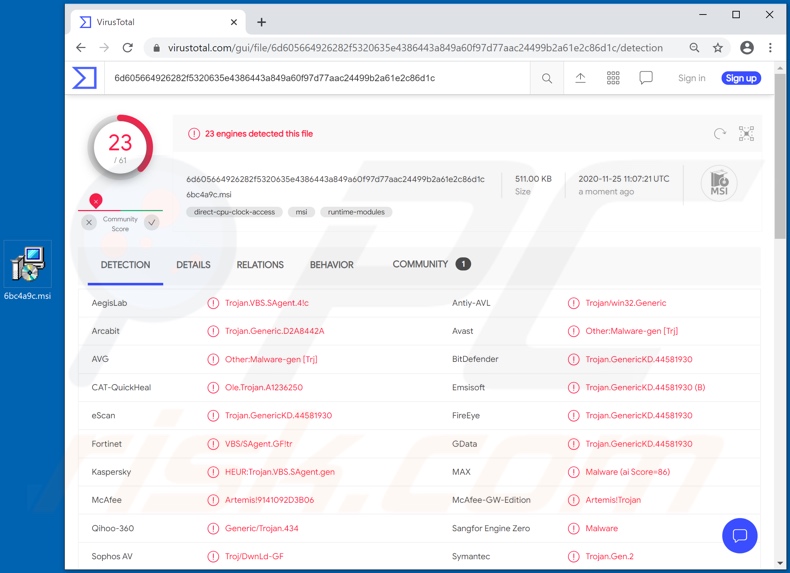
Chaes malware overview
Chaes malware has anti-detection capabilities, which complicates identification by anti-virus software. As mentioned, its goal is exfiltration of data relating to a certain e-commerce (i.e. online store) platform, serving Latin American customers. Through an infected device, Chaes steals user information from the consumer accounts of the store's platform.
The malicious program seeks to obtain various vulnerable financial information (e.g. log-ins, passwords, credit card details, etc.). The stolen information can then be used by the criminals to operate the hijacked account and shop through it. Alternatively, the financial data can be used to make purchases on other online stores and/or to make fraudulent transactions.
To summarize, Chaes infections can lead to serious privacy issues, financial loss and even identity theft. Therefore, if it is suspected or known that Chaes (or other malware) has already infected the system, use anti-virus software to remove it immediately.
You are advised to change the log-in credentials of potentially compromised accounts and contact official support to ensure the account's security. Furthermore, notify their bank (which is associated with handling their transactions for the e-commerce platform) of the potential misuse of their financial information.
| Name | Chaes virus |
| Threat Type | Trojan, password-stealing virus, banking malware, spyware. |
| Detection Names | Avast (Other:Malware-gen [Trj]), BitDefender (Trojan.GenericKD.44581930), McAfee (Artemis!9141092D3B06), Kaspersky (HEUR:Trojan.VBS.SAgent.gen), Full List (VirusTotal). |
| Symptoms | Trojans are designed to stealthily infiltrate the victim's computer and remain silent, and thus no particular symptoms are clearly visible on an infected machine. |
| Distribution methods | Infected email attachments, malicious online advertisements, social engineering, software 'cracks'. |
| Damage | Stolen passwords and banking information, identity theft, the victim's computer added to a botnet. |
| Malware Removal (Windows) |
To eliminate possible malware infections, scan your computer with legitimate antivirus software. Our security researchers recommend using Combo Cleaner. Download Combo CleanerTo use full-featured product, you have to purchase a license for Combo Cleaner. 7 days free trial available. Combo Cleaner is owned and operated by RCS LT, the parent company of PCRisk.com. |
Malware in general
Mekotio, Guildma, Zeus Sphinx and Lucifer are some examples of other malicious programs targeting banking information.
This type of malware can target financial data via compromising bank accounts or through ones that store it (e.g. online stores), however, the malicious software can have a wide variety of other dangerous functionality and their functions can be in different combinations.
Popular features include (but are not limited to): keylogging (i.e. recording of key strokes), download/installation of additional malware, video/audio recording via integrated/connected hardware, data encryption and/or screen locking for ransom purposes (ransomware), exfiltration of content stored in the device, use of system resources to mine cryptocurrency (cryptominers), and so on.
Regardless of how malware operates, the purpose is identical: to generate revenue for the cyber criminals using it.
How did Chaes infiltrate my computer?
Malware (including ransomware) is usually distributed via malspam campaigns, unofficial software activation ('cracking') tools, Trojans, dubious file/software download sources, and fake software updating tools. When cyber criminals attempt to distribute malware via malspam campaigns, they send emails that contain malicious attachments or download links for malicious files.
Typically, they disguise their emails as official and important. If recipients open the attached file (or a file downloaded via a website link), they cause installation of malicious software. Cyber criminals commonly attach executable files (.exe), archive files such as RAR, ZIP, PDF documents, JavaScript files and Microsoft Office documents to their emails.
Software 'cracking' tools supposedly activate licensed software illegally (bypass activation), however, they often install malicious programs and do not activate any legitimate installed software. Trojans are other rogue programs that can cause chain infections. I.e., when a Trojan is installed on the operating system, it can install additional malware.
Free file hosting websites, freeware download websites, Peer-to-Peer networks (e.g., torrent clients, eMule), unofficial websites, and third party downloaders are examples of other sources that are used to distribute malware. Cyber criminals disguise malicious files as legitimate and regular.
When users download and open them, they inadvertently infect their computers with malware. Fake software updating tools install malicious software rather than updates/fixes for installed programs, or they exploit bugs/flaws of outdated software that is installed on the operating system.
How to avoid installation of malware
To avoid infecting the system with malware spread through spam mail, you are strongly advised not to open suspicious or irrelevant emails, especially those with any attachments or links present in them.
Use official and verified download channels. Additionally, all programs must be activated and updated with tools/functions provided by legitimate developers, since illegal activation tools ("cracks") and third party updaters commonly proliferate malicious software.
To ensure device integrity and user safety, it is paramount to have reputable anti-virus/anti-spyware installed and kept updated. Furthermore, use these programs to run regular system scans and to remove detected/potential threats.
If you believe that your computer is already infected, we recommend running a scan with Combo Cleaner Antivirus for Windows to automatically eliminate infiltrated malware.
Malicious attachment distributing Chaes malware:
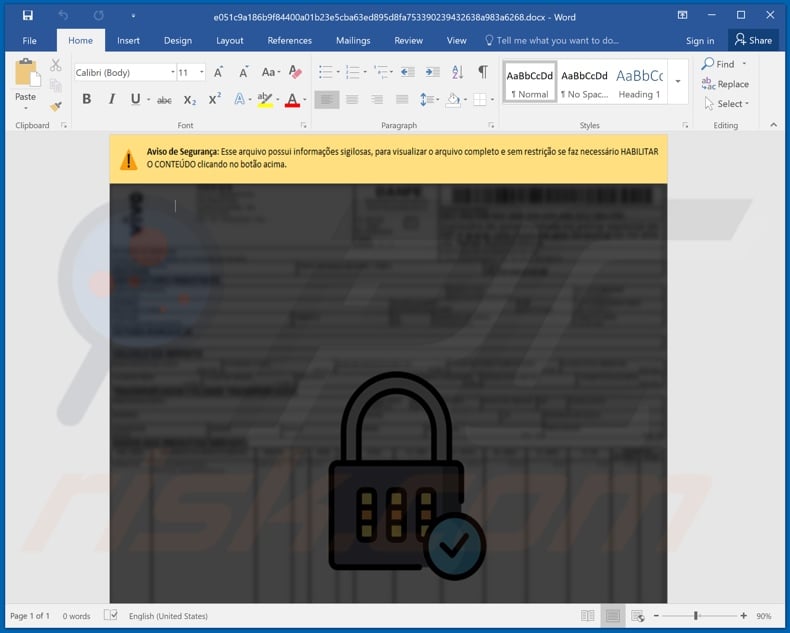
Fake installer proliferating Chaes malware:
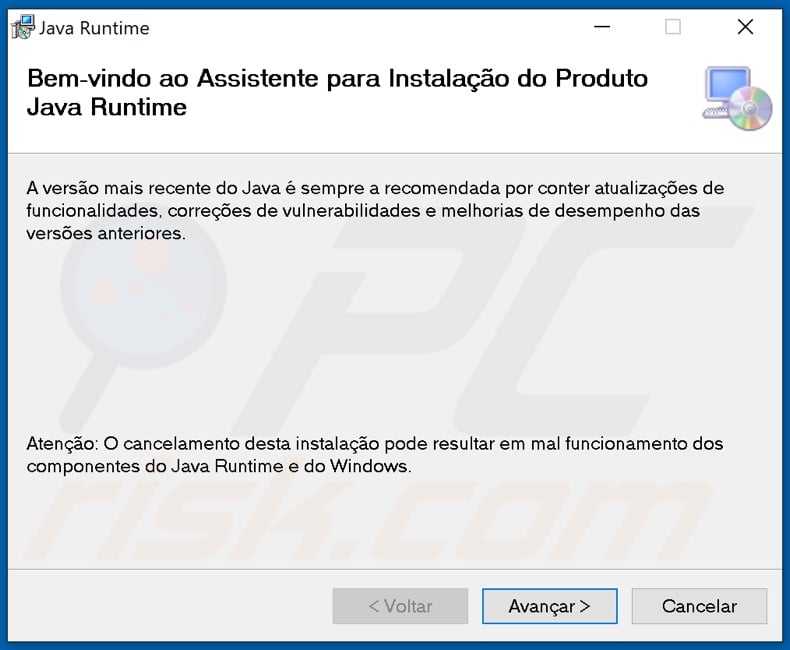
Update January 27, 2022 - New Chaes malware distribution campaigns have been detected. Still almost exclusively targeting Brazilian users, Chaes is actively distributed through compromised WordPress websites. It is noteworthy that the list includes reputable sites.
The observed infection chain began with users accessing a compromised website that displayed a pop-up requesting software installation (e.g., malicious installer mimicking the genuine Brazilian Portuguese Java installation setup). Once downloaded and executed, it triggered a rather complex multiple-stage malware delivery process.
More information on these campaigns can be found in an article by Anh Ho and Igor Morgenstern on the decoded.avast.io website.
Update September 6, 2023 - The Chaes malware has made a comeback in a more sophisticated form, incorporating a tailored version of the Google DevTools protocol to directly access a target's browser functions. This enables it to engage in data theft through the utilization of WebSockets.
The latest Chaes variant is focused on infiltrating platforms like Mercado Libre, Mercado Pago, WhatsApp Web, Itau Bank, Caixa Bank, MetaMask, and content management tools like WordPress and Joomla. In this recent campaign, the infection procedure mirrors the pattern seen in previous cases, featuring the use of malicious MSI installers.
The latest iteration of Chaes showcases enhancements across all aspects, significantly boosting the malware's stealthiness and overall effectiveness. It has several changes, including updated code structure, enhanced encryption, stealth techniques, and Python adoption for decryption and in-memory execution.
Those changes also include substitution of 'Puppeteer' with Chrome DevTools for browser monitoring, expansion of targeted services for stealing credentials, usage of WebSockets for communication between modules and the C2 server instead of HTTP, and incorporation of a dynamic C2 server address resolution technique.
One notable addition is utilization of the Chrome DevTools Protocol for extracting information from the web browser. This entails real-time alterations to web pages, execution of JavaScript code, debugging, control over network requests, memory management, handling cookies and caches, and various other functions.
Another significant alteration can be observed in the 'Chrautos' module, which now employs WebSockets for communication. This module handles C2 communications and carries out data theft from WhatsApp Web through JavaScript injections.
Instant automatic malware removal:
Manual threat removal might be a lengthy and complicated process that requires advanced IT skills. Combo Cleaner is a professional automatic malware removal tool that is recommended to get rid of malware. Download it by clicking the button below:
DOWNLOAD Combo CleanerBy downloading any software listed on this website you agree to our Privacy Policy and Terms of Use. To use full-featured product, you have to purchase a license for Combo Cleaner. 7 days free trial available. Combo Cleaner is owned and operated by RCS LT, the parent company of PCRisk.com.
Quick menu:
- What is Chaes malware?
- STEP 1. Manual removal of Chaes malware.
- STEP 2. Check if your computer is clean.
How to remove malware manually?
Manual malware removal is a complicated task - usually it is best to allow antivirus or anti-malware programs to do this automatically. To remove this malware we recommend using Combo Cleaner Antivirus for Windows.
If you wish to remove malware manually, the first step is to identify the name of the malware that you are trying to remove. Here is an example of a suspicious program running on a user's computer:

If you checked the list of programs running on your computer, for example, using task manager, and identified a program that looks suspicious, you should continue with these steps:
 Download a program called Autoruns. This program shows auto-start applications, Registry, and file system locations:
Download a program called Autoruns. This program shows auto-start applications, Registry, and file system locations:

 Restart your computer into Safe Mode:
Restart your computer into Safe Mode:
Windows XP and Windows 7 users: Start your computer in Safe Mode. Click Start, click Shut Down, click Restart, click OK. During your computer start process, press the F8 key on your keyboard multiple times until you see the Windows Advanced Option menu, and then select Safe Mode with Networking from the list.

Video showing how to start Windows 7 in "Safe Mode with Networking":
Windows 8 users: Start Windows 8 is Safe Mode with Networking - Go to Windows 8 Start Screen, type Advanced, in the search results select Settings. Click Advanced startup options, in the opened "General PC Settings" window, select Advanced startup.
Click the "Restart now" button. Your computer will now restart into the "Advanced Startup options menu". Click the "Troubleshoot" button, and then click the "Advanced options" button. In the advanced option screen, click "Startup settings".
Click the "Restart" button. Your PC will restart into the Startup Settings screen. Press F5 to boot in Safe Mode with Networking.

Video showing how to start Windows 8 in "Safe Mode with Networking":
Windows 10 users: Click the Windows logo and select the Power icon. In the opened menu click "Restart" while holding "Shift" button on your keyboard. In the "choose an option" window click on the "Troubleshoot", next select "Advanced options".
In the advanced options menu select "Startup Settings" and click on the "Restart" button. In the following window you should click the "F5" button on your keyboard. This will restart your operating system in safe mode with networking.

Video showing how to start Windows 10 in "Safe Mode with Networking":
 Extract the downloaded archive and run the Autoruns.exe file.
Extract the downloaded archive and run the Autoruns.exe file.

 In the Autoruns application, click "Options" at the top and uncheck "Hide Empty Locations" and "Hide Windows Entries" options. After this procedure, click the "Refresh" icon.
In the Autoruns application, click "Options" at the top and uncheck "Hide Empty Locations" and "Hide Windows Entries" options. After this procedure, click the "Refresh" icon.

 Check the list provided by the Autoruns application and locate the malware file that you want to eliminate.
Check the list provided by the Autoruns application and locate the malware file that you want to eliminate.
You should write down its full path and name. Note that some malware hides process names under legitimate Windows process names. At this stage, it is very important to avoid removing system files. After you locate the suspicious program you wish to remove, right click your mouse over its name and choose "Delete".

After removing the malware through the Autoruns application (this ensures that the malware will not run automatically on the next system startup), you should search for the malware name on your computer. Be sure to enable hidden files and folders before proceeding. If you find the filename of the malware, be sure to remove it.

Reboot your computer in normal mode. Following these steps should remove any malware from your computer. Note that manual threat removal requires advanced computer skills. If you do not have these skills, leave malware removal to antivirus and anti-malware programs.
These steps might not work with advanced malware infections. As always it is best to prevent infection than try to remove malware later. To keep your computer safe, install the latest operating system updates and use antivirus software. To be sure your computer is free of malware infections, we recommend scanning it with Combo Cleaner Antivirus for Windows.
Frequently Asked Questions (FAQ)
My computer is infected with Chaes malware, should I format my storage device to get rid of it?
No, formatting is not necessary for Chaes malware's removal.
What are the biggest issues that Chaes malware can cause?
The dangers a piece of malicious software poses - depend on its abilities and the cyber criminals' modus operandi. Chaes is a banking trojan, which means that it targets banking and other financial information. Therefore, its infections can result in severe privacy issues, significant financial losses, and identity theft.
What is the purpose of Chaes malware?
Since Chaes steals banking/finance data, its purpose is almost undoubtedly to generate revenue for the cyber criminals. While this is the most common reasoning behind malware attacks, other potential reasons include: political and geopolitical motivations, personal grudges (i.e., targeting specific victims), and process disruption (e.g., website, service, company, etc.). Malicious programs can also be released to entertain cyber criminals.
How did Chaes malware infiltrate my computer?
Chaes has been actively proliferated via compromised websites, malicious installers, and spam emails, although other methods are possible. In general, malware is spread using phishing and social engineering techniques. Cyber criminals distribute their programs through unofficial and freeware download sites, spam mail, Peer-to-Peer sharing networks, online scams, drive-by downloads, illegal software activation ("cracking") tools, fake installers/updaters, and so forth.
Will Combo Cleaner protect me from malware?
Yes, Combo Cleaner can detect and remove most of the known malware infections. However, performing a complete system scan is crucial - as sophisticated malicious software typically hides deep within systems.
Share:

Tomas Meskauskas
Expert security researcher, professional malware analyst
I am passionate about computer security and technology. I have an experience of over 10 years working in various companies related to computer technical issue solving and Internet security. I have been working as an author and editor for pcrisk.com since 2010. Follow me on Twitter and LinkedIn to stay informed about the latest online security threats.
PCrisk security portal is brought by a company RCS LT.
Joined forces of security researchers help educate computer users about the latest online security threats. More information about the company RCS LT.
Our malware removal guides are free. However, if you want to support us you can send us a donation.
DonatePCrisk security portal is brought by a company RCS LT.
Joined forces of security researchers help educate computer users about the latest online security threats. More information about the company RCS LT.
Our malware removal guides are free. However, if you want to support us you can send us a donation.
Donate
▼ Show Discussion